Copying and pasting data in Microsoft Excel sometimes fails with error messages like “Cannot paste the data” or incomplete results, especially when working with large files, filtered tables, or complex formatting. These issues can slow down workflows and disrupt data management, but targeted troubleshooting can restore normal copy-paste behavior.
Remove Filters Before Copying and Pasting
Applying filters to a table hides certain rows, and copying data from a filtered view only includes visible cells. When you paste this data elsewhere, the results may seem incomplete or misaligned because hidden rows are excluded.
Step 1: Go to the Data tab in Excel’s ribbon.
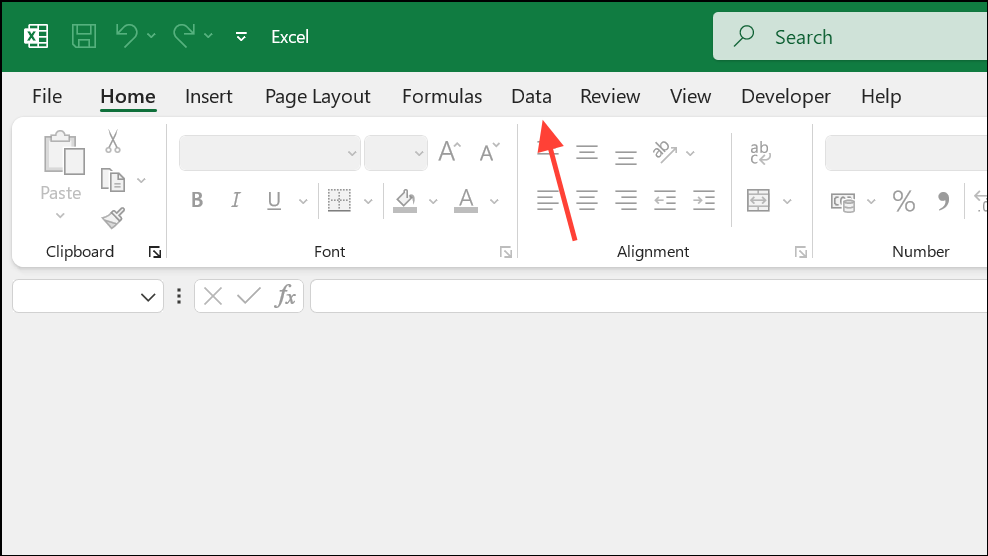
Step 2: Click the Clear button in the Sort & Filter section. This action removes all applied filters and displays the full dataset.
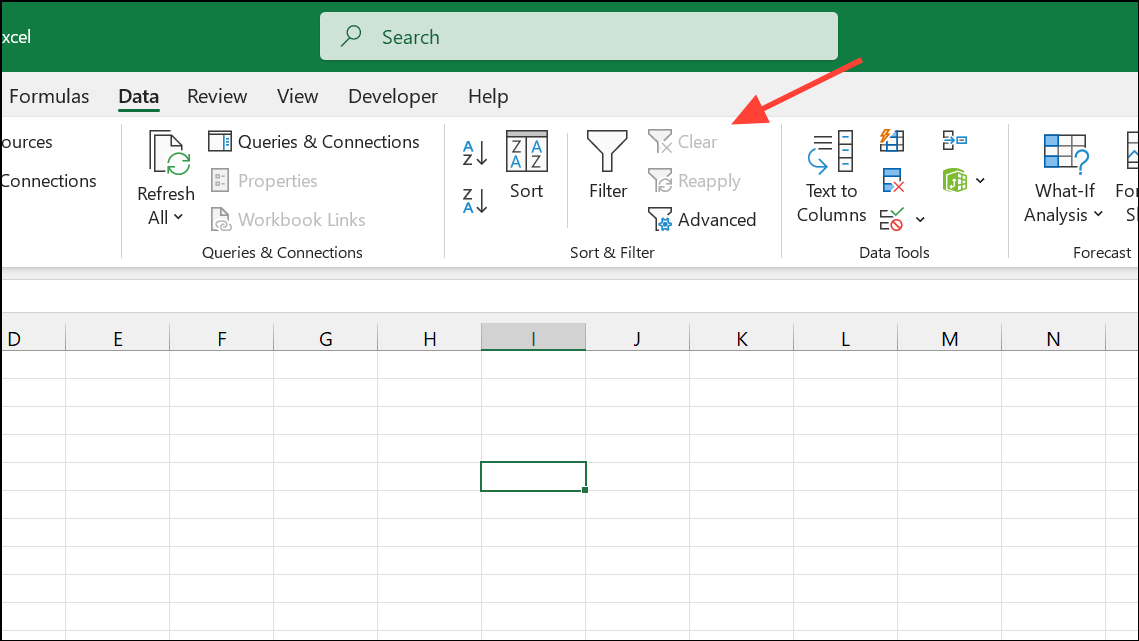
Step 3: Select the required data range again, copy it using Ctrl + C, and then paste it to the desired location. All rows, including those previously hidden, will now be included.
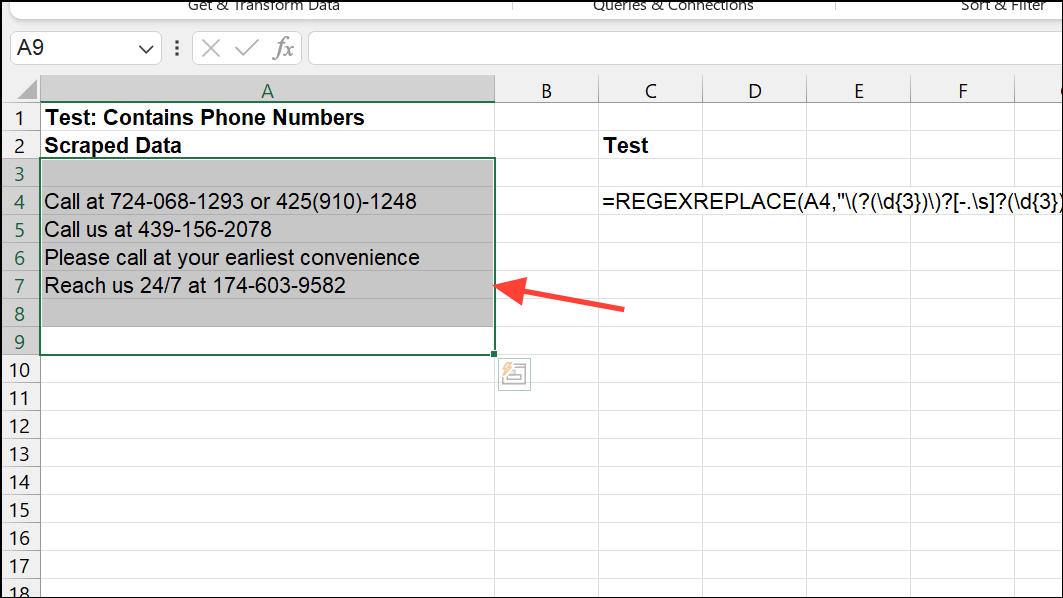
This approach ensures that copy-paste operations reflect the actual data, not just the filtered subset, and prevents missing values after pasting.
Unmerge Cells to Resolve Paste Errors
Merged cells in Excel can block successful pasting, especially if the destination cells are not merged in the same way. Excel does not allow pasting data into a range that conflicts with merged cell structure, which can trigger errors or incomplete pastes.
Step 1: Select the range that contains merged cells.
Step 2: Navigate to the Home tab and click the Merge & Center dropdown.
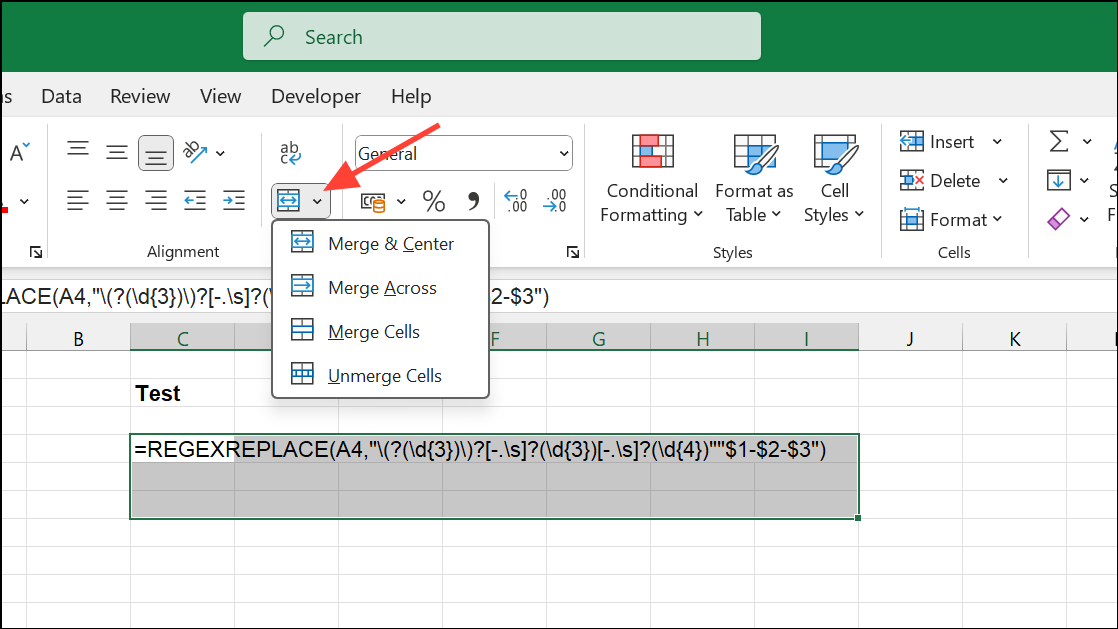
Step 3: Choose Unmerge Cells to separate all merged cells in the selection.
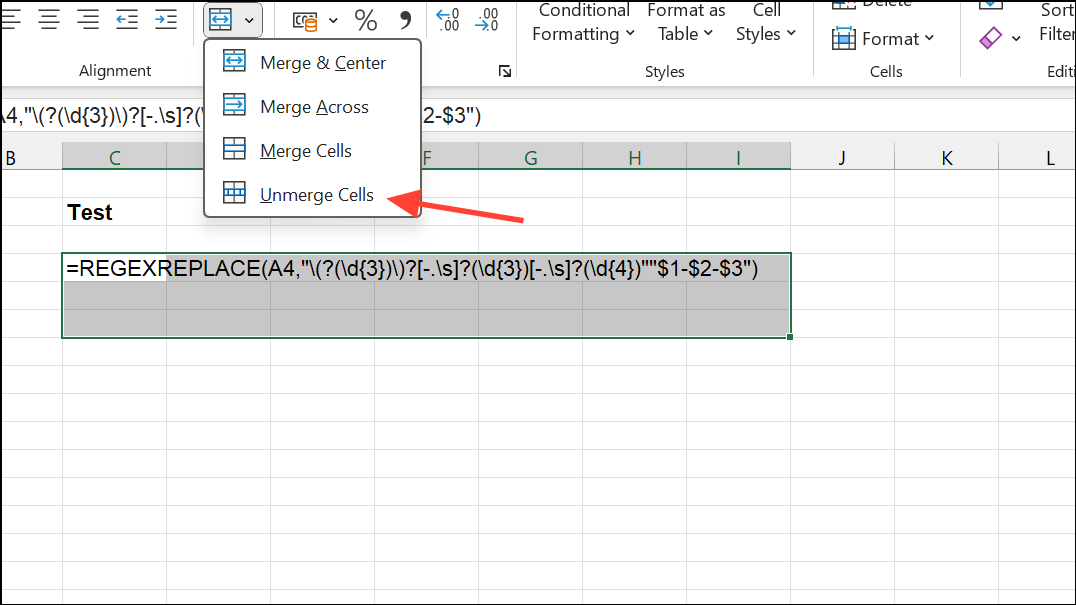
Step 4: Copy and paste the data as needed. With all cells unmerged, Excel can process the paste operation without conflict.
Unmerging ensures that the source and destination ranges match in structure, which is required for a successful paste.
Use Paste Special for Complex Data
Standard paste operations may fail if the source and destination formats don’t align, or if you’re copying formulas, formatting, or data from external sources. Paste Special allows you to specify exactly what to paste, such as values only or formulas only, which can bypass many compatibility issues.
Step 1: Copy the desired data with Ctrl + C.
Step 2: Right-click the target cell and select Paste Special.
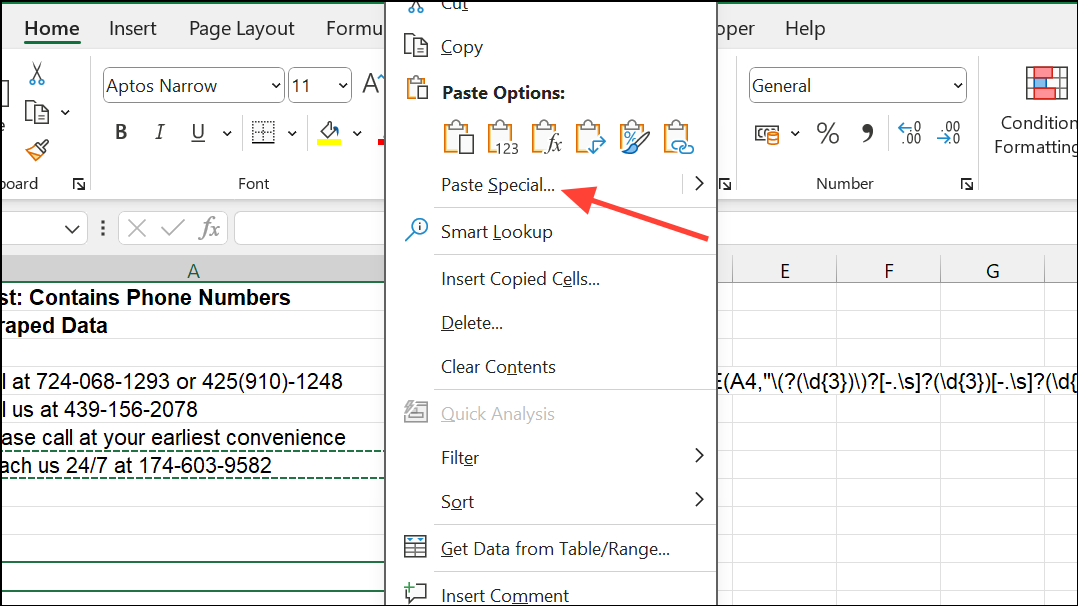
Step 3: In the Paste Special dialog, choose the appropriate option (such as Values, Formulas, or Formats) and confirm with OK.
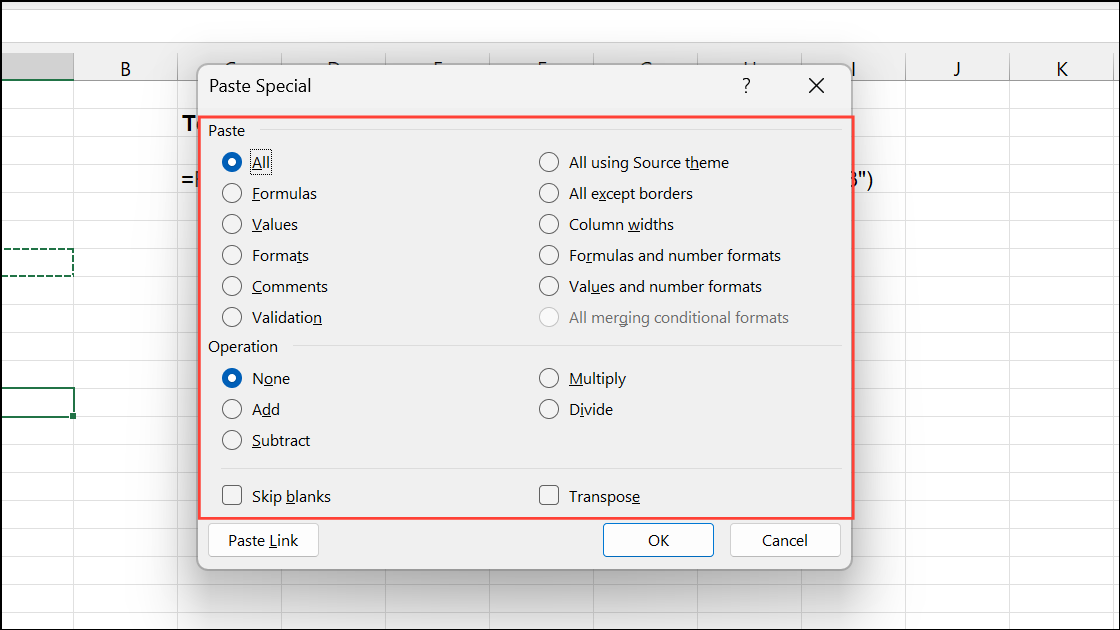
This method is especially useful when copying between workbooks, from Access extracts, or when pasting into cells with different formatting requirements. It also helps avoid errors related to “too many cell formats.”
Check and Match Cell Formats
If Excel refuses to paste data, mismatched cell formats may be the cause. For example, pasting dates into a column formatted as text, or vice versa, can block the operation.
Step 1: Select the destination column by clicking its header (A, B, C, etc.).

Step 2: Under the Home tab, choose the correct format from the Number Format dropdown that matches your source data (e.g., Date, Text, Number).
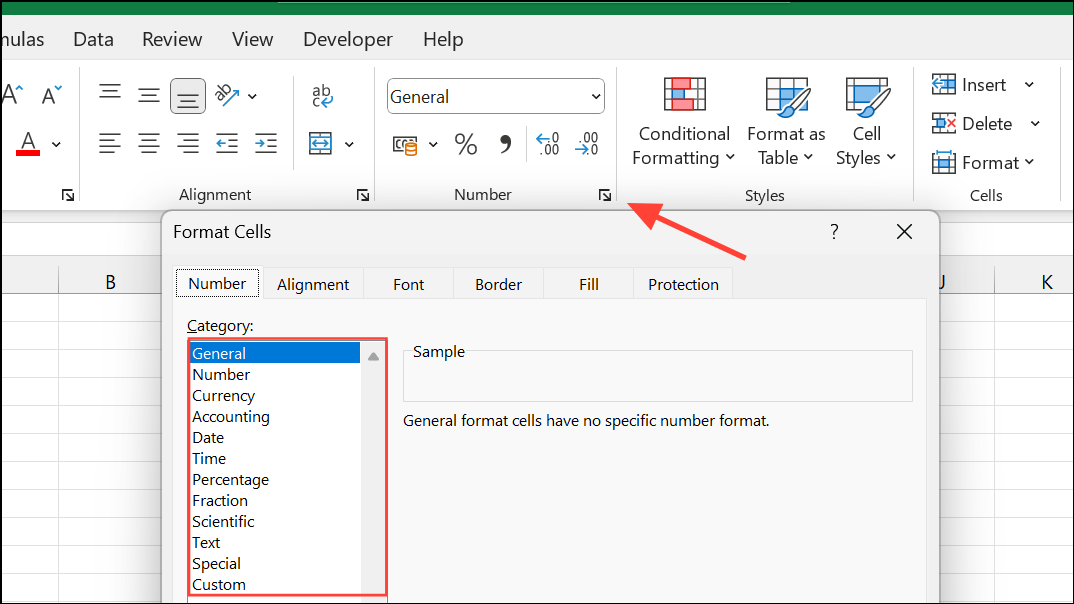
Step 3: Attempt to paste the data again. Matching formats allow Excel to process the operation smoothly.
Adjusting formats before pasting prevents errors and ensures data is interpreted correctly.
Insert Additional Columns if Needed
Pasting a large dataset into an area with insufficient columns can cause failures or partial pastes.
Step 1: Select the column to the right of your intended paste area.
Step 2: On the Insert tab, click Column to add new columns.
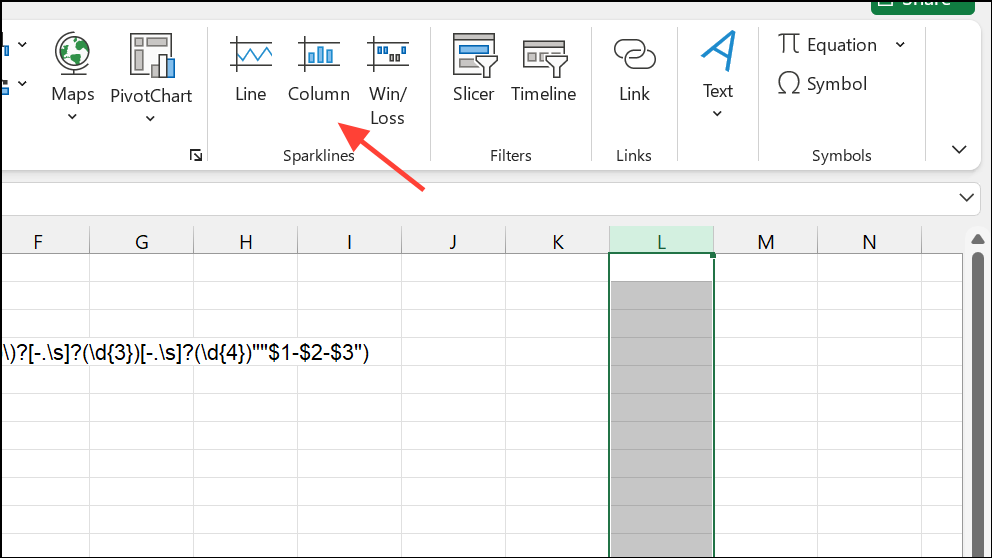
Step 3: Repeat as necessary until the worksheet has enough columns for your data.
Ensuring the destination area matches the size and shape of the copied data allows Excel to paste everything as expected.
Clear Excess Cell Formatting
Excel has a limit on the number of unique cell formats in a workbook. If your file approaches this limit (often after repeated formatting changes), you may see errors like “too many cell formats” or failed paste attempts.
Step 1: Save a backup of your file.
Step 2: Select unused rows and columns beyond your data range, right-click, and choose Delete to remove them.

Step 3: Use Clear Formats from the Home tab to strip unnecessary formatting from remaining cells.
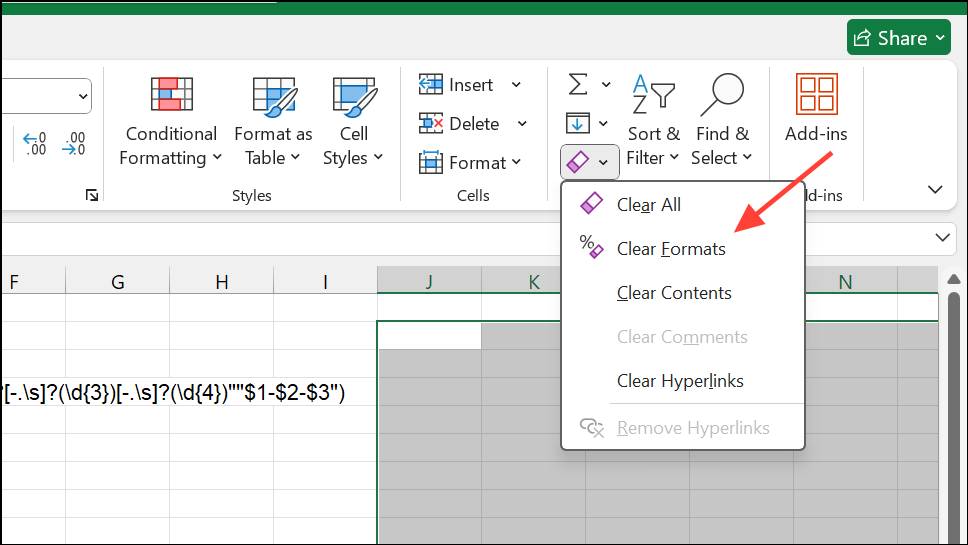
Step 4: Save and reopen the file, then retry the paste operation.
Reducing formatting complexity can resolve persistent paste errors in large or heavily-edited workbooks.
Restart Excel or Use Safe Mode
Occasionally, Excel’s internal processes or add-ins can interfere with clipboard operations. Restarting Excel or opening it in Safe Mode can resolve these conflicts.
Step 1: Save your work and close all Excel windows.
Step 2: Reopen Excel and your files. Try the copy and paste operation again.
Step 3: If the issue remains, close Excel again. Hold the Ctrl key and launch Excel to start in Safe Mode, which disables all add-ins and customizations.
Step 4: Test your copy and paste operation in Safe Mode to determine if an add-in or extension is causing the problem.
Restarting or using Safe Mode can quickly resolve issues caused by temporary glitches or third-party software.
Disable Dynamic Data Exchange (DDE)
Dynamic Data Exchange (DDE) is a protocol that allows Excel to communicate with other applications. While useful for automation, it can cause copy-paste errors if other applications or background processes interfere.
Step 1: Go to File > Options in Excel. Go to the More option if you cannot see Options directly.
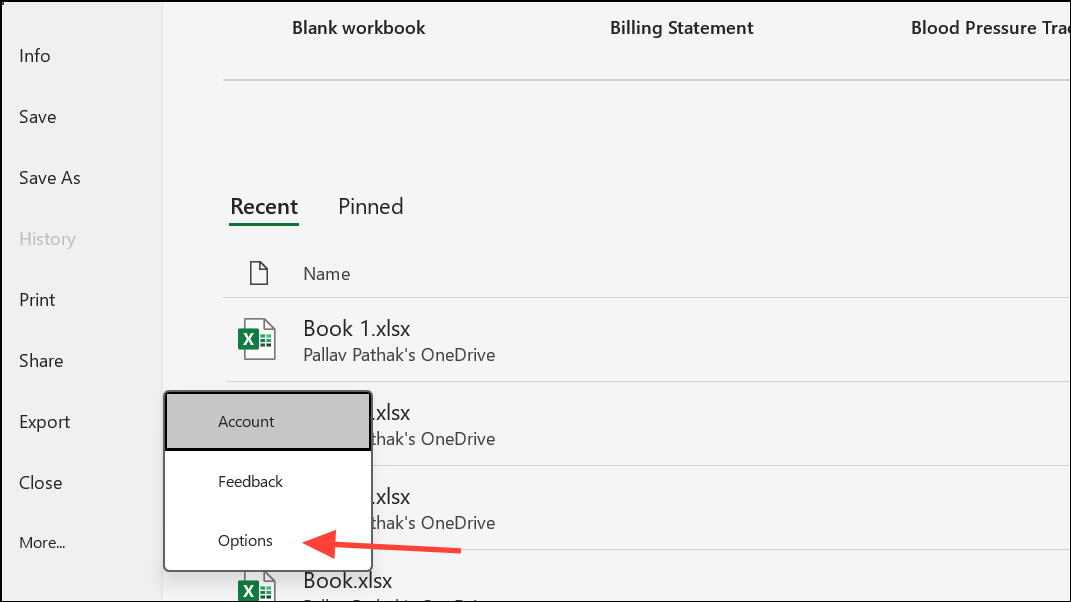
Step 2: Select Advanced from the left menu.
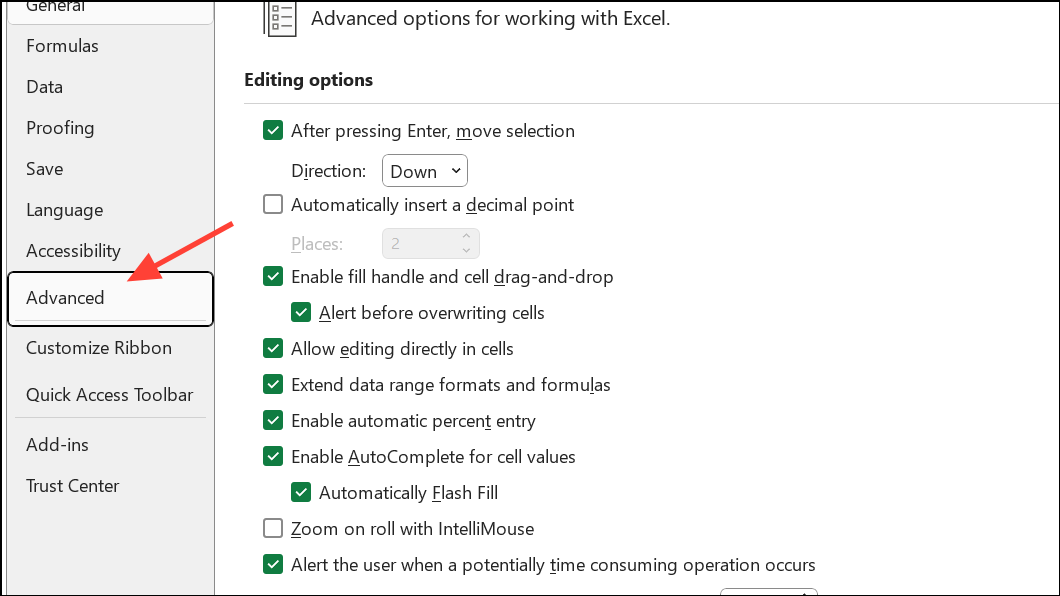
Step 3: Scroll to the General section and uncheck Ignore other applications that use Dynamic Data Exchange (DDE).
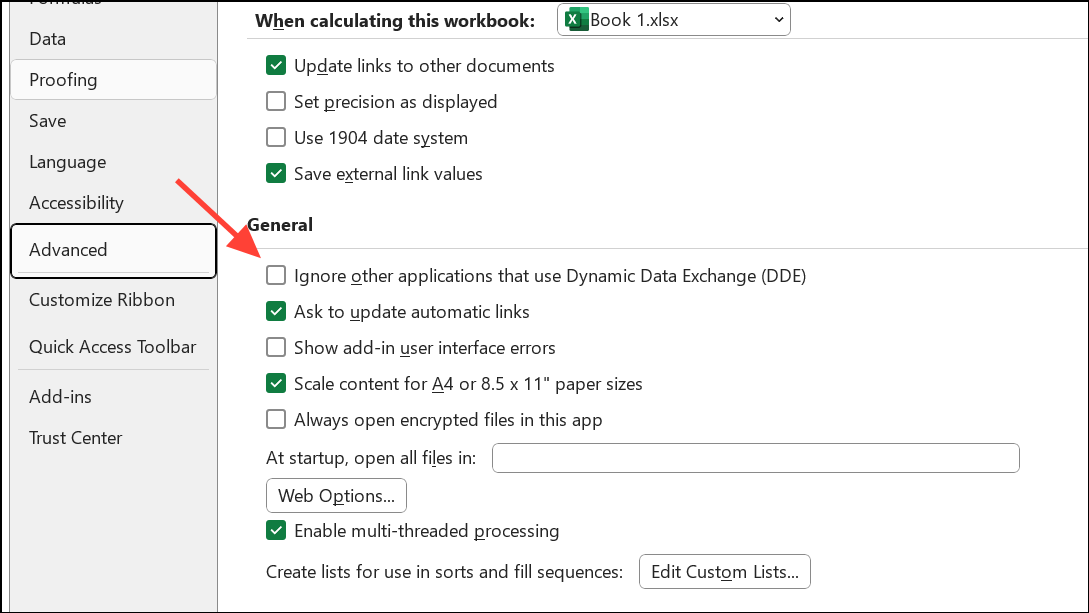
Step 4: Click OK to apply changes and restart Excel.
Disabling DDE prevents Excel from conflicting with other programs, which can resolve persistent clipboard and paste issues.
Check for Clipboard Conflicts
Sometimes, Excel reports that the clipboard is in use by another application, preventing copy and paste operations between files or programs.
Step 1: Close any non-essential applications, especially those that interact with the clipboard (such as screen capture tools, remote desktop clients, or third-party clipboard managers).
Step 2: Retry the copy and paste operation within Excel or between Excel and other programs.
Step 3: If the problem persists, restart your computer to clear the clipboard and background processes.
Eliminating clipboard conflicts restores normal copy and paste behavior across applications.
Copy to a New Workbook as a Last Resort
If the original file is corrupt or repeatedly fails to allow pasting, transferring your data to a fresh workbook can resolve underlying issues.
Step 1: Open a new Excel workbook.
Step 2: Copy data from the problematic file and use Paste Special as Values to avoid bringing over problematic formatting or links.
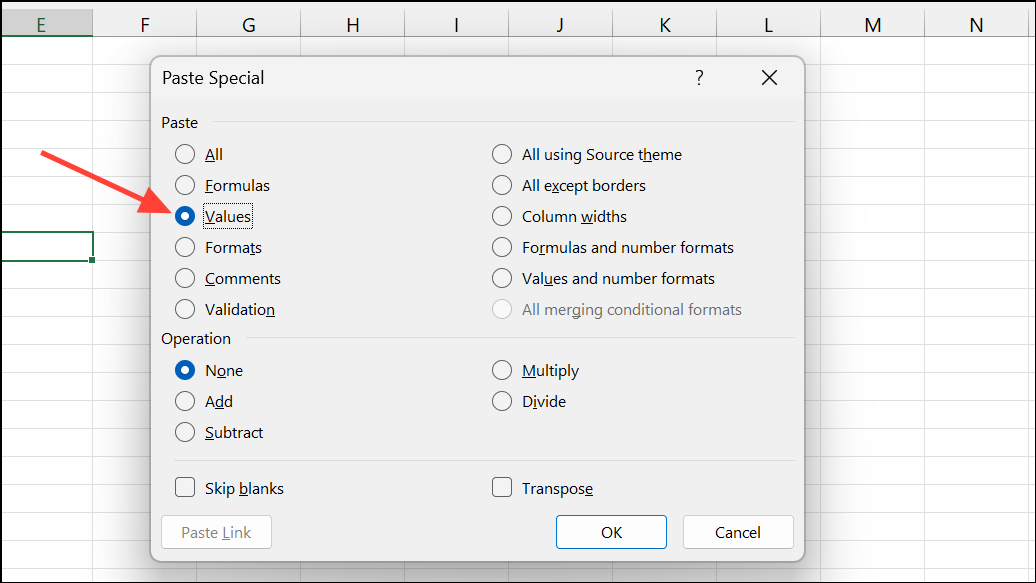
Step 3: Rebuild any necessary formulas, charts, or formatting in the new file.
This approach is especially useful when encountering persistent errors related to file corruption or excessive formatting.
Troubleshooting Excel paste issues requires a methodical approach—removing filters, unmerging cells, matching formats, and adjusting settings can quickly restore copy and paste functionality so you can keep working without interruption.


