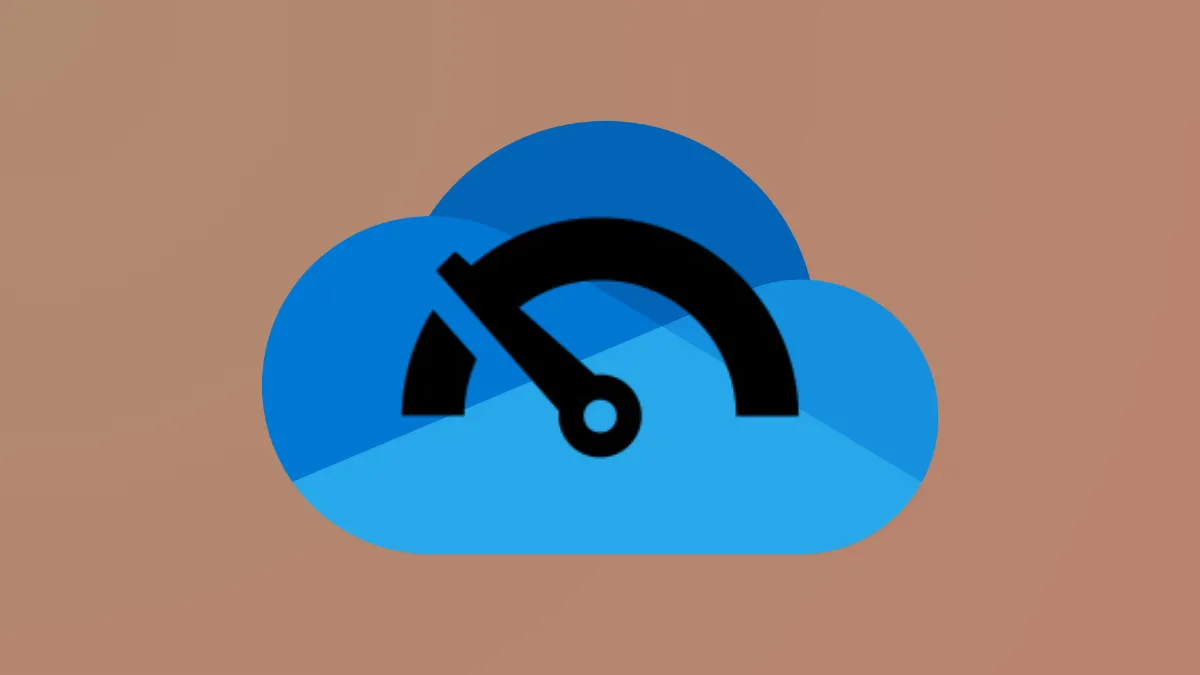Windows 11 systems often experience significant slowdowns when OneDrive is actively syncing or managing a large number of files. File Explorer may become sluggish, CPU usage can spike, and disk activity may increase, especially if OneDrive is handling many files or large data sets. These slowdowns are not always caused by hardware limitations or poor internet connections; instead, they often result from how OneDrive syncs, indexes, and interacts with other software and system settings. Addressing these performance issues requires a combination of targeted configuration changes and troubleshooting steps.
Restart OneDrive to Clear Temporary Issues
Step 1: Click the OneDrive icon in the system tray to open its menu.
Step 2: Select the Help & Settings icon, then choose Quit OneDrive to close the app.
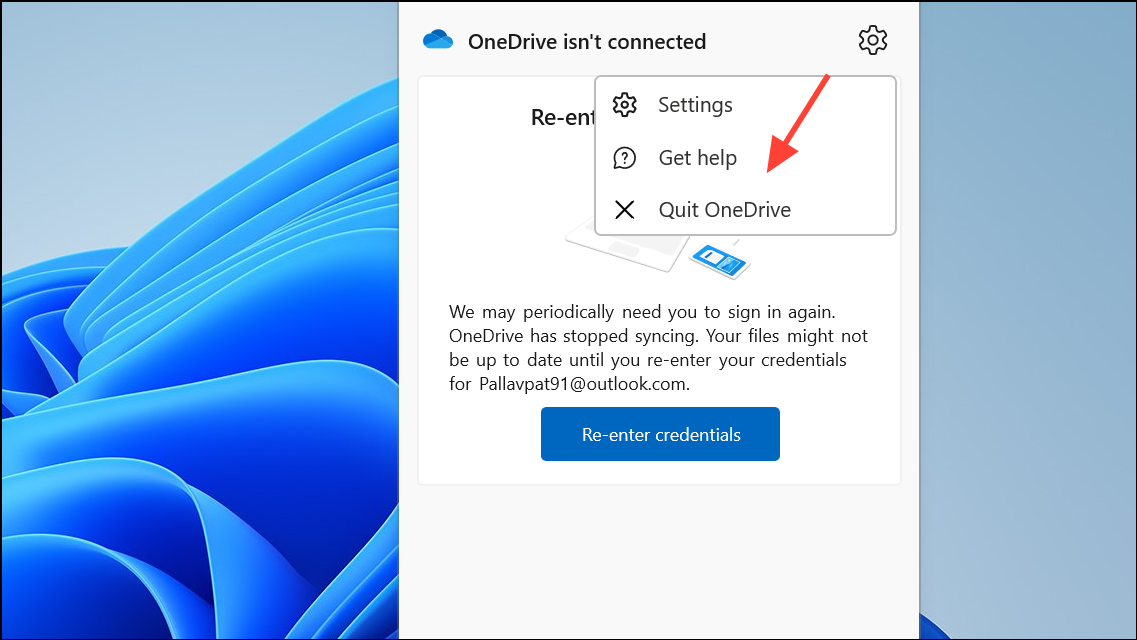
Step 3: Use the Windows search box to relaunch OneDrive by typing OneDrive and selecting the app. This restart clears temporary glitches that can accumulate during long sync sessions.
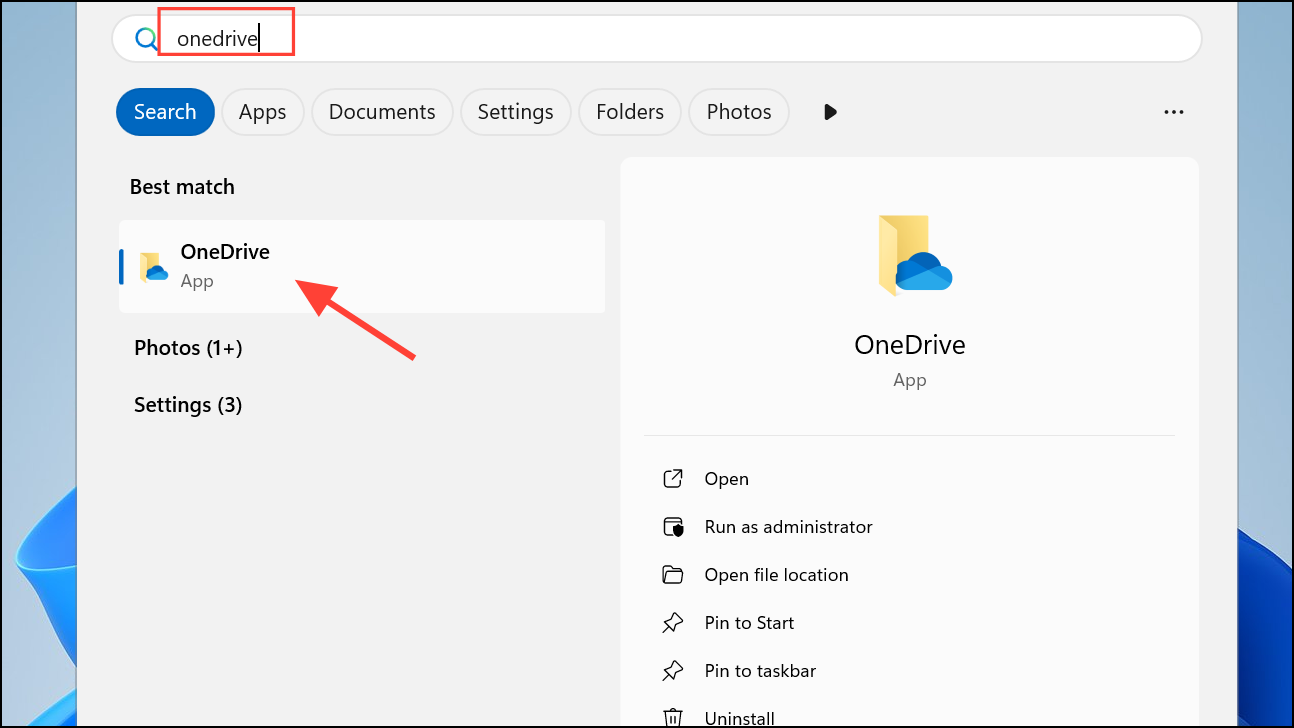
Check and Optimize Internet Connection
Step 1: Ensure your PC is connected to a stable, high-speed network. Wired Ethernet connections generally provide more consistent speeds than Wi-Fi.
Step 2: If sync speed is still slow, test your connection using online speed tests to confirm download and upload rates meet your expectations.
Step 3: Avoid running bandwidth-heavy applications during large syncs, as competing traffic can throttle OneDrive’s performance.
Disable OneDrive from Startup Programs
Step 1: Right-click the Windows Taskbar and open Task Manager.
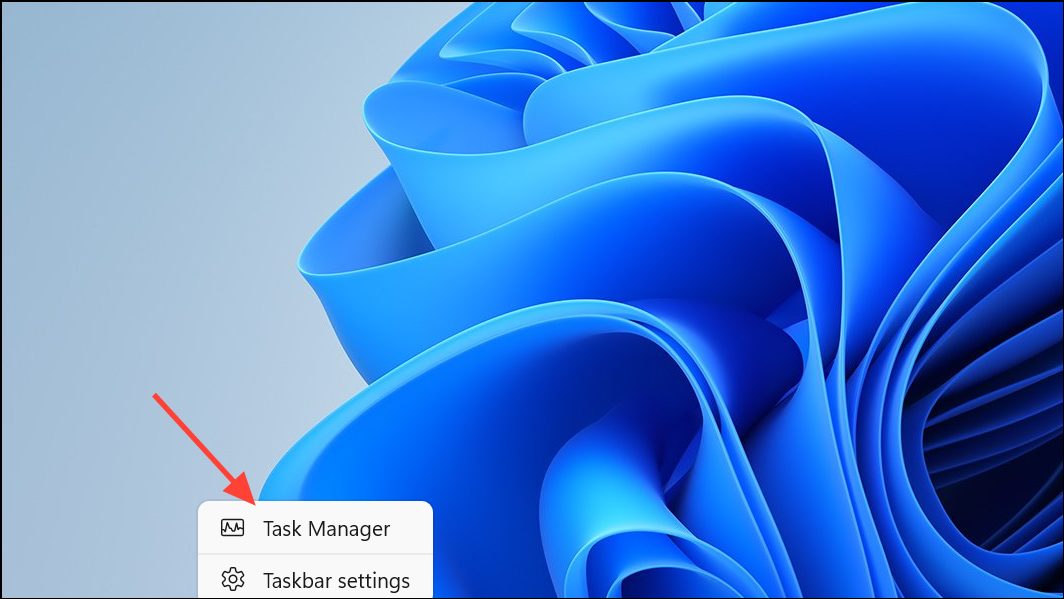
Step 2: Click the Startup apps tab, locate Microsoft OneDrive, right-click it, and select Disable.
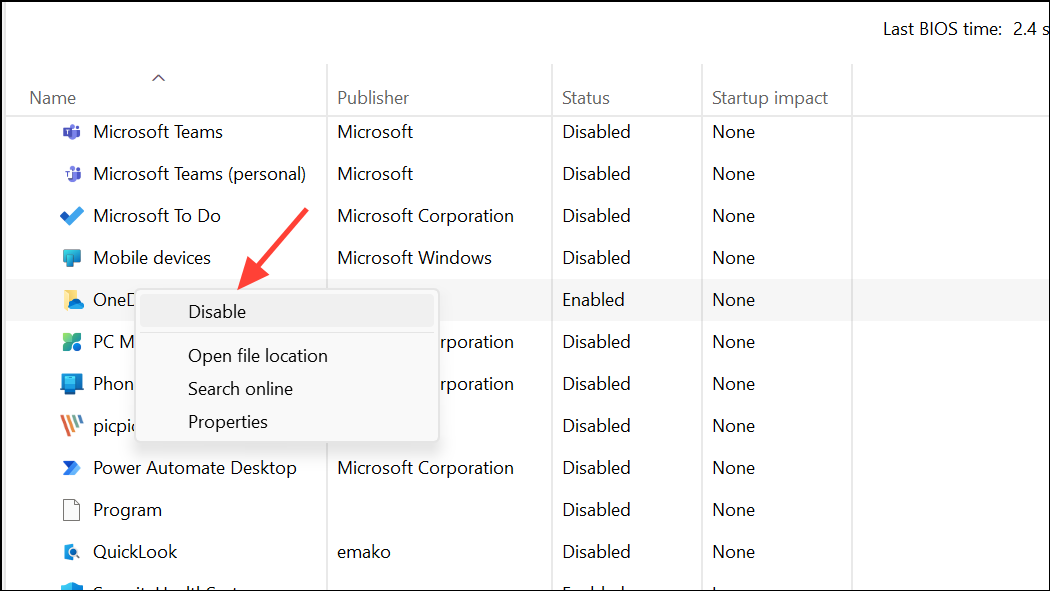
Step 3: Restart your PC. This prevents OneDrive from automatically launching and consuming resources immediately after boot, allowing you to start it manually when needed.
Use Files On-Demand to Reduce Local Resource Usage
Files On-Demand allows you to keep files in the cloud and only download them when accessed, lowering disk and CPU usage.
Step 1: Click the OneDrive icon, then select Help & Settings > Settings.
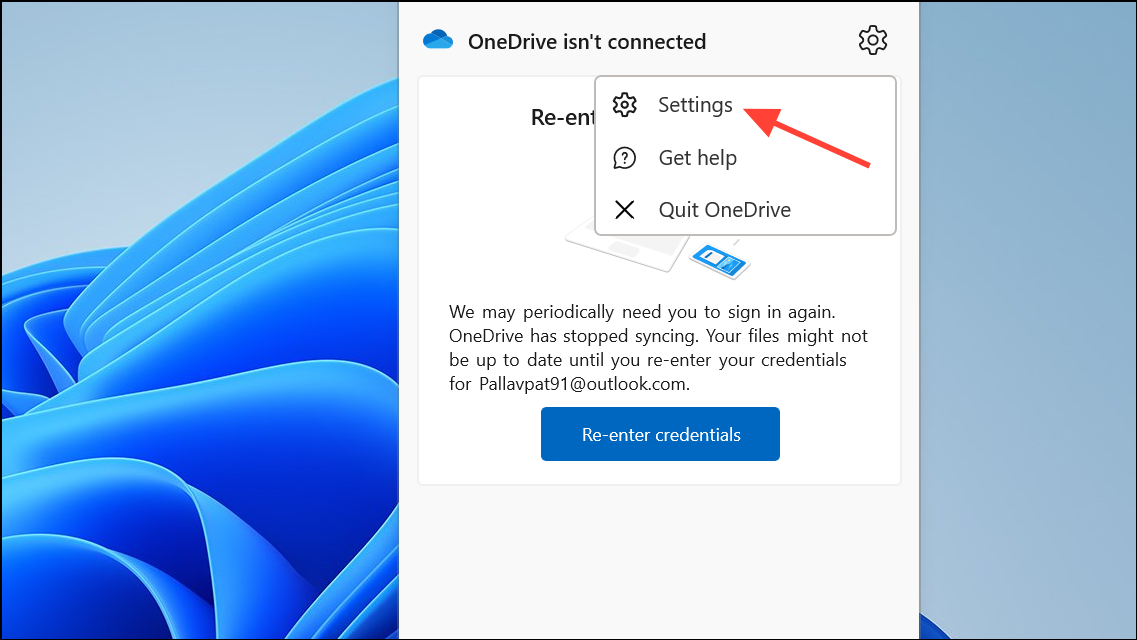
Step 2: Go to the Sync and backup tab, expand Advanced settings, and enable Files On-Demand.
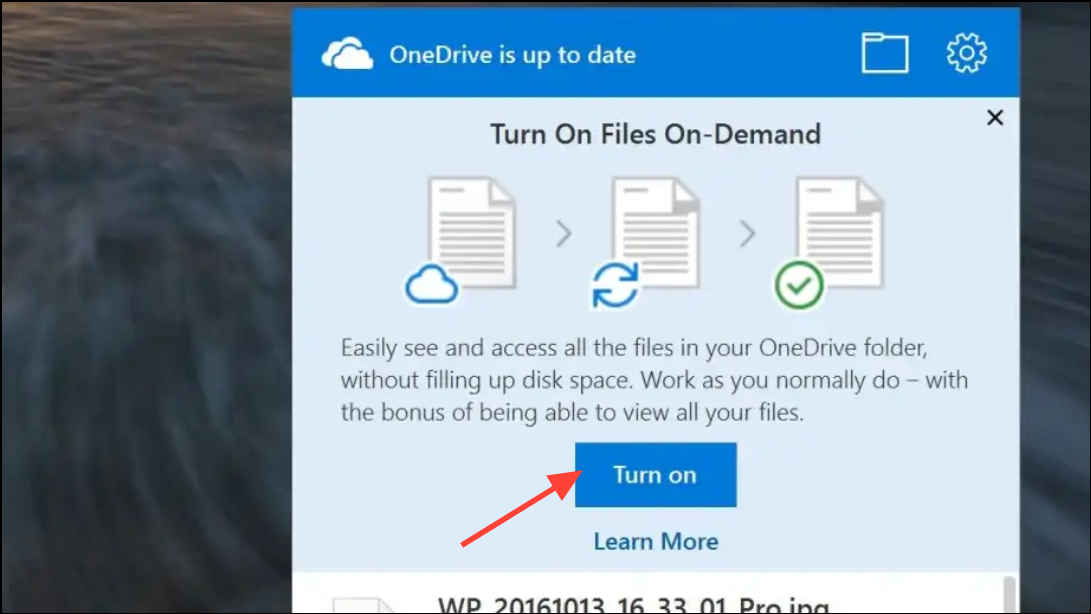
Step 3: Select Free up disk space to clear locally cached files you don’t need instant access to. This reduces the load on your storage device and speeds up File Explorer navigation.
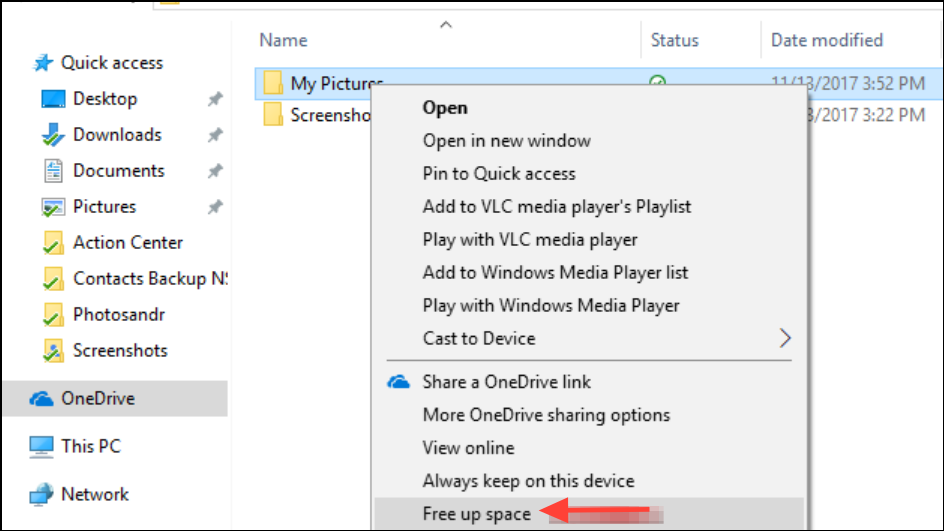
Unlink and Reconnect Your OneDrive Account
Unlinking and re-linking OneDrive can resolve sync stalls and performance issues caused by account or configuration errors.
Step 1: Open OneDrive settings via the system tray icon.
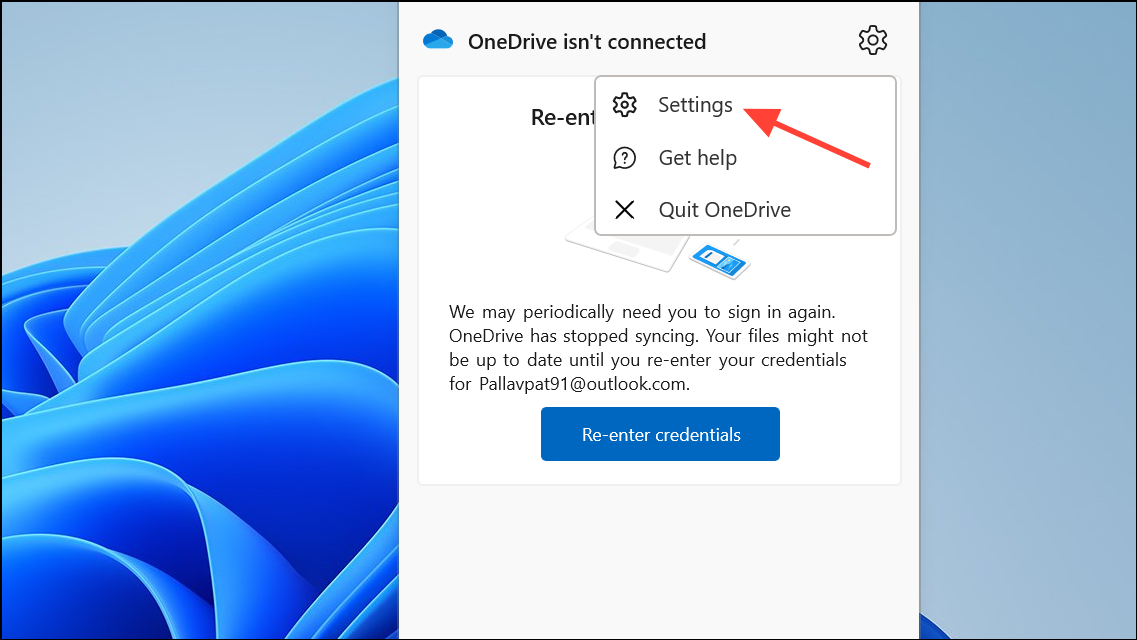
Step 2: Navigate to the Account tab and click Unlink this PC. Confirm the action.
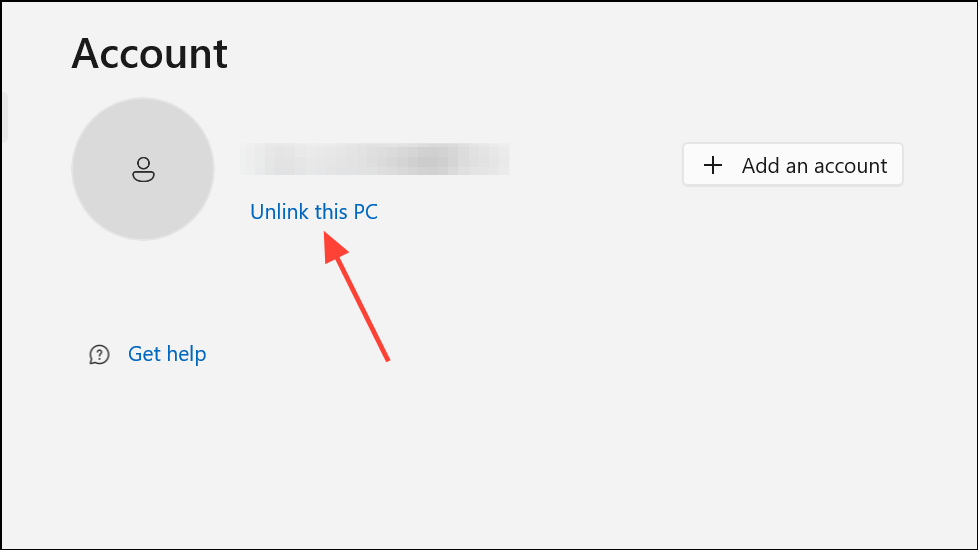
Step 3: Sign in again with your Microsoft account to reestablish the connection. This process resets sync relationships without deleting your files from the cloud.
Reset OneDrive Application
Resetting OneDrive clears cached settings and resolves persistent sync or performance problems.
Step 1: Press Win + R to open the Run dialog.
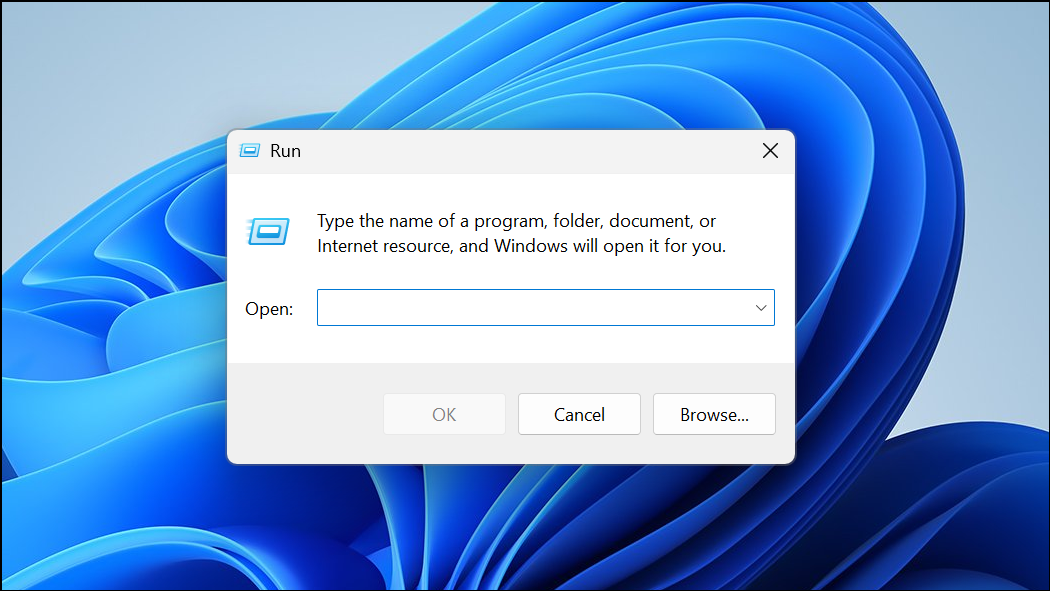
Step 2: Enter %localappdata%\Microsoft\OneDrive\onedrive.exe /reset and press Enter.
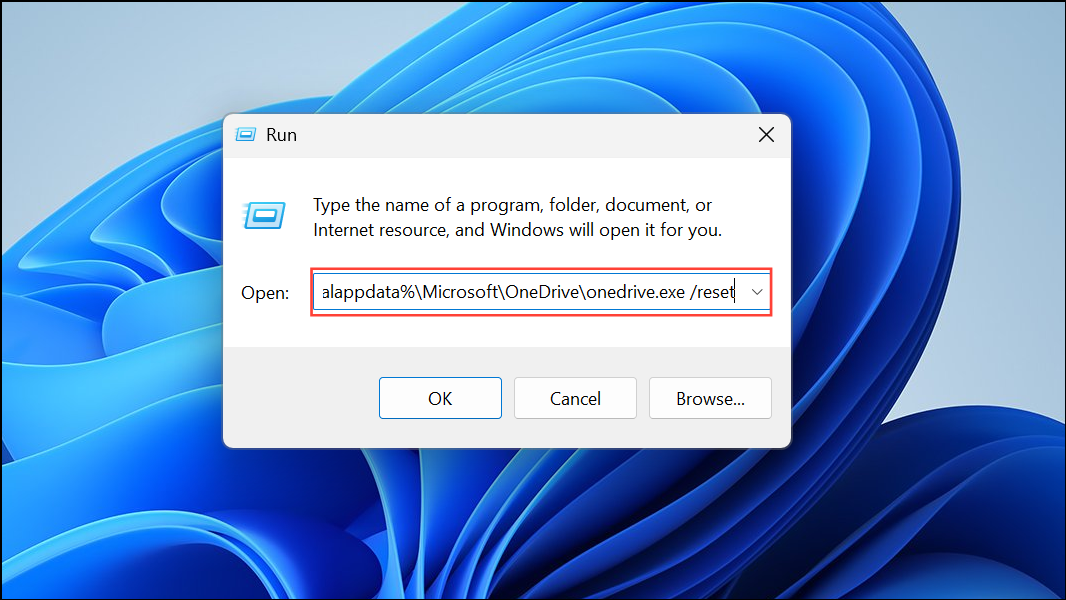
Step 3: If you receive a "Windows cannot find..." error, try these alternative paths:
C:\Program Files\Microsoft OneDrive\onedrive.exe /resetC:\Program Files (x86)\Microsoft OneDrive\onedrive.exe /reset
After resetting, OneDrive will reinitialize and begin syncing your files again.
Check for Conflicts with Antivirus or Other Sync Software
Antivirus and firewall programs can interfere with OneDrive’s file operations, causing delays or high resource use. Similarly, running multiple sync clients (like Dropbox or iCloud) can create conflicts.
Step 1: Temporarily disable third-party antivirus or firewall software and observe if system performance improves when using OneDrive.
Step 2: Uninstall or disable other file sync applications to rule out conflicts. If performance improves, consider permanently adjusting these settings or using only one sync solution at a time.
Delete OneDrive Temporary and Cache Files
Accumulated temp files can slow down sync and fill up storage. Clearing them can restore normal operation.
Step 1: Open Task Manager and end the Microsoft OneDrive (Setup) task.
Step 2: Navigate to C:\Users\yourusername\AppData\Local\Microsoft\OneDrive\setup\logs and delete UserTelemetryCache.otc and UserTelemetryCache.otc.session.
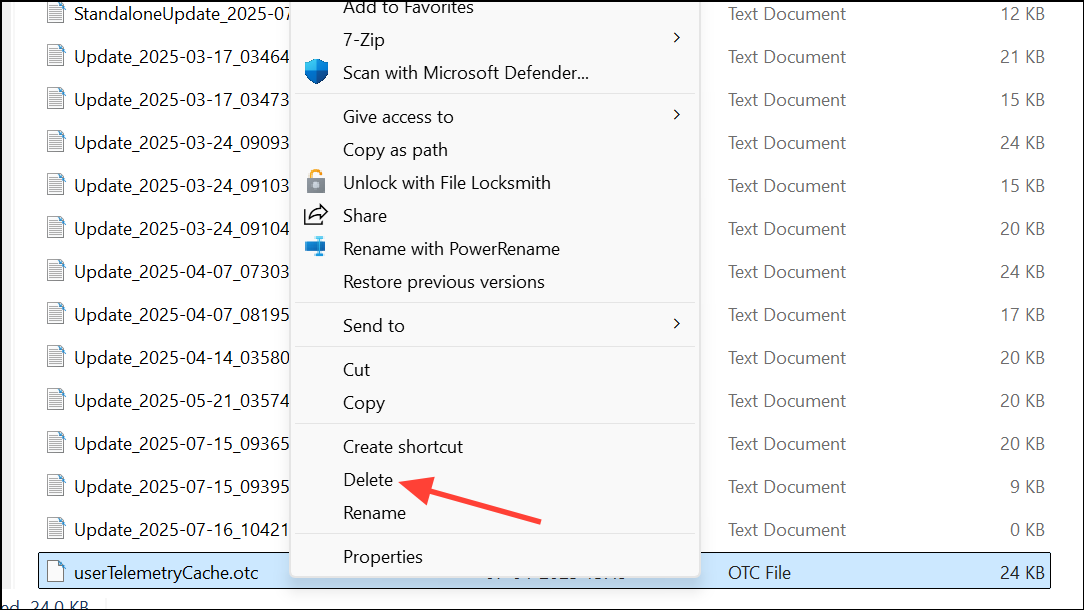
Step 3: Optionally, reinstall OneDrive by running the OneDriveSetup file from C:\Users\yourusername\AppData\Local\Microsoft\OneDrive.
Remove Speed Limits in OneDrive Network Settings
OneDrive allows users to set upload and download rate limits, which can inadvertently restrict sync performance.
Step 1: Access OneDrive settings via the system tray icon, then open Settings.
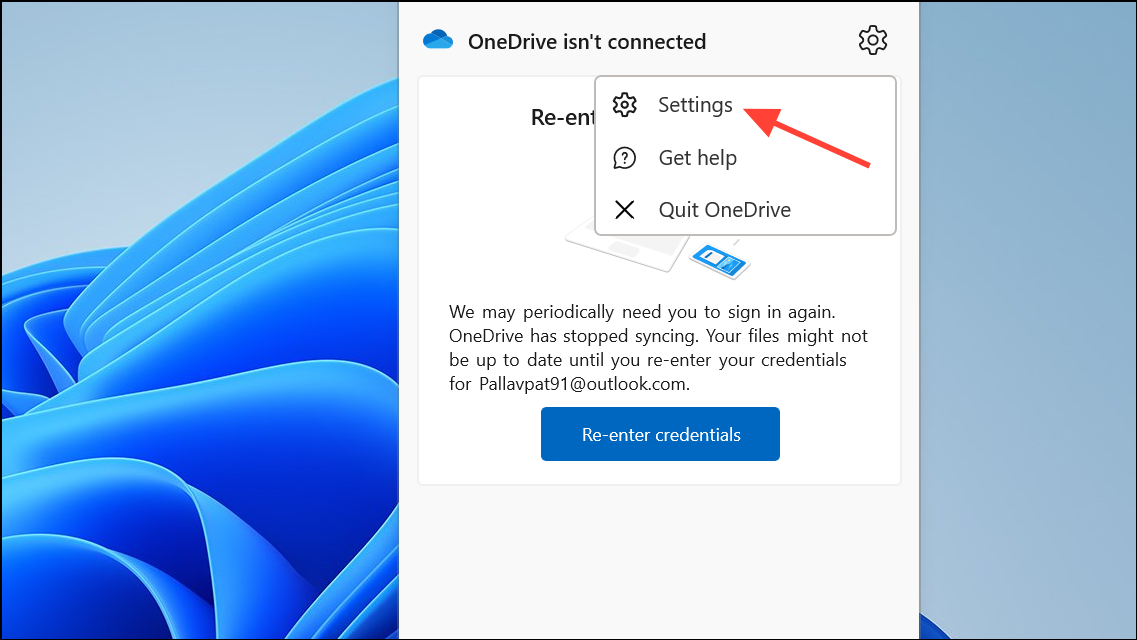
Step 2: Go to Sync and backup > Advanced settings.
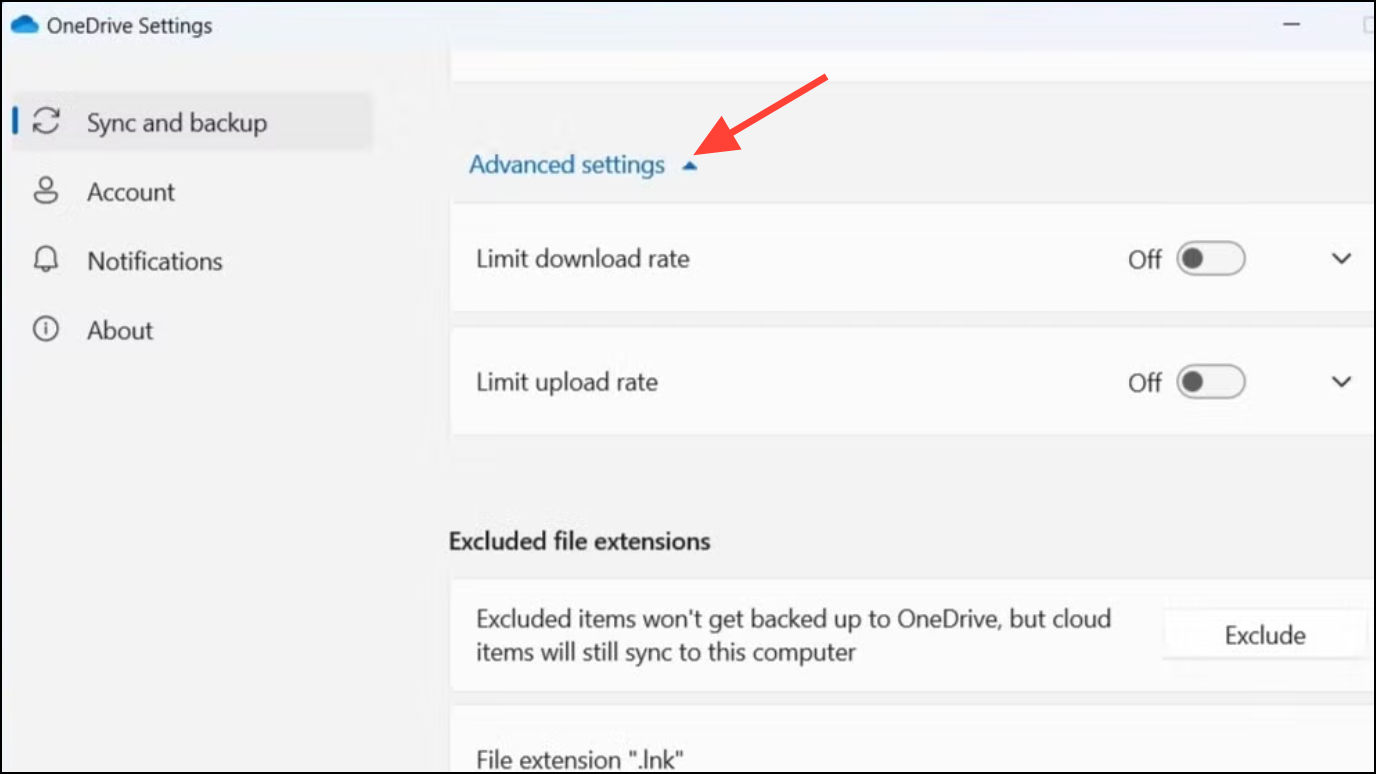
Step 3: Ensure that both Limit download rate and Limit upload rate options are turned off.
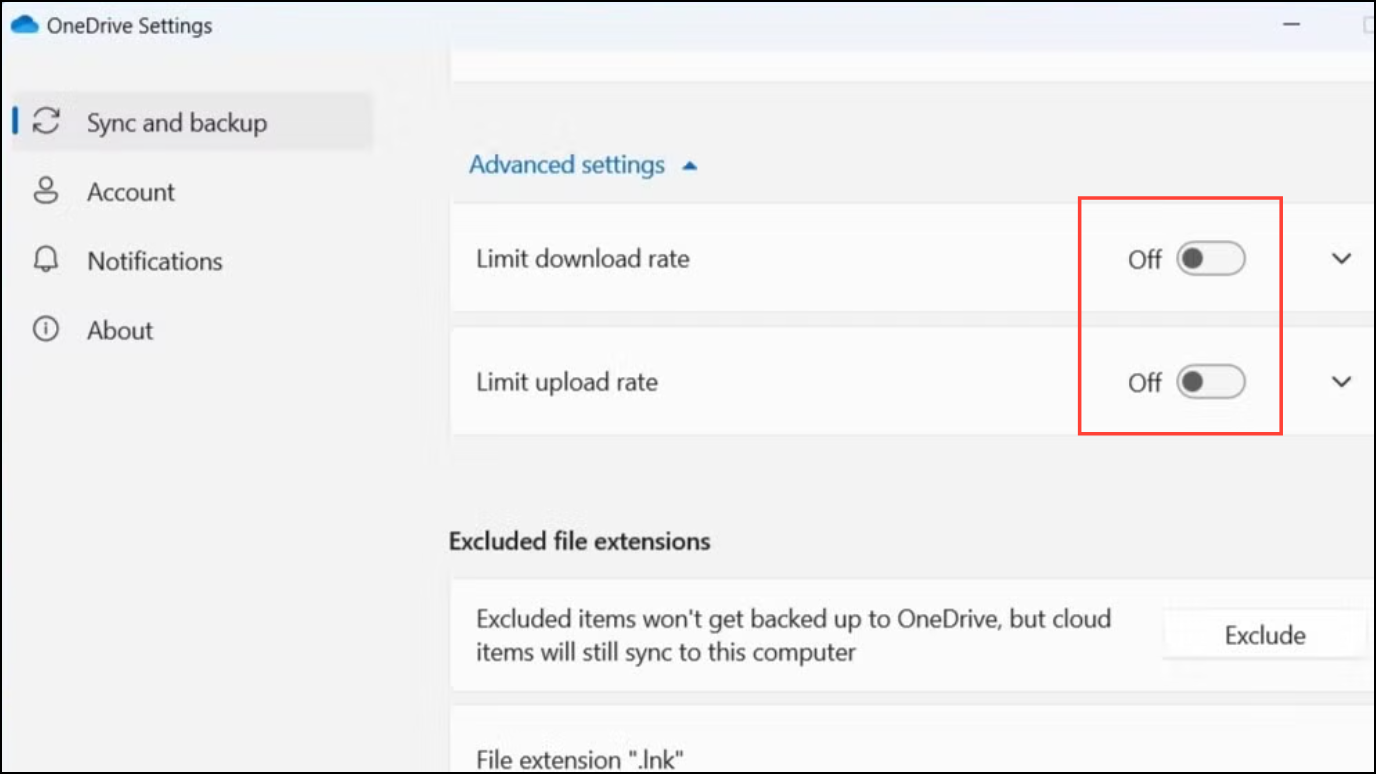
Sync Files During Idle Hours
Scheduling sync operations for times when you’re not actively using your computer, such as overnight, can prevent OneDrive from competing with your work for system resources and bandwidth.
Step 1: Pause OneDrive sync during active hours.
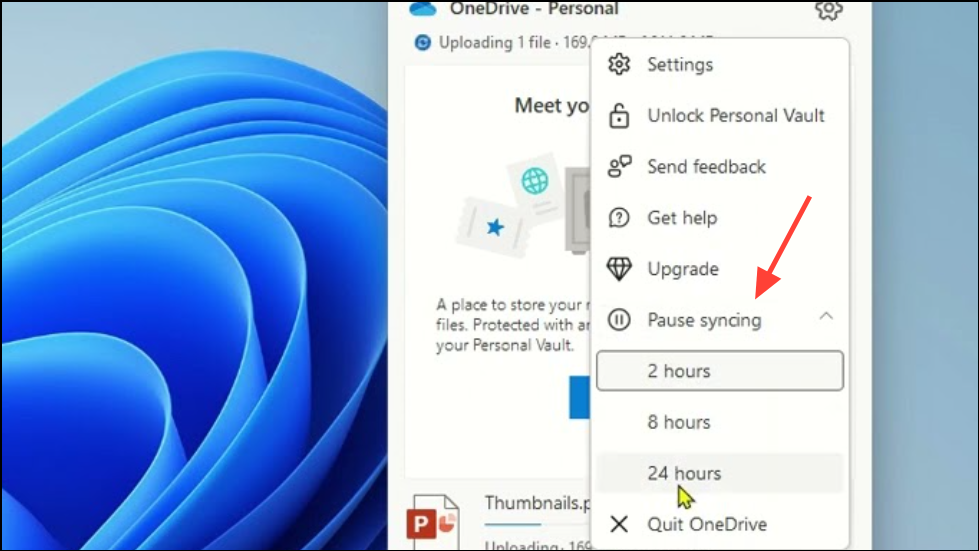
Step 2: Resume or schedule sync for periods of low activity, such as late night or early morning.
Adjust File Explorer and OneDrive Integration Settings
Account-Based Insights and similar features in File Explorer can slow down folder loading, especially when OneDrive is set as the default folder.
Step 1: Open File Explorer and click Options.
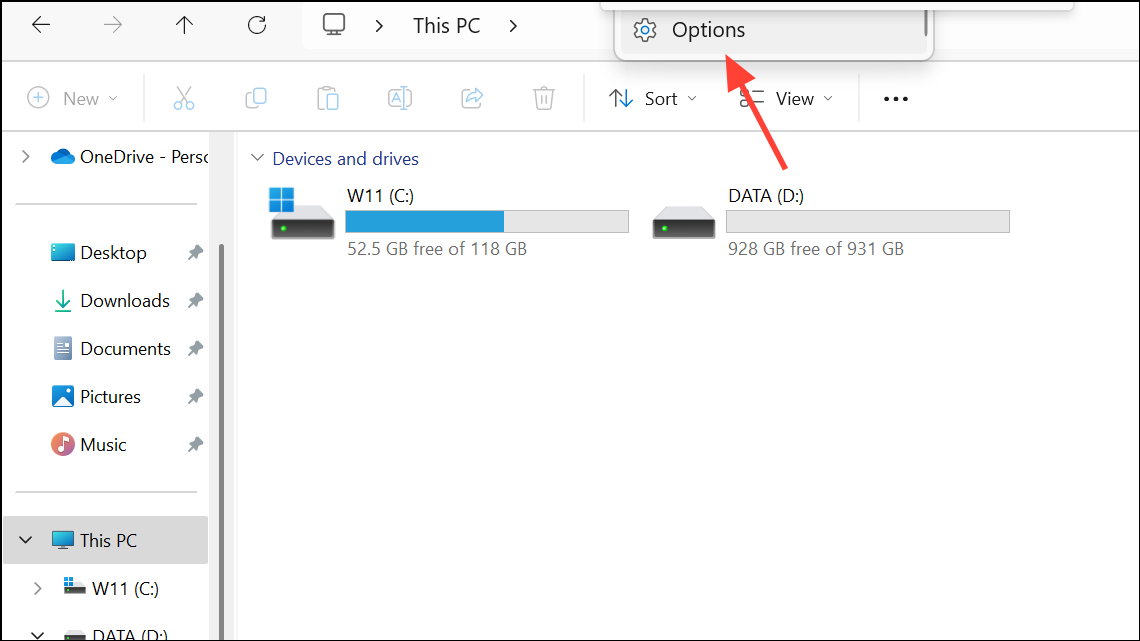
Step 2: Set Open File Explorer to: This PC instead of OneDrive.
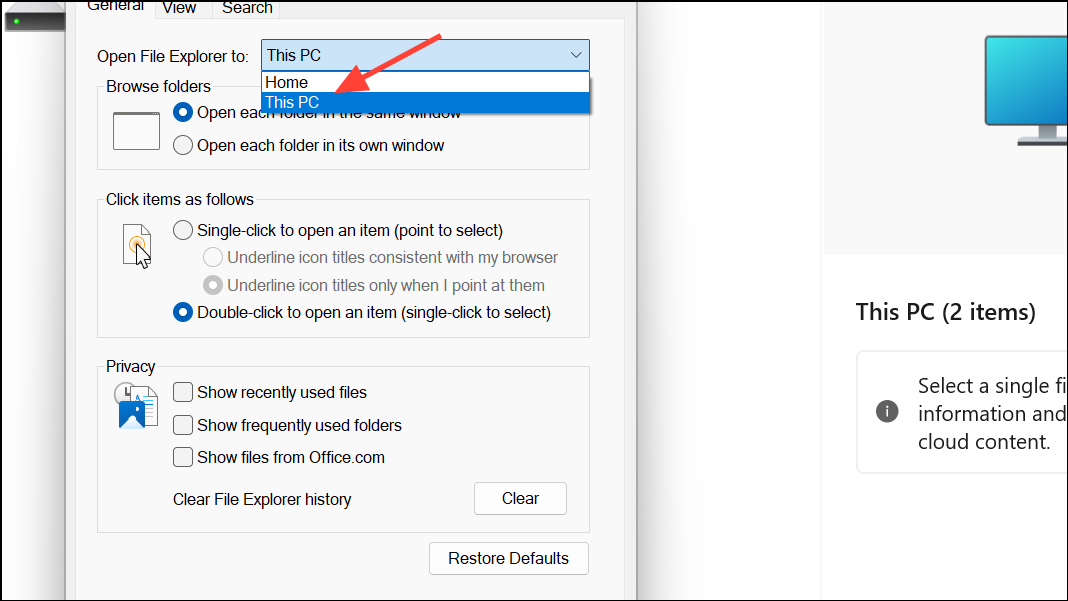
Step 3: Disable the option Include account-based insights, recent, favorite and recommended files under the Privacy section. This reduces loading delays when opening File Explorer.
Update Device Drivers and System Software
Outdated GPU, storage controller, or motherboard drivers can cause bottlenecks when OneDrive interacts with your hardware.
Step 1: Visit your PC or motherboard manufacturer’s website to download and install the latest drivers for your GPU, storage controller, and chipset.
Step 2: Use Windows Update to ensure your system is current. Updated drivers can resolve slowdowns tied to hardware compatibility issues.
Reset or Reinstall Windows if Issues Persist
Some users report persistent OneDrive slowdowns only on Windows 11, with normal performance on Windows 10. If all previous steps fail, consider a clean installation of Windows 11 or reverting to a previous version, as certain updates or configurations may introduce unresolved bugs.
Step 1: Back up your data using an external drive or cloud service.
Step 2: Perform a fresh Windows installation and set up OneDrive from scratch. This approach resolves deep-seated configuration issues that standard troubleshooting cannot address.
Resolving OneDrive slowdowns on Windows 11 requires a combination of app resets, system tweaks, and sometimes hardware updates. Applying these steps should restore your PC’s speed and make file syncs much smoother.