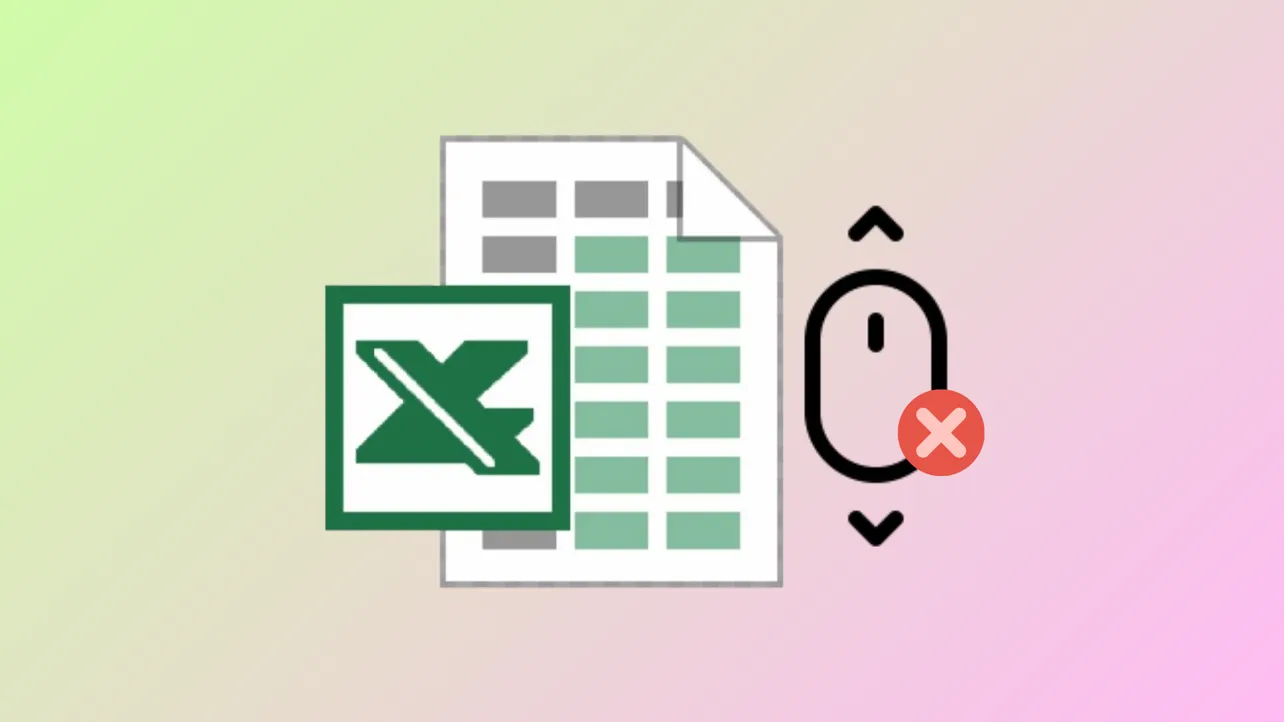Sudden loss of scroll wheel functionality in Excel often traces back to hidden rows with zero height or specific workbook settings that block vertical scrolling. Addressing these underlying causes restores normal navigation and lets users move through worksheets efficiently.
Adjust Row Heights to Restore Scroll Wheel Functionality
Unexpectedly, hidden rows set to a height of zero can stop the scroll wheel from working in Excel, even if scrolling works in other applications or workbooks. This issue may appear after an Excel update or when using files generated from templates. Setting affected rows to a standard height reinstates normal scrolling.
Step 1: Select the first blank row and several rows below it in your worksheet. This ensures you include all potentially affected rows, especially those at the bottom of the sheet.
Step 2: Right-click on the selected rows and choose “Row Height” from the context menu. Enter a standard value, such as 16, and confirm. This action assigns a visible height to all selected rows, allowing the scroll wheel to function as expected.
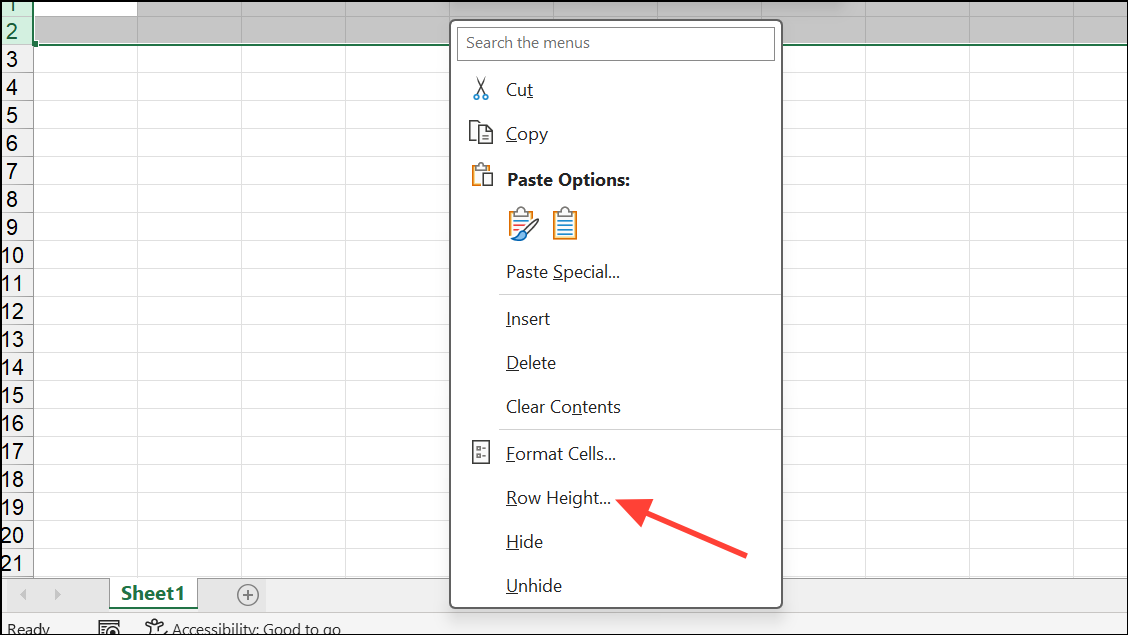
Step 3: Test the scroll wheel to verify that vertical scrolling is restored. If scrolling is still not working, repeat the process for other blank or hidden rows in the sheet.
Unfreeze Panes That May Restrict Scrolling
Frozen panes can lock rows or columns in place, which sometimes interferes with scrolling, particularly if the entire visible area is frozen. Unfreezing these panes often resolves the issue.
Step 1: Go to the View tab in Excel’s ribbon.
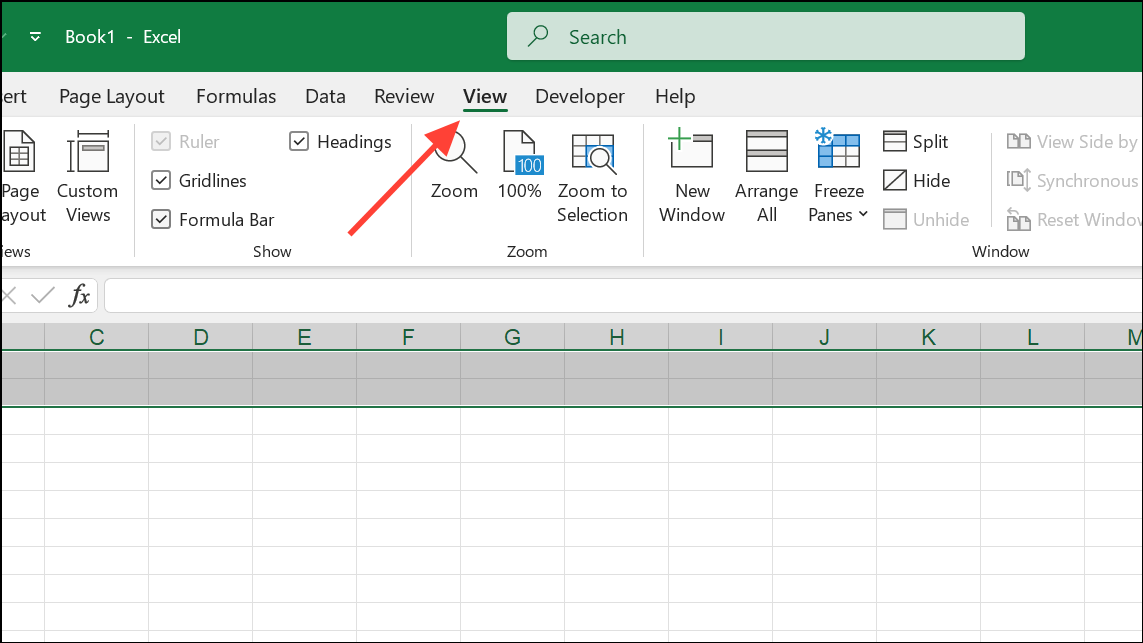
Step 2: Click on the Freeze Panes dropdown and select Unfreeze Panes. This removes any row or column freezing that could block scrolling.
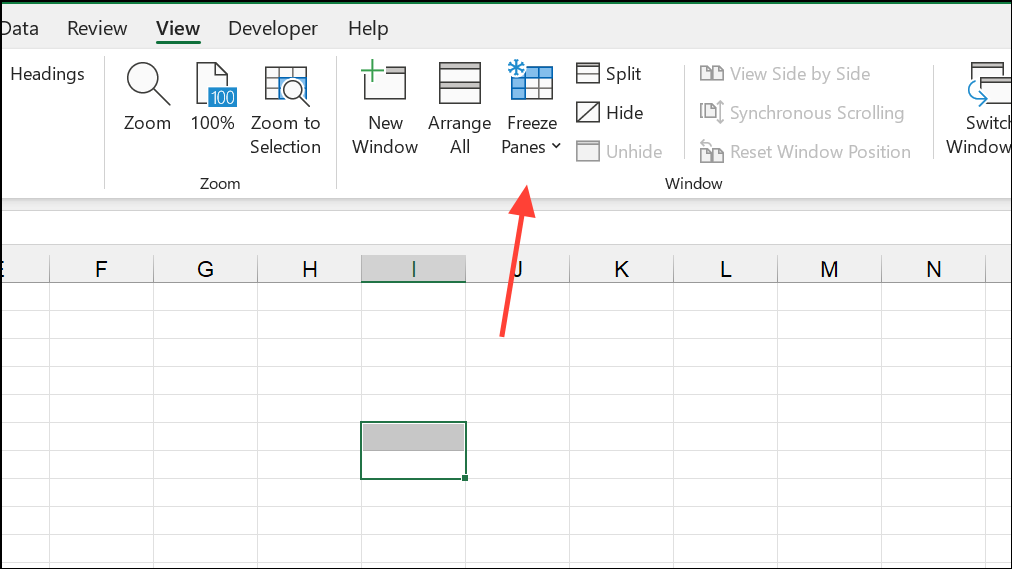
Step 3: Try scrolling with your mouse wheel again to confirm the fix.
Check Scroll Lock Status
Excel’s Scroll Lock feature, when enabled, can prevent the arrow keys from moving between cells and may sometimes impact scrolling. Disabling Scroll Lock restores normal navigation.
Step 1: Look for a Scroll Lock or ScrLk key on your keyboard. If the indicator light is on, press the key to turn it off.
Step 2: If your keyboard does not have a dedicated Scroll Lock key, activate the On-Screen Keyboard by pressing Windows key + Ctrl + O. Click the ScrLk button to disable Scroll Lock.
Step 3: Test scrolling in Excel to confirm the issue is resolved.
Disable “Zoom on Roll with IntelliMouse”
Excel can interpret mouse wheel movement as zooming instead of scrolling if the “Zoom on roll with IntelliMouse” setting is enabled. Disabling this setting ensures the scroll wheel moves the worksheet vertically.
Step 1: Open the File menu and select Options.
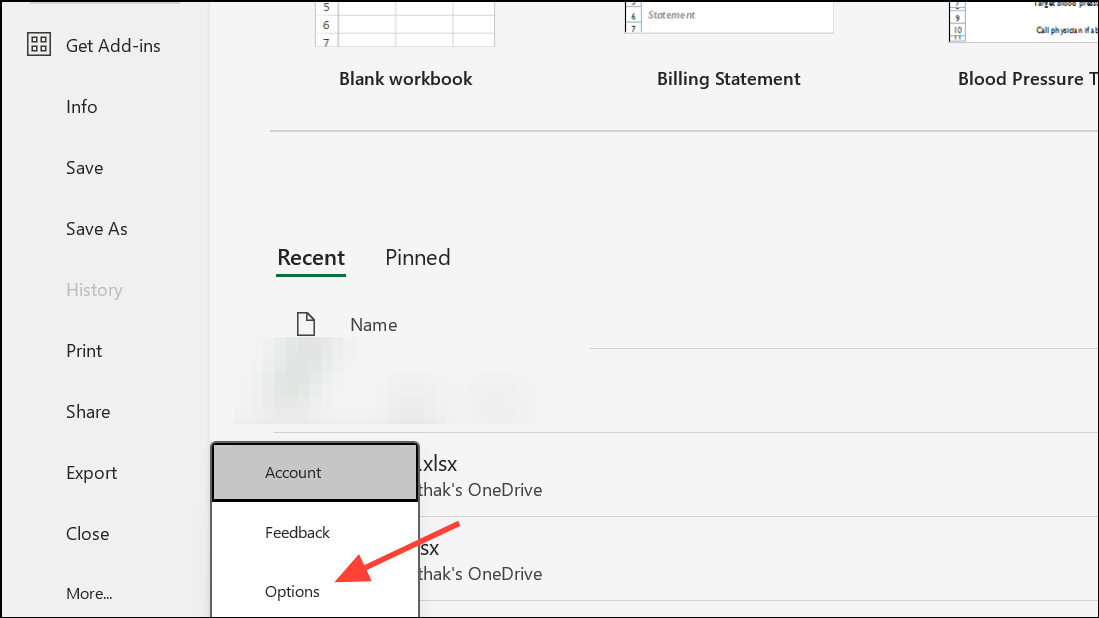
Step 2: Navigate to the Advanced tab.
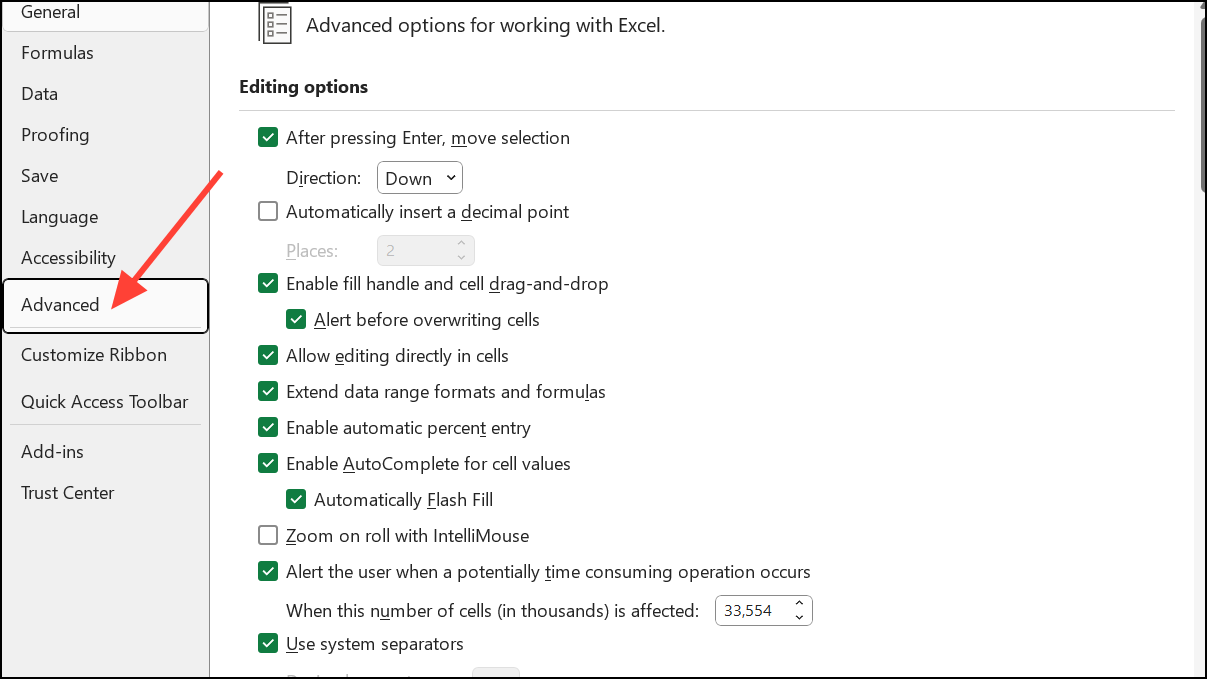
Step 3: Find the option labeled Zoom on roll with IntelliMouse and uncheck it. Click OK to apply changes.
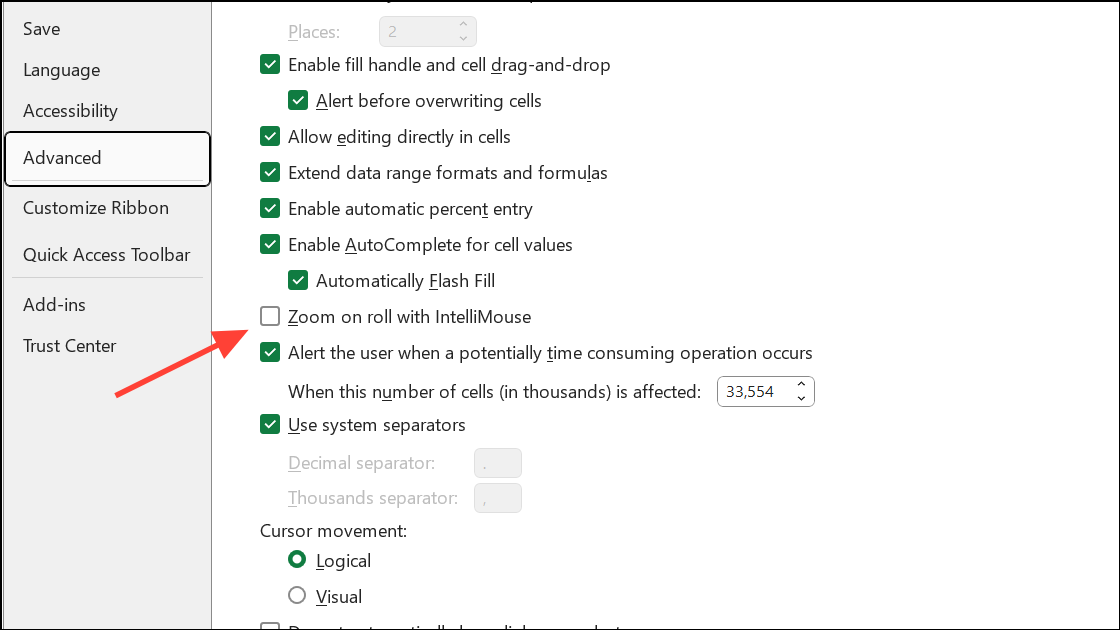
Step 4: Test the scroll wheel to confirm vertical scrolling is active.
Repair the Excel File
File corruption can disrupt scrolling and other basic functions. Repairing the file restores normal operation without data loss.
Step 1: Open Excel and go to the File menu.
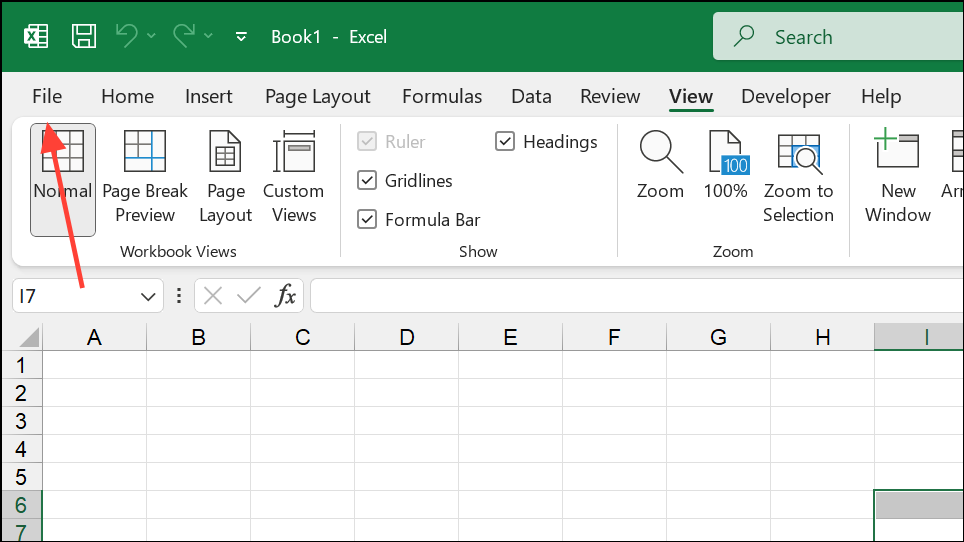
Step 2: Select Open, then Browse to locate your file.
Step 3: Click the arrow next to the Open button and choose Open and Repair.
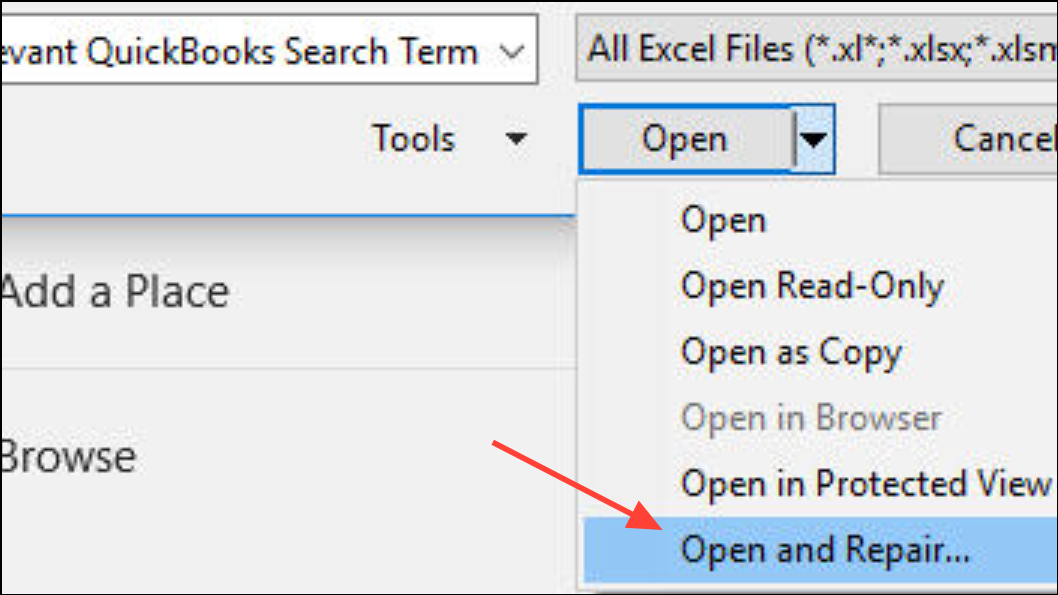
Step 4: In the dialog box, select Repair to let Excel attempt to fix the file. Once finished, check if scrolling works as expected.
Update or Repair Excel Application
Software updates or minor installation issues can introduce bugs affecting scrolling. Keeping Excel up to date or running a repair can resolve these problems.
Step 1: To update, open the File menu, select Account, and click Update Options > Update Now.
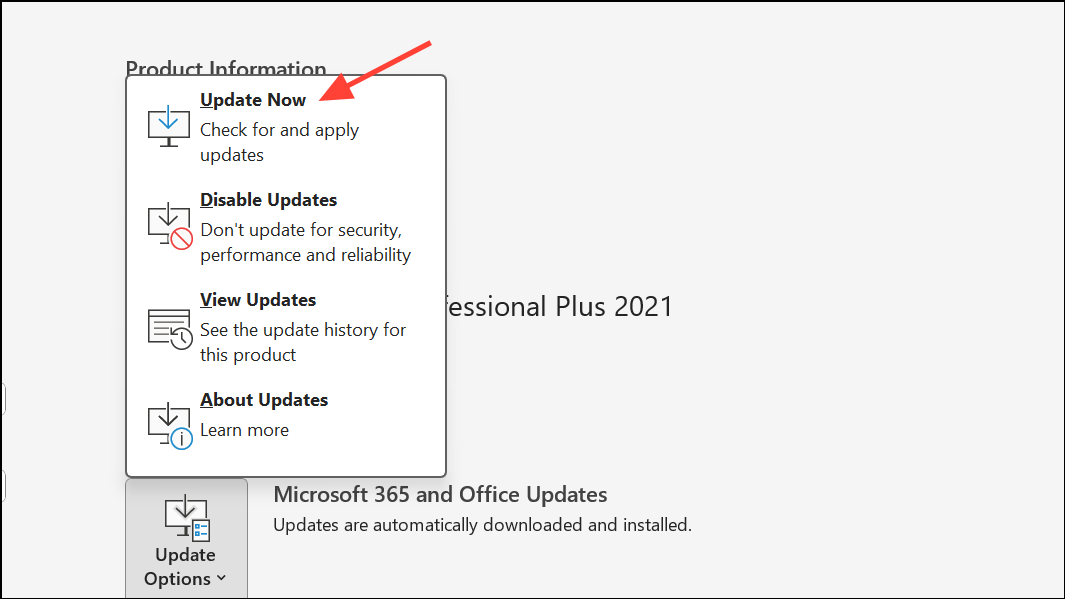
Step 2: To repair, go to Windows Control Panel > Programs and Features.
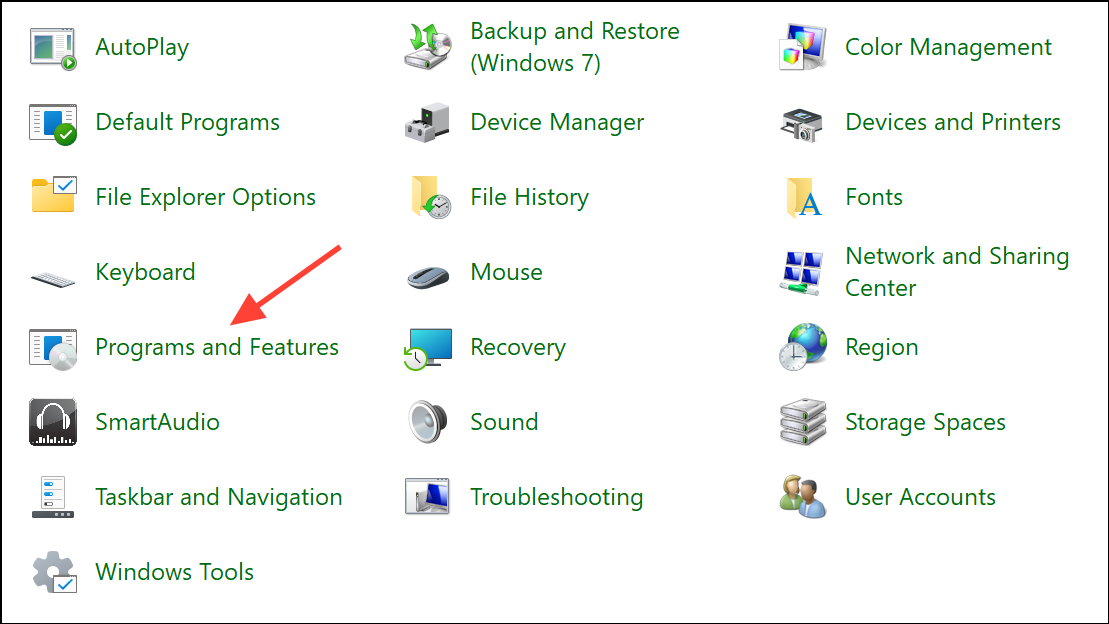
Step 3: Select Microsoft Office or Microsoft 365, click Change, then choose Quick Repair and follow prompts.
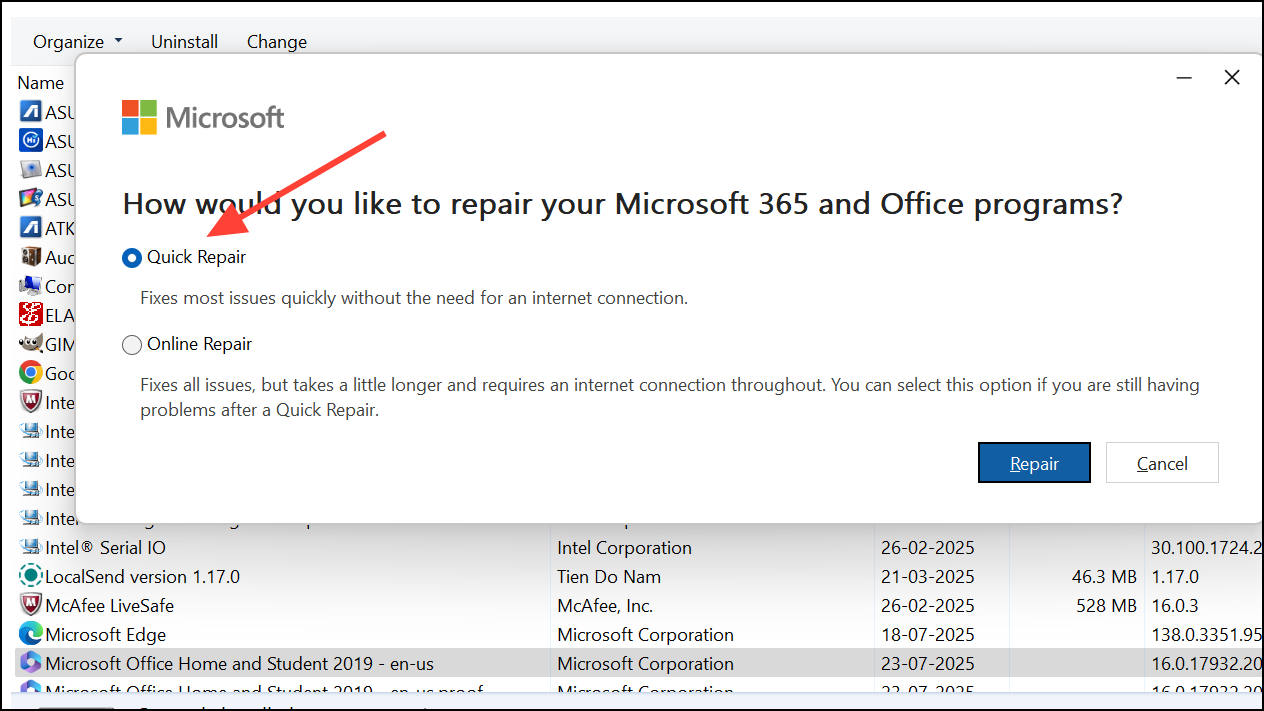
Step 4: Restart Excel and retest scrolling.
Additional Troubleshooting Steps
- Check for hidden objects or set scroll areas in the worksheet by pressing
Alt + F11to open the Visual Basic Editor and ensuring no ScrollArea property is set. - Open Excel in Safe Mode by holding
Ctrlwhile launching Excel. This helps diagnose issues caused by add-ins. - If the scroll bar is missing, enable it via File > Options > Advanced > Display options for this workbook.
- Copy data to a new workbook as a last resort if the issue persists only in a specific file.
Restoring scroll wheel functionality in Excel often comes down to adjusting row heights or unfreezing panes. Keeping Excel updated and checking for hidden workbook settings keeps navigation running smoothly.