If you're encountering the error message "Some of your media failed to upload" when trying to post a tweet with media, you're not alone. This issue often arises when Twitter suspects unusual activity on your account, especially if it's new and primarily posts media content without much follower interaction. Fortunately, there's a straightforward way to resolve this and get back to sharing your media on Twitter.
Step 1: Attempt to post a tweet containing only text. Remove any attached media files and compose a simple message. When you try to post this text-only tweet, Twitter will likely prompt you to complete a security check to verify that you're not a bot.
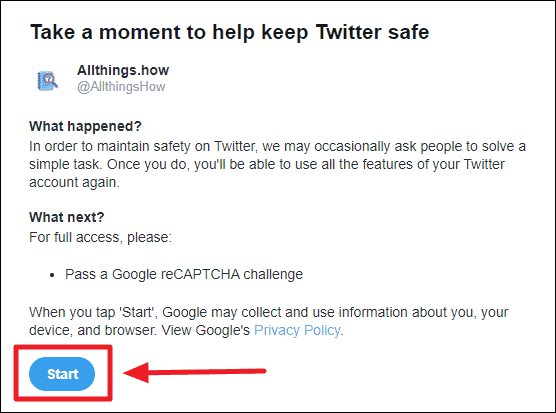
Step 2: You will be redirected to a page asking you to "Pass a Google reCAPTCHA challenge." Click on the Start button to begin the verification process.
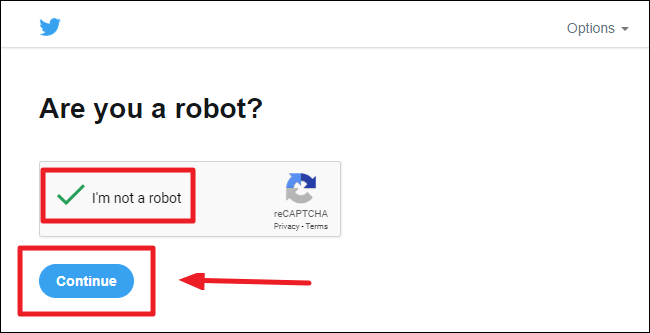
Step 3: Complete the Google reCAPTCHA challenge by ticking the checkbox next to "I'm not a robot." Follow any additional prompts if necessary, such as selecting specific images. Once verified, click the Continue button.
Step 4: After successfully completing the verification, you'll receive a thank-you message from Twitter acknowledging that you're a human user. Click on the Continue to Twitter button to return to your account.
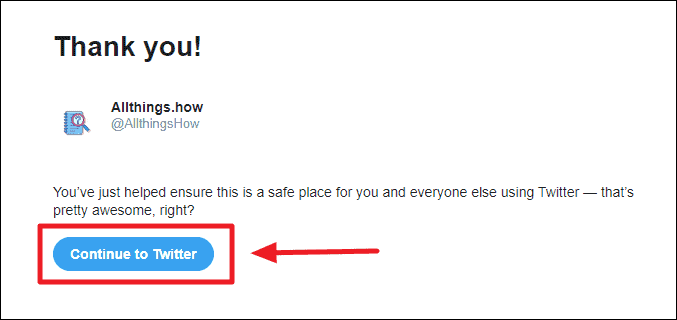
With the security verification completed, you should now be able to post tweets with media files without encountering the error message. Go ahead and compose a new tweet with your desired image or video, and it should upload successfully.
By following these steps, you can resolve the upload error and continue sharing your media content on Twitter.

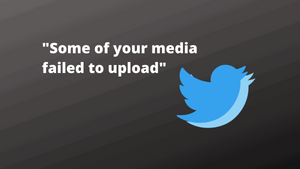



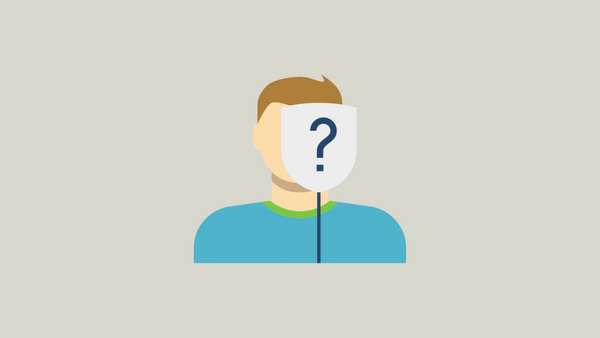
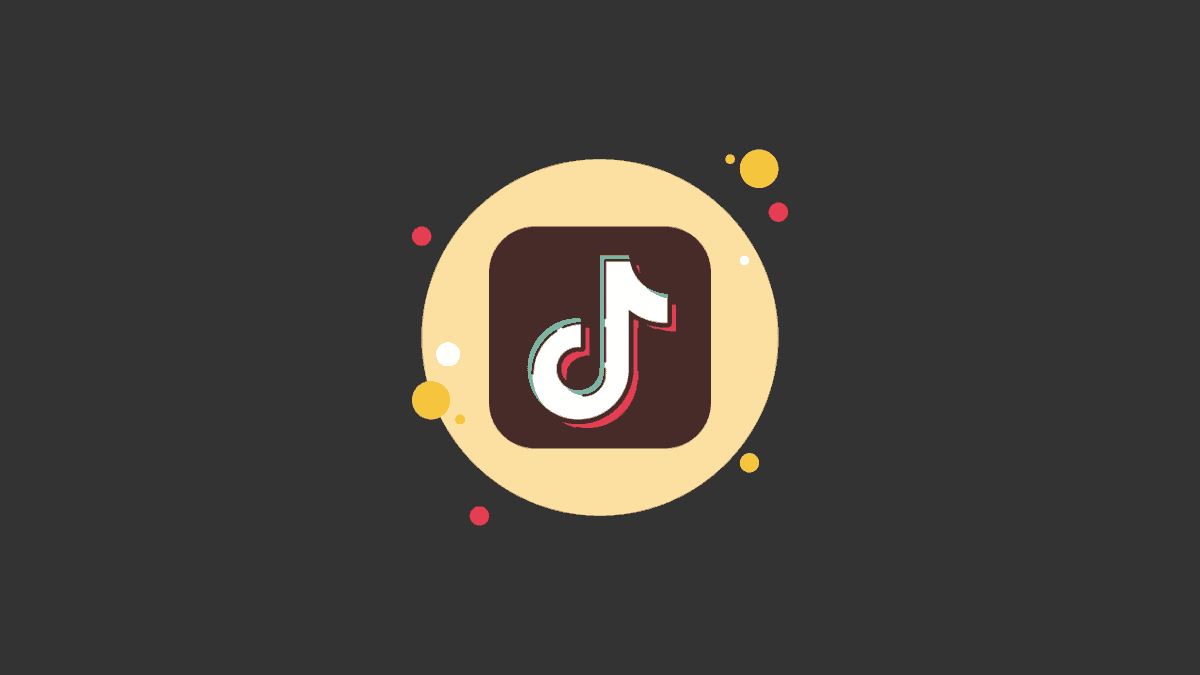
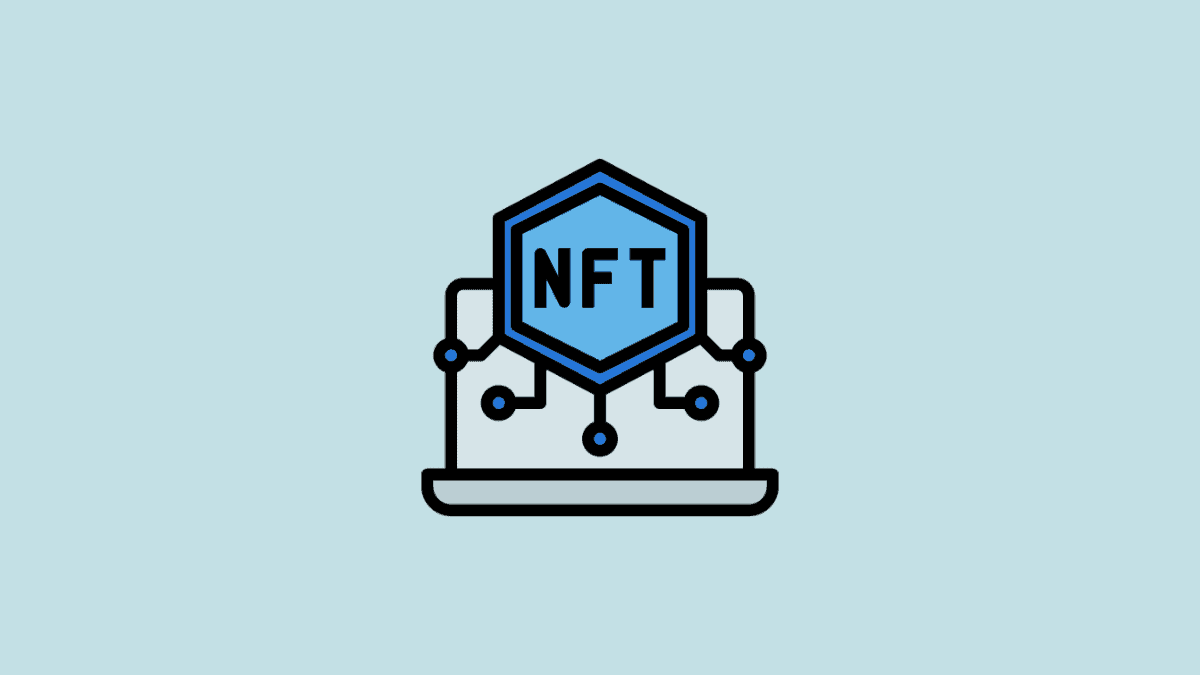
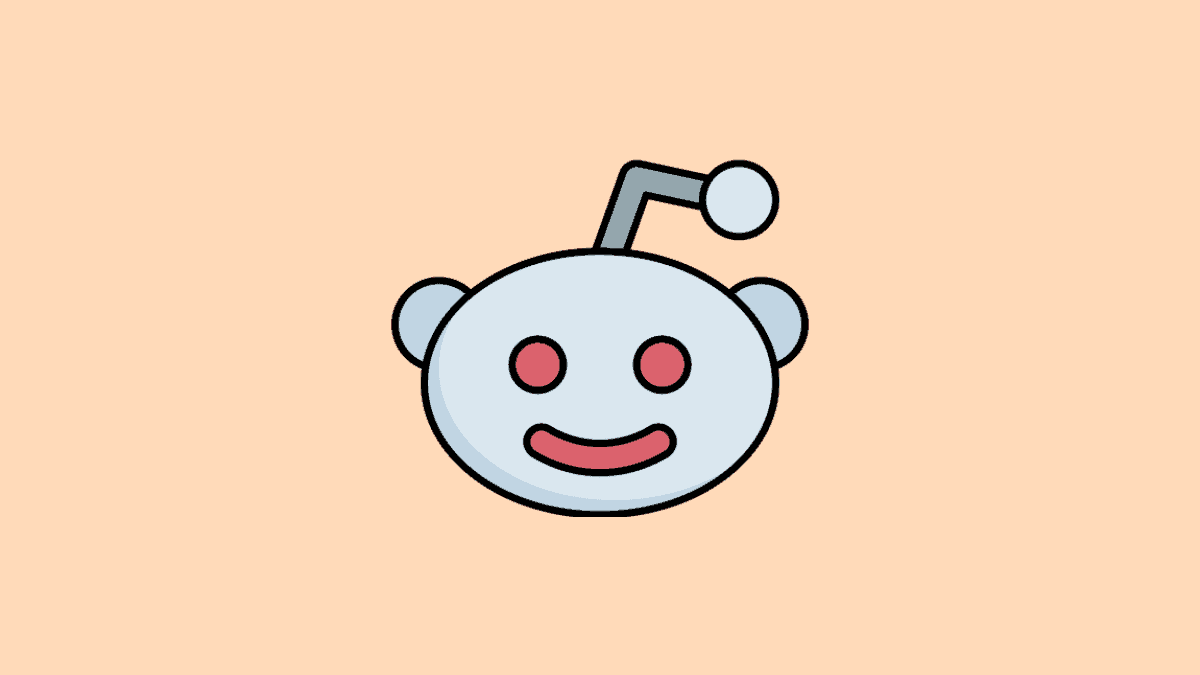
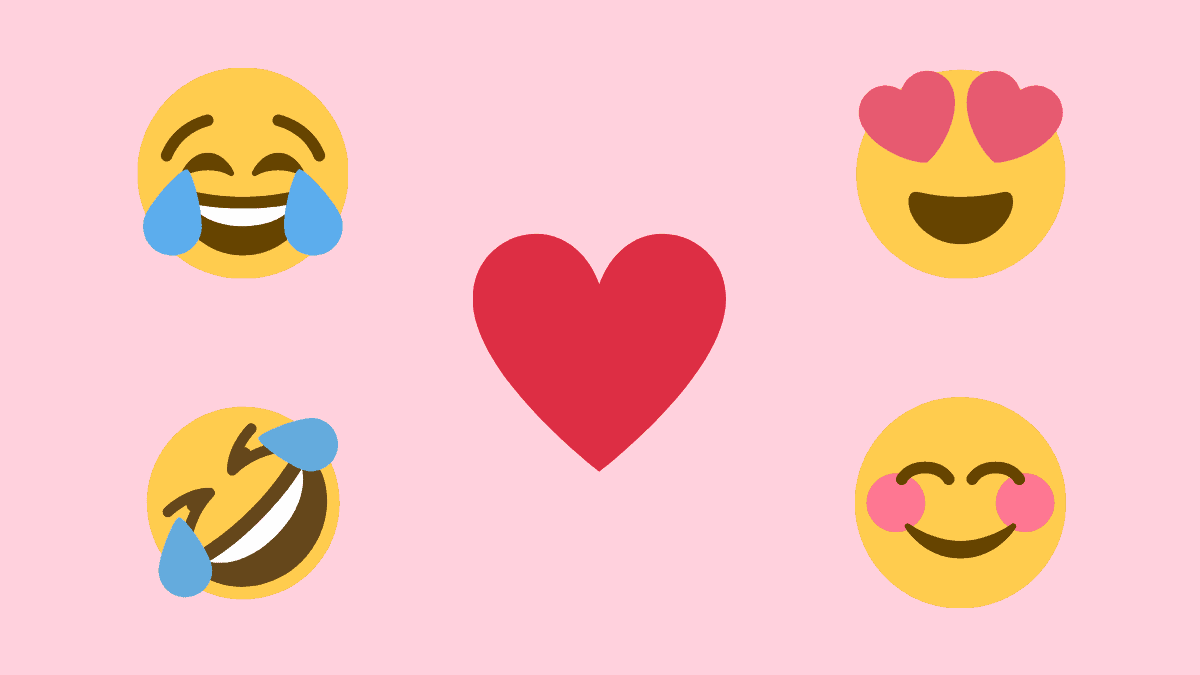
Member discussion