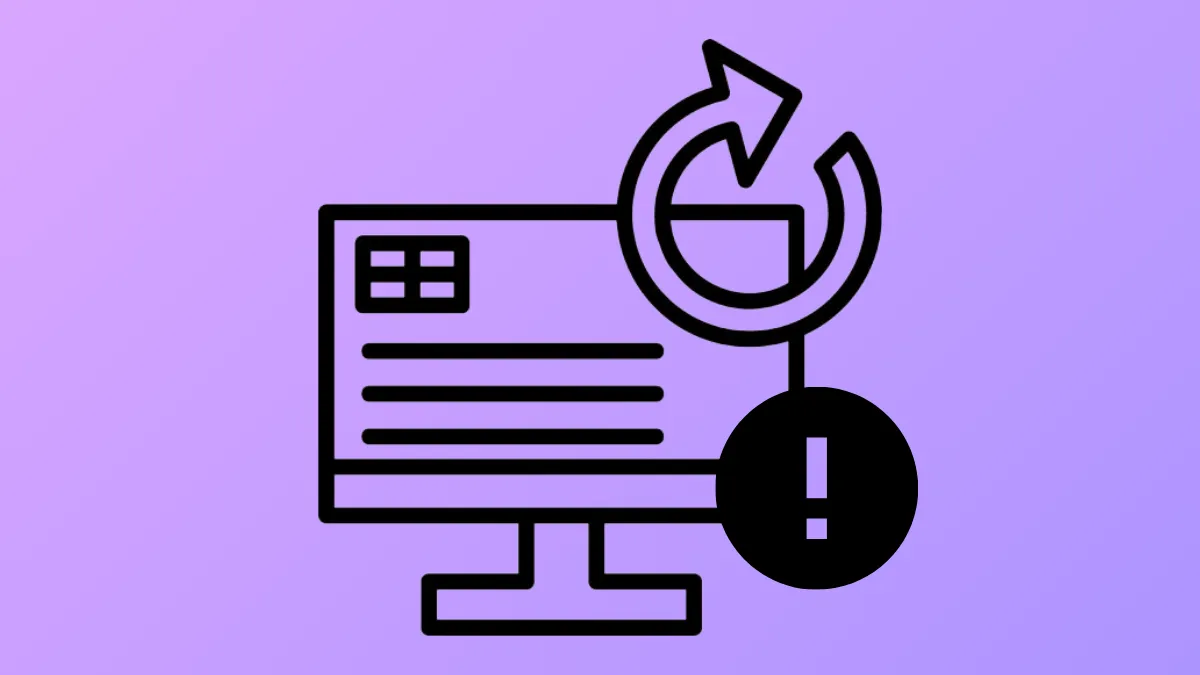The error message “The system image restore failed. Error details: Windows did not find any disk which it can use for recreating volumes present in backup (0x80042414)” appears when Windows 11 cannot detect a suitable disk for restoring your system image. This problem often arises during disaster recovery or hardware replacement, and typically points to missing storage controller drivers, incompatible disk partition styles, or existing partitions on the target drive. Addressing these issues restores your system image and gets your PC running again.
Install Storage Controller Drivers During System Image Recovery
Missing or outdated storage controller drivers prevent Windows from recognizing the disk during recovery, especially on systems with NVMe SSDs or RAID configurations. Loading the correct drivers allows the recovery tool to detect the disk and proceed with restoration.
Step 1: On a separate working computer, visit your PC or motherboard manufacturer’s support website. Download the latest storage controller drivers, such as Intel Rapid Storage Technology (IRST) for Intel-based systems or RAID/NVMe drivers as needed. Extract the drivers and copy them to a USB flash drive.
Step 2: Insert both the Windows installation USB and the USB flash drive containing the drivers into the affected computer. Boot from the Windows installation USB.
Step 3: When prompted, select your language and click Next. Choose Repair your computer.
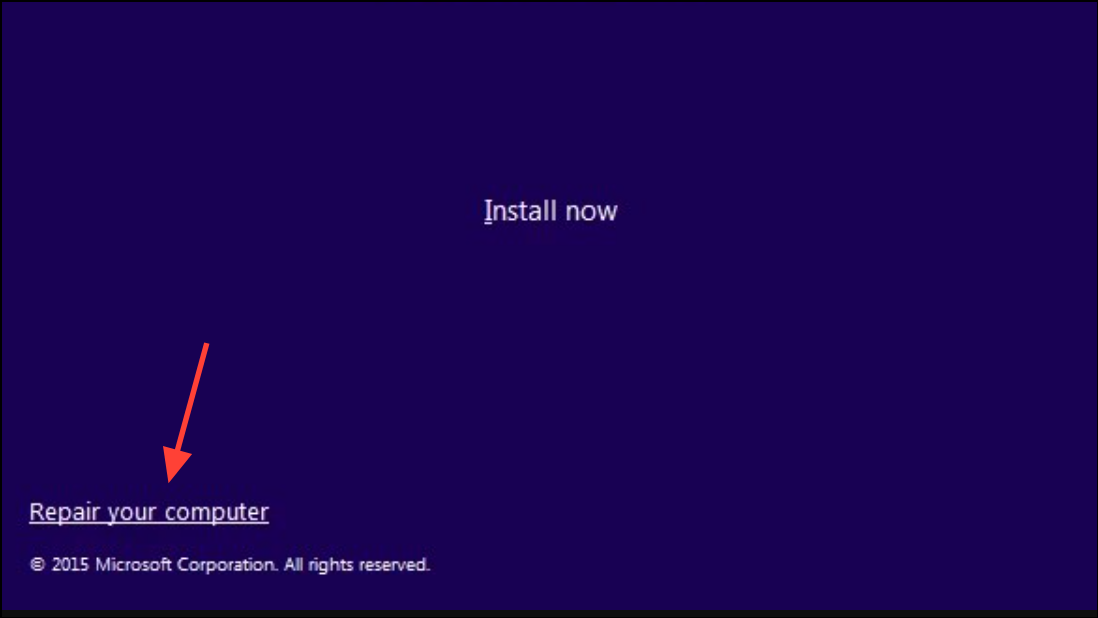
Step 4: Select Troubleshoot > System Image Recovery. Choose the appropriate system image to restore.

Step 5: On the next screen, click Install drivers or Load driver (the wording may vary). In the file explorer window, locate your USB flash drive and open the folder containing the extracted driver files.
Step 6: Select the .inf file for your storage controller and click Open or Add Drivers. Wait for Windows to load the drivers. Once loaded, continue with the restoration process.
Step 7: Complete the restore as prompted. The system image recovery should now recognize your disk and proceed without error 0x80042414.
Clean the Target Drive Using Diskpart
Existing partitions or conflicting formatting on the target disk can stop the recovery tool from writing the system image. Cleaning the disk removes all partitions, preparing it for restoration.
Step 1: Boot your computer into Windows Recovery Environment using installation media or the recovery drive. Select Troubleshoot > Command Prompt.
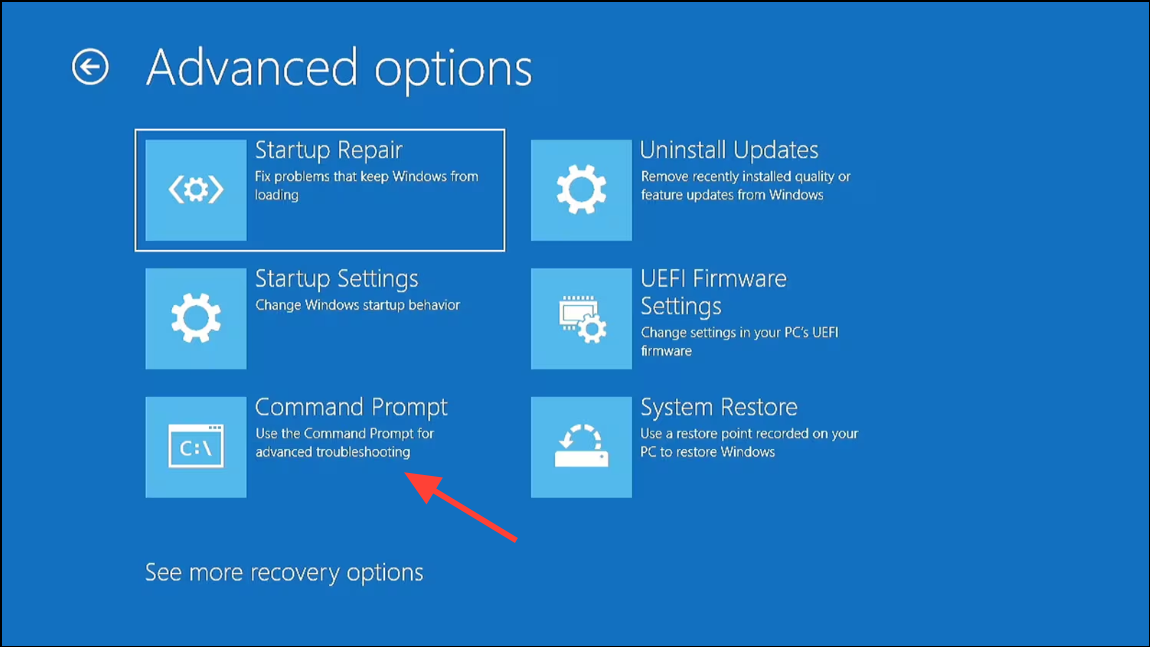
Step 2: In the Command Prompt window, type the following commands, pressing Enter after each line:
diskpart
list disk
select disk X (replace X with the number of your target disk)
clean
exit
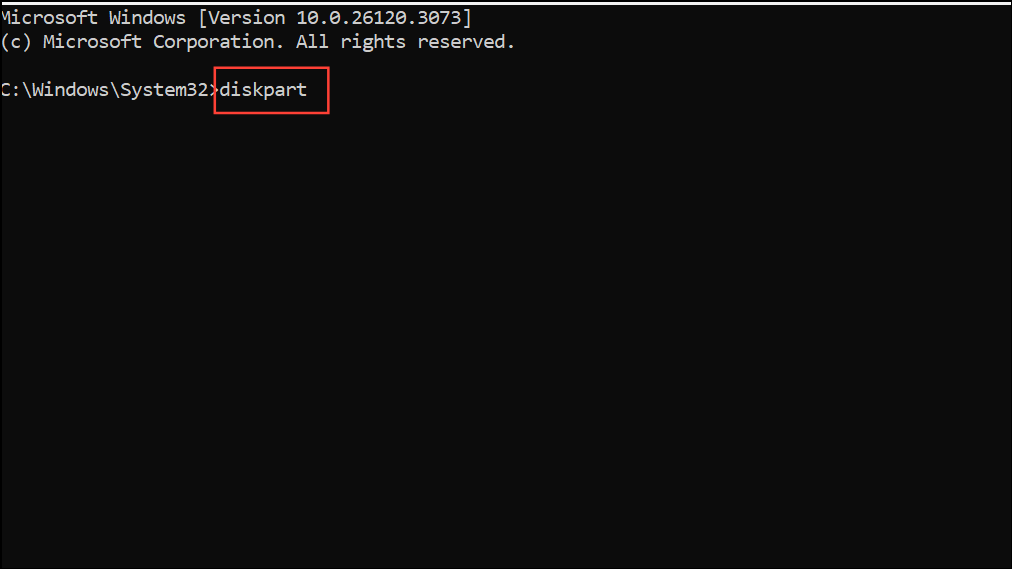
This process deletes all partitions and data from the target drive. Ensure you have backed up any important files before proceeding.
Step 3: Close Command Prompt and retry the system image restore process. The recovery tool should now detect the cleaned disk.
Match Partition Styles Between Source and Target Disks
System image recovery can fail if the source and target disks use different partition styles (MBR vs. GPT). Windows 11 requires GPT for UEFI systems, so matching the styles is crucial.
Step 1: Open Command Prompt from the recovery environment. Enter the following commands to check disk partition styles:
diskpart
list disk
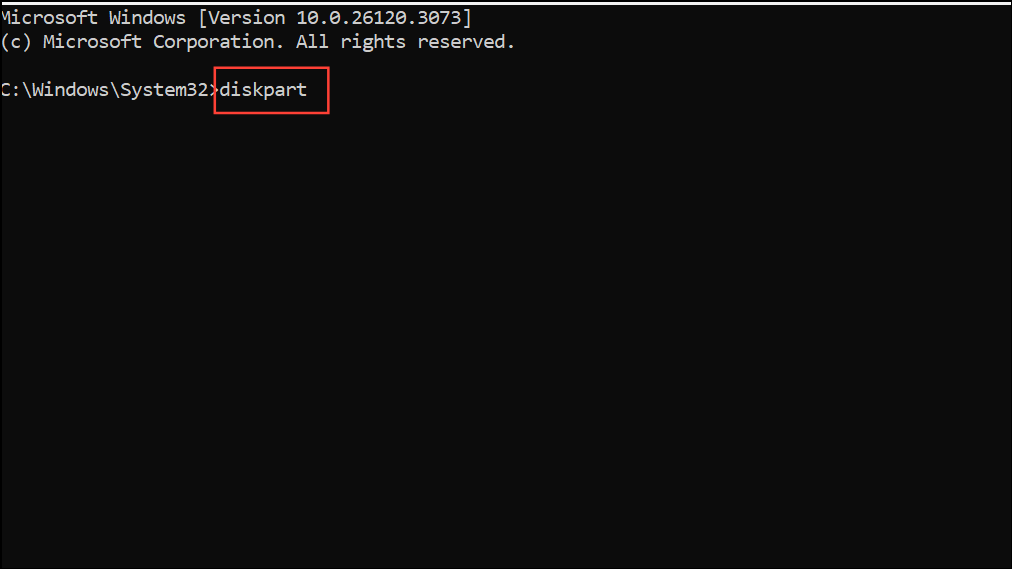
Disks with an asterisk (*) under the GPT column are GPT; others are MBR.
Step 2: If the target disk’s style does not match the source image, select the disk and convert it. For example, to convert to GPT:
select disk X (replace X with your disk number)
clean
convert gpt
exit
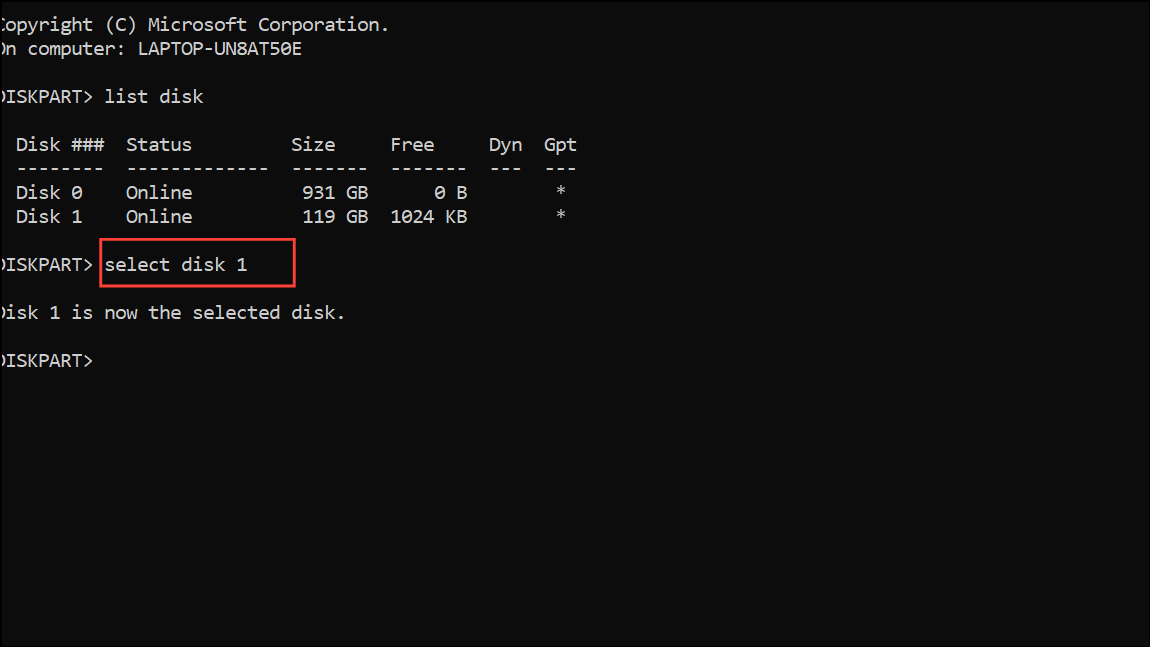
For MBR, use convert mbr instead. After conversion, retry the system image restore.
Run CHKDSK to Repair Disk Errors
Corruption or hardware errors on the target disk can prevent successful restoration. Running CHKDSK checks for and fixes file system errors and bad sectors.
Step 1: Access Command Prompt from the Windows Recovery Environment.
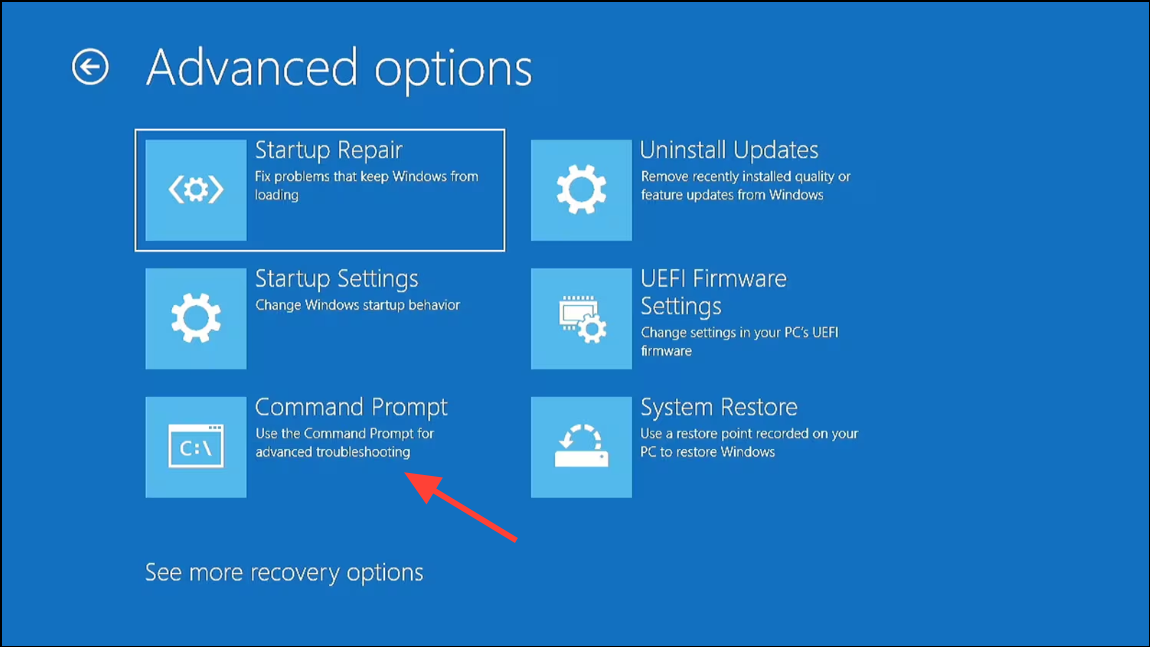
Step 2: Enter the following command, replacing C: with the appropriate drive letter if necessary:
chkdsk C: /f /r
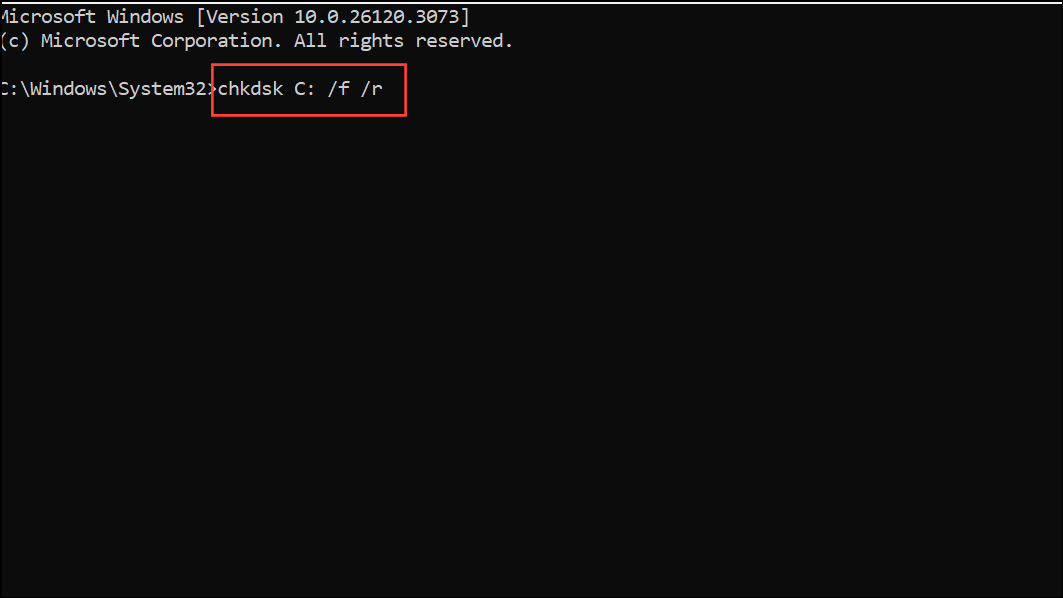
This process may take some time. Once completed, close Command Prompt and attempt the restore again.
Alternative: Use Third-Party Backup and Recovery Tools
When built-in Windows recovery tools repeatedly fail with error 0x80042414, third-party software such as AOMEI Backupper or Macrium Reflect can provide a more reliable backup and restore process. These tools often include broader hardware compatibility, support for different partition schemes, and advanced options for restoring images to new hardware. Download and create bootable recovery media with your chosen software, then follow its prompts to restore your system image.
Addressing error 0x80042414 in Windows 11 recovery involves loading the correct storage drivers, preparing the target disk, and ensuring partition compatibility. Taking these steps restores access to your system image and helps prevent future restore failures.