The official Apple TV app is now available from the Microsoft Store on Windows PCs. Windows users can install the app on Windows 10 version 19045.0 or higher and enjoy the TV shows and movies from their library on their computers.
But the Apple TV app isn't just good for streaming Apple TV+ content or the movies/ TV shows you've purchased from iTunes. It can also become your centralized hub for watching your own personal videos on your Windows computer. You can easily import any video files you have on your computer into the app, and they will be available in your media library.
Follow these steps to import your movies and videos to the Apple TV app:
- Launch the Apple TV app on your Windows computer.
- Click on the 'Sidebar Actions' button at the top-right corner of the sidebar.
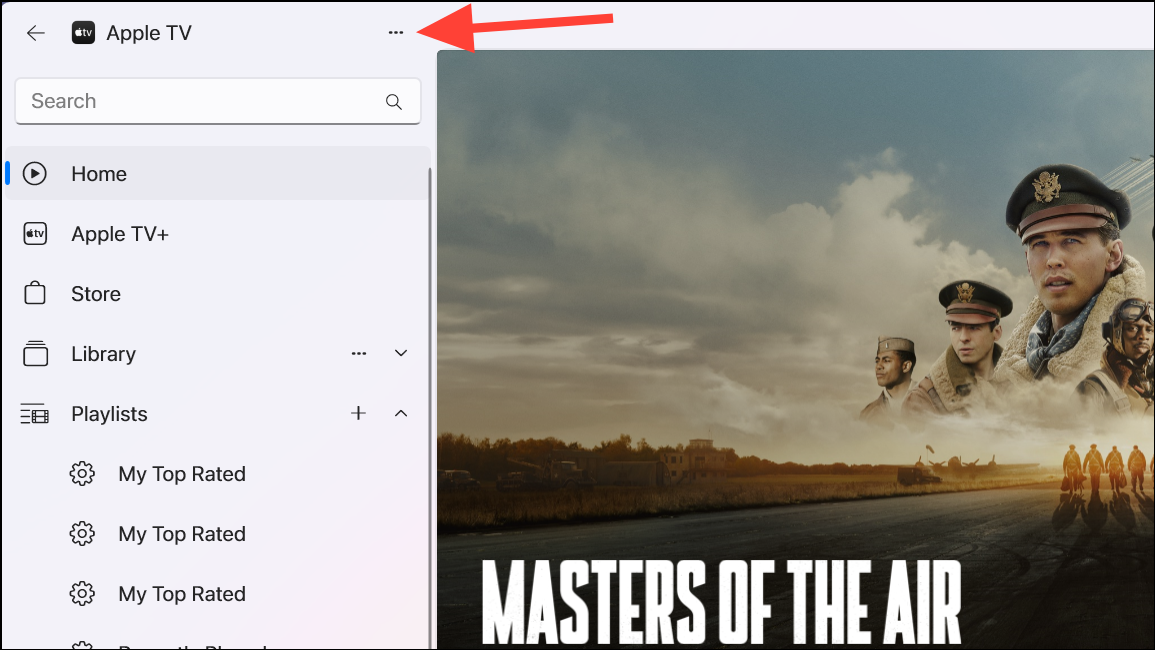
- Select 'Import' from the menu that opens. You can also use the
Ctrl+Okeyboard shortcut.
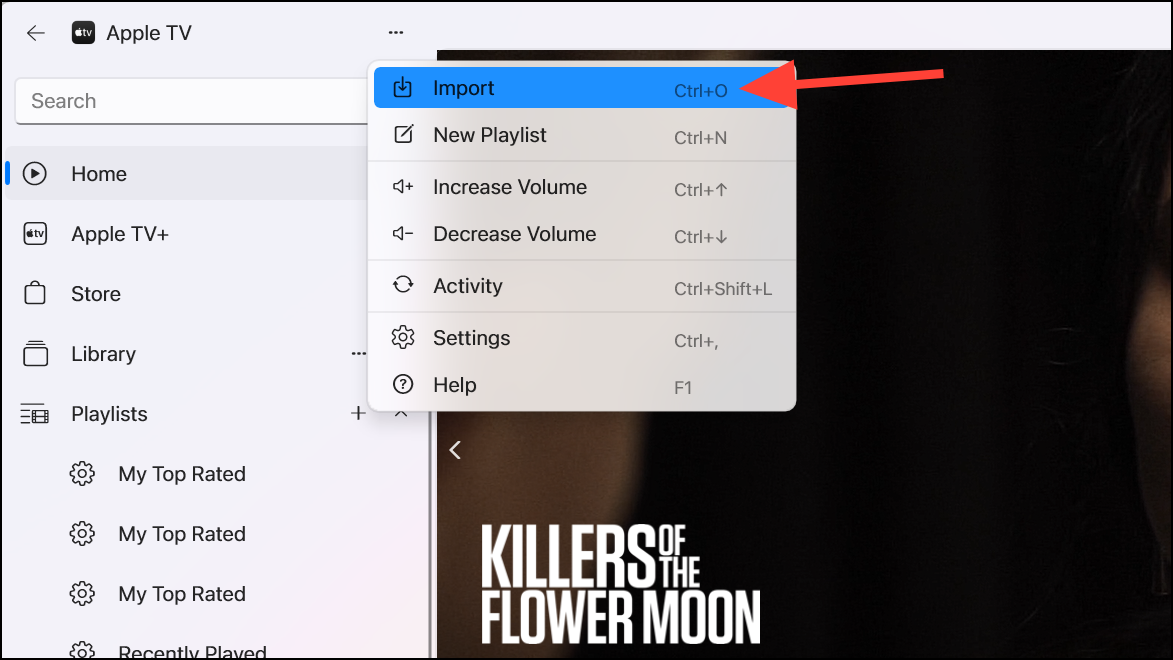
- A file browser window will appear. Navigate to the folder containing your movies or video files. To import videos, select the specific videos you want and click 'Open'. To import the entire folder, select the folder itself and click 'Open'.
- After a brief import process, your imported videos will appear in the 'Recently Added'/ 'Home Videos' category under Library in the sidebar of the Apple TV app.
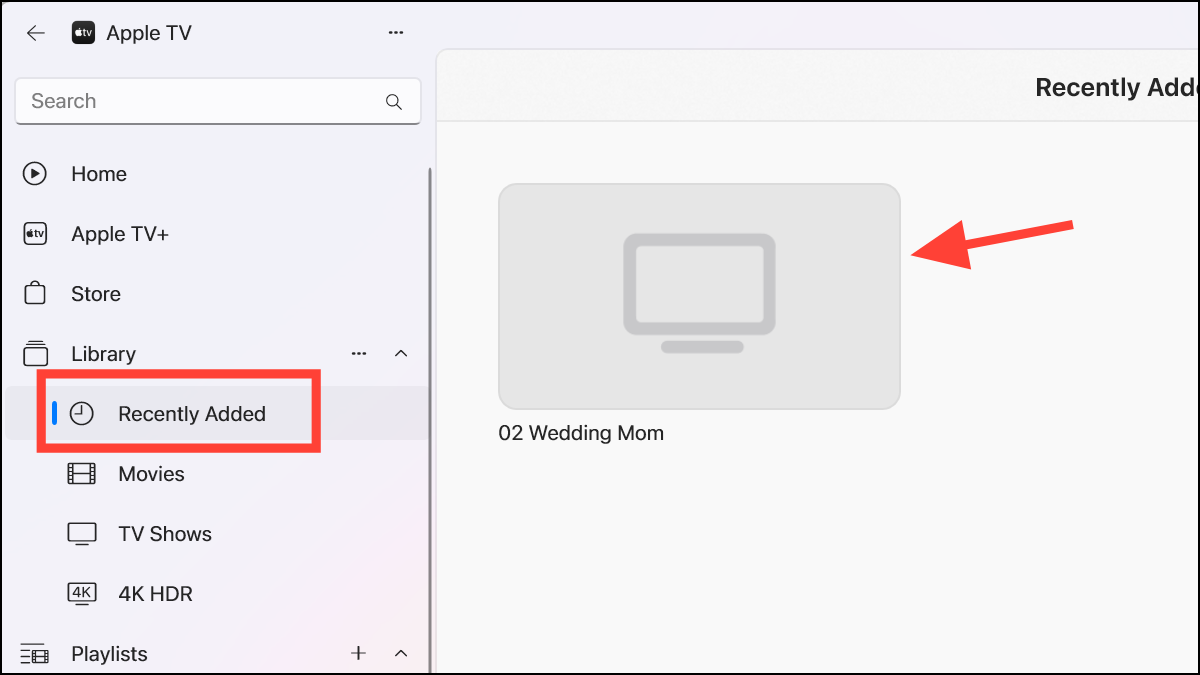
- You can also change the media kind for the video to designate it as a movie or an episode. Navigate to the video location and hover over the video thumbnail.
- Then, click the 'More' (...) option that appears.
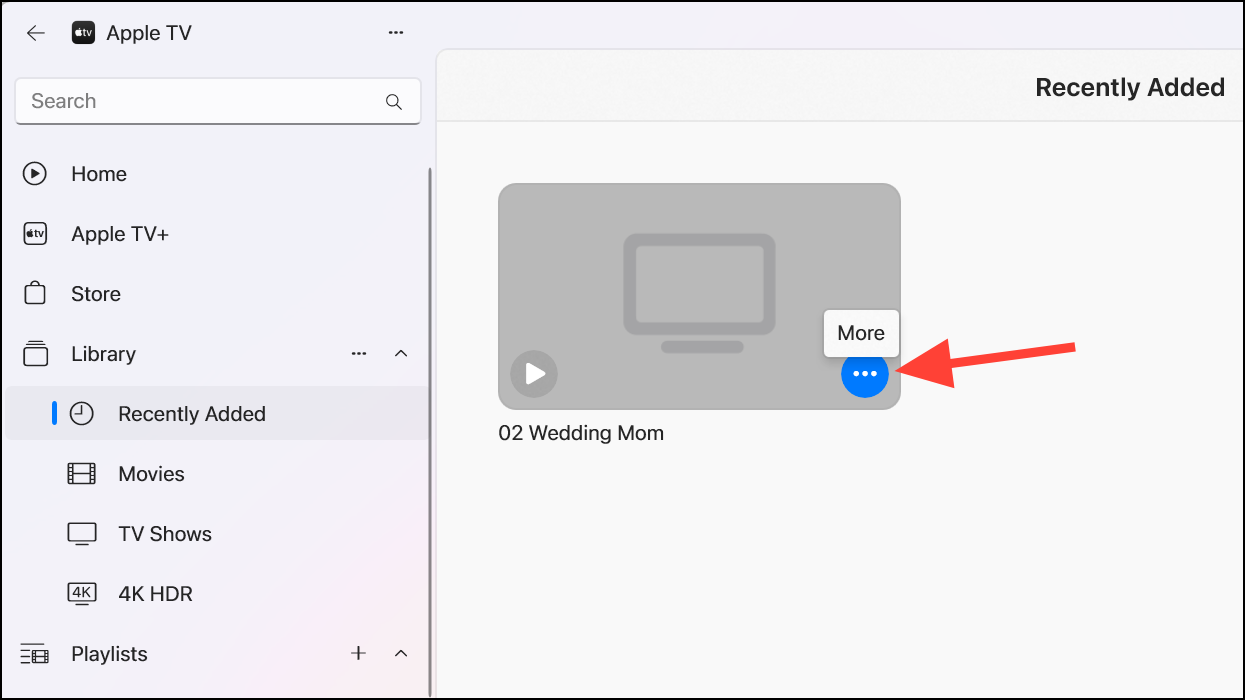
- From the menu, go to 'Media Kind' and select 'Movie' or 'TV Episode' from the sub-menu.

- A confirmation dialog box will appear asking if you're sure you want to change the media kind; click on 'Change' to proceed. The video will be moved to the respective category (that you chose) in the library.

- You can also delete the video by selecting the 'Delete from Library' option from the context menu.
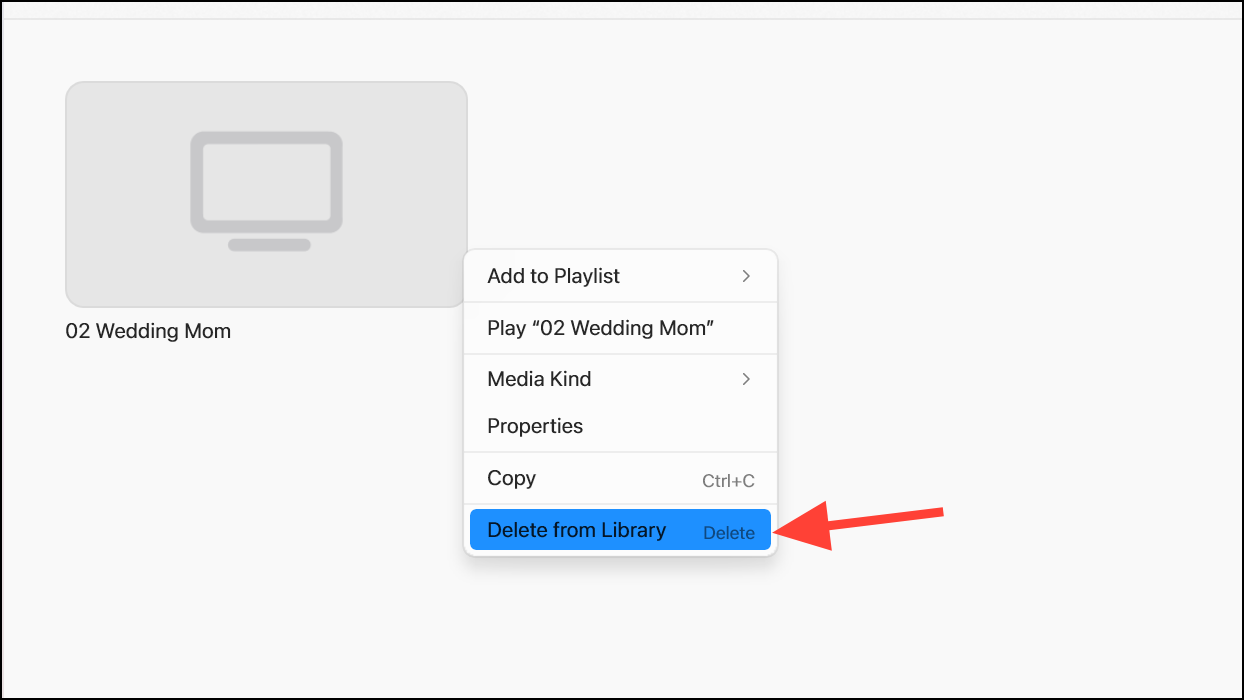
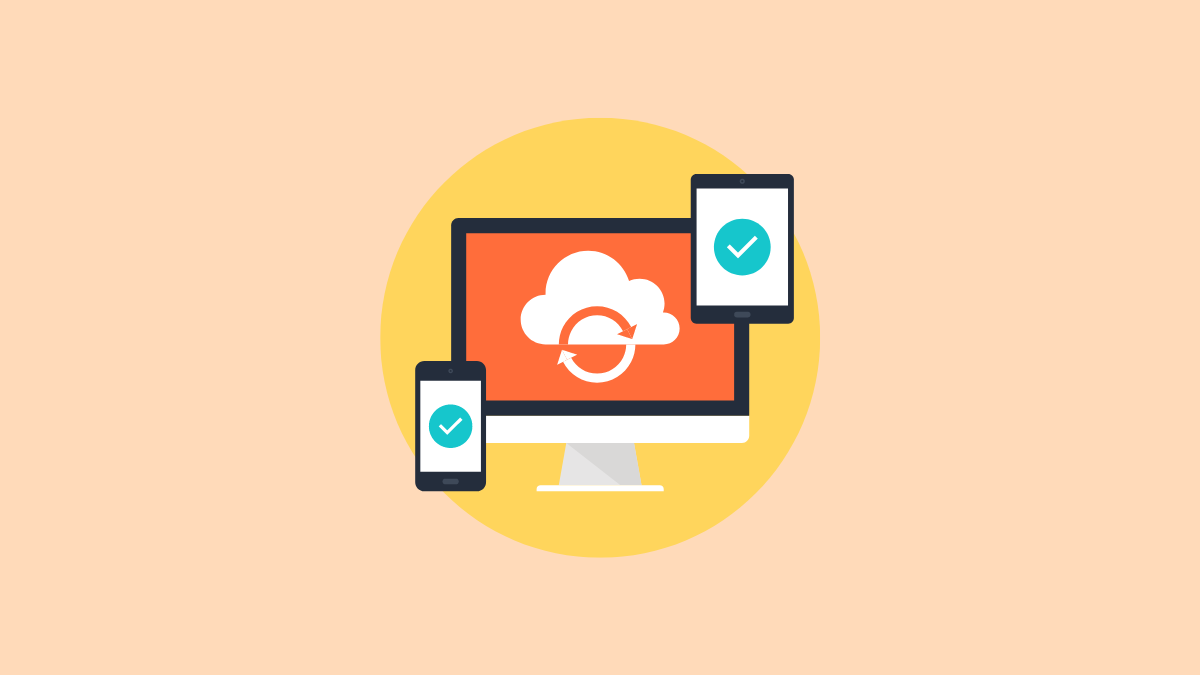
That's all there is. By importing your videos or movies to the Apple TV app, you can easily have a centralized hub for all your viewing needs.






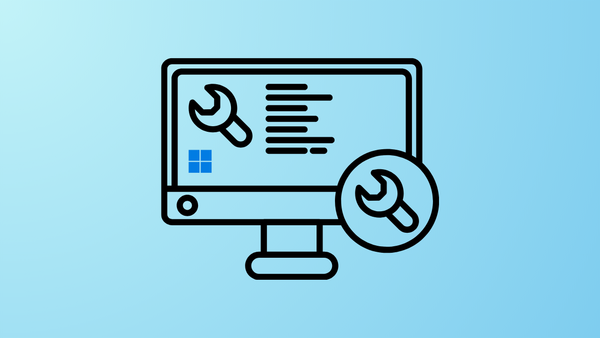
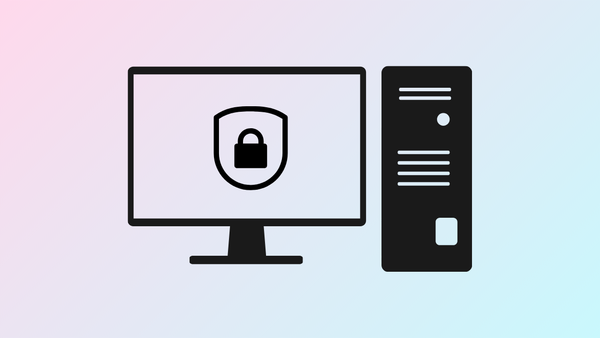

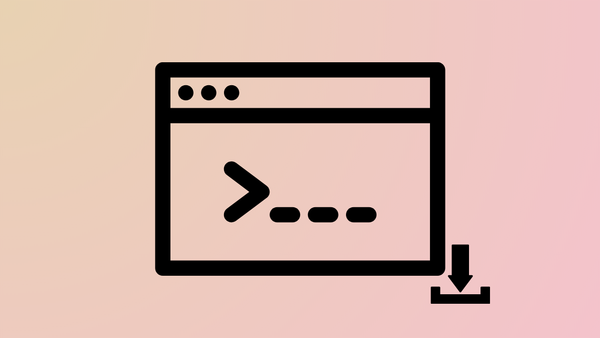
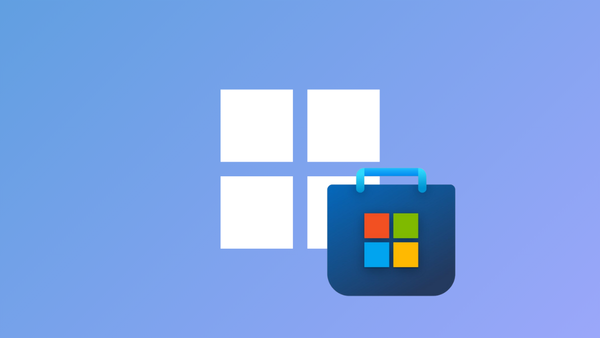
Member discussion