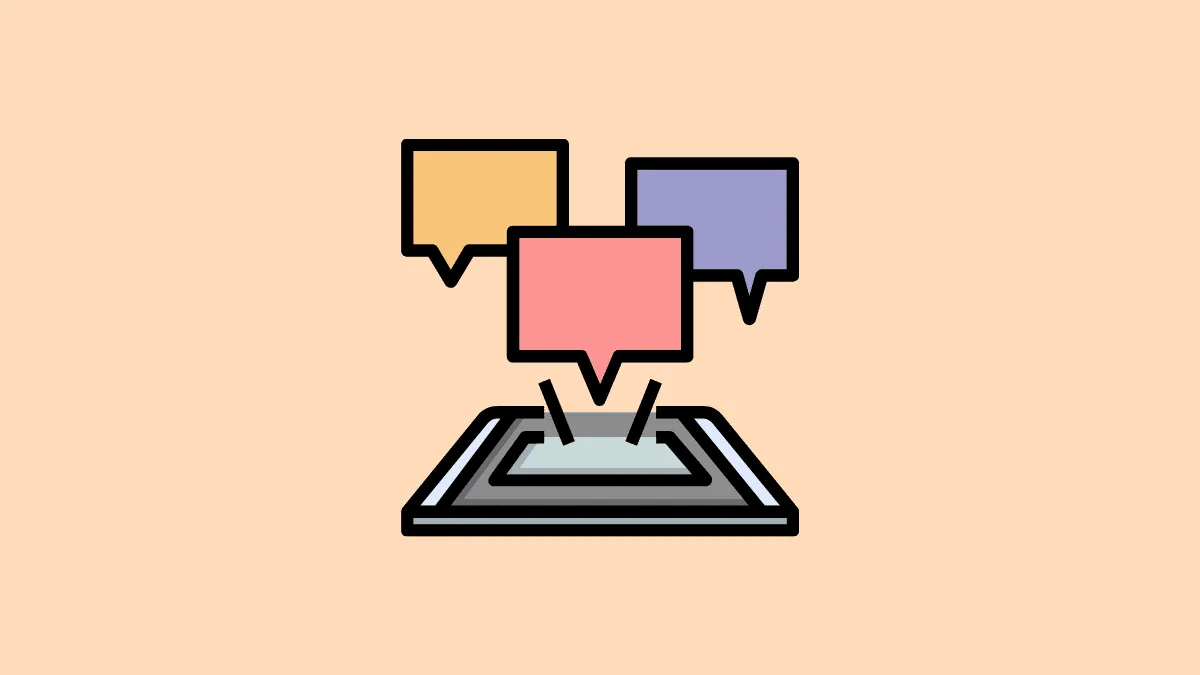Group chats are integral to staying connected with multiple people simultaneously, whether it's coordinating plans with friends, discussing projects with colleagues, or keeping in touch with family. On iMessage, setting up a group chat allows for seamless communication among Apple users. Here's how to create a group chat on iMessage step by step.
Step 1: Launch the Messages app on your iPhone. Tap the 'Compose' button located at the top-right corner of the screen to start a new message.
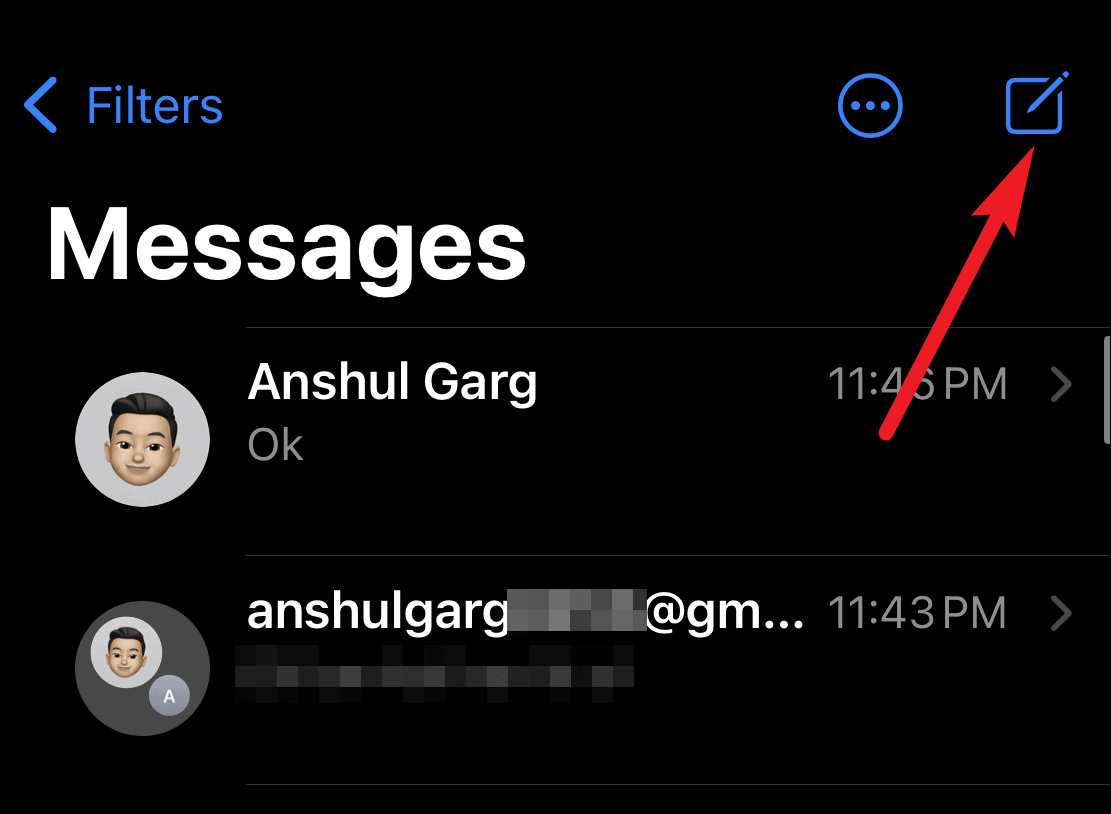
Step 2: In the 'To' field, begin typing the names, phone numbers, or email addresses of the contacts you wish to include in the group chat. As you type, suggestions from your contacts will appear below; tap on a contact to add them. If a contact isn't saved in your address book, enter their full phone number or email address and tap the 'Return' key on your keyboard to add them to the list.
Step 3: Ensure that the contacts you're adding appear in blue text. This indicates they're using iMessage. If a contact appears in green, it means they're not using iMessage, and the conversation will be sent as an SMS text message, which may incur charges from your carrier and won't support iMessage features.
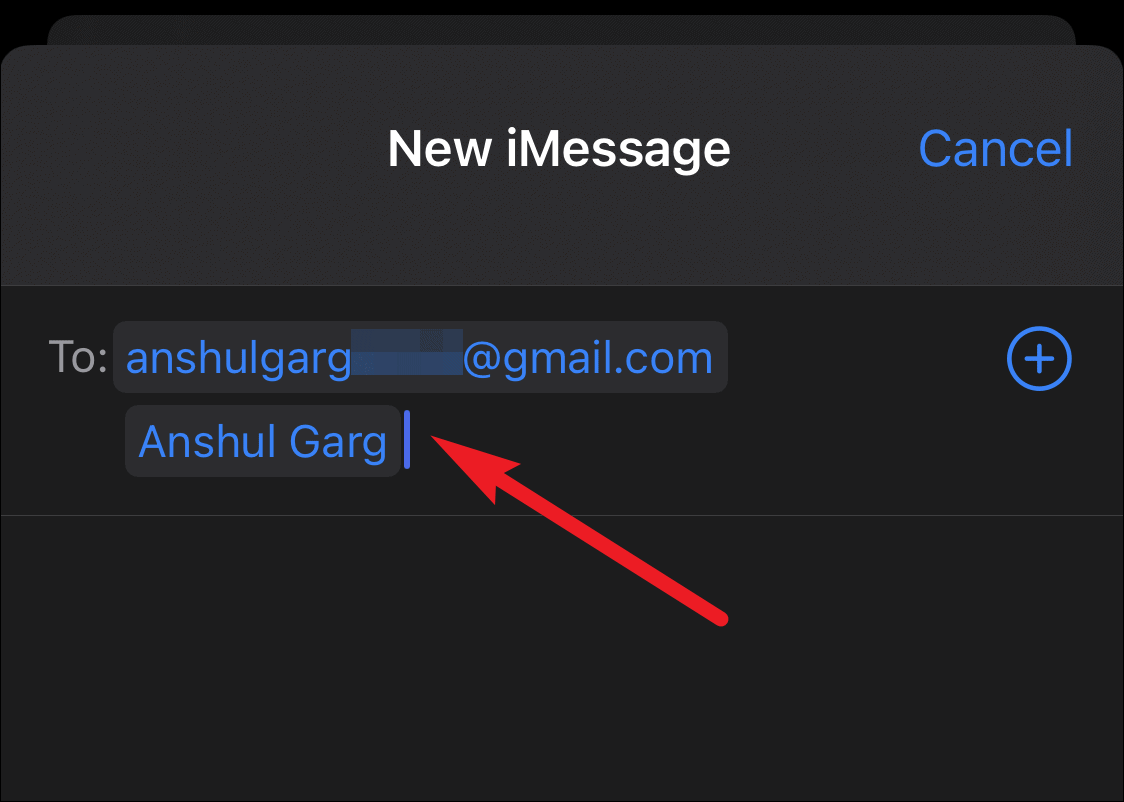
Step 4: After adding all the desired contacts, type your message in the text field. When you're ready to start the group chat, tap the blue arrow button to send your message.
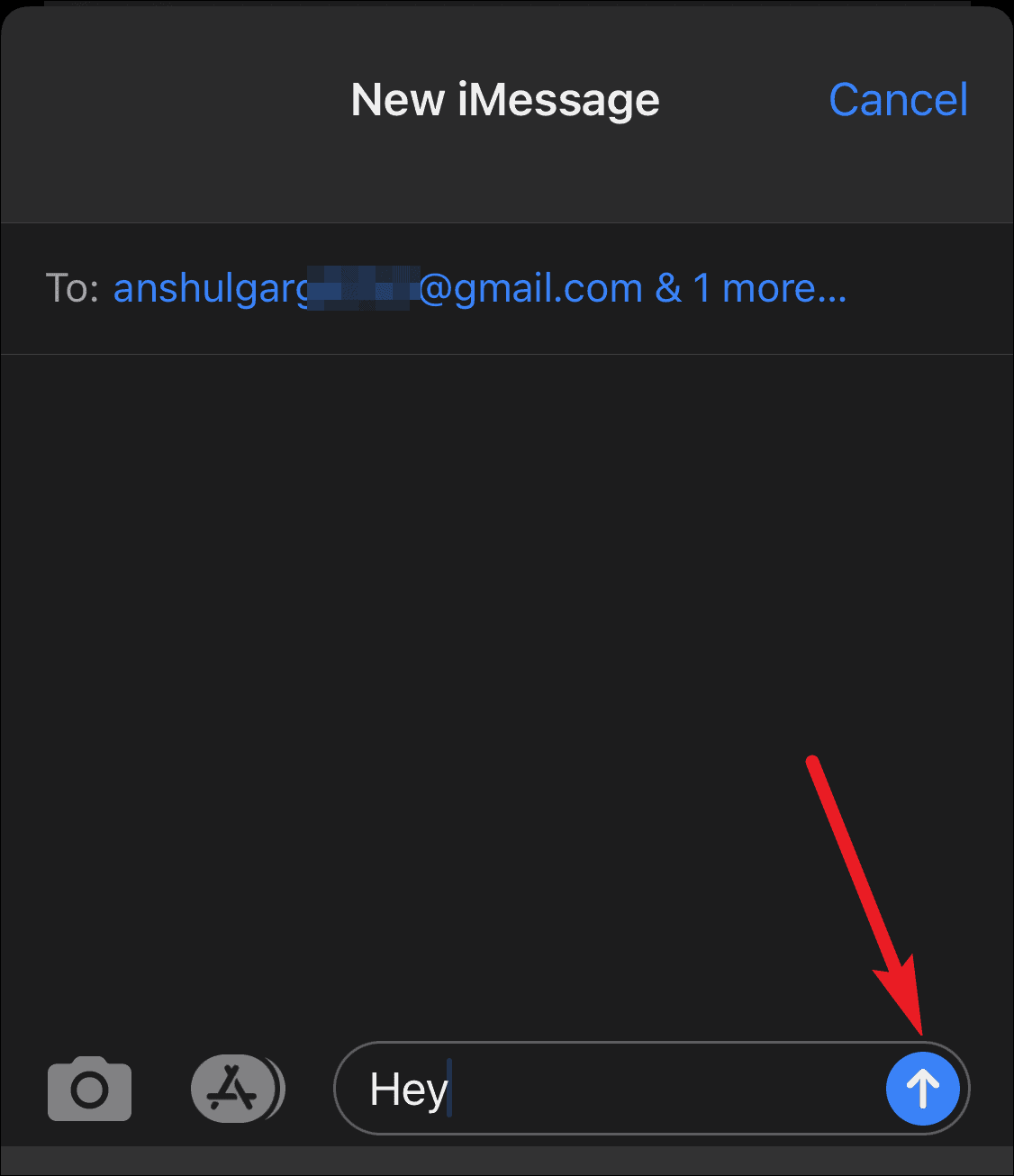
Step 5: To personalize your group chat, you can assign a custom name and photo. In the group conversation, tap on the circular avatars at the top of the screen.
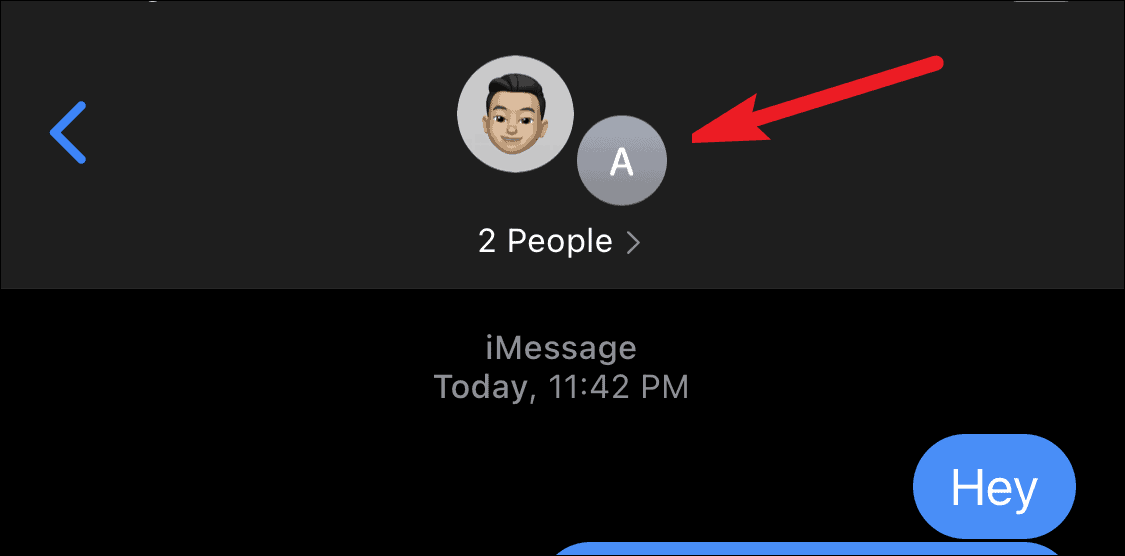
Step 6: A menu will expand beneath the avatars. Tap the 'info' button (represented by an 'i' in a circle) to access the group's details.
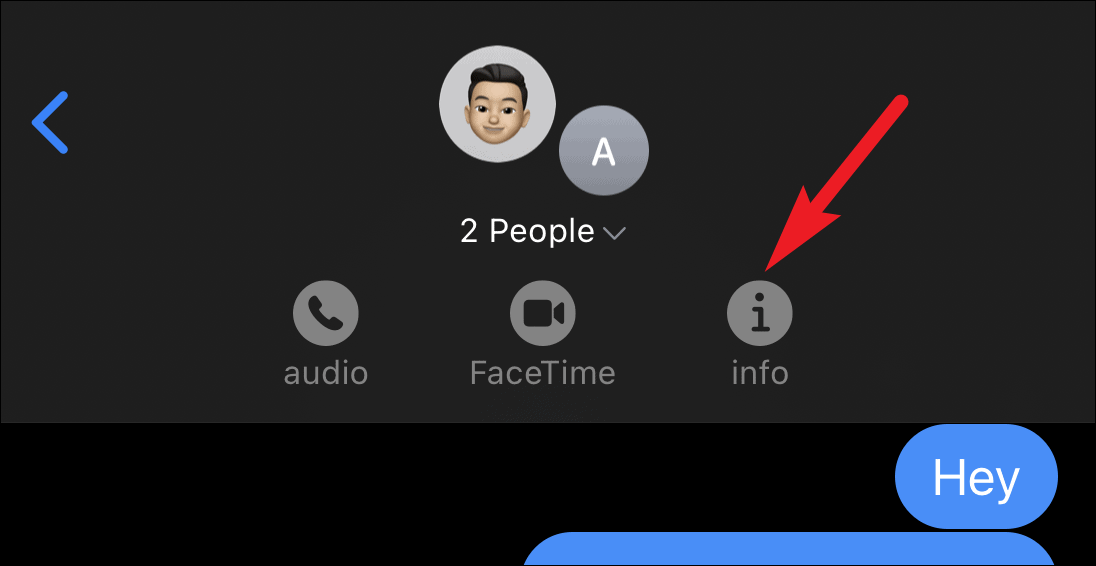
Step 7: In the group details screen, select 'Change Name and Photo' to customize your group chat's identity.
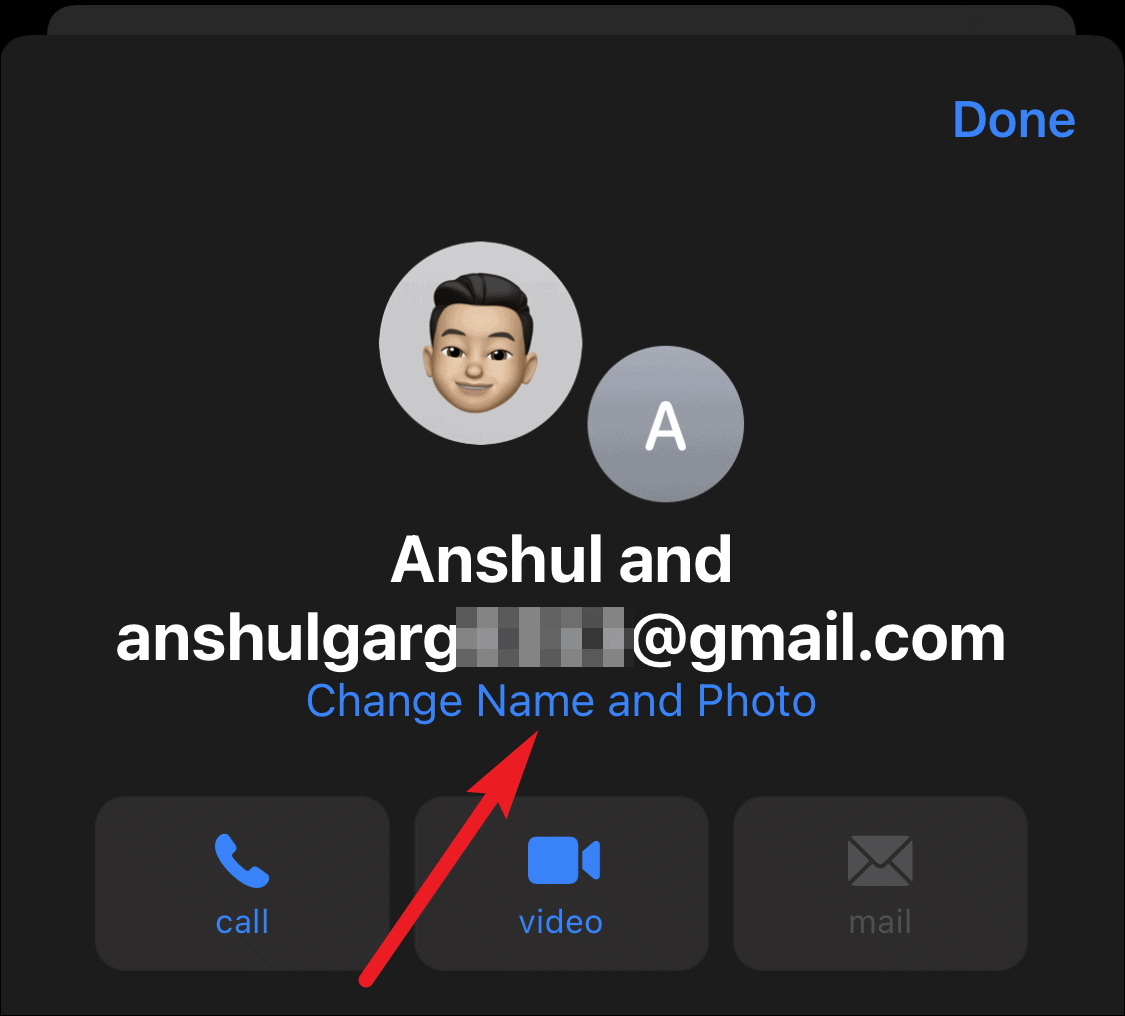
Step 8: Enter a group name of your choice and select an image or emoji to serve as the group icon. Once you've made your selections, tap 'Done' to save the changes.
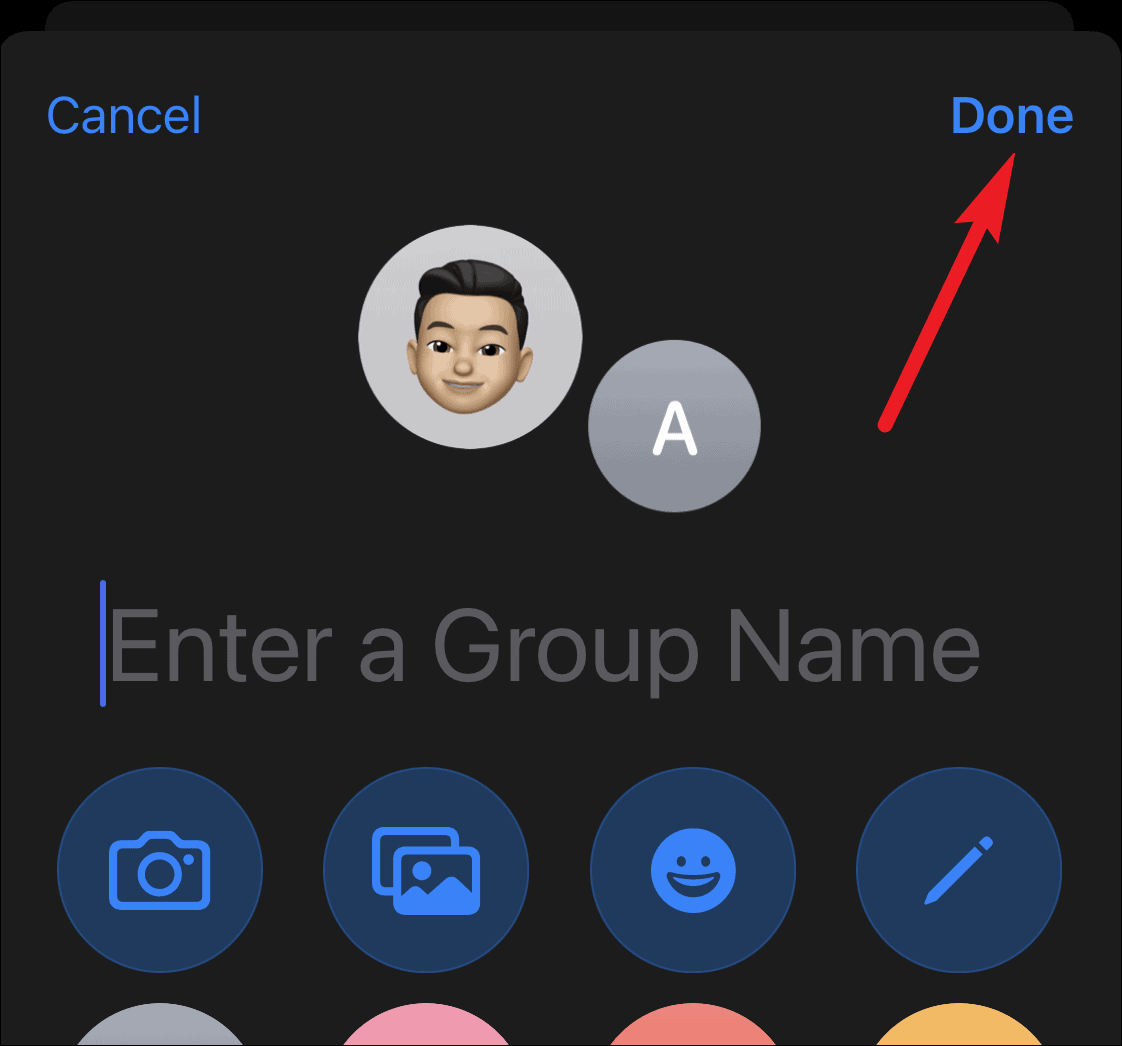
By following these steps, you can create a personalized iMessage group chat to conveniently stay in touch with multiple contacts at once. Remember, iMessage groups can include up to 32 participants, allowing for extensive group conversations. However, note that in groups with only three members, you won't have the option to leave or delete the conversation.