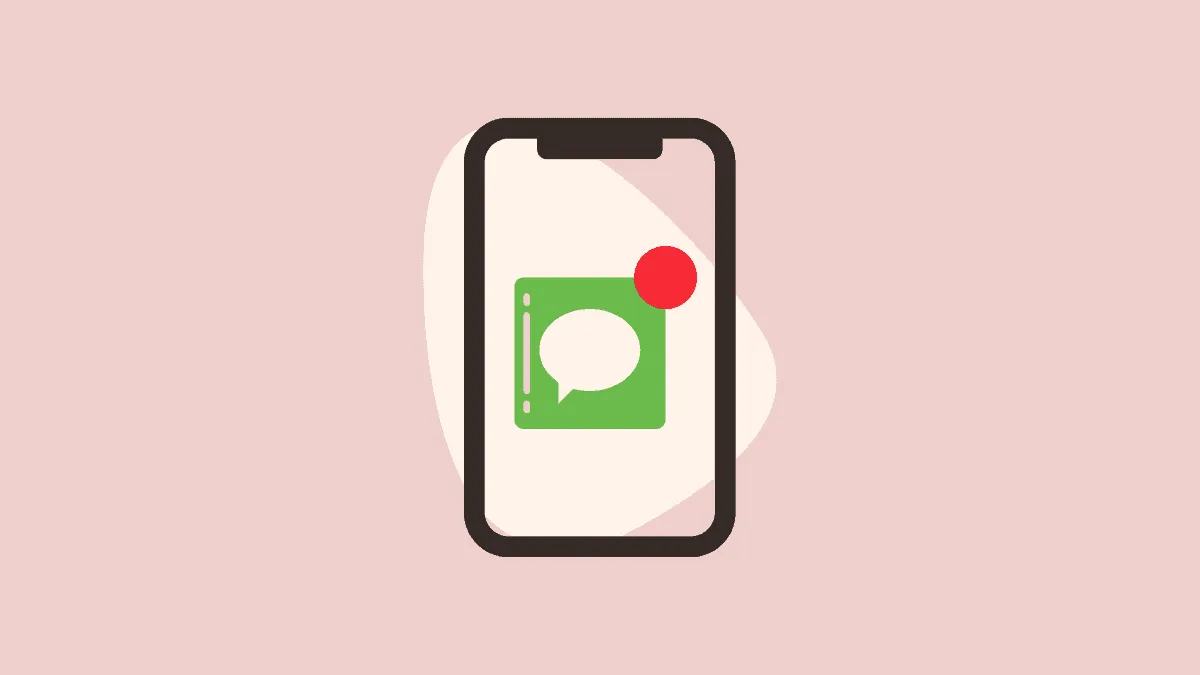Having your private messages appear on your iPhone's lock screen can unintentionally expose personal information to others handling your device. To protect your privacy, you can adjust your settings so that notifications display only the sender's name and 'iMessage' or 'Message', without showing the message content.
Hiding message previews
Step 1: Open the Settings app on your iPhone and tap on Notifications.
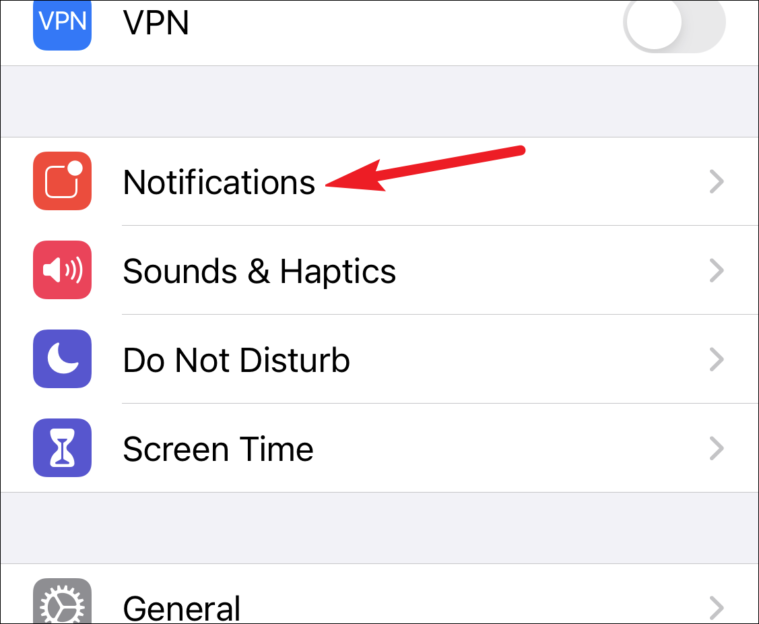
Step 2: Scroll down and select Messages from the list of apps.
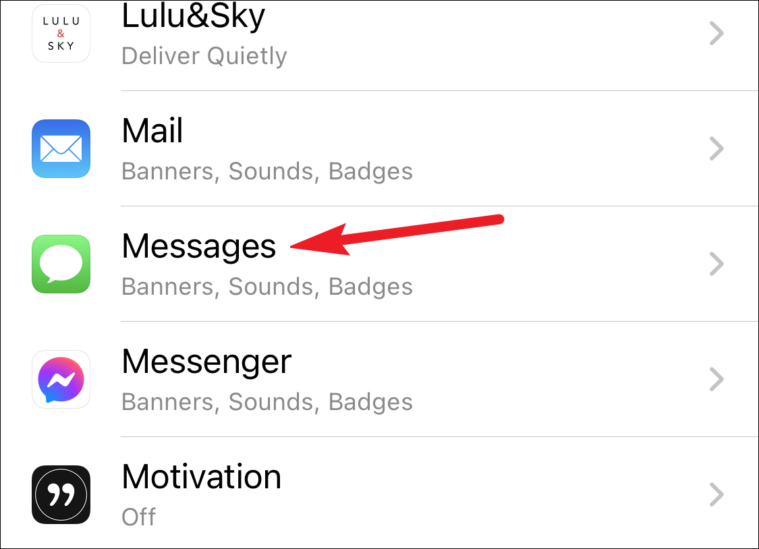
Step 3: In the Messages notifications settings, tap on Show Previews.
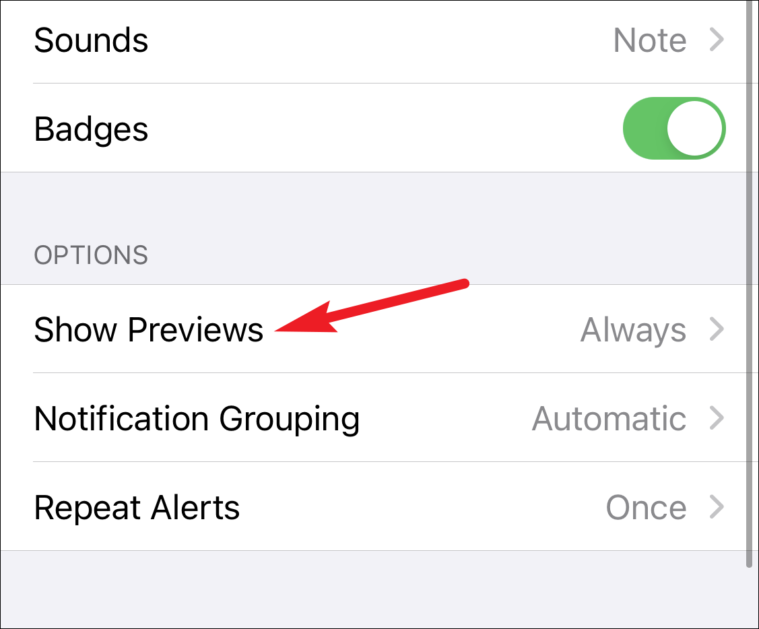
Step 4: You will see three options: Always, When Unlocked, and Never. By default, it's set to Always. Choose When Unlocked if you want message previews to appear only when your iPhone is unlocked. This means that when your device is locked, notifications will display 'iMessage' along with the sender's name, but the message content will be hidden until you unlock your phone.
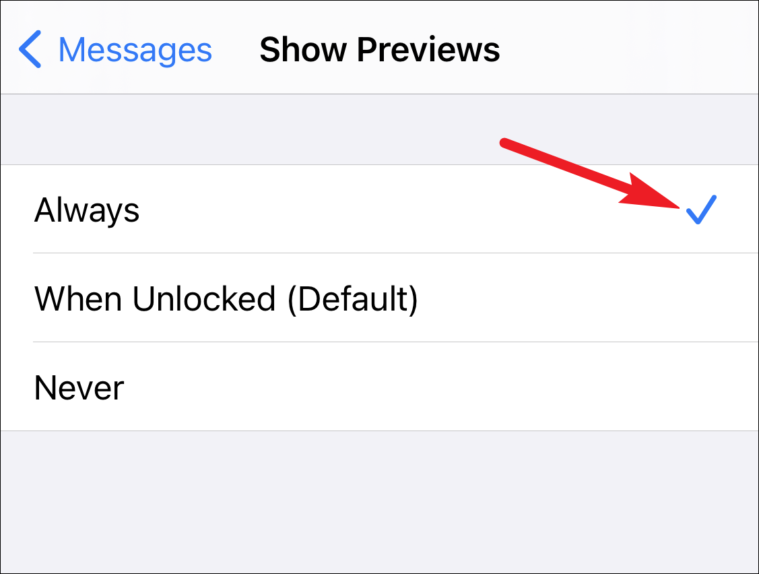
Step 5: If you prefer to keep message previews hidden at all times, select Never. This setting ensures that your message content remains private, displaying only 'iMessage' and the sender's name in notifications, whether your iPhone is locked or unlocked.
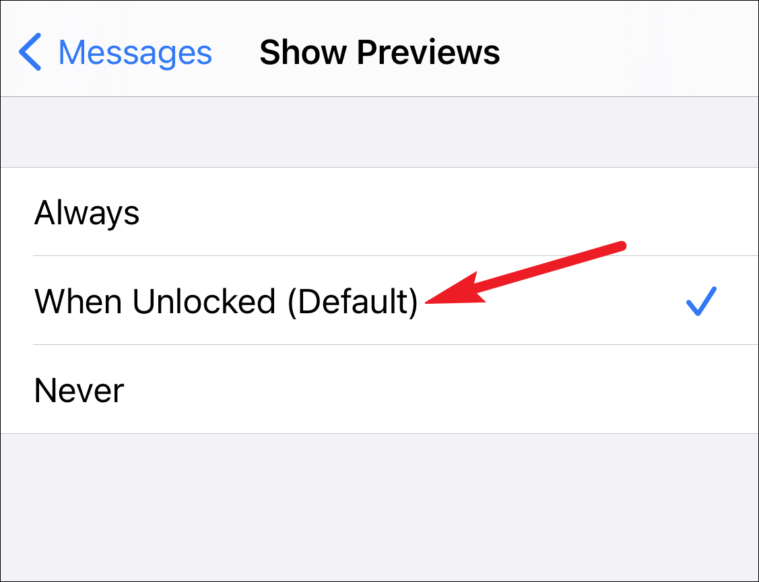
By adjusting these settings, you can prevent others from seeing your message content on your lock screen, enhancing your privacy. You can also apply these changes to other apps if you wish to hide previews for all notifications.