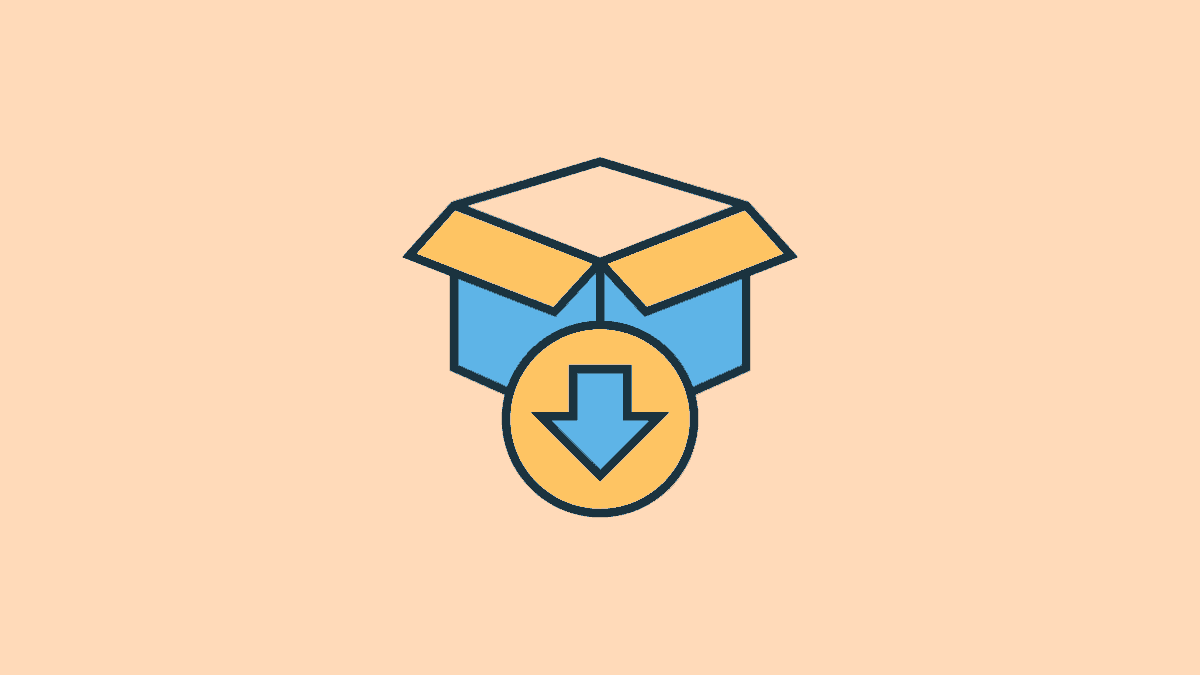Windows 11 typically handles system updates automatically, requiring minimal user intervention. However, there might be instances where your PC struggles to download updates on its own, or you might prefer to install a specific update without receiving subsequent ones. In such cases, Microsoft provides the option to manually download official update packages from the Microsoft Catalog website.
This approach is particularly useful for users who wish to apply standalone updates that bring significant changes or improvements to their system without participating in regular updates. Here's how you can manually download and install Windows 11 cumulative update packages.
How to Download Windows 11 Cumulative Update Packages
Manually downloading Windows 11 update packages is straightforward once you know where to find them.
- Open your web browser and navigate to the official Microsoft Catalog website at catalog.update.microsoft.com.
- In the search bar on the website, enter the KB (Knowledge Base) number of the Windows update you want to download. Press
Enteron your keyboard or click the 'Search' button.
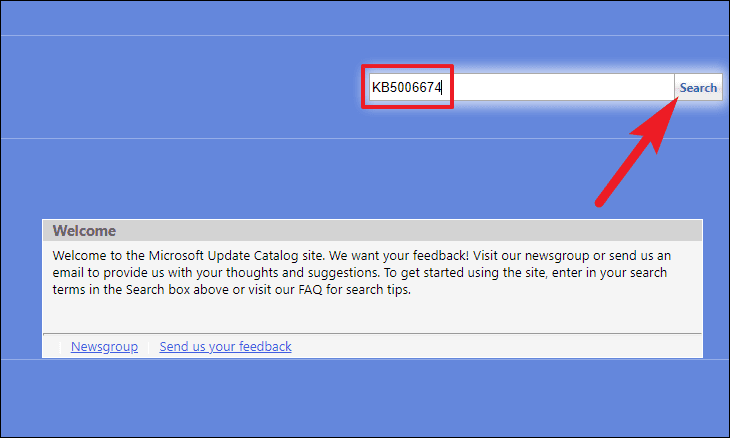
- A list of available downloads matching the KB number will appear.
- To view more details about a specific update package, click on its title. This will open a new browser window with additional information.
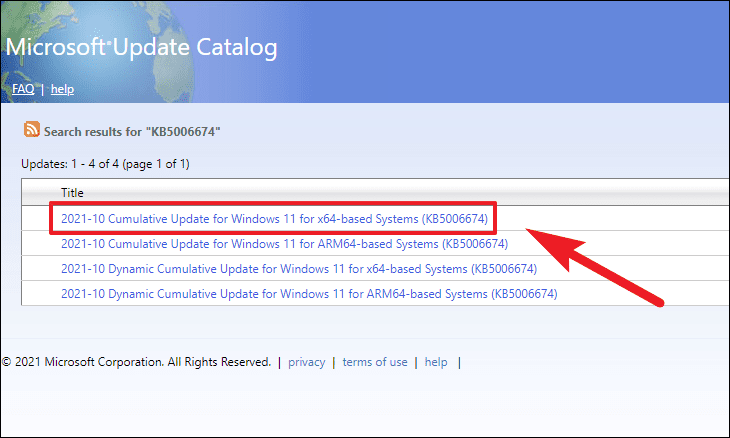
- In the new window, you can explore tabs like 'Installation Resources', 'Package Details', and the languages supported by the update.
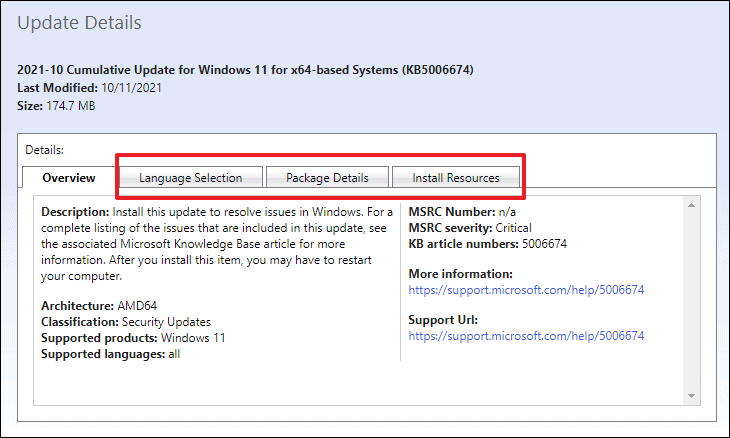
- Once you've identified the correct package, click the 'Download' button located on the far right of the update's row. This action will open a separate window.
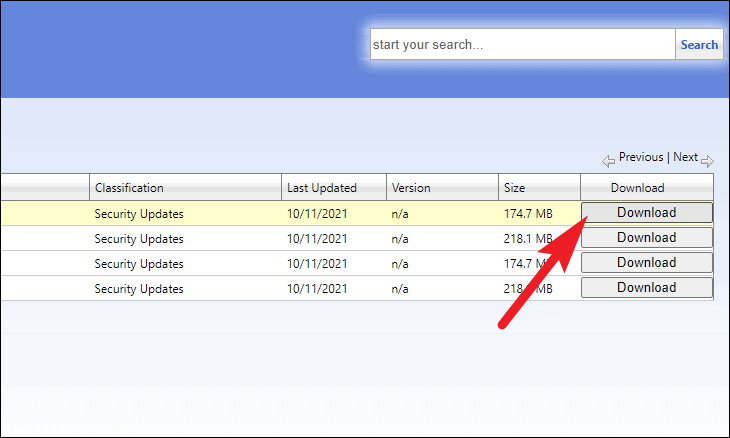
- In the new window, right-click on the link beneath the update package title and select 'Save link as' from the context menu.
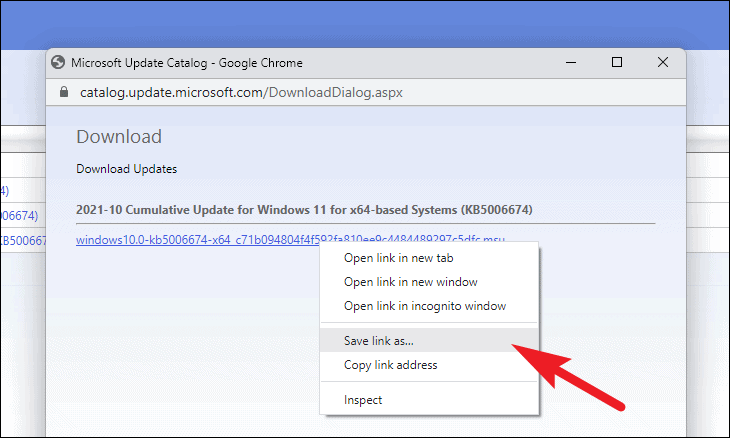
- Choose a destination folder on your computer where you want to save the update package, then click 'Save' to begin downloading.
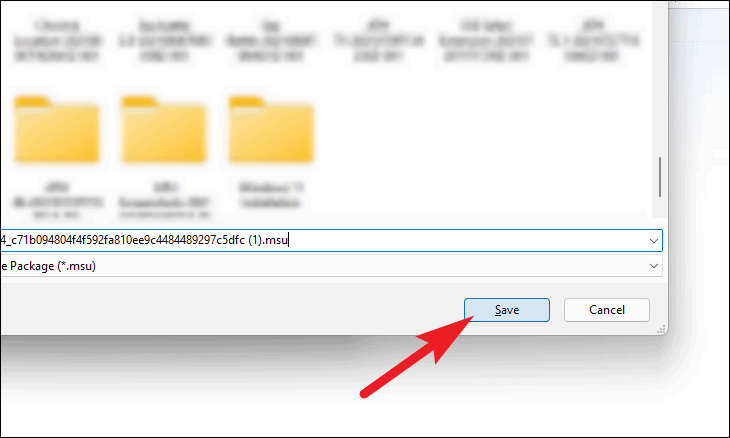
How to Install Windows 11 Update Packages
After downloading the Windows update package, you'll need to install it on your system.
- Navigate to the folder where you saved the update package.
- Double-click on the downloaded file to initiate the installation process.
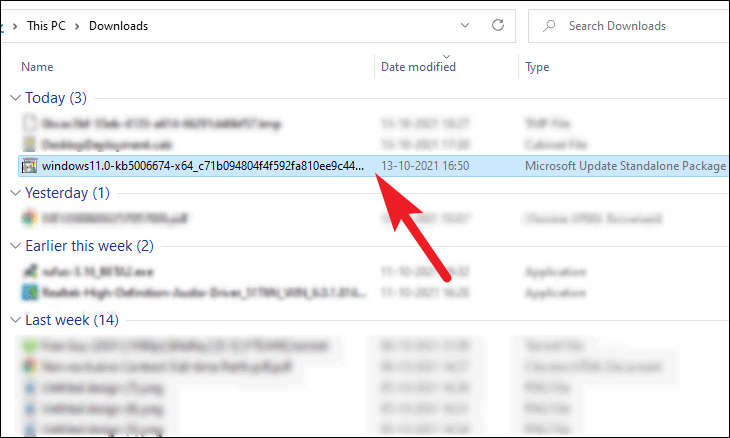
- The Windows Update Standalone Installer will prepare your system for the update. This may take a few minutes.

- Once the installer is ready, a prompt will ask you to confirm the installation. Click 'Yes' to proceed.
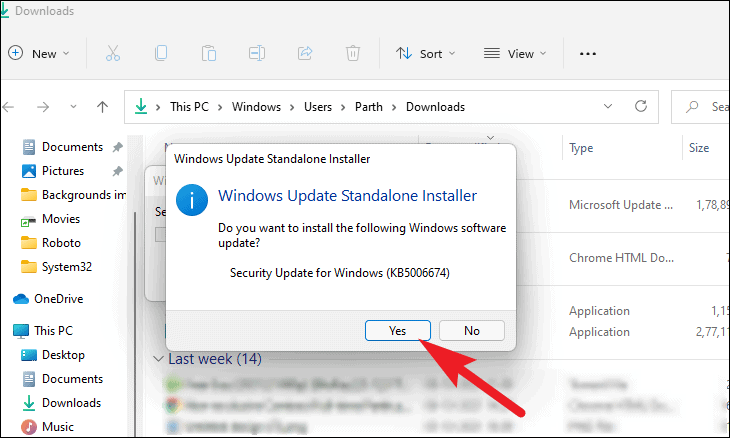
- The update will begin installing on your system. This process might take several minutes to complete.
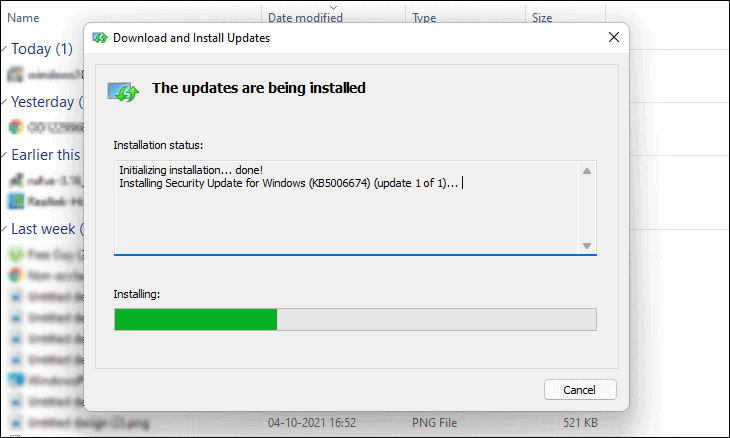
- After the installation finishes, you'll receive a notification. Depending on the update type, you may need to restart your computer to apply the changes.