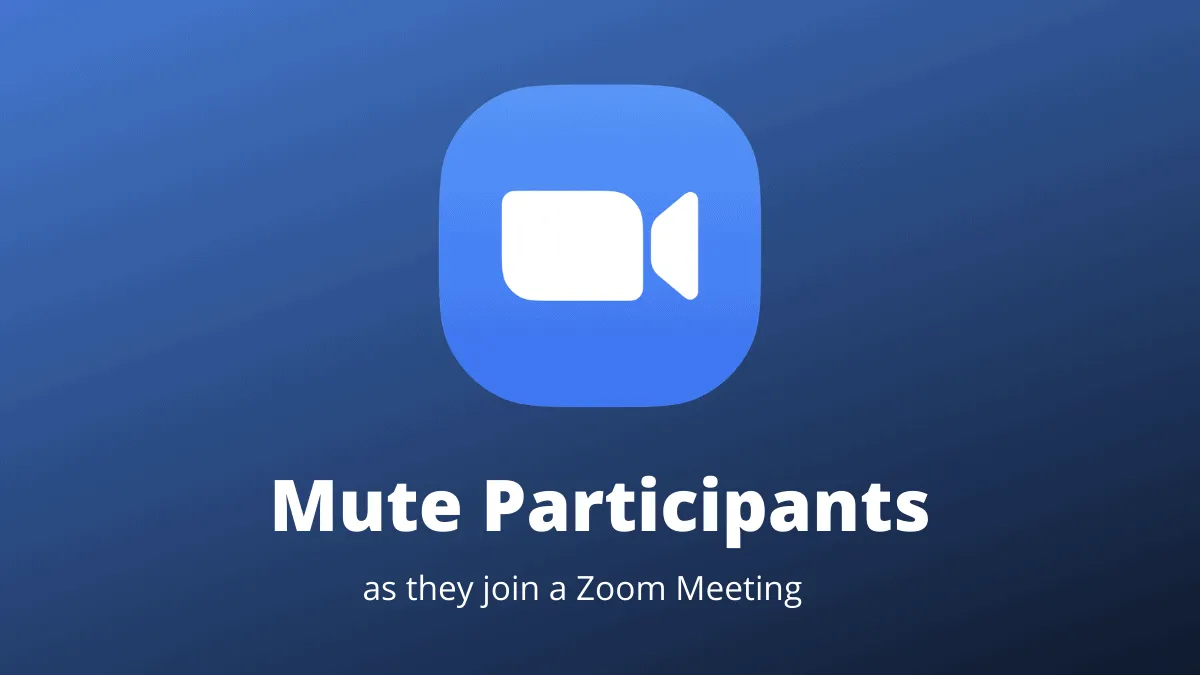As a Zoom meeting host, you might want to prevent any unexpected background noise or disruptions when participants join your meeting. One way to achieve a smoother meeting experience is by muting all participants upon entry. This guide will walk you through the steps to configure Zoom to automatically mute participants as they join your meetings.
Step 1: Open your web browser and navigate to https://zoom.us/profile. Sign in to your Zoom account using your email address and password.
Step 2: Once you're signed in, look at the left-hand side of the screen under the 'Personal' section. Click on the 'Settings' option to access your account settings.
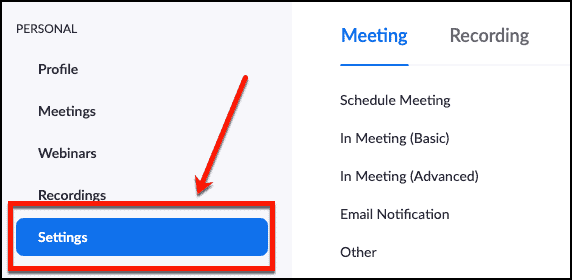
Step 3: In the 'Settings' page, you'll find various options for configuring your meetings. Scroll down to the 'Schedule Meeting' section. Look for the option titled 'Mute participants upon entry'. To enable this feature, click on the toggle switch next to it. The switch should turn blue, indicating that it's active.
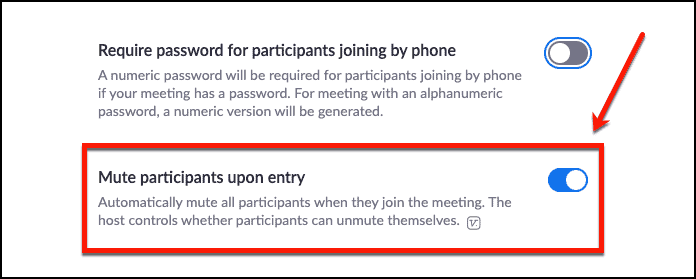
By enabling this setting, you ensure that participants joining your Zoom meetings are automatically muted, reducing the chances of unexpected noises and interruptions. This helps maintain a professional and focused meeting environment right from the start.