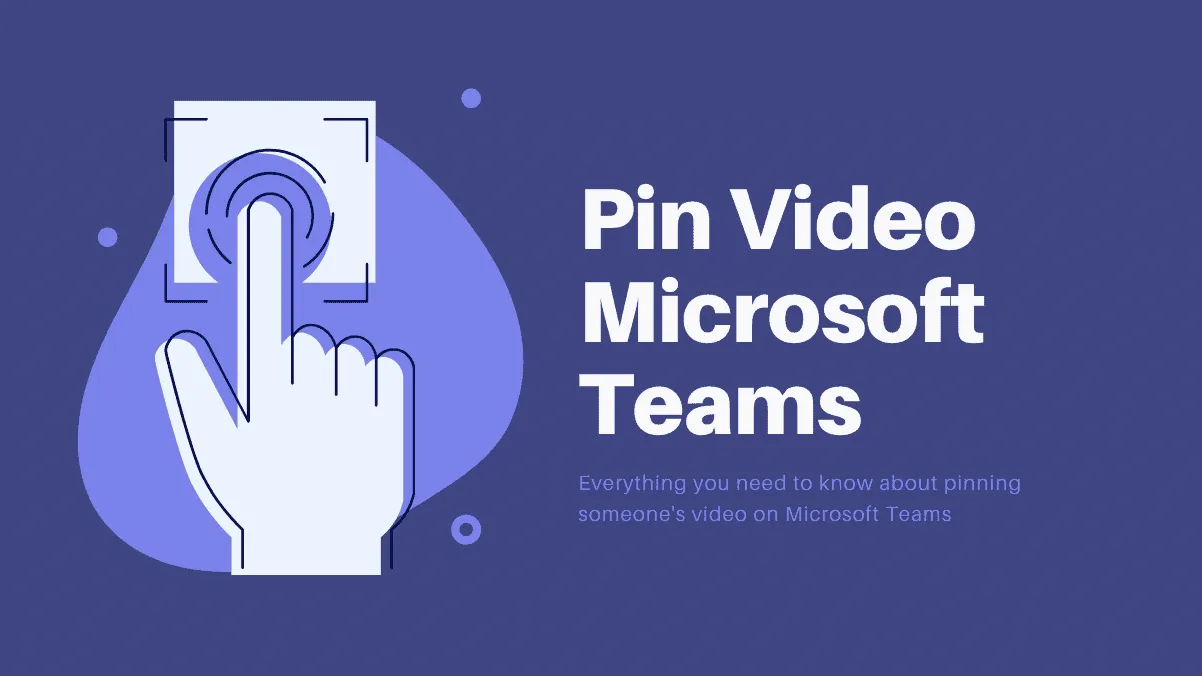With the increasing reliance on virtual meetings, Microsoft Teams has become a cornerstone for remote collaboration. Sometimes during a meeting, you might want to keep a particular participant's video in focus rather than switching between active speakers. Pinning a video allows you to customize your view by keeping specific participants visible on your screen at all times.
Understanding the Pin Feature in Microsoft Teams
In a typical Teams meeting, the main video display toggles between the active speaker and any shared content like presentations or documents. By pinning a participant's video, you ensure their video feed remains on your screen continuously, regardless of who is speaking or presenting. This feature is especially useful when you need to monitor specific team members or interpreters during a session.
Privacy Considerations: Do Others Know When You Pin Them?
When you pin someone's video in a meeting, it's a personal setting that only affects your view. The participant you pin will not be notified, and it does not interfere with the meeting experience of others. This means you can freely pin and unpin videos without concern for alerting others or altering their views.
How to Pin a Video on the Teams Desktop App
Step 1: Open the Microsoft Teams desktop app on your computer and join an ongoing meeting or start a new one.
Step 2: On the meeting screen, hover your cursor over the video of the participant you wish to pin. A three-dot icon will appear near their name at the bottom of their video feed.
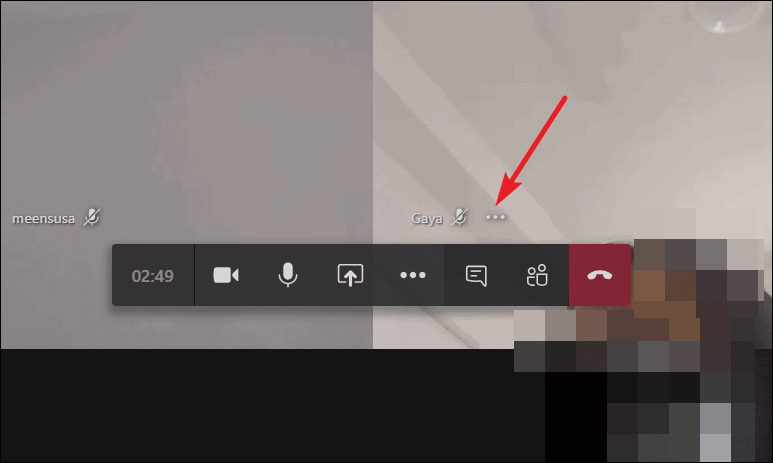
Step 3: Click on the three-dot icon to open a menu, then select Pin from the list of options.
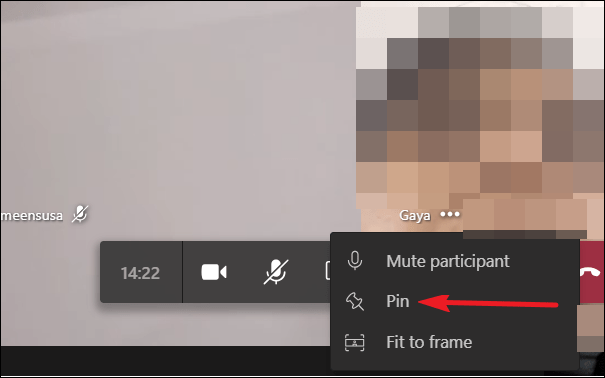
After pinning, the selected participant's video will remain on your main screen, regardless of who is speaking. You can also pin multiple participants if you need to keep several people in view simultaneously.
How to Pin a Video on the Teams Mobile App
Step 1: Launch the Microsoft Teams app on your iOS or Android device and sign in if you haven't already. Join an existing meeting or start a new one.
Step 2: During the meeting, you will see video thumbnails of participants at the bottom of the screen. Find the video of the participant you want to pin.
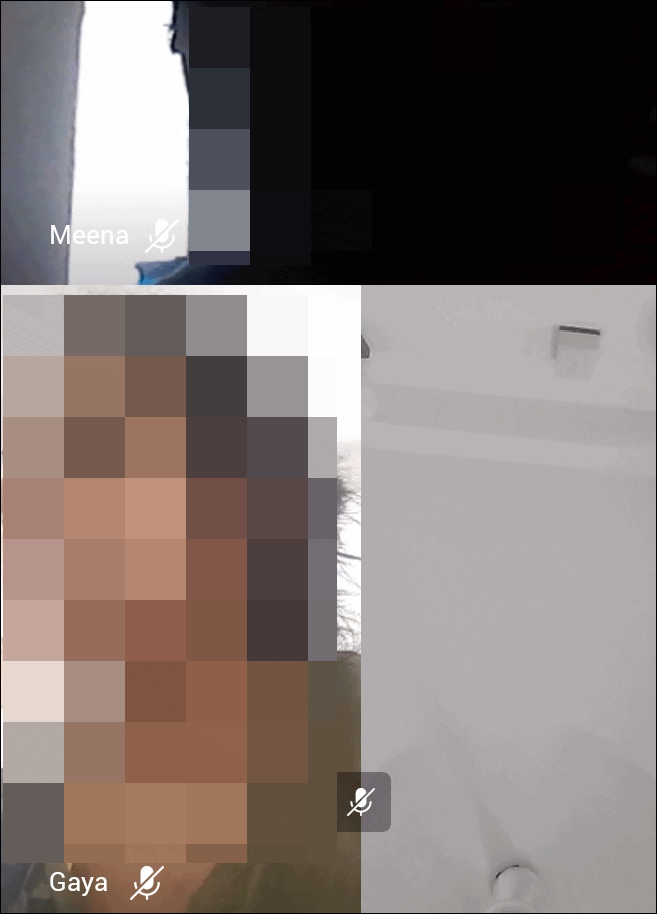
Step 3: Press and hold (long-tap) on their video thumbnail until a menu appears. From the options provided, tap on Pin.
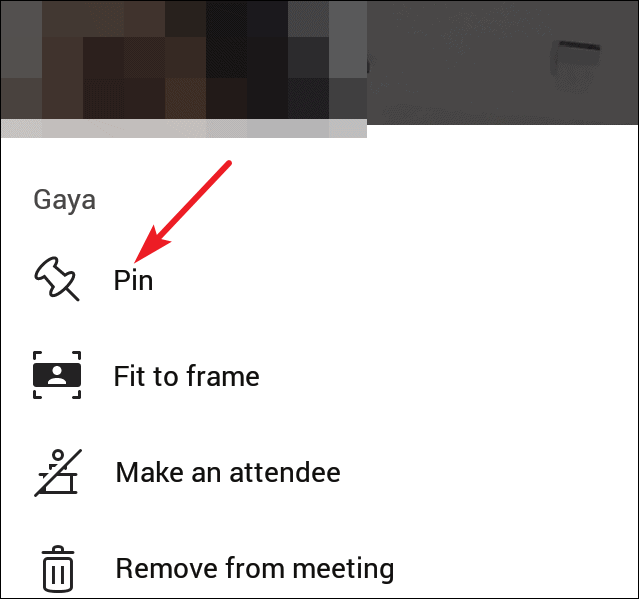
Once pinned, the participant's video will stay on your main screen, allowing you to maintain visual contact throughout the meeting. This is particularly helpful when you're on the move and using a mobile device.
Pinning videos in Microsoft Teams is a valuable feature that helps you focus on specific individuals during a meeting. Whether you're in a large conference or a small team huddle, customizing your view enhances interaction and ensures you don't miss important visual cues from key participants.