Playing 8 Ball Pool requires precision, accuracy, and a touch of strategy to outplay your opponent. Among the numerous games available on iMessage, 8 Ball Pool remains a classic favorite that brings competitive fun to your chats.
In 8 Ball Pool, players are assigned either stripes or solids based on the first ball pocketed. The objective is to pocket all your assigned balls before your opponent does, without committing fouls such as hitting the wrong balls or potting the cue ball. The first to clear their set and pocket the black 8 ball wins the game.
Here's how you can enjoy a game of 8 Ball Pool with your friends on iMessage.
Download and install 8 Ball Pool using iMessage Store
To start playing 8 Ball Pool on iMessage, you'll need to install the GamePigeon app, which includes a collection of games, including 8 Ball Pool.
Step 1: Open the Messages app on your iOS device.
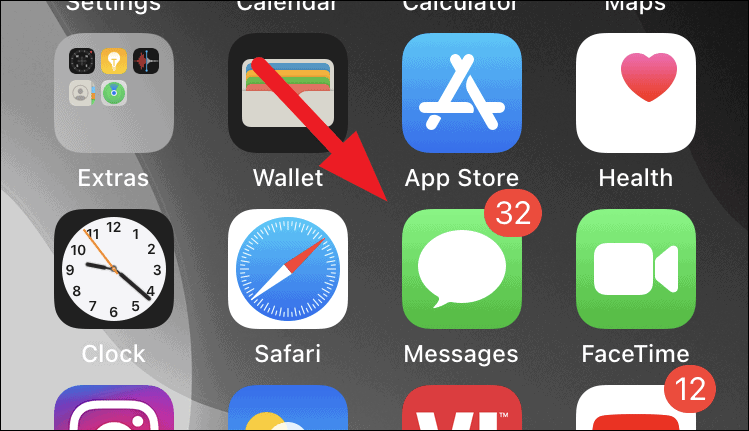
Step 2: Tap on an existing conversation or start a new one.
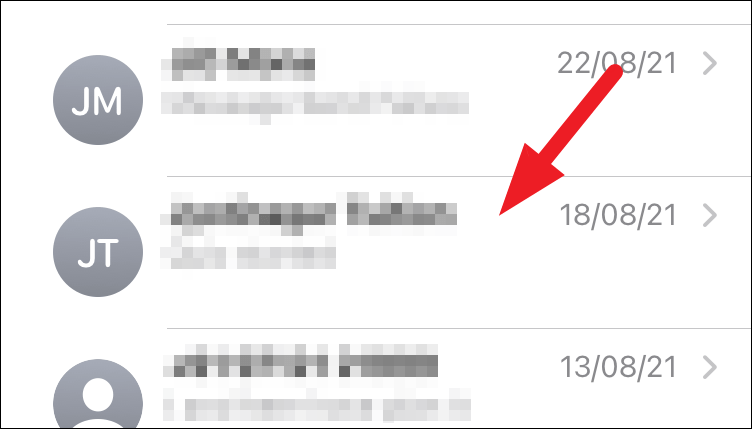
Step 3: In the conversation view, tap the grey App Store icon located at the bottom of the screen.
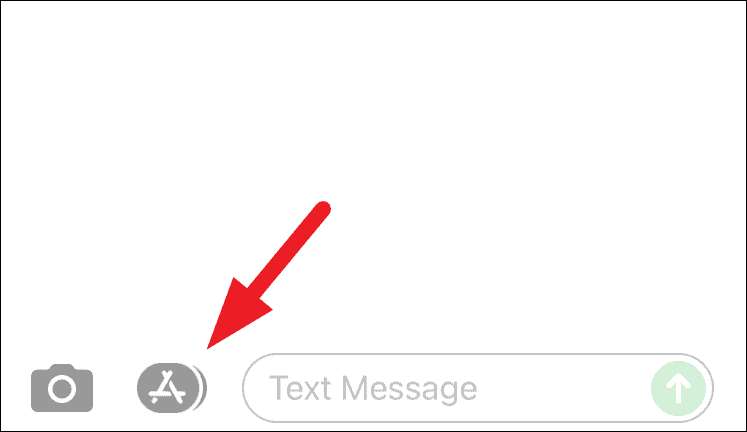
Step 4: Tap the blue App Store icon in the app bar to open the iMessage App Store.
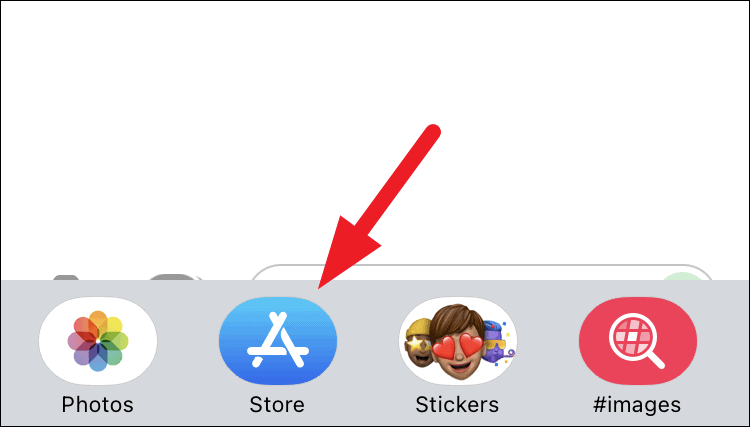
Step 5: Tap the search icon at the top right corner of the overlay window.
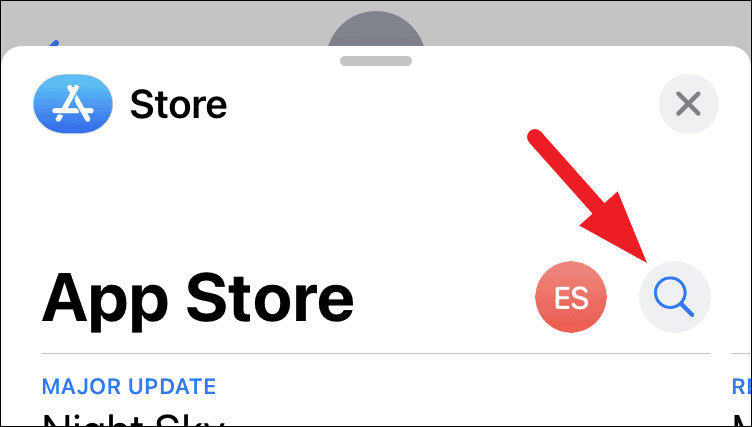
Step 6: In the search bar, type game pigeon and tap the Search button on the keyboard.
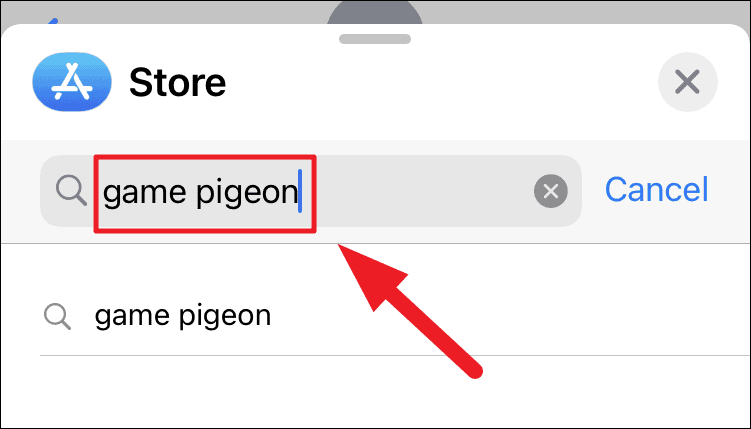
Step 7: Find GamePigeon in the results and tap the Get button. Authenticate with your Apple ID if prompted.
Note: If you've previously downloaded GamePigeon, the button may appear as a cloud icon with a downward arrow.
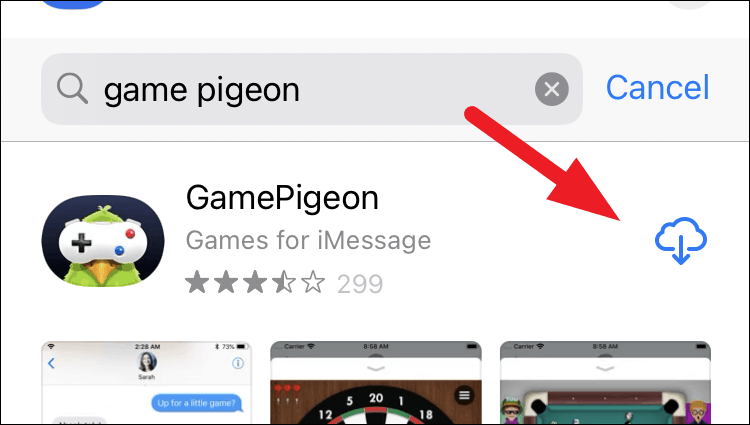
Start a game of 8 Ball Pool with your contacts
After installing GamePigeon, you're ready to challenge your friends to a game of 8 Ball Pool.
Step 1: Open the Messages app on your iPhone or iPad.
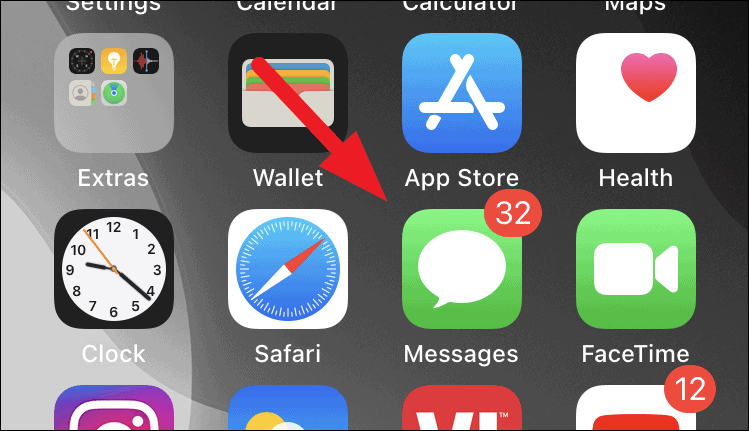
Step 2: Select an existing conversation with the person you want to play with, or start a new message by tapping the compose icon at the top right.
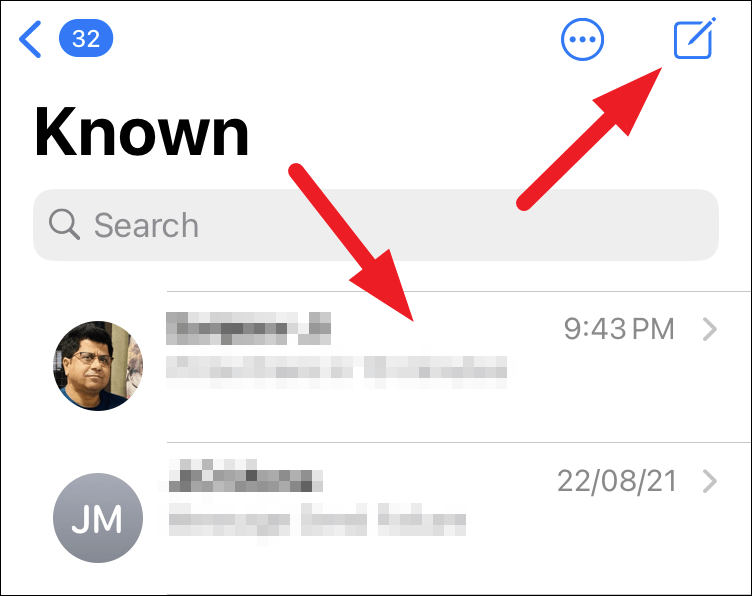
Step 3: In the conversation view, locate the app bar above the keyboard and scroll it sideways to find the GamePigeon icon. Tap it to view the available games.
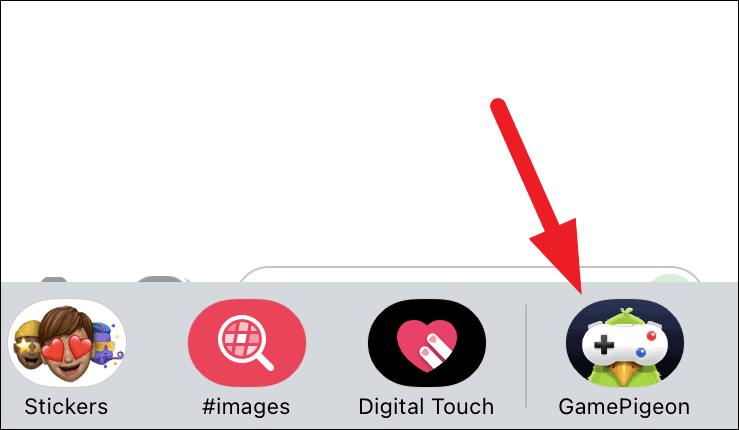
Step 4: From the game options, select 8 Ball.
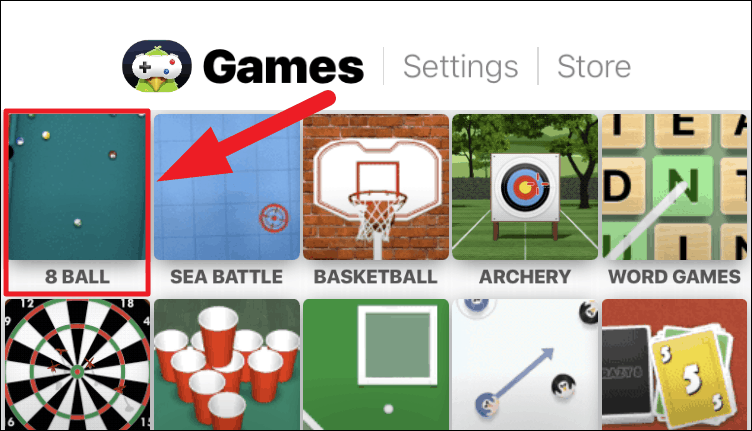
Step 5: Choose your preferred game mode under the GAME MODE section. Selecting 8 Ball starts a regular game, while 8 Ball+ doubles the number of balls for a longer game.
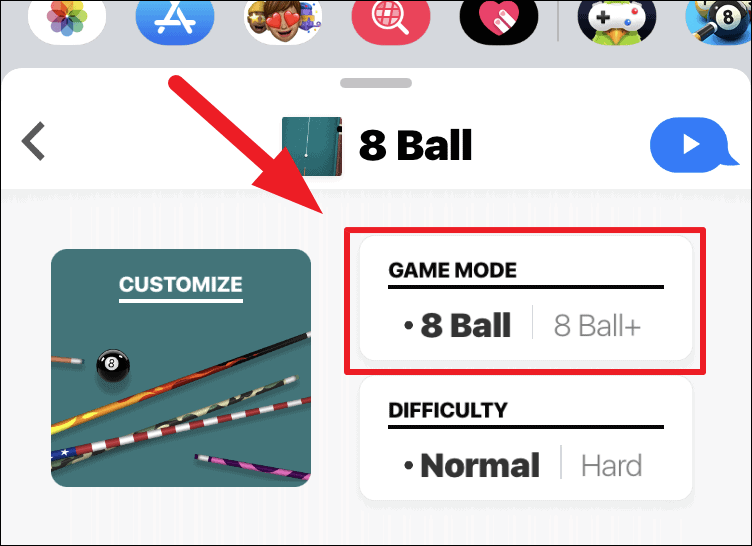
Step 6: Select the difficulty level. Normal provides aiming assistance, while Hard removes assist lines for a more challenging experience.
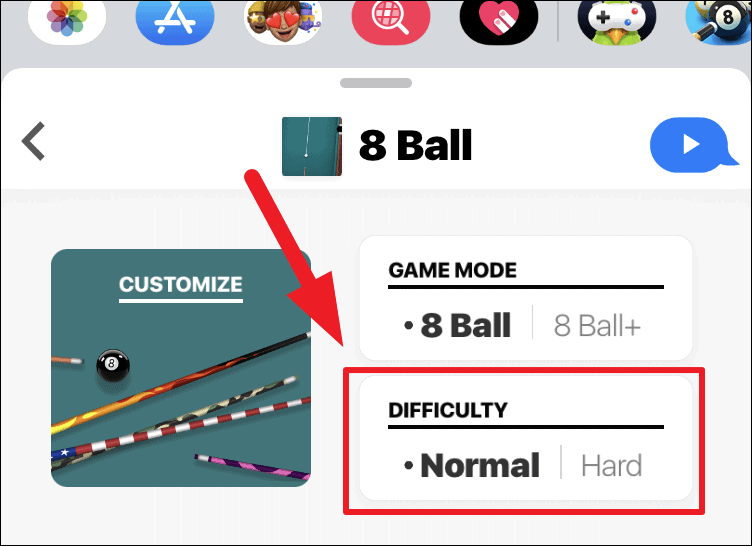
Optional: Customize your cue stick by tapping on the CUSTOMIZE tile. Note that most customization options require in-app purchases.
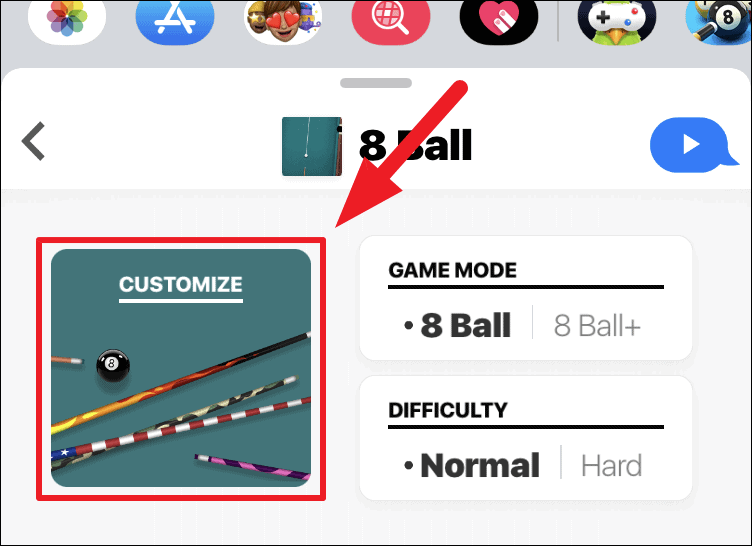
Step 7: Add a message if you'd like, then tap the Send button to invite your friend to play.
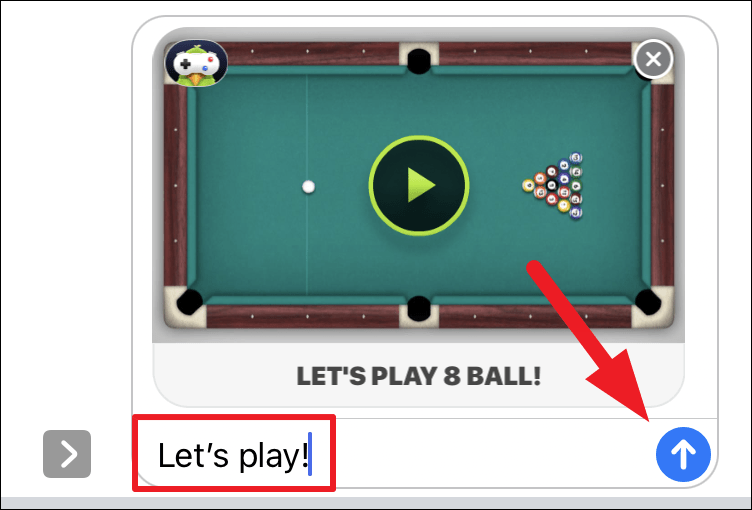
Since you initiated the game, your opponent gets the first turn. When it's your turn, you'll see a YOUR MOVE message. Tap on it to make your move.
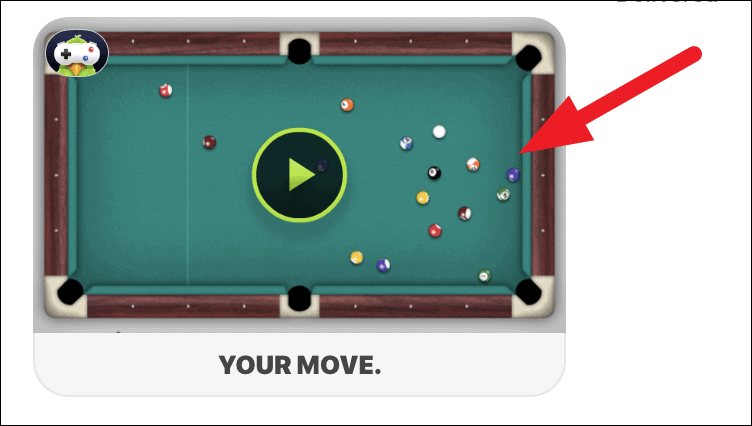
Step 8: Use your finger to adjust the aim by dragging sideways across the screen. Align the cue towards the target ball.
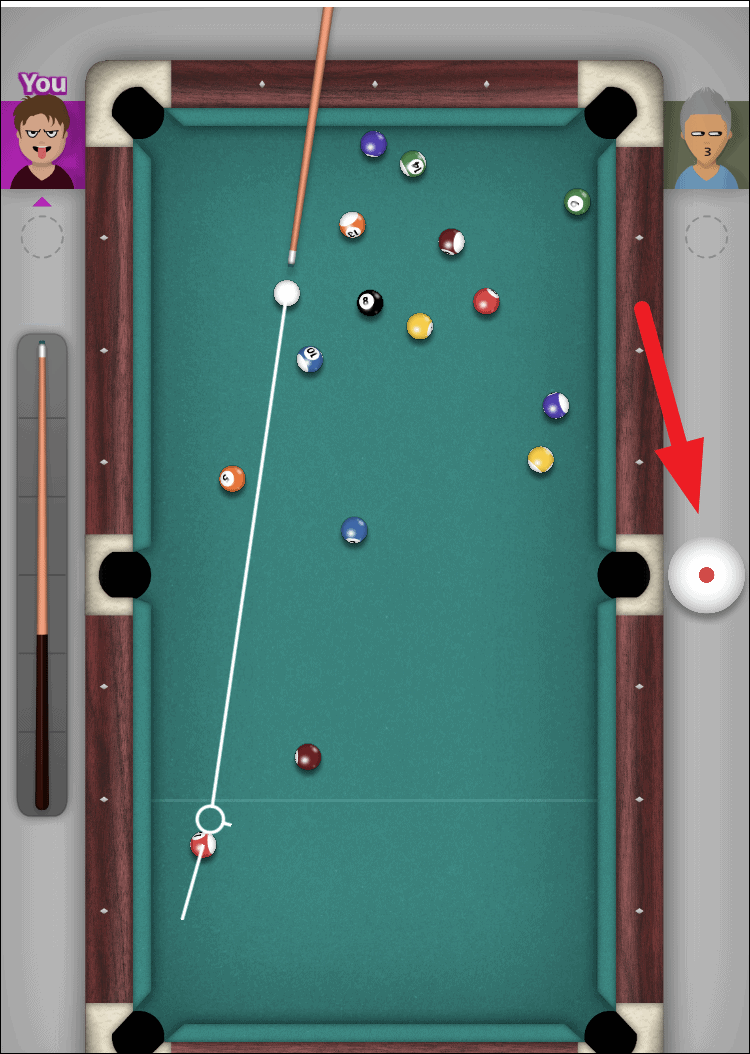
Step 9: To control spin, tap the cue ball icon on the right side of the screen. Tap on the ball to adjust the point of contact (indicated by a red dot), which affects the cue ball's movement after the shot. Tap anywhere outside the overlay to return to the game.
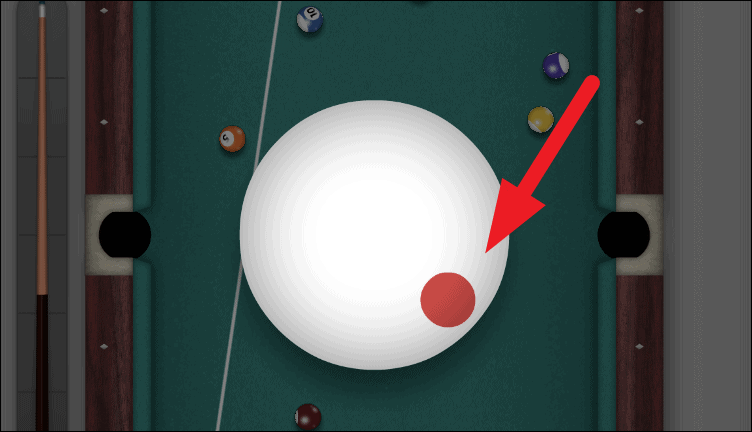
Step 10: Set the power of your shot by tapping and holding the cue stick icon on the left, then dragging downward to increase power. Release to take the shot.
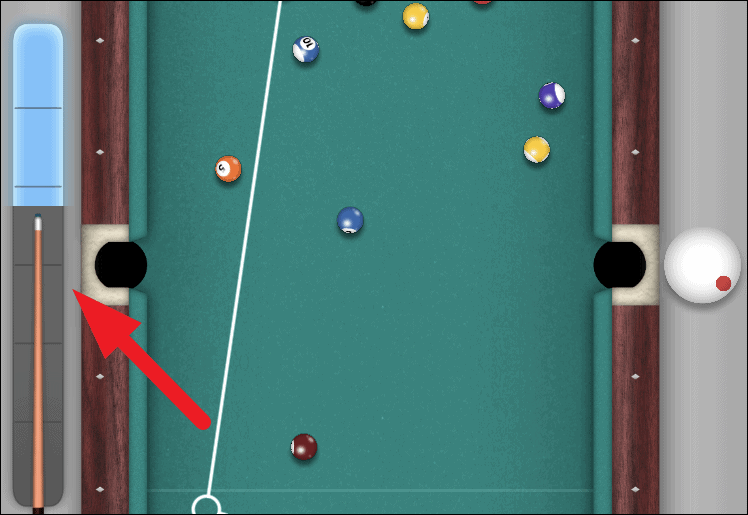
After a player successfully pockets a ball, they are assigned either stripes or solids, which is displayed under their player icon. The goal is to pocket all your assigned balls before the opponent clears theirs.
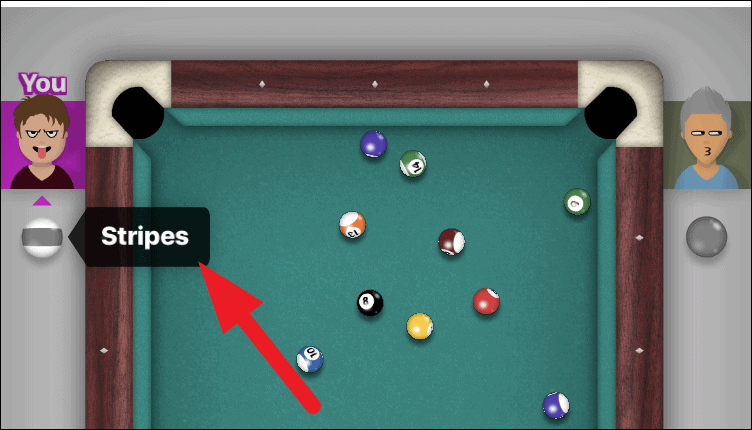
If you aim at your opponent's ball, a cross mark will appear, indicating that it's not your ball to pocket.
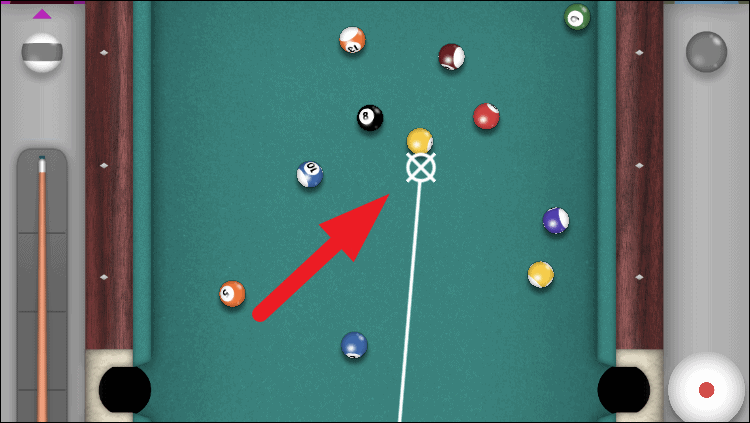
If your opponent commits a foul, such as hitting your balls or pocketing the cue ball, you receive the ball in hand. This allows you to place the cue ball anywhere on the table for your next shot.
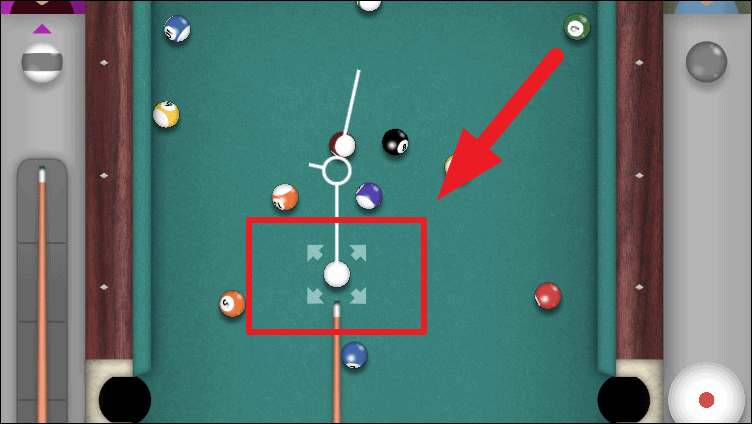
Be careful not to pocket the black 8 ball before clearing your assigned balls, as doing so results in an immediate loss.
The player who pockets all their assigned balls and then legally sinks the 8 ball wins the game.
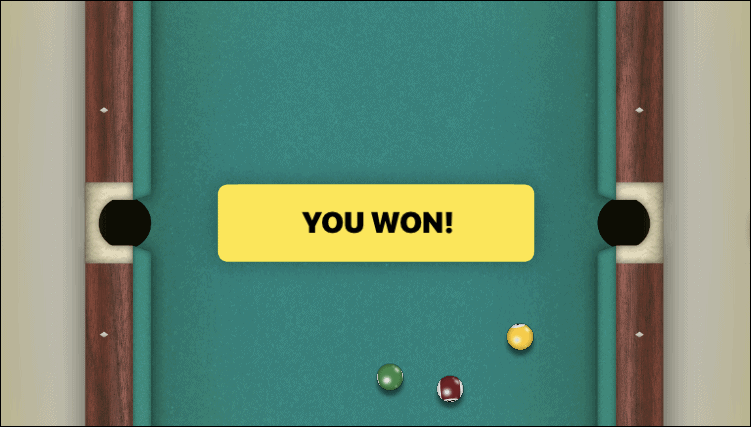
Turn sound and music on/off for 8 Ball Pool
If you need to mute the game's sound effects or music, especially in a quiet environment, you can adjust the audio settings within the game.
Step 1: During a game, tap the gear icon at the bottom left corner of the screen to access the settings.
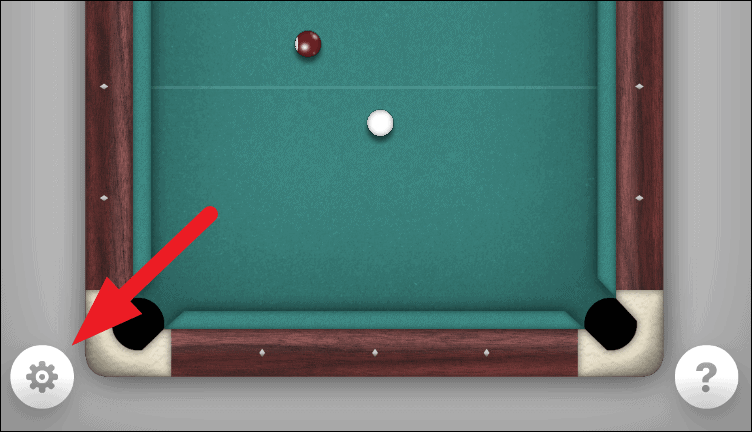
Step 2: Toggle the Music and Sound options to turn off the background music and sound effects respectively.
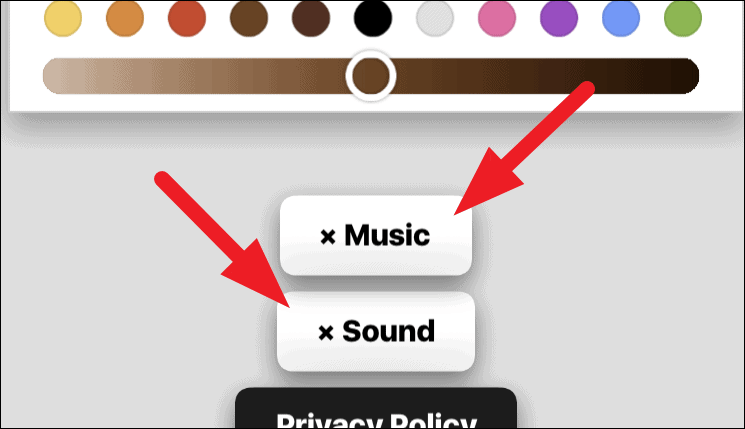
You can also personalize your in-game avatar by adjusting facial expressions, hairstyles, accessories, and more using the customization options available above the sound settings.
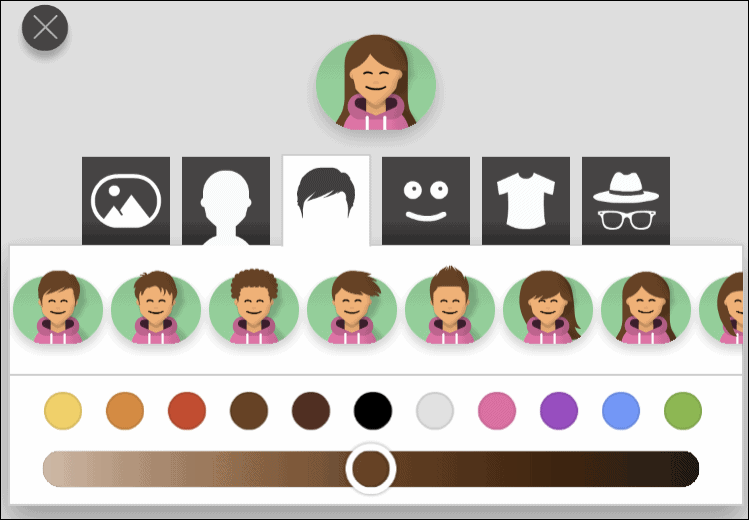
Now you're ready to enjoy 8 Ball Pool with your friends right from your iMessage conversations.

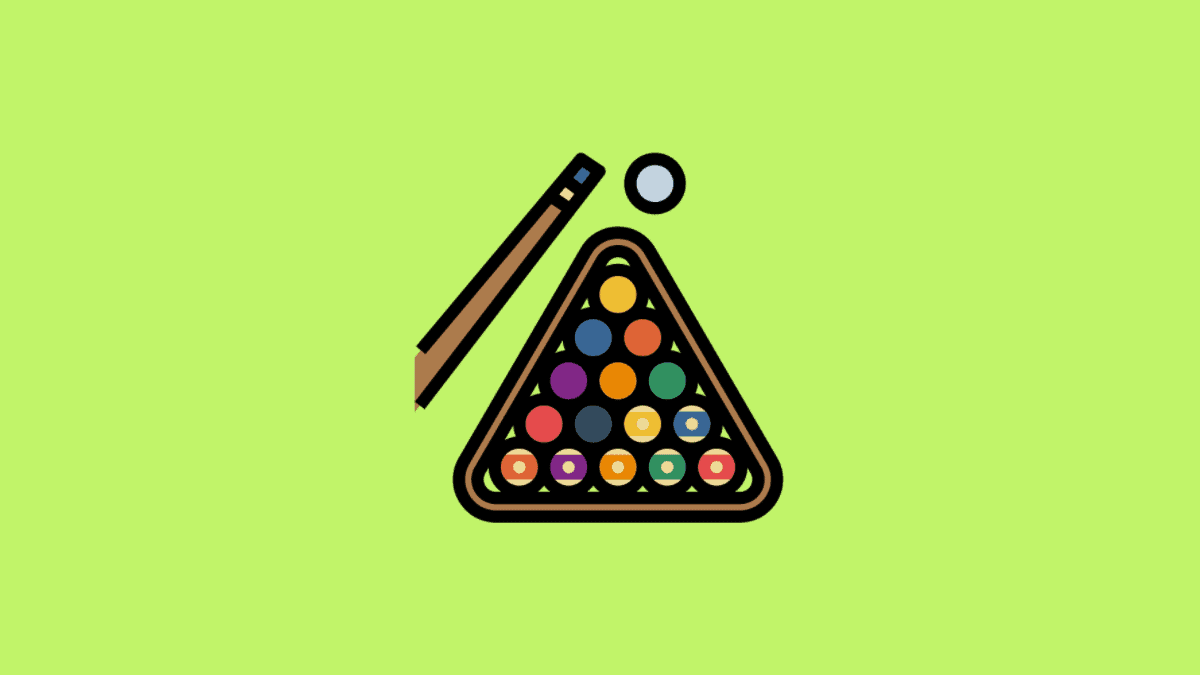









Member discussion