Apple has always tried to push the envelope when it comes to providing exceptional user experience either through the user interface, the ecosystem, or integrated services. The same is the case with the iMessage. Initially, iMessage was just an instant messaging service that now supports media sharing, fun animation-based text messaging, and also the ability to play games through it with other people.
Moreover, iMessage gaming unlike a typical gaming setting allows you to take your turn at your own convenient time and pick up the game exactly where you left off. The convenience really adds up when paired with a fun-to-play game.
Now, since the pandemic struck the planet, many offline heavy activities had to jump on the digitization bandwagon and that includes Archery as well. Hence, if you are looking for a way to remotely enjoy archery with your buddies without compromising on your convenience, playing archery on iMessage might be the best suitable option for you.
Download GamePigeon App on your iPhone
Since the archer game is not available as a standalone game on the iMessage App Store you will need to download the GamePigeon app on your as well as your contact’s iPhone with whom you wish to play the game.
To download the GamePigeon app, open the Messages app either from the home screen or from the app library of your iPhone.

Then, tap on any existing conversation head to continue. Otherwise, click on the ‘Compose new message’ button present in the top right corner of the screen to initiate a new conversation with a contact.

Next, tap on the grey-colored ‘App Store’ icon present at the bottom section of the conversation screen to reveal the iMessage apps.

Then, from the revealed options, tap on the blue-colored ‘App Store’ icon to open the iMessage store.

Now, tap on the ‘Search’ icon and type GamePigeon in the search bar. Then, tap on the ‘Search’ button present in the bottom right corner of the on-screen keyboard to proceed.

Then, from the search results, locate the ‘GamePigeon’ tile and click on the ‘Get’ or the ‘cloud icon’ button to initiate the download after providing authentication using your preferred way.

Make sure you also ask your opponent to download the app the same way on their iPhone as well in order to be able to play the game of archery with them on iMessage.
Start a Game of Archery with a Contact on your iPhone
Once you and your opponent have downloaded the game of darts, either of you can start the game using the Messages app from your respective iPhones.
To do so, head to the Messages app either from the home screen or from the app library of your iPhone.

Then, tap on the conversation head of the contact your wish to play the game with. In case you wish to initiate a new conversation, click on the ‘compose message’ icon to continue.

Once you are on the conversation screen, click on the grey-colored ‘App Store’ icon to reveal the iMessage apps.

After that, scroll from left to right on the revealed bar to locate the ‘GamePigeon’ app and tap on it. It will reveal a grid of games on your screen.

Now, locate and tap on the ‘Archery’ tile from the grid of options to continue.
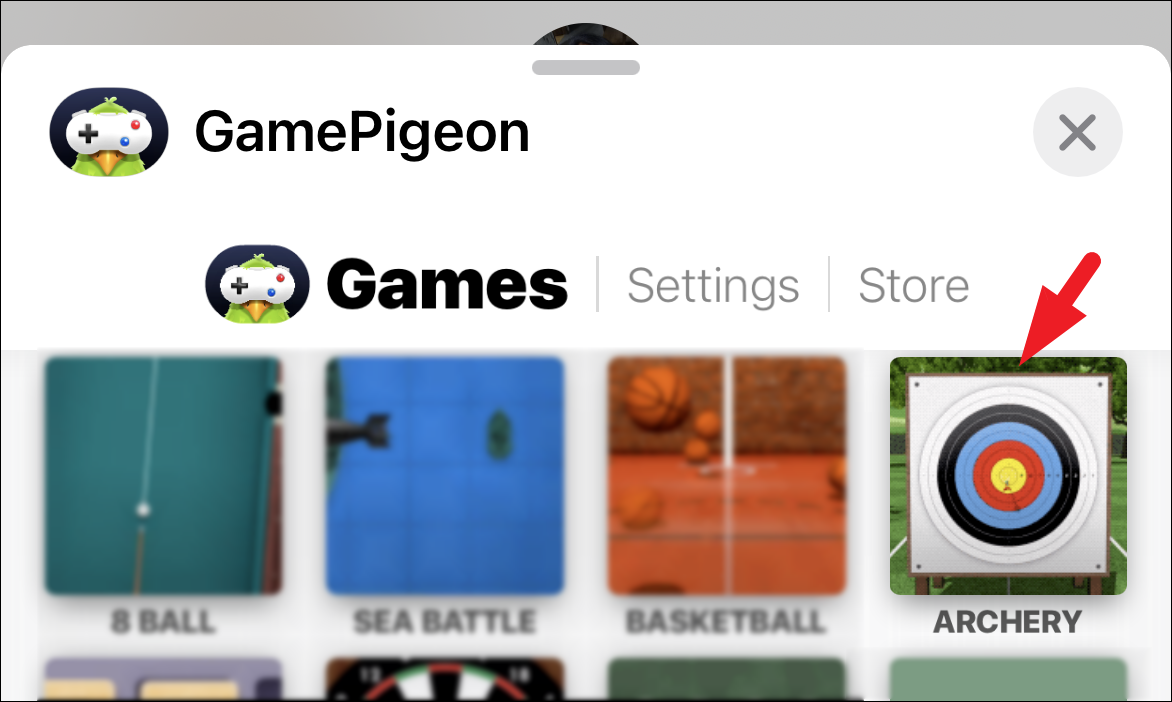
After that, add a message with the game tile if you wish to do so, and click on the ‘Send’ button to initiate the game.
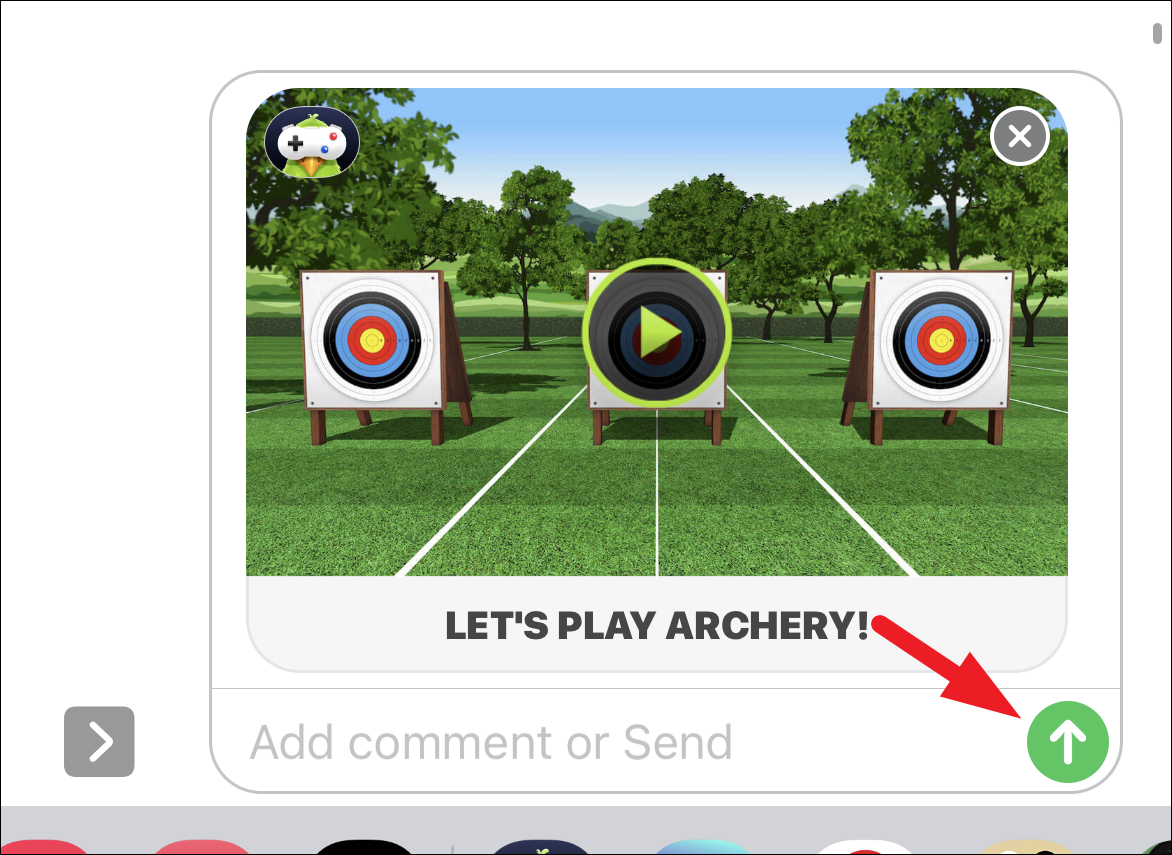
Now, since you sent the invite to the game, your opponent will take the first turn. Once they have taken their turn, you will receive the game tile in your conversation thread, tap on it to play your turn.
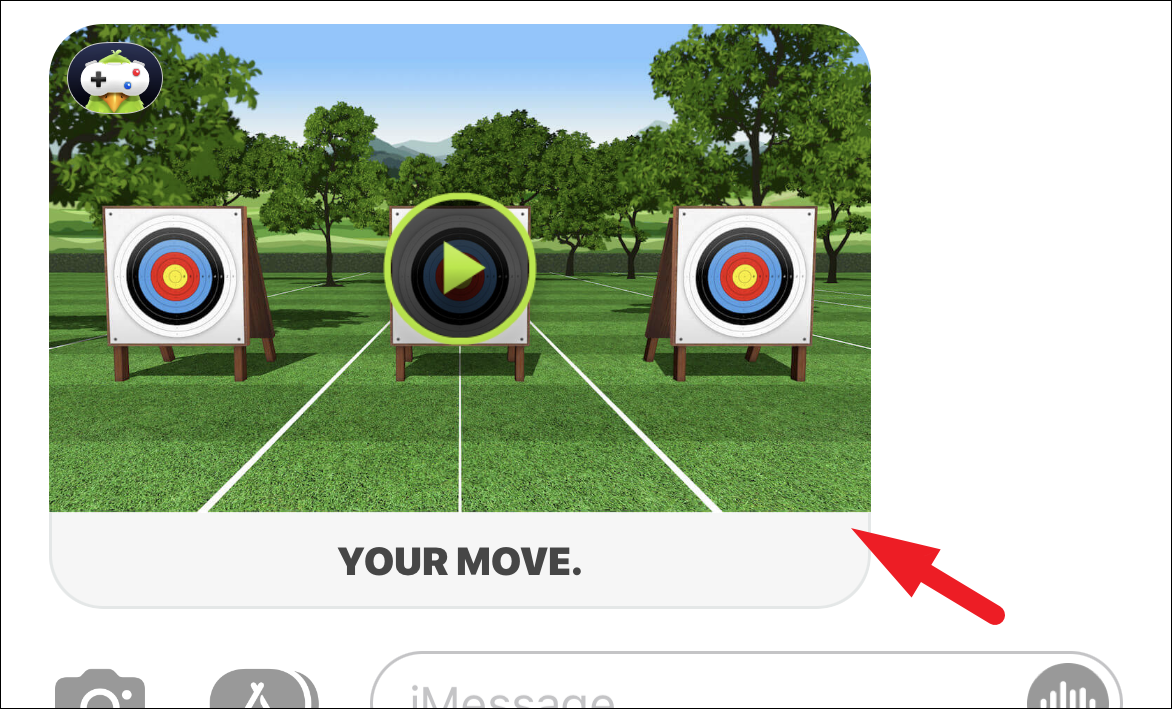
In the game of Archery, each player will get 3 tries in each set or turn. There will be 3 sets in total in a game. You will have to compete in each set with an increasing level of difficulty and the player who has won more number sets will win the game.
To take a shot, tap anywhere on the screen, and position the mark on the archery board on the screen. Also, do not forget to notice the wind speed and direction located in the top-left corner of the screen.
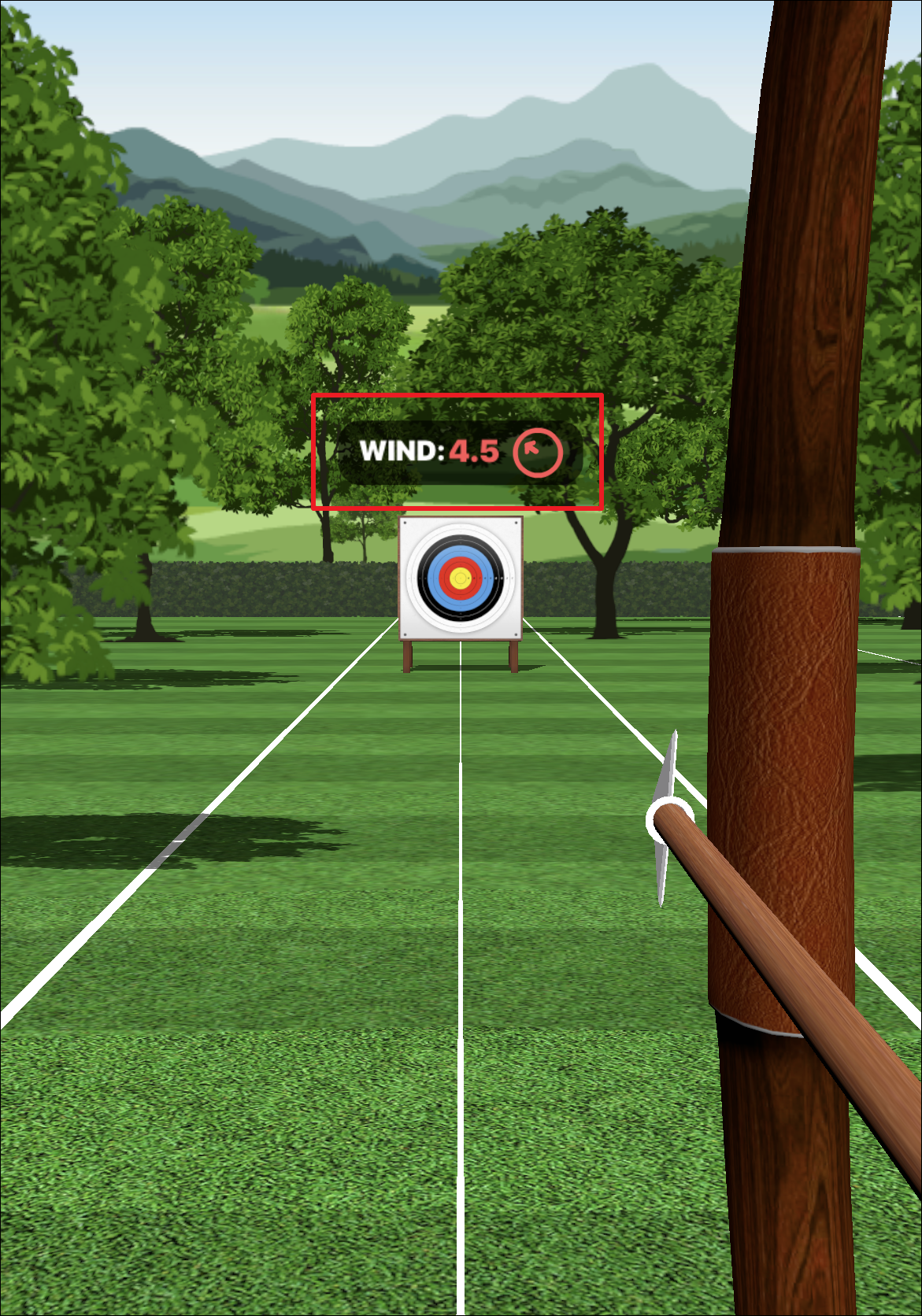
Once you have positioned the mark according to the speed and direction, hold it till the bar fills up the complete circumference and the arrow will be automatically released.
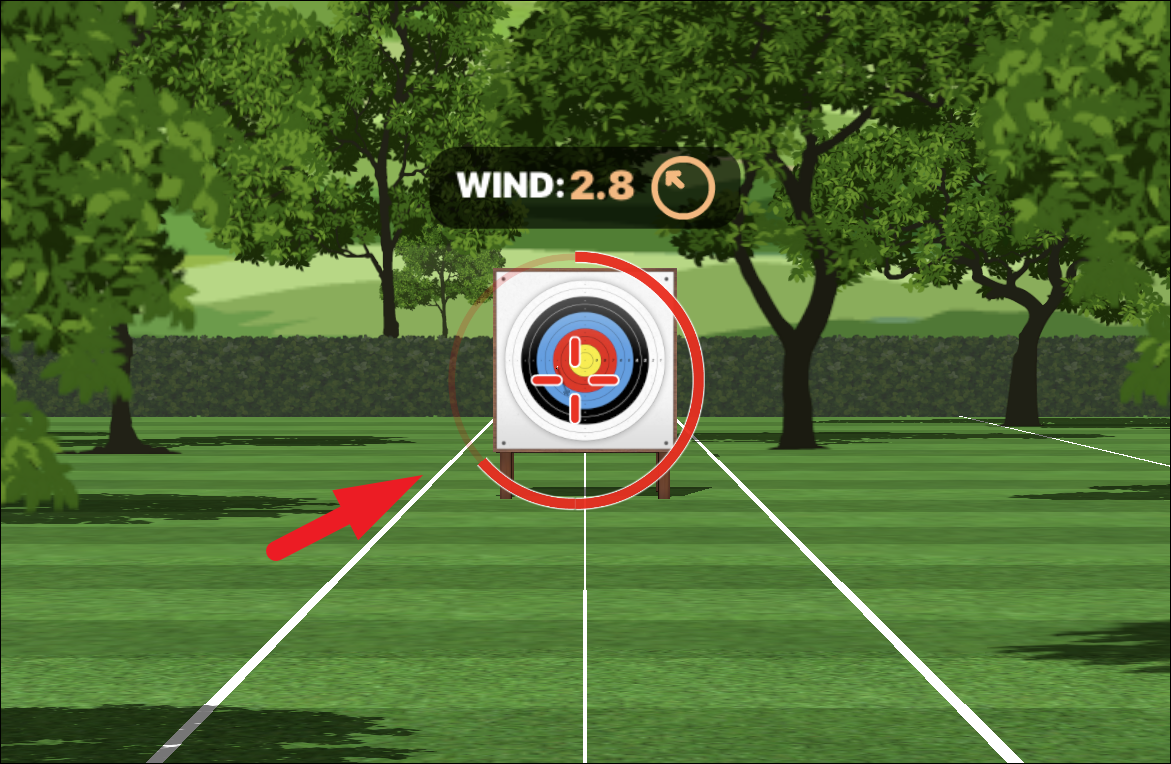
Different colored segments have different points, the outermost rings have the lowest points and as you move inwards to the concurrent rings, the higher the points rewarded for the shot.

The agenda of the game is to score as many points as possible, and the player with the highest points at the end of a set wins it. After each set, the level of difficulty will be increased by increasing the distance to the board. Rest, all the rules remain the same.
As mentioned, the player that wins more sets will win the game of archery. Notice in the screenshot, that the player on the left won 2 sets, and hence, won the game.
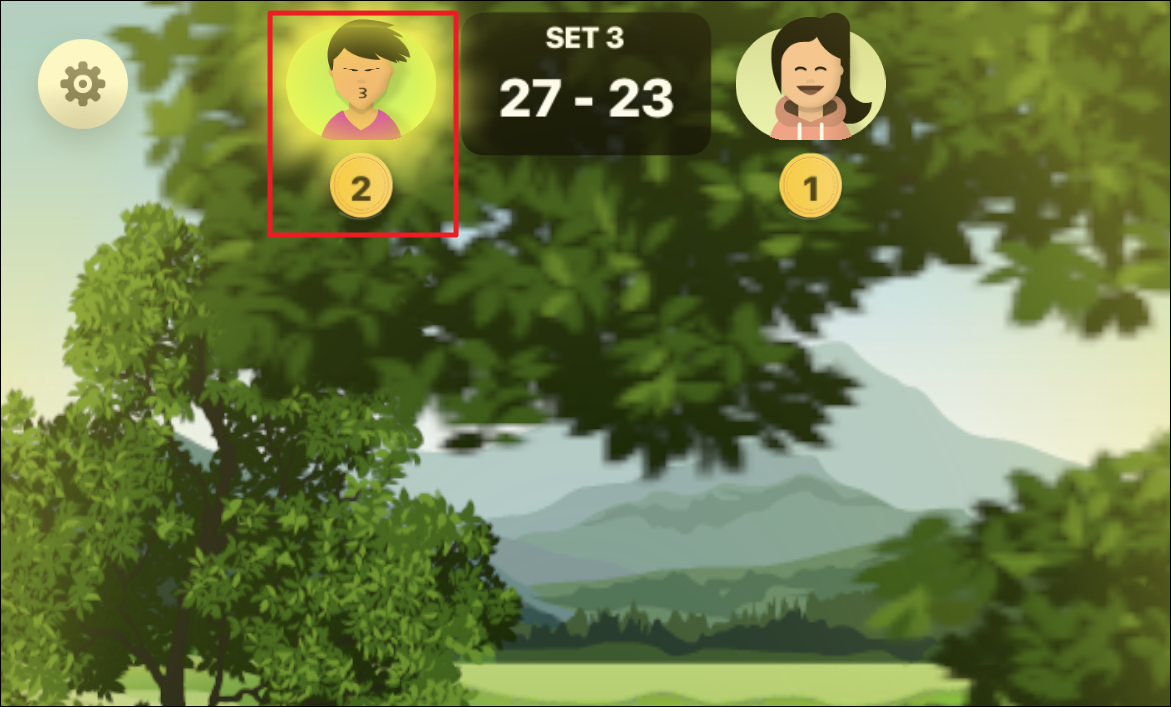
Turn Sound & Music On/Off for Archery
Though the in-game sound and music are pretty minimal, the game still offers an option to disable it in case you wish to listen to your own playlist or no music at all.
Now, from the context menu, tap on the ‘Settings’ option to proceed. This will open a separate overlay window on your screen.
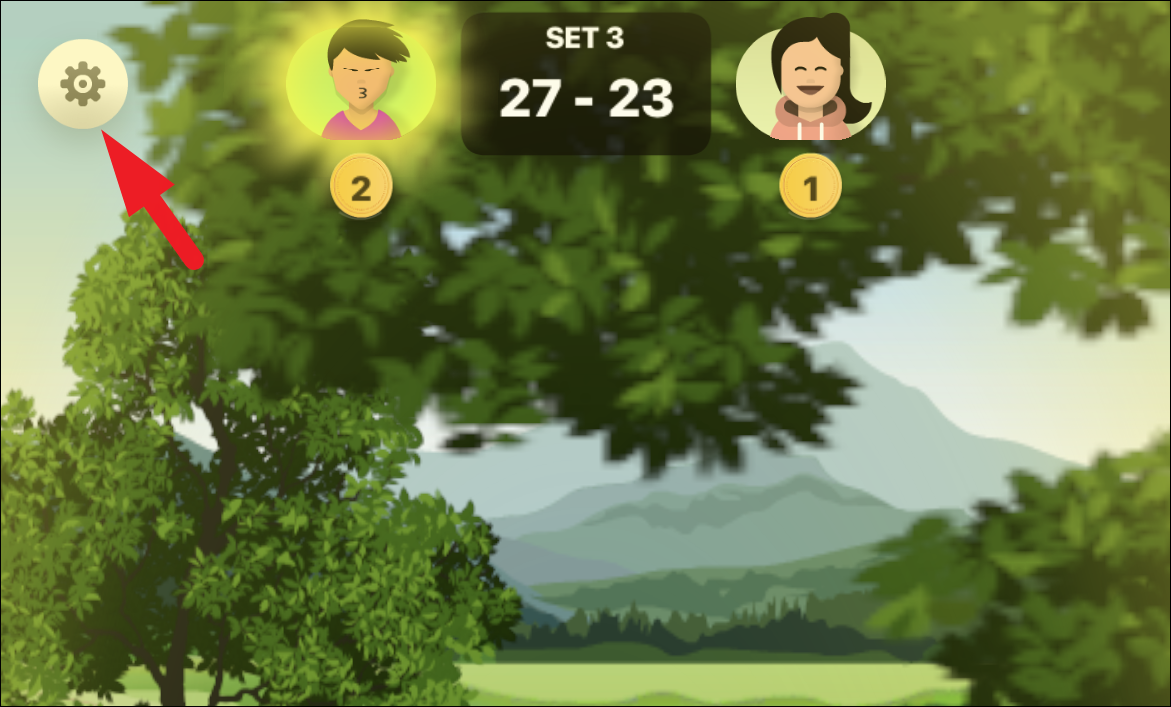
Then, under the avatar customization options, locate and tap on the ‘Music’ button to turn off the SFX sound in the game.
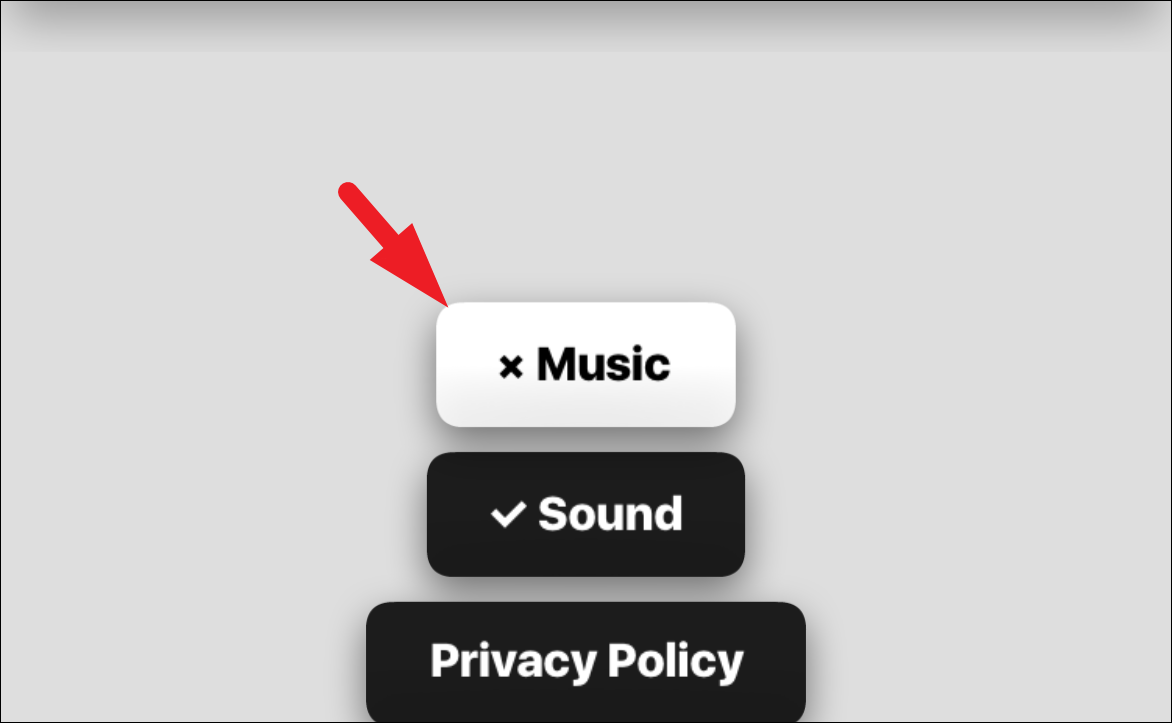
In case you wish to turn off the in-game music, tap on the ‘Sound’ button to turn it off.

And that’s about it folks, using this simple guide you can enjoy a game of archery with your near and dear ones virtually.











Member discussion