Crazy 8 is one of the old school games you might remember from your childhood. Interestingly, if you have been craving that dose of nostalgia and wishing to play Crazy 8 with your near and dear ones, iMessage has got you covered.
Since the game is not available as a standalone app, you will need to download the ‘GamePigeon’ app in order to play the game as the app has the Crazy 8 game along with many others.
You could be literally poles apart on Earth, but you can definitely play Crazy 8 with another person on your iPhone. Albeit, you have at least 3 or more players including you to play the game, as that is the minimum number of players required to play the game.
For the ‘Gen Z’ and millennials, the game Crazy 8 functions a lot like UNO, but obviously has its shares of basic rules and regulations. Hence, before we dive into starting a game of Crazy 8, let’s go through a refresher course on how the game is played.
Agenda of Crazy 8 Game
As mentioned earlier, Crazy 8 works a lot like UNO as the main agenda of the game is to reduce your in-hand cards down to zero, and the first person to do so wins the game. However, the Crazy 8 can be played with a deck of 52 regular playing cards.
In a game of Crazy 8, each player gets at least 7 cards in hand, the remainder of the pack is placed aside and one card from the undealt pack will be placed on the table. Then, the player who has the next turn will either need to play a card of matching color or number from their in-hand cards (For e.g. If the card on the pile is a seven of yellow, the next player can play either any card of yellow color or any color of number seven).
As the name suggests, an ‘Eight’ card can be played at any time by a player and the player of the ‘Eight’ card must nominate the suit of cards that is to be abided by the next playing player.
If an ‘Eight’ card is on top of the pile, the next player must play either an ‘Eight’ card of any suit or a suit declared by the player of the ‘Eight’ card. There are also special cards in the game ‘Crazy 8’.
Special Cards include – Skip, Reverse, Draw 2, Crazy Draw 4; and they perform exactly the function as their name suggests. If you throw a Skip card, the next player loses a turn. When a Reverse card is thrown the rotation of turn changes from anti-clockwise to clockwise or vice versa. If a player throws the Draw 2 card, the next player has to pick up two cards from the undealt stock. The last but definitely not the least is Crazy Draw 4, it can be played on any card and also enables you to change the color along with making the next player draw 4 cards from the undealt pile and lose their turn.
Do remember that you can always defend yourself with a Draw 2 or a Crazy Draw 4 card in hand and transfer it to the next player in turn if the previous player throws those cards.
Now that you are acquainted with the agenda of the game, let’s get into how to play it with your friends on iMessage. As mentioned earlier, since the game is not available as a standalone app, you will have to download the ‘GamePigeon’ app from the iMessage store that has the Crazy 8 game along with many others as well.
Download Crazy 8 from iMessage App Store
Downloading an app is never a hassle, though there will be a few extra steps as you are downloading an app from the iMessage Store.
To do so, head to the ‘Messages’ app either from the home screen or from the app library of your iPhone.
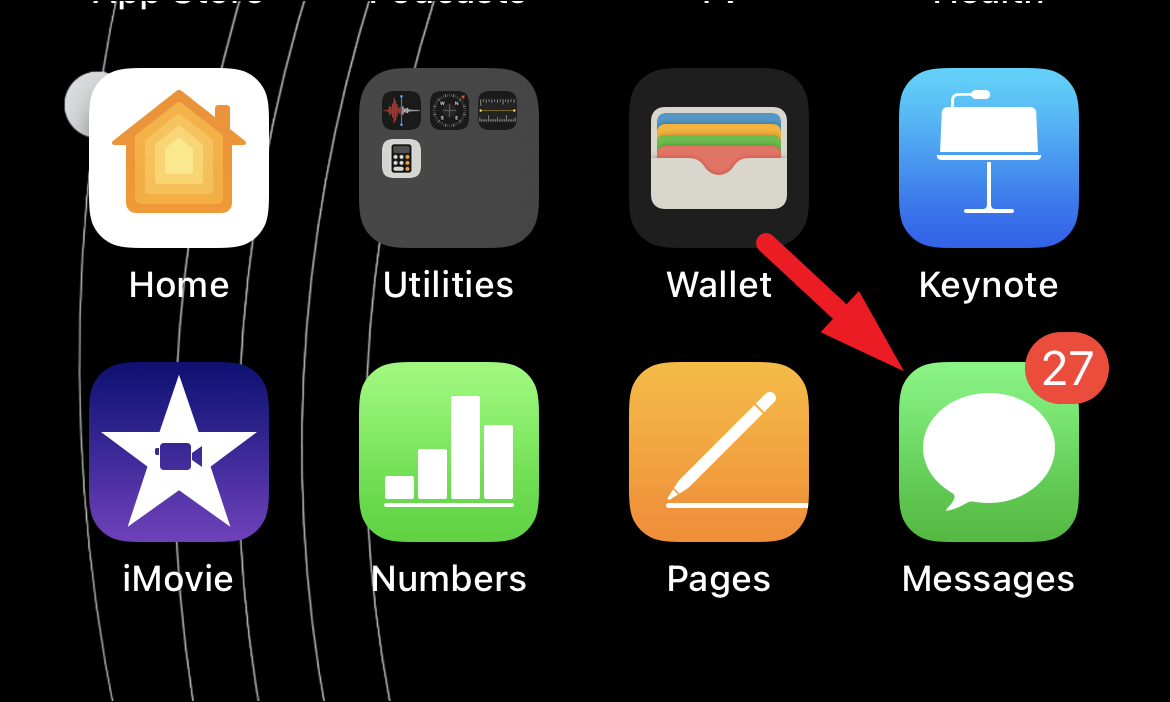
Then, head to any conversation head on the ‘Messages’ app screen.
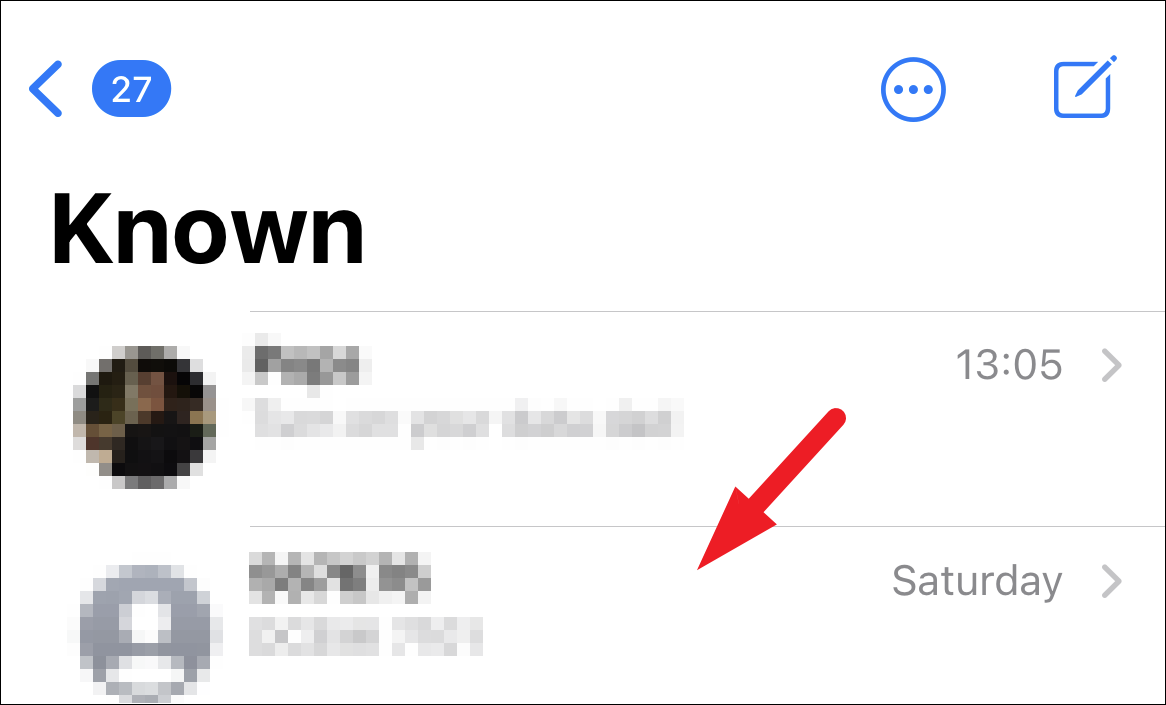
Now, tap the grey-colored ‘App Store’ icon from the bottom section of the screen to reveal the iMessage store app bar.
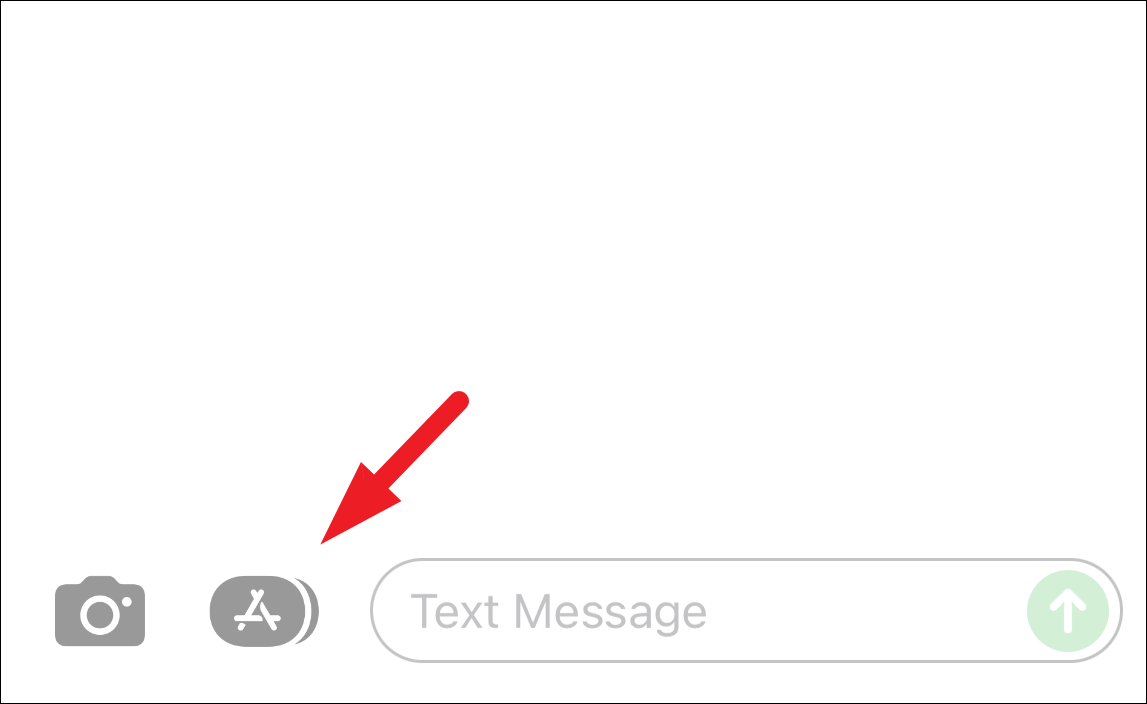
Next, tap on the blue-colored ‘App Store’ icon to open the iMessage Store in an overlay window on your screen.
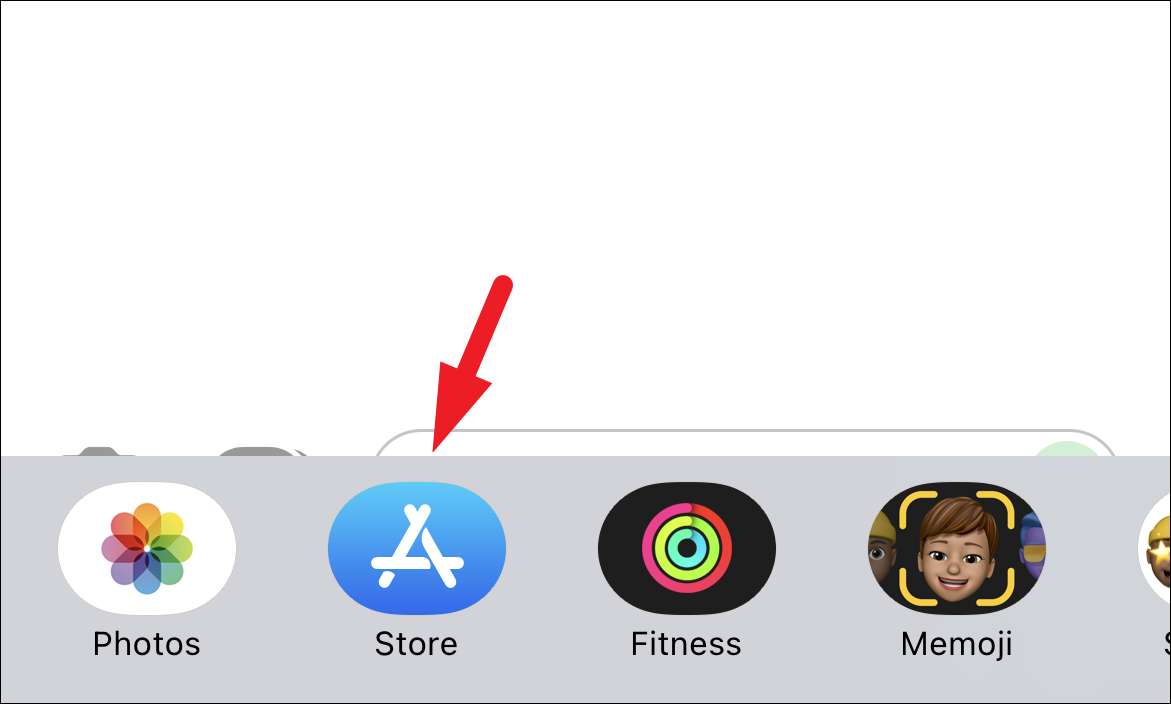
After that, tap on the search icon present on the top right corner of the overlay window and type GamePigeon. Then, tap on the ‘Search’ button present at the bottom right corner of the on-screen keyboard.
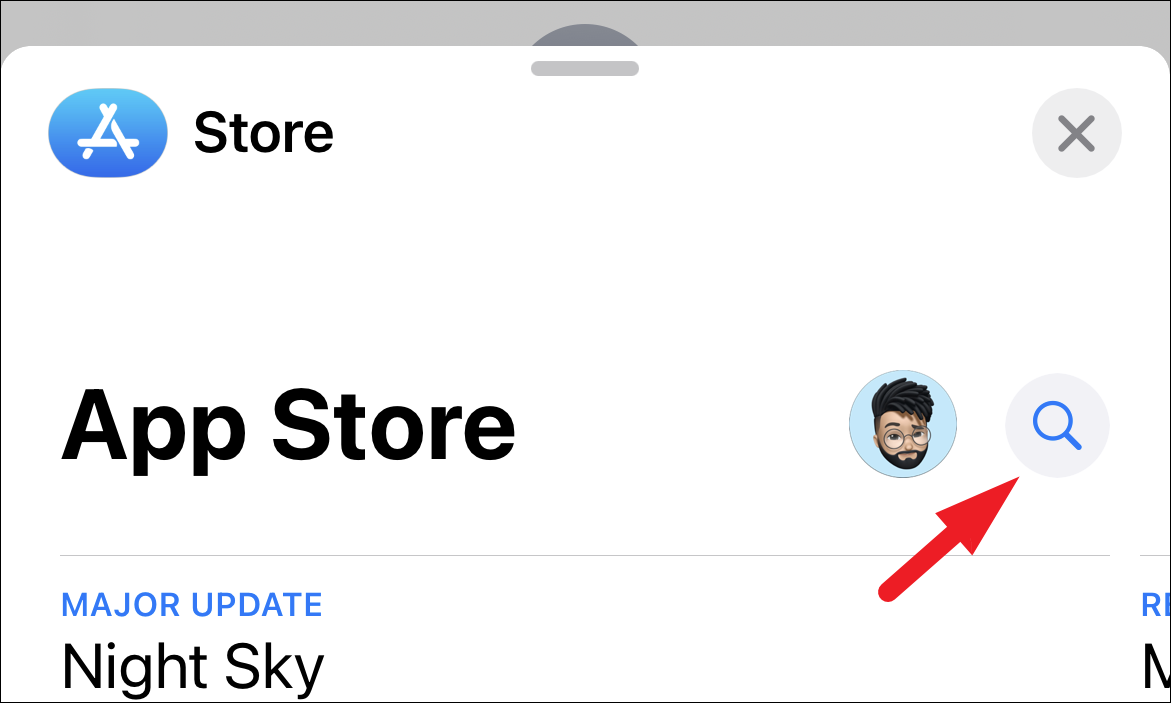
Then, locate the ‘GamePigeon’ tile and tap on the ‘Get’ or ‘cloud icon’ button to download the app on your iPhone by providing your preferred method of authentication.
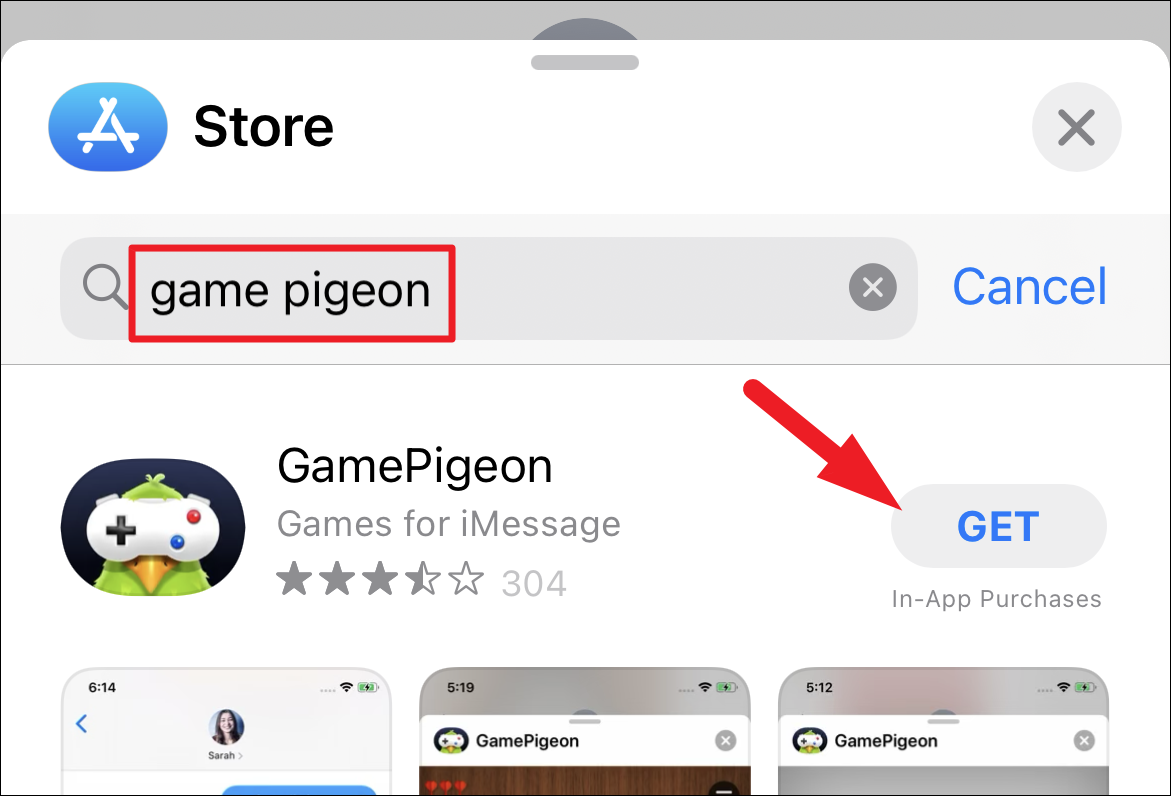
Start a Game of Crazy 8 with your Contacts
Once you and your opponents have downloaded the game you can easily start a game from the Messages app. However, do note, Crazy 8 requires at least 3 players (including you) to start the game.
To start a game, head to the ‘Messages’ app either from the home screen or from the app library of your iPhone.
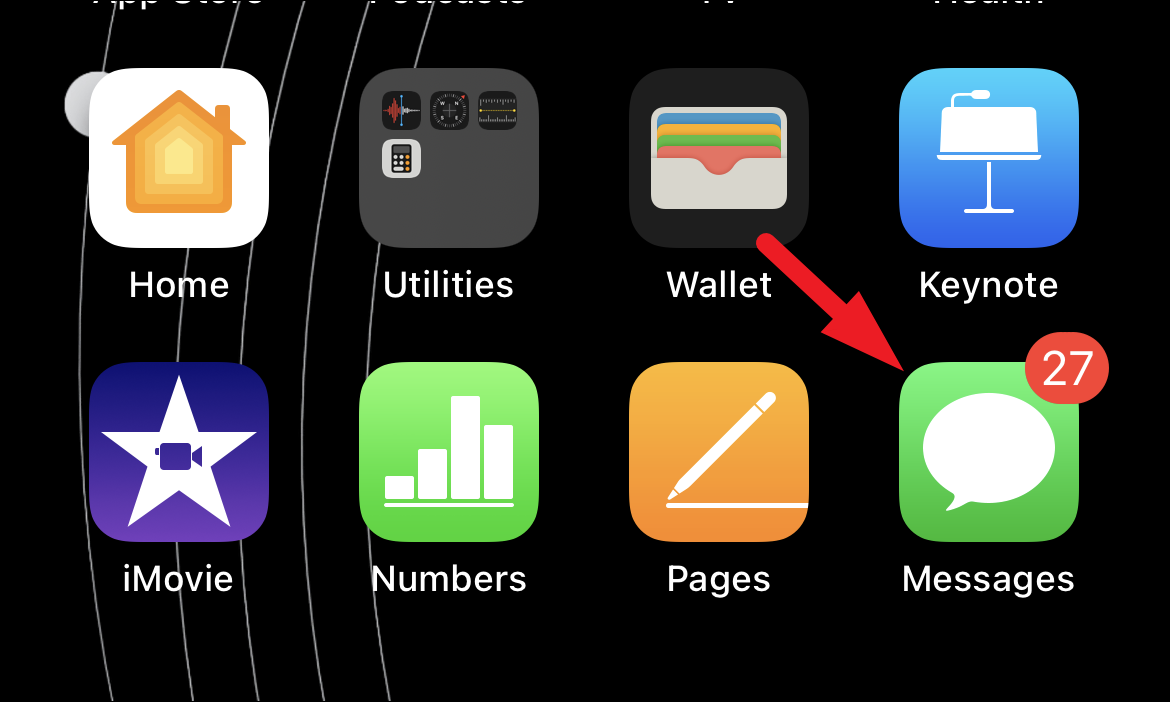
Next, tap on the ‘Compose new message’ button to initiate a new group conversation, since Crazy 8 requires at least three people to play.
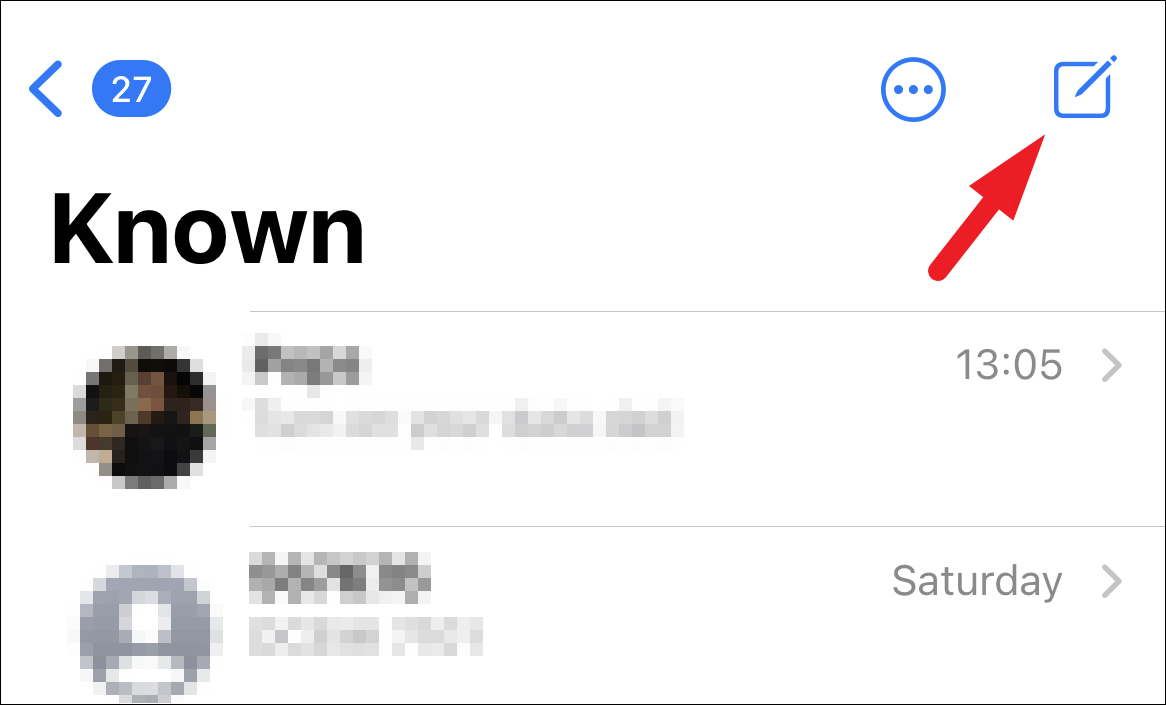
On the next screen, type or select at least two contacts and then locate and tap on the ‘GamePigeon’ icon present on the iMessage app bar situated on top of your onscreen keyboard. This will bring up an overlay window on your screen.
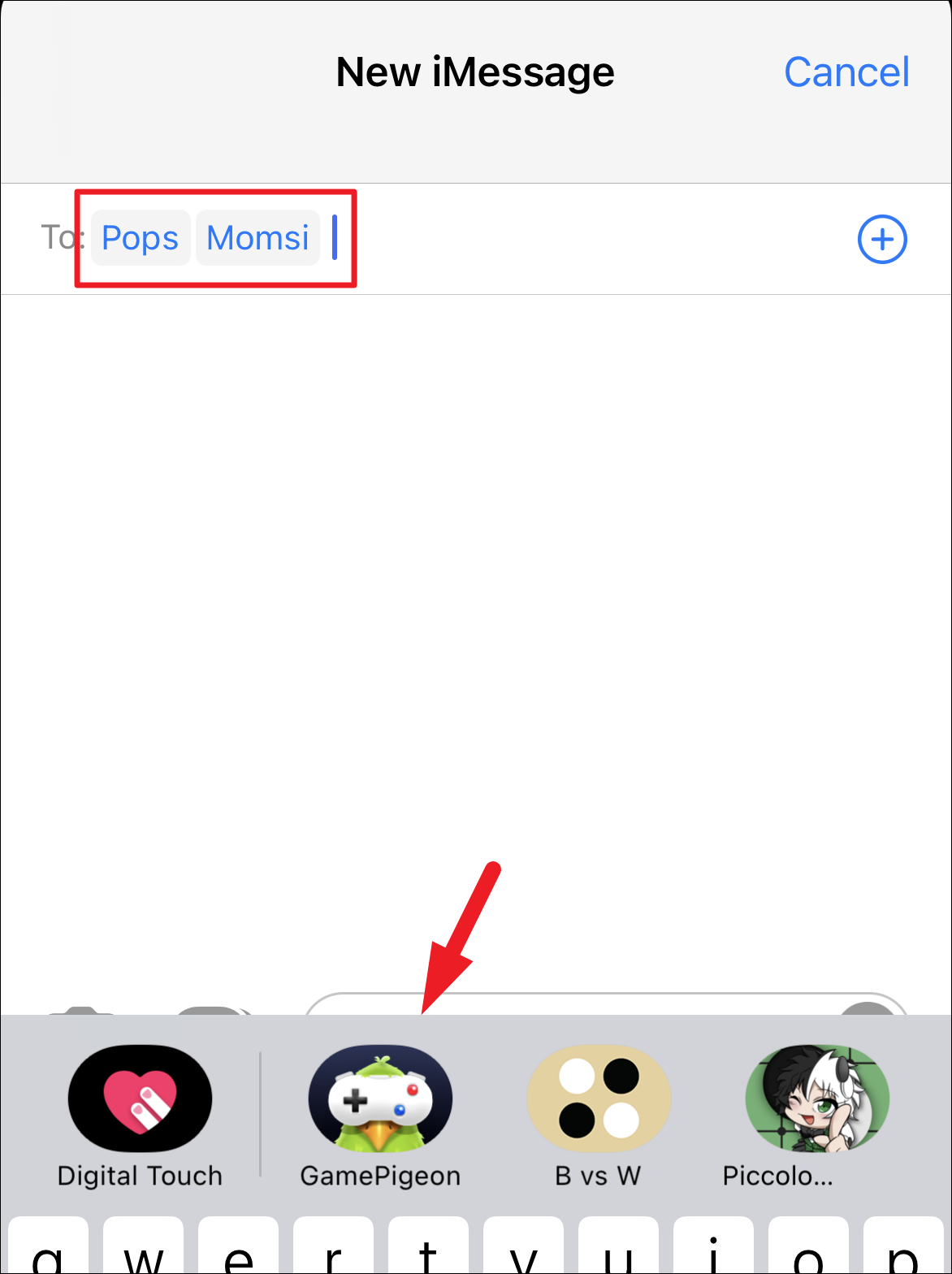
Now, locate the ‘Crazy 8’ tile from the grid of options and tap on it to load the game.
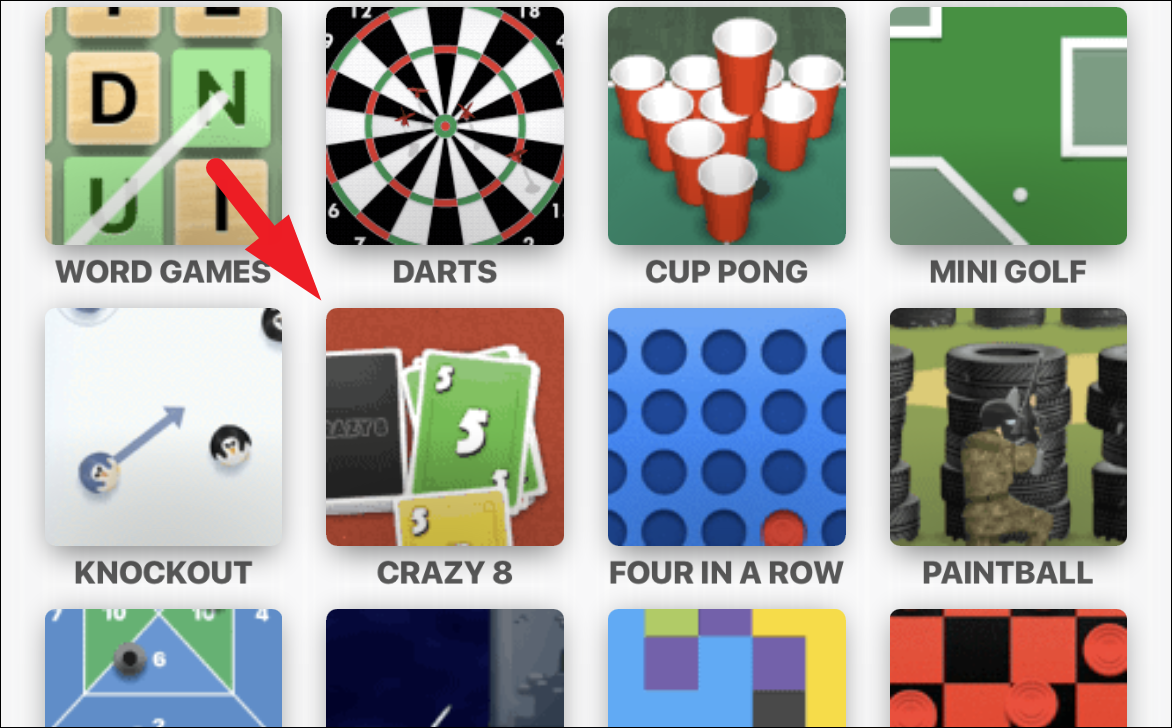
Then, tap on the ‘Send’ button to send the game to your selected contacts over iMessage.
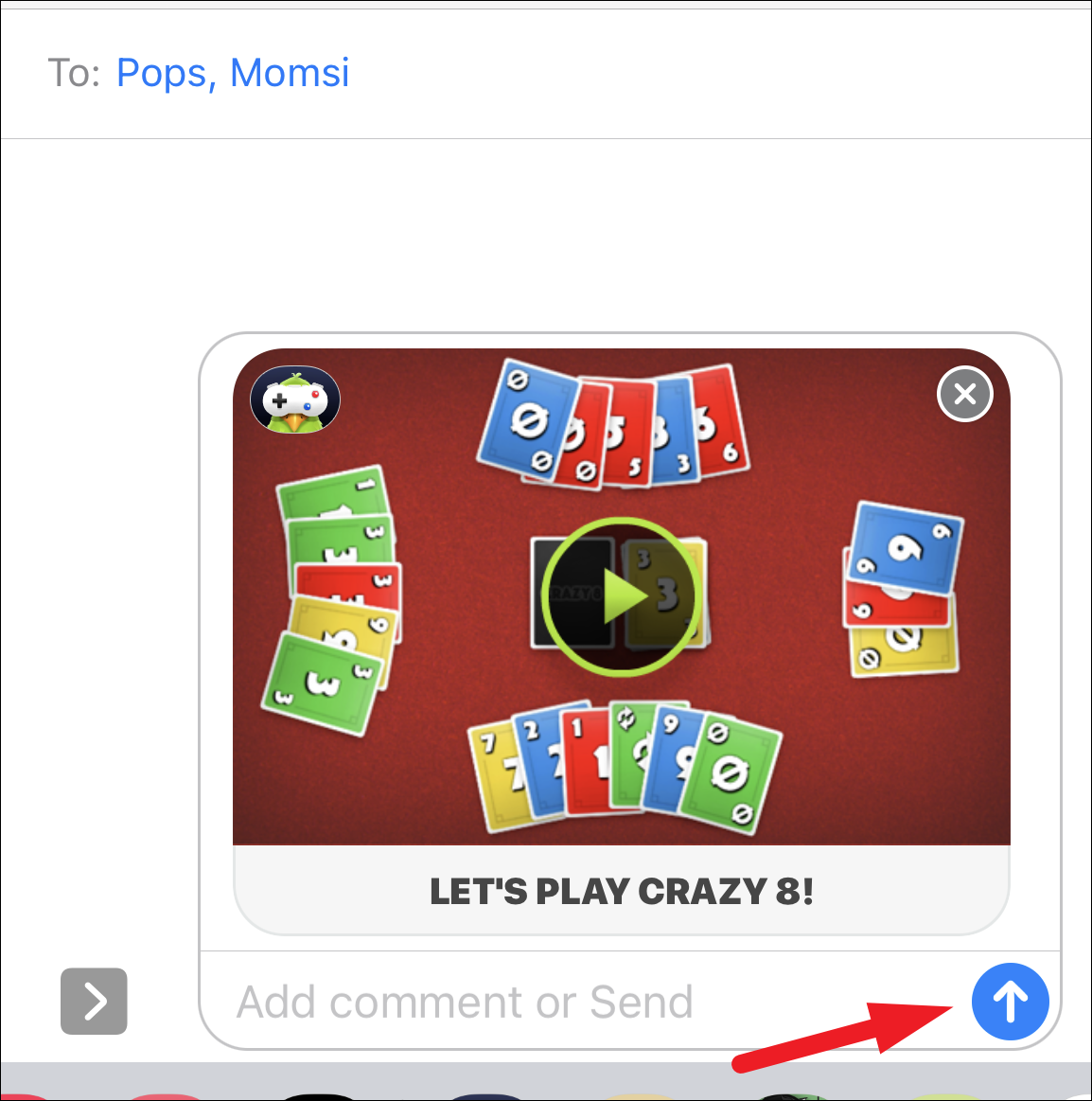
Next, tap on the game tile in the conversation thread to open the game screen. Now, Each and every player will have to tap on the ‘Ready’ button in order to start the game. Once all players join in and tap on the ‘Ready’ button on their screen, the game will start.
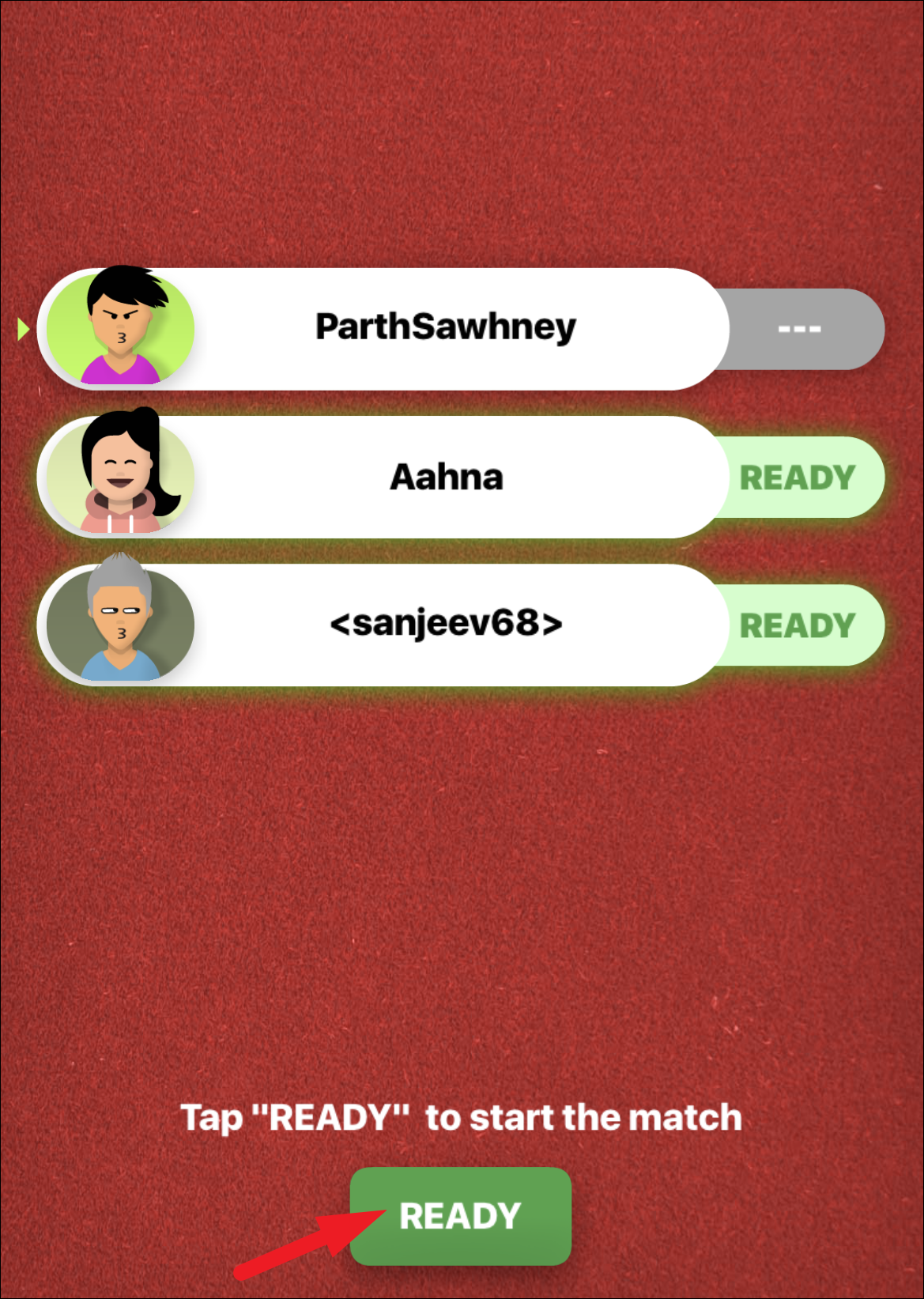
As soon as the game starts, you will be able to notice the 7 cards in your hand displayed on your screen. Along with the first card on the deck from the undealt pile. The current turn of a player will be highlighted with a spotlight shining on their avatar.
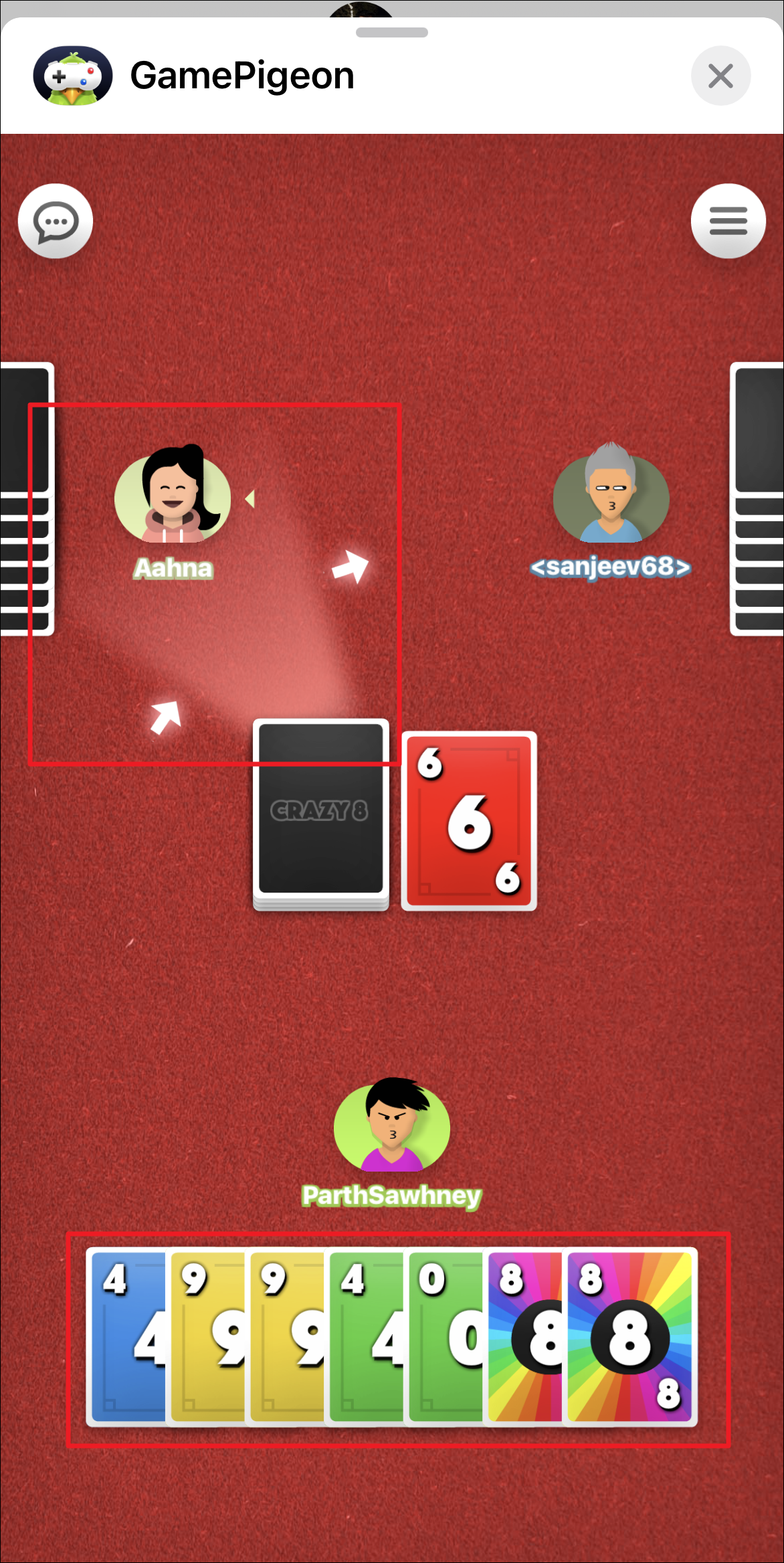
Now, when it is your turn, tap on the card most suitable according to the card present on top of the pile to proceed. You can also see the current direction of player turns highlighted by the white arrows on the board.
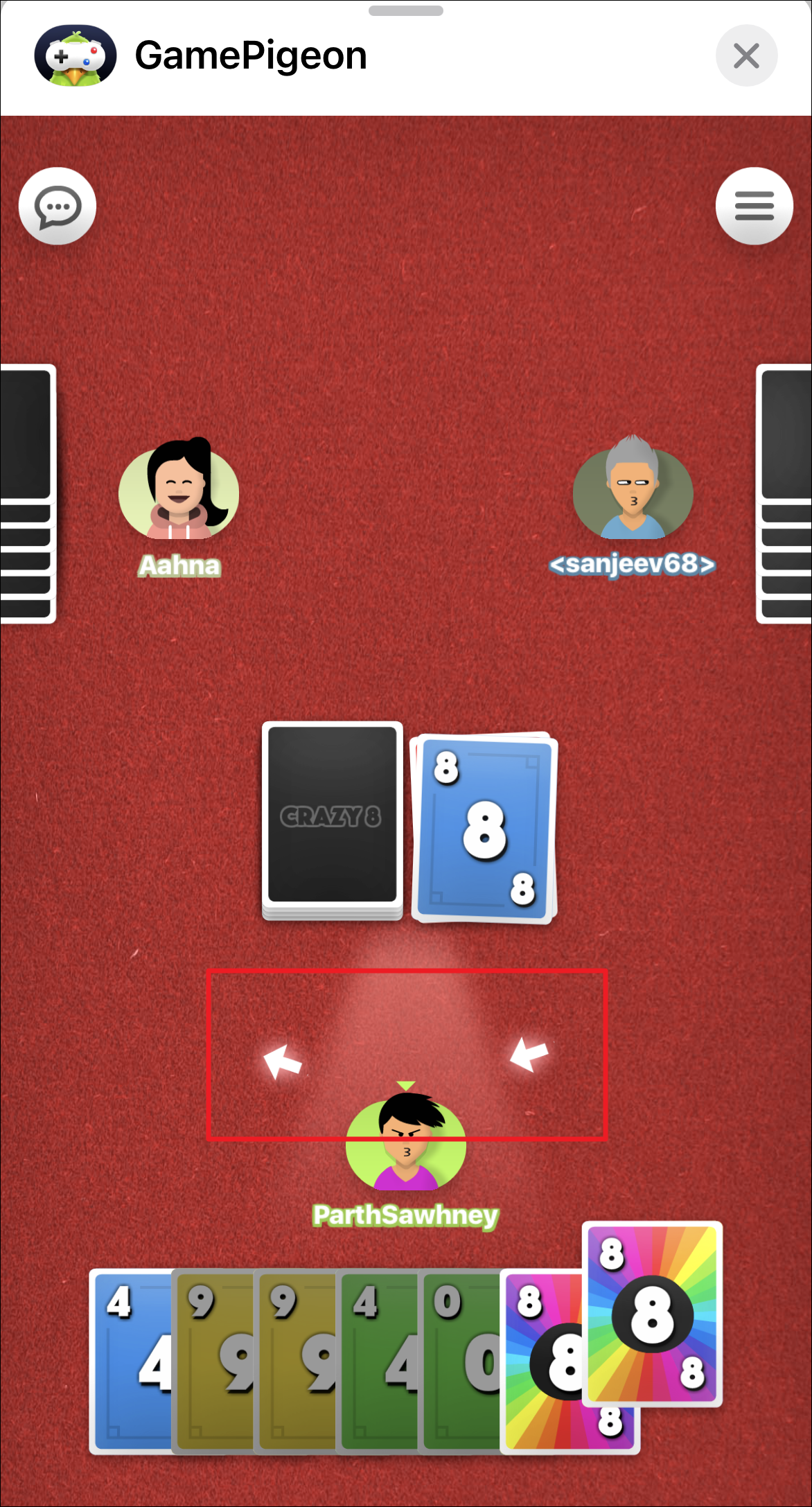
Whenever you chose a Crazy Draw 4 or Crazy 8 card, you will have to select a color you wish to change it to by tapping on one of the options present on your screen.
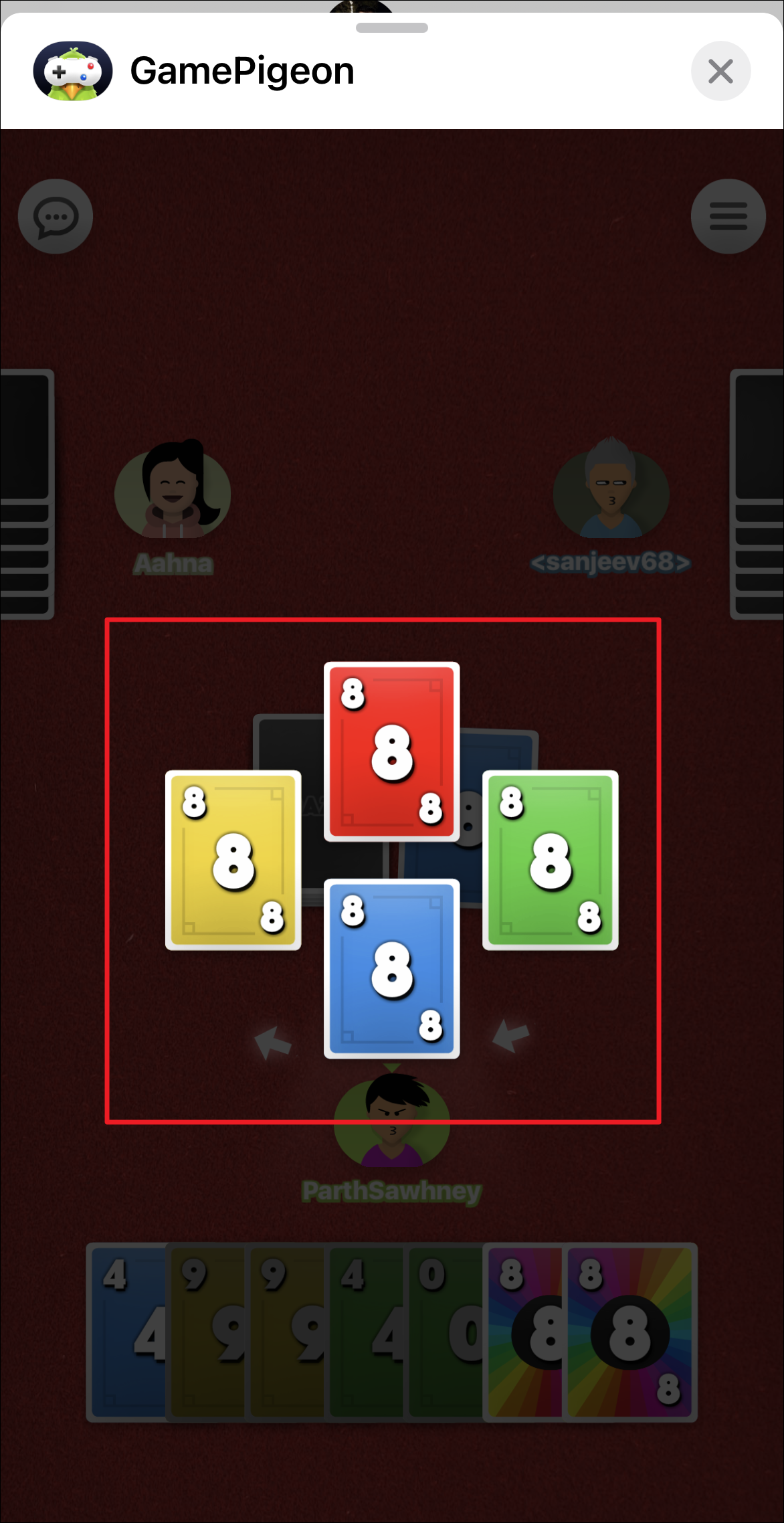
And that’s it, you just now to get rid of the cards in your hand faster than everybody else playing and you will win the game.











Member discussion