Cup Pong has been one of the most popular games at a casual event or even when a group of people desires to have some fun together. However, with changing times it is getting more and more difficult to meet in person.
Thankfully, Cup Pong is not left behind when it comes to hoping on the digitization bandwagon; and is available as an iMessage game on your iPhone.
If you have been craving the good old fun of playing Cup Pong with your friends, this guide will serve you well. Moreover, since the game is on iMessage, you will always have the peace of mind of not disturbing the productivity of other players including yourself.
Install Cup Pong from the iMessage App Store
Cup Pong is not available as a stand-alone app on the iMessage store. Hence, we will need to install a third-party app that offers a variety of games including Cup Pong.
To do so, launch the ‘Messages’ app from the home screen or the app library of your iPhone.
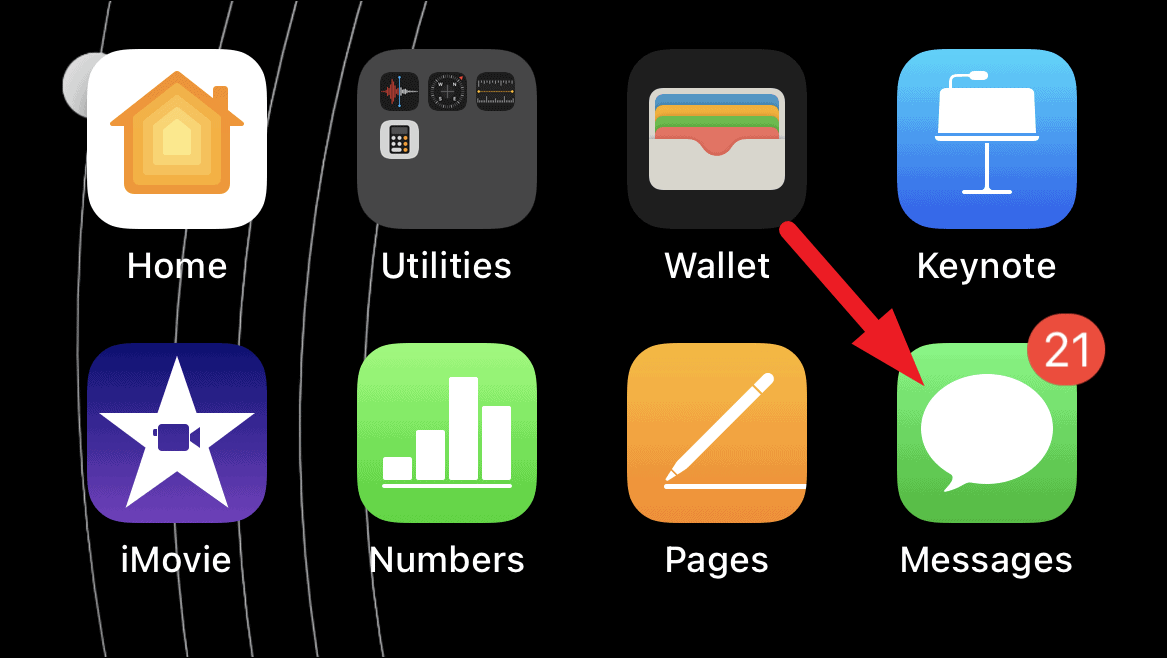
Next, head to the conversation head with whom you wish to play the game. Otherwise, to initiate a conversation tap on the ‘Compose’ icon and select a contact.
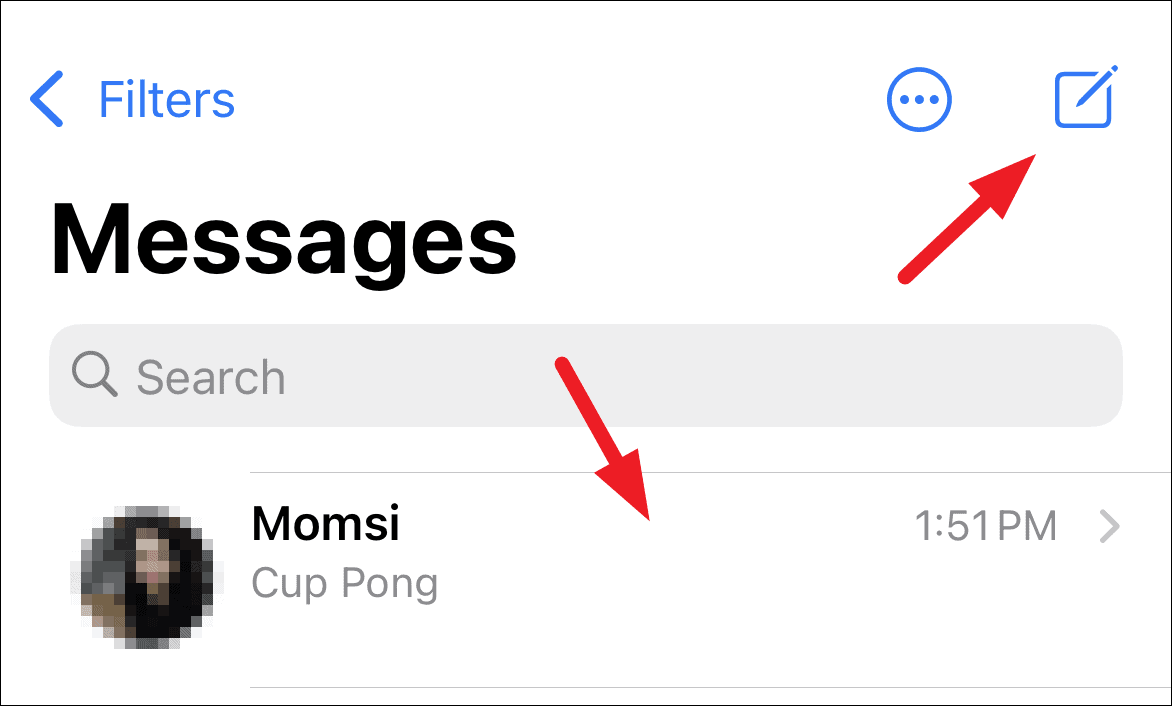
After that, tap on the grey ‘Appstore’ icon present to the bottom left of your screen to expand the section.
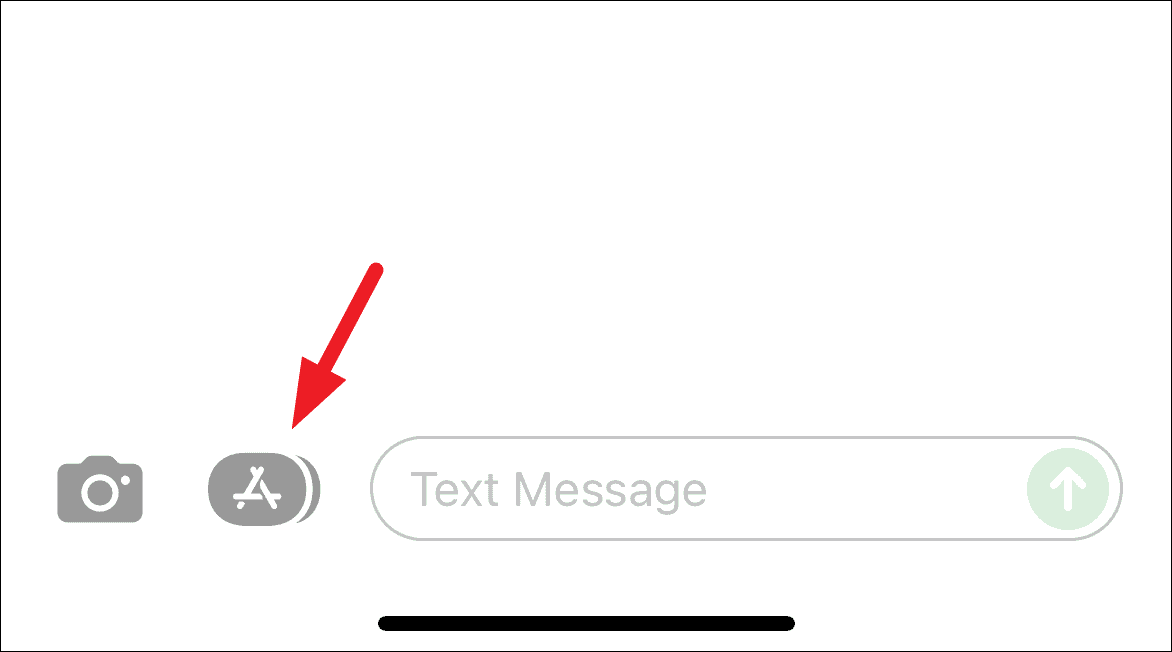
Then, click on the blue-colored Appstore icon present on the expanded section. This will open an overlay window on your screen.
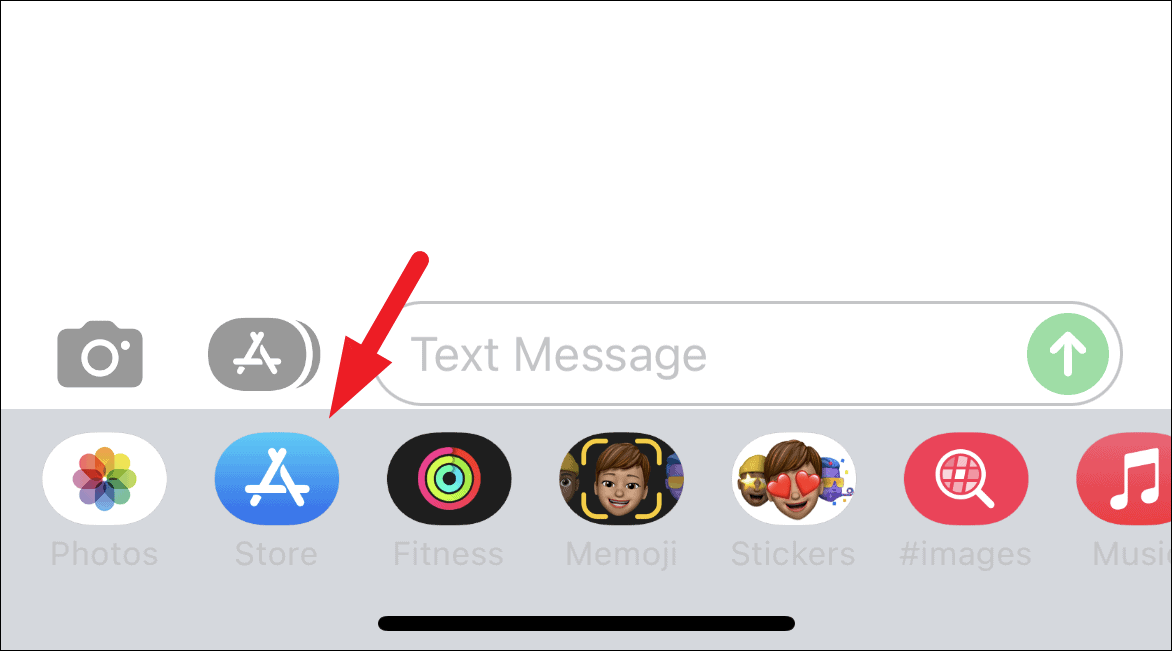
Now, from the overlay window, tap on the search icon and type Game Pigeon, and tap the ‘Search’ button present on the bottom right of your keyboard.
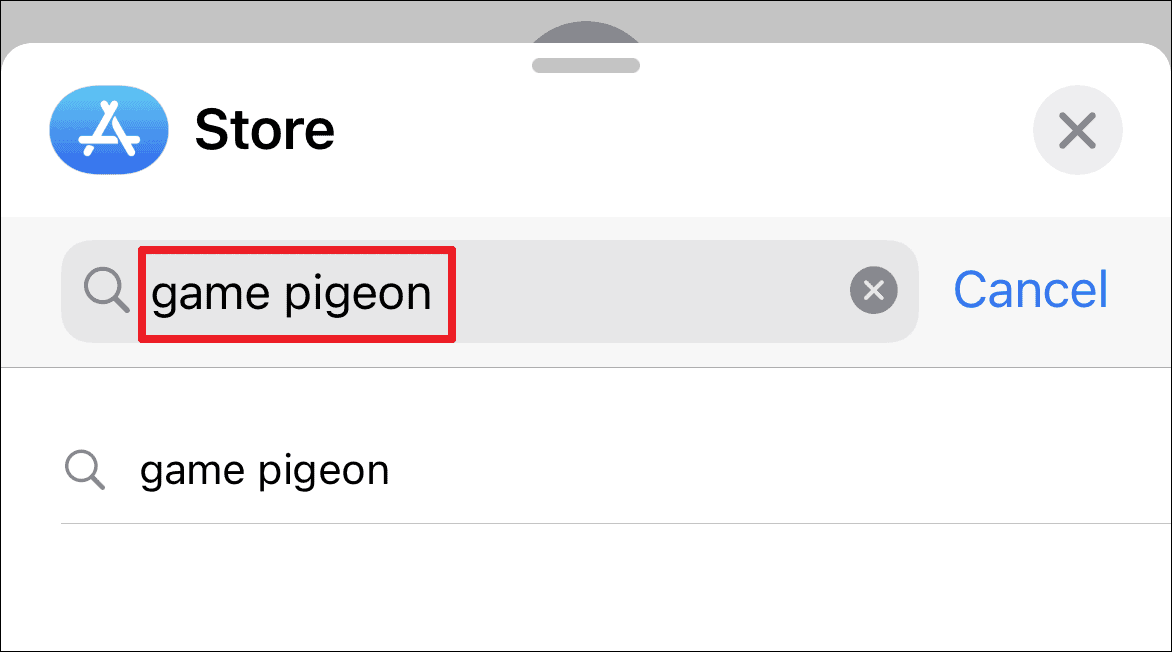
Then, click on the ‘Get’ button and authenticate yourself by providing the biometrics or password on your iPhone to download the app.
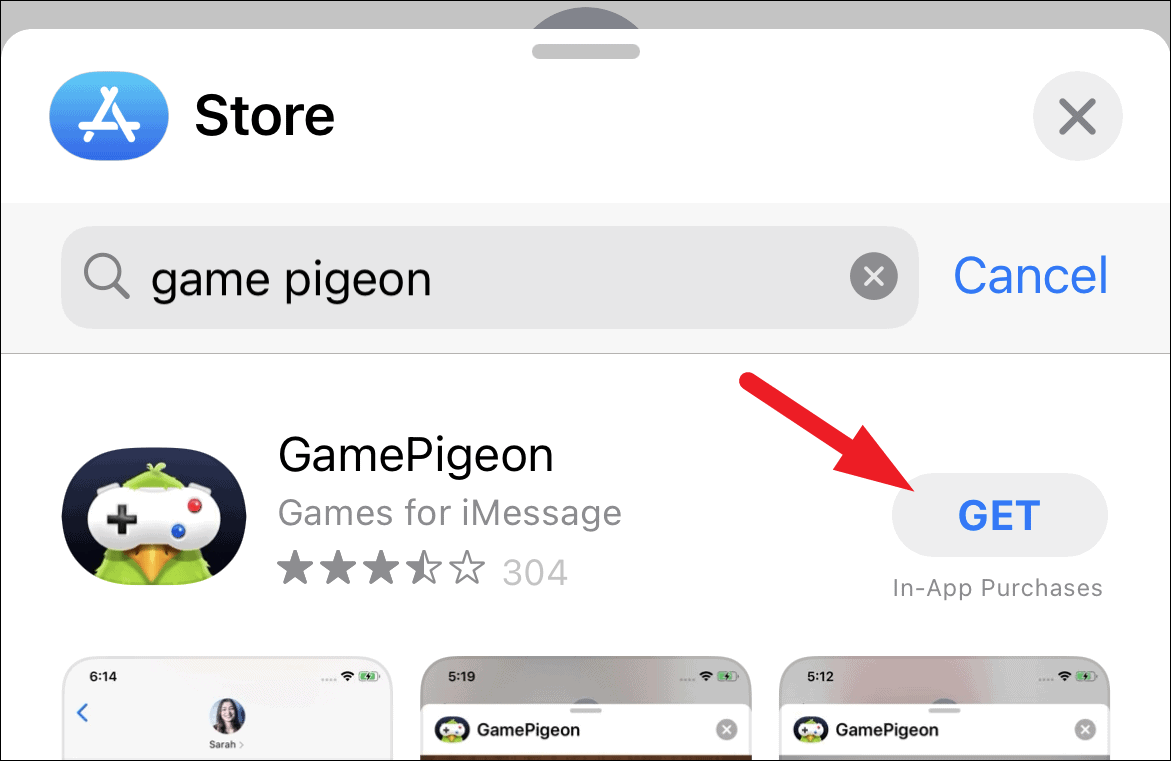
Play Cup Pong With Your Contacts
Once you have downloaded Cup Pong on your iPhone, playing it only requires a friend who also has downloaded the Cup Pong on their phone as well.
To do so, head to the ‘Messages’ app from the home screen or the app library of your iPhone.
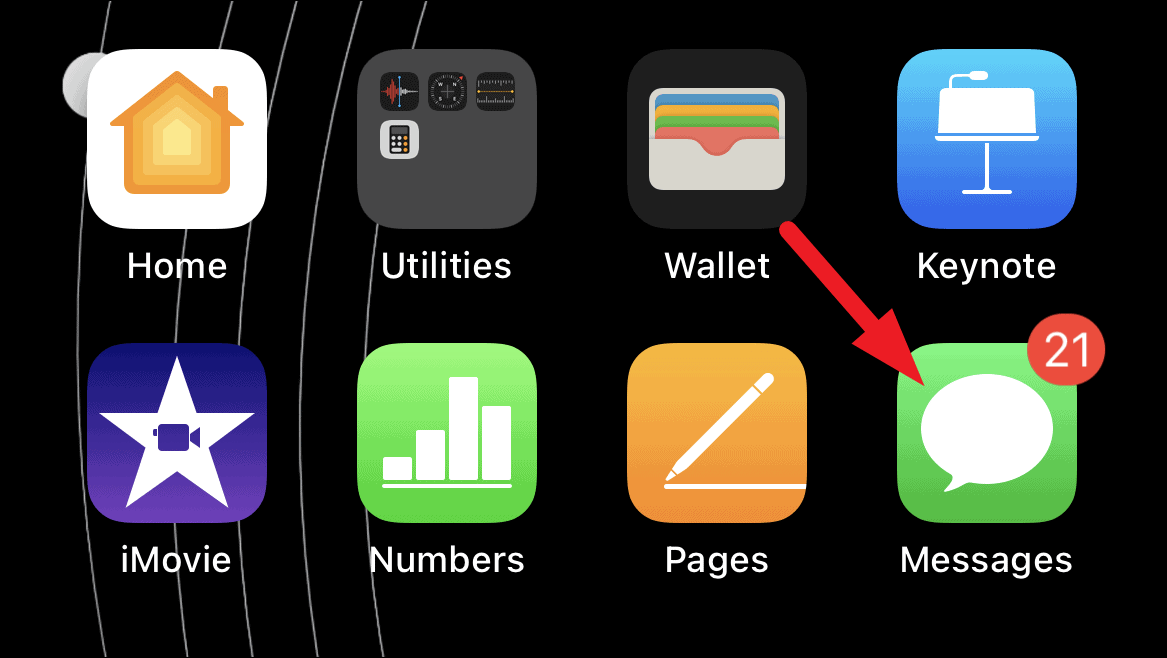
Then, choose the conversation head of the person you wish to play the game with. Otherwise, you can also start a new conversation by tapping on the ‘Compose’ button and selecting a contact.
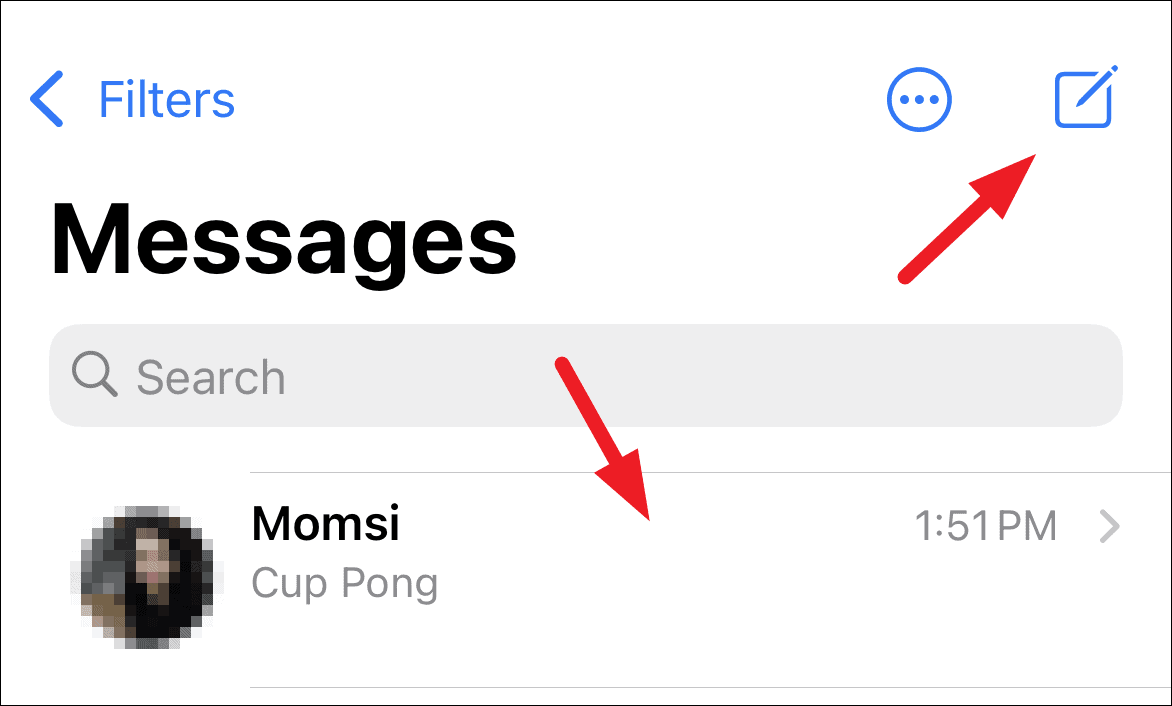
Now, from the conversation view, tap on the grey ‘Appstore’ icon to expand the section.
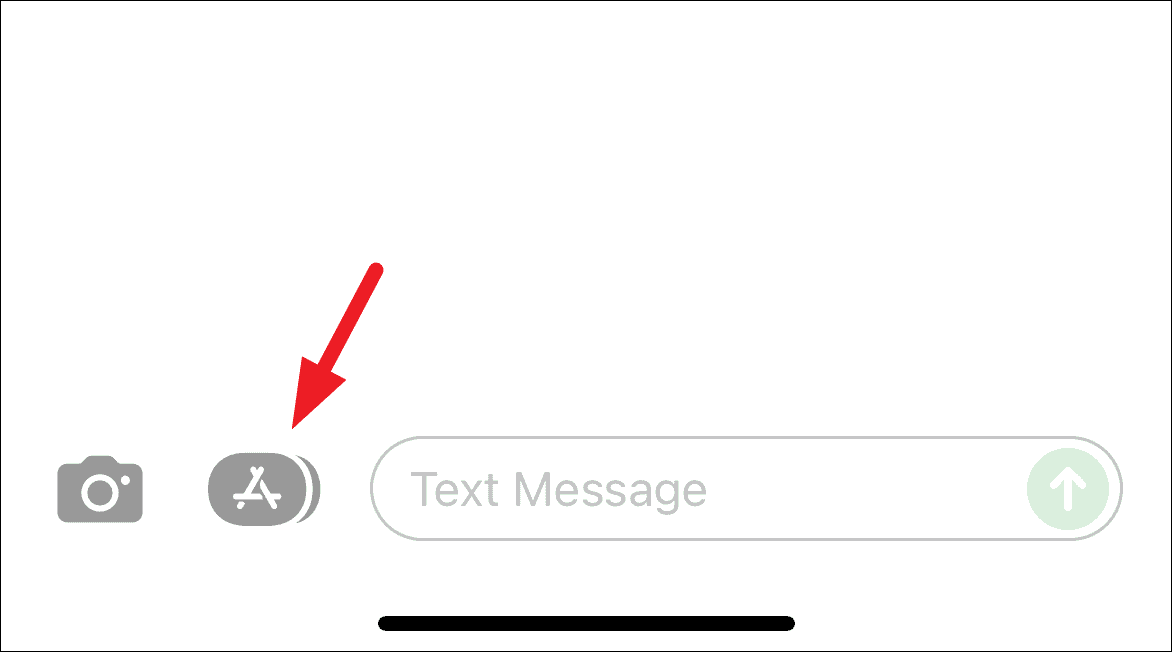
Next, from the expanded section, swipe right to left to locate ‘GamePigeon’ app and tap on it.
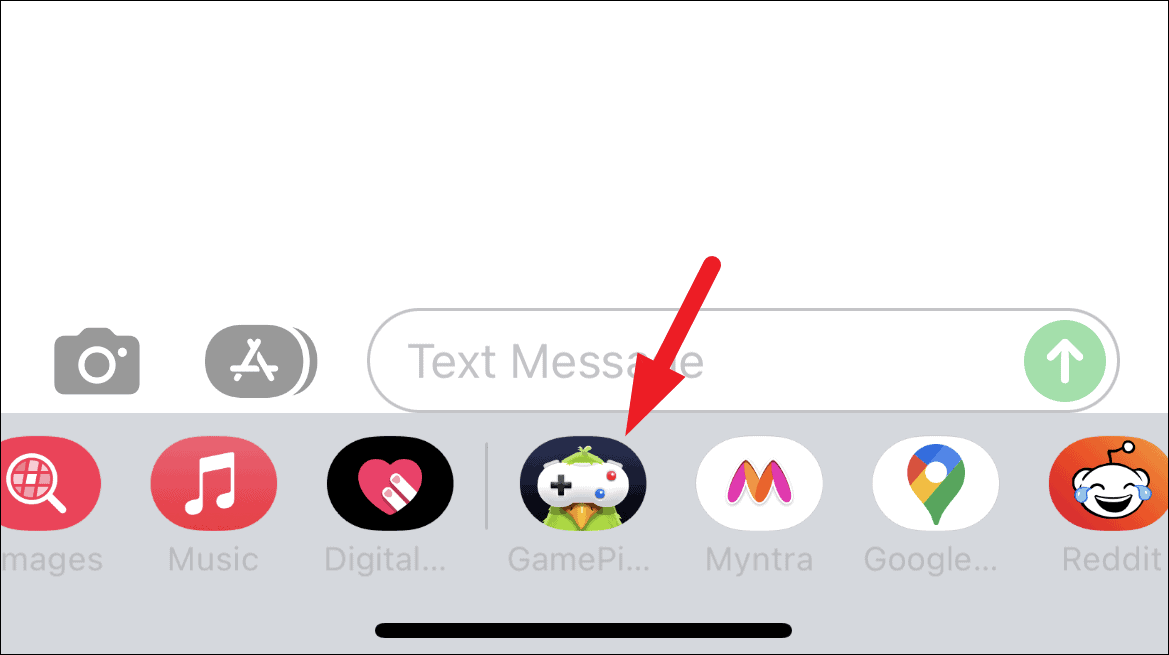
Then, locate the ‘Cup Pong’ tile from the grid of options and tap on it to launch the game.
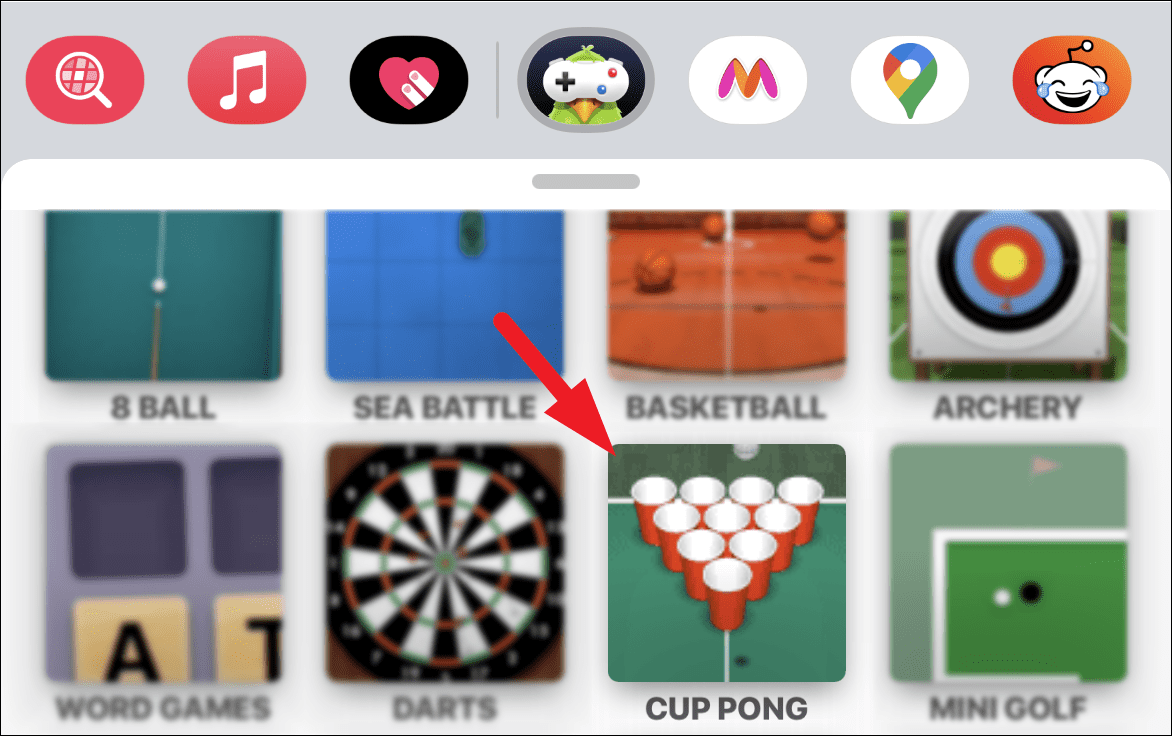
Then, before starting the game, you can customize the look of your cups by tapping on the ‘CUSTOMIZE’ tile present to the bottom left of the screen. Also, you can change the arrangement style of the cups from the ‘GAME MODE’ tile. However, multiple arrangements are only available to the paid users of the app.
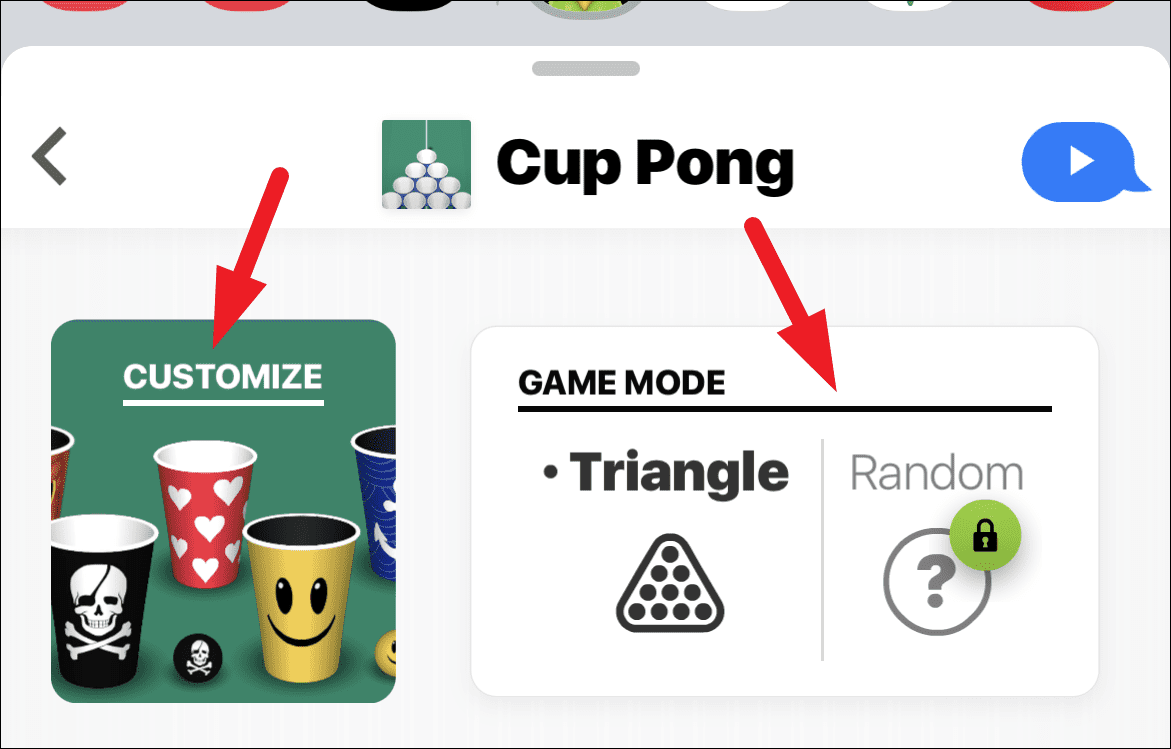
Once customized as per your preference, tap on the ‘send’ icon (upward arrow) to start a game with the contact.
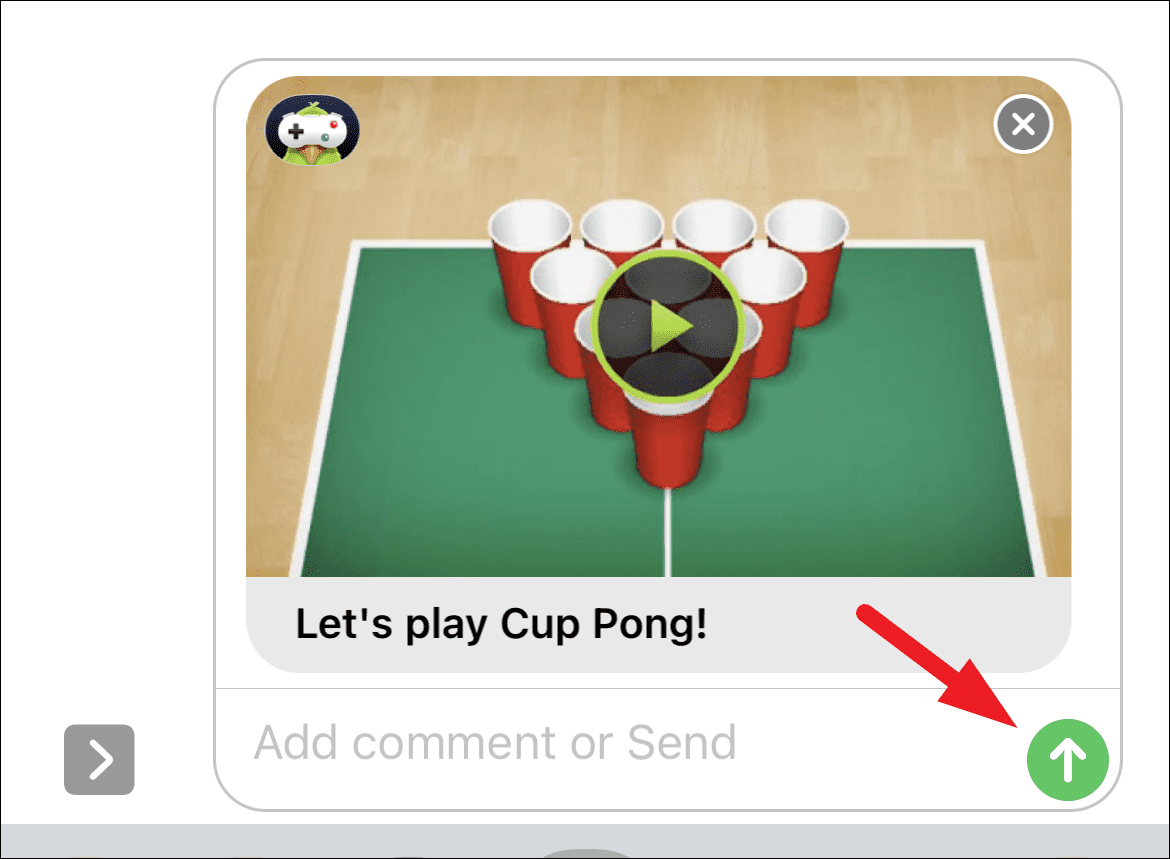
Since you have initiated a game, it will be the opponent’s turn first. Once they have completed their turn, you will receive the message back. Tap on the game tile to take your turn.
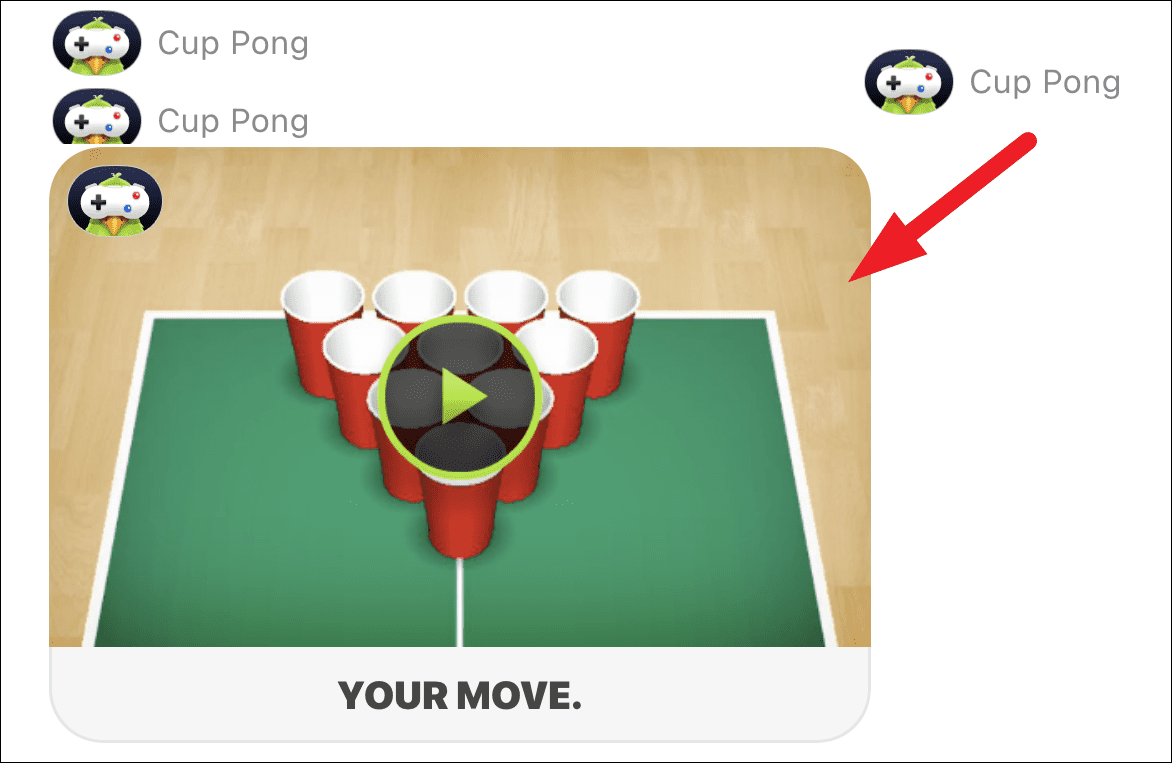
Now, to launch the ball, tap and hold onto the ball for a few seconds and flick your finger across the screen. In each turn, you will have two chances to throw the ball and then it will be the opponent’s turn.
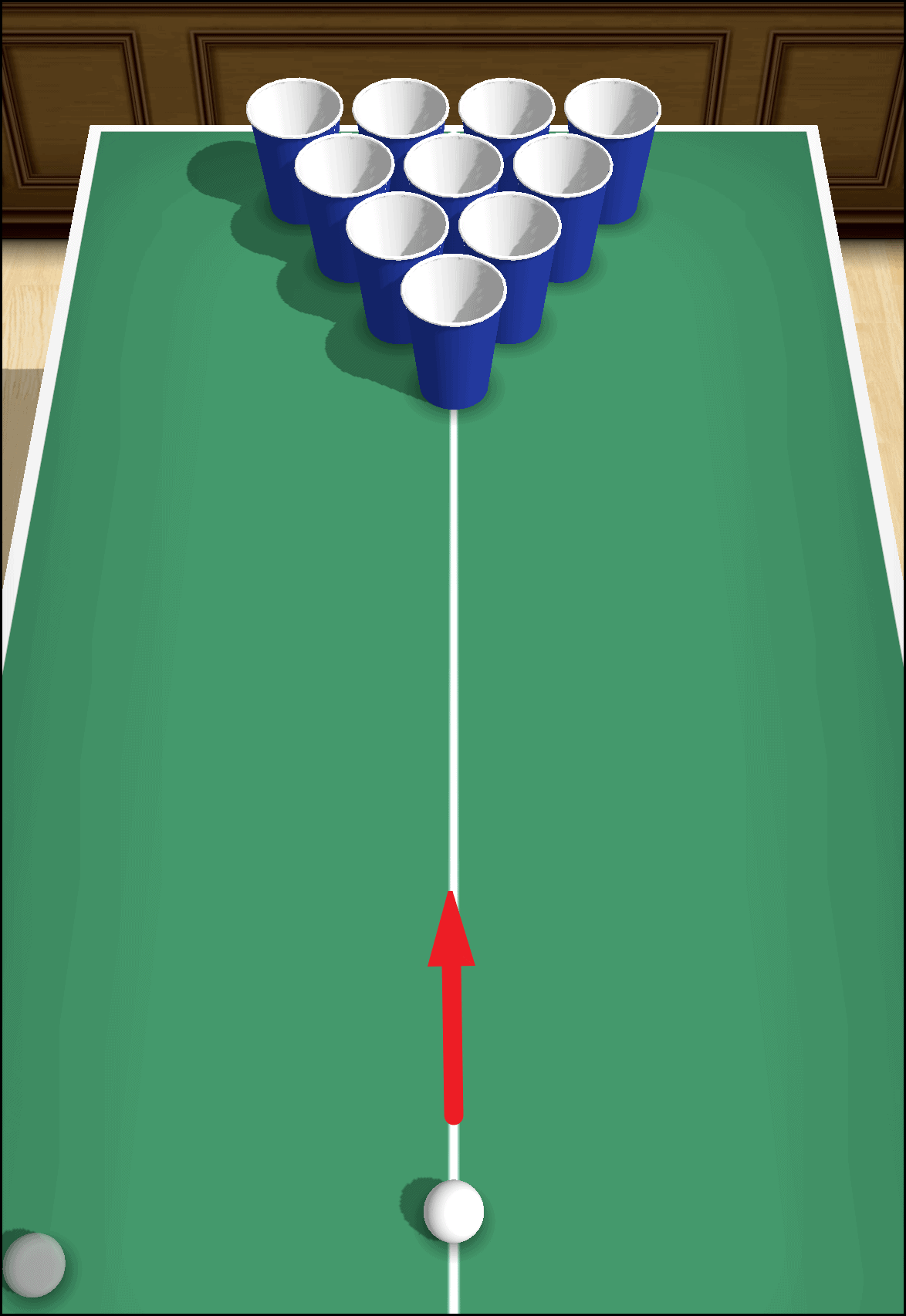
The agenda is to get a ball into the cup, as soon as you are able to pocket a ball, the cup will be lifted off from the table.
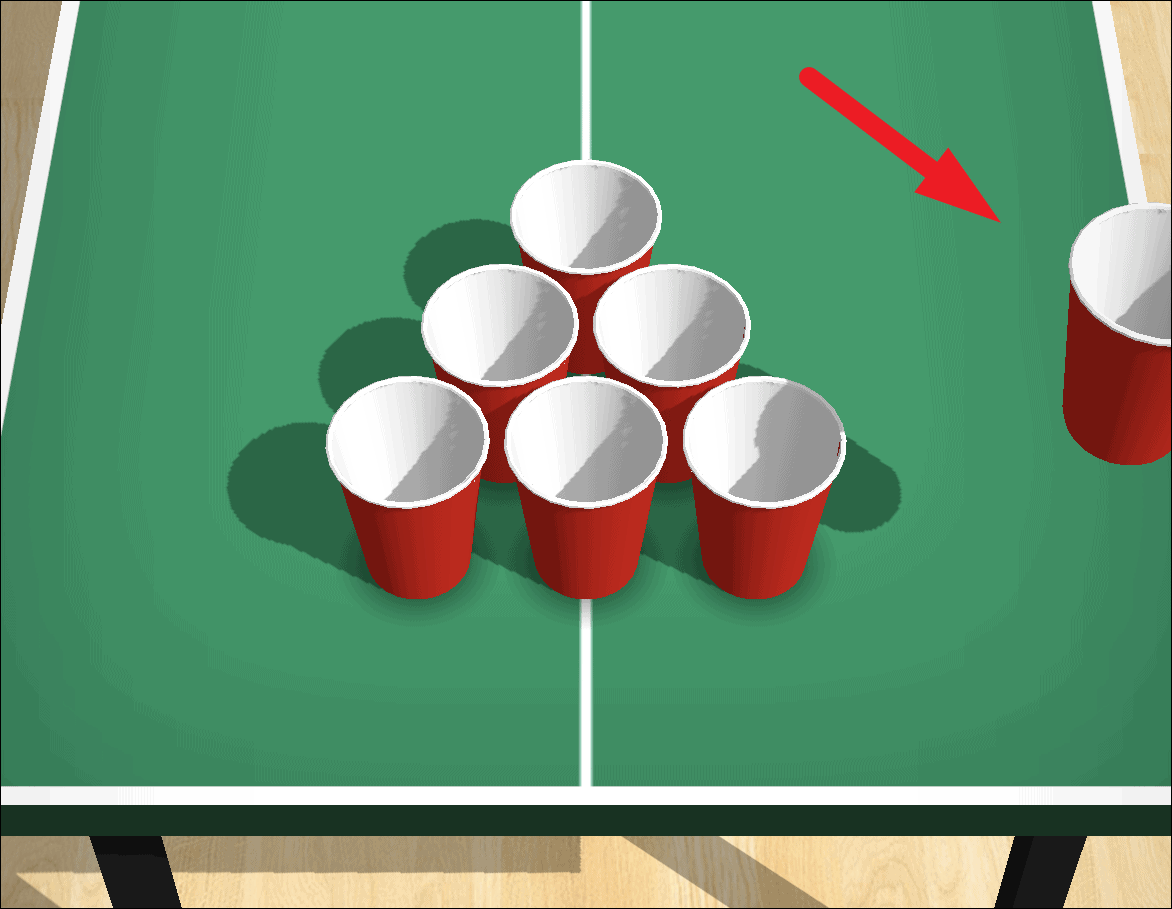
You will need to pocket balls faster than your opponent. To win the game, pocket all the balls before your opponent does.
Turn Off Sound and/or Music in Cup Pong
While music and sounds are a very integral part of any game, however, at times are also capable to annoy you. Thankfully, if it is the case with you, both or one of them can be turned off from the game itself.
To do so, tap on the hamburger icon (three horizontally stacked lines) present near your avatar picture.
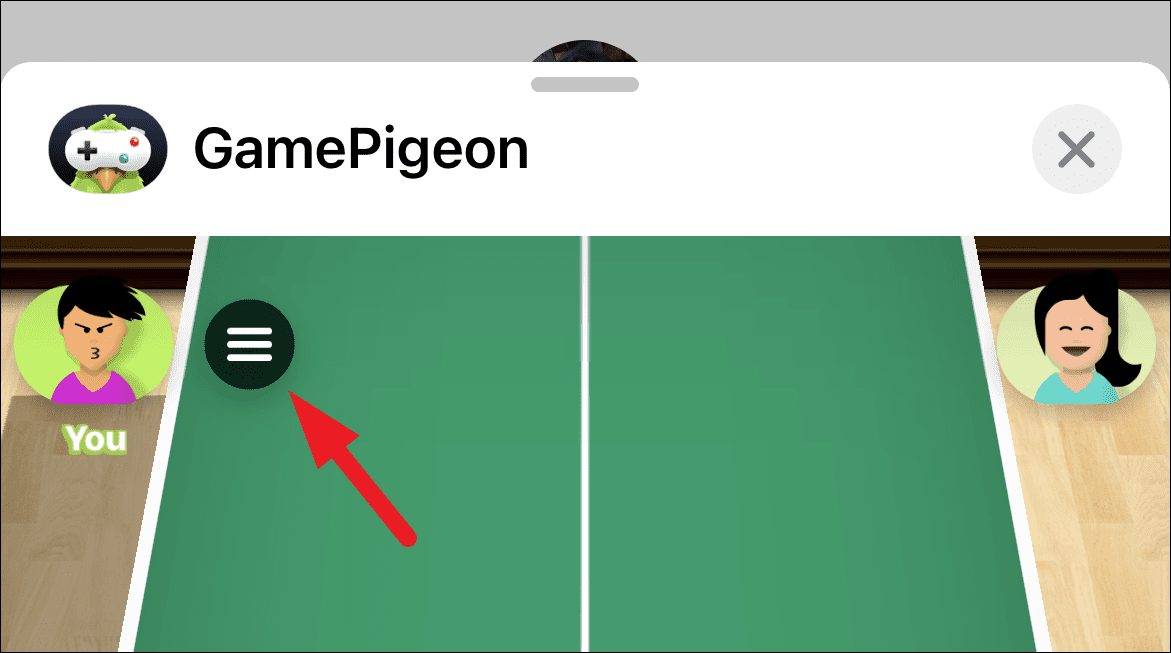
Then, locate the ‘Sound’ option and tap on it to turn off the in-game sounds. When turned off, you will see an ‘X’ mark right beside the ‘Sound’ label denoting the same.
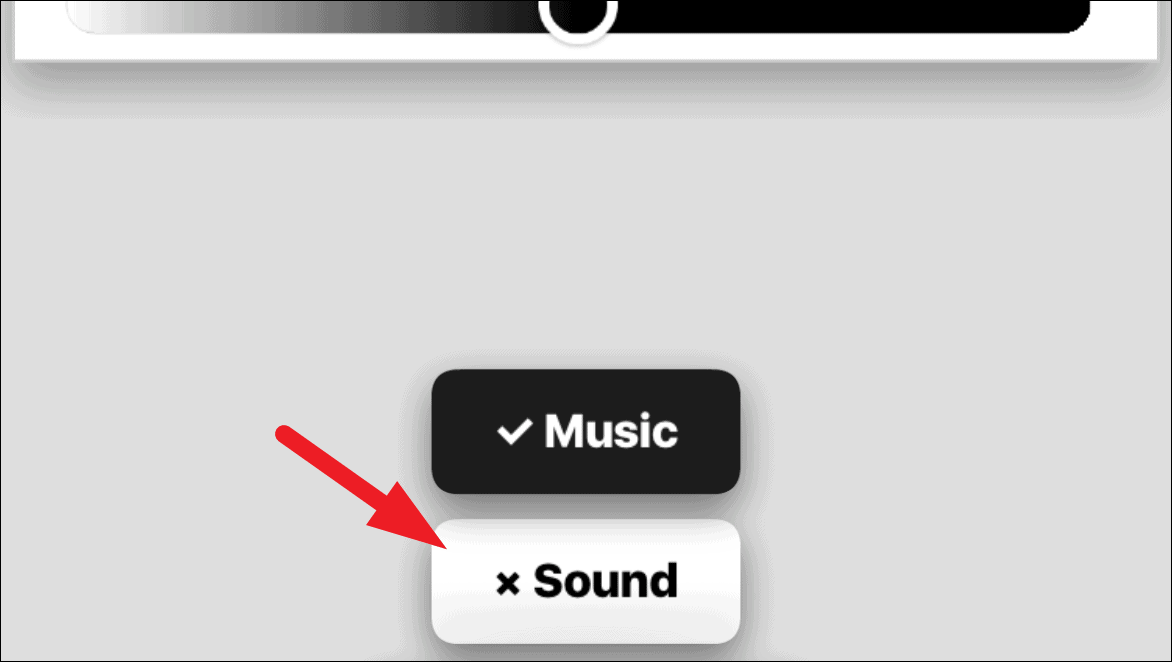
Similarly, if you wish to turn off the in-game music, tap on the ‘Music’ option.

You can also customize the look of the avatar, including its hairstyle, face, eyewear, headwear, clothes, facial expressions, and much more using the customization options present just above the sound and music options.
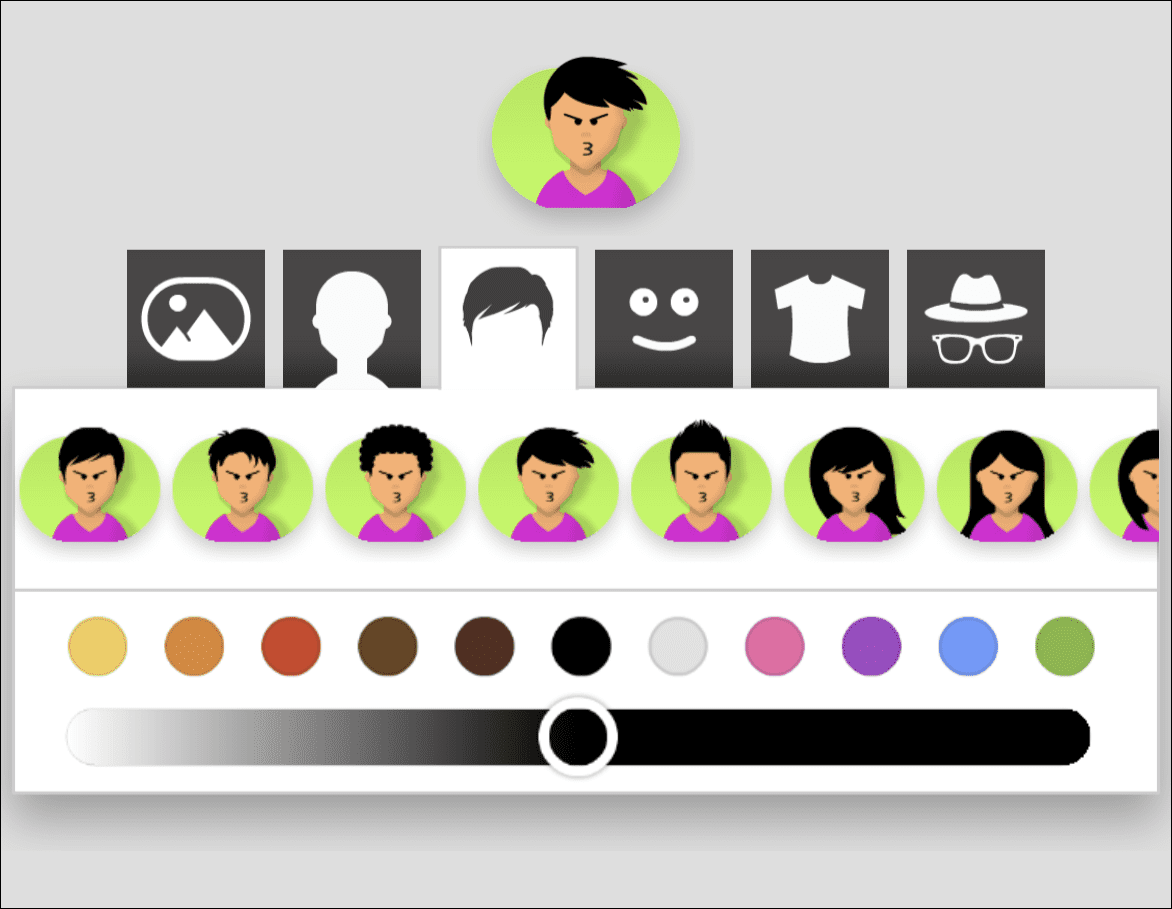

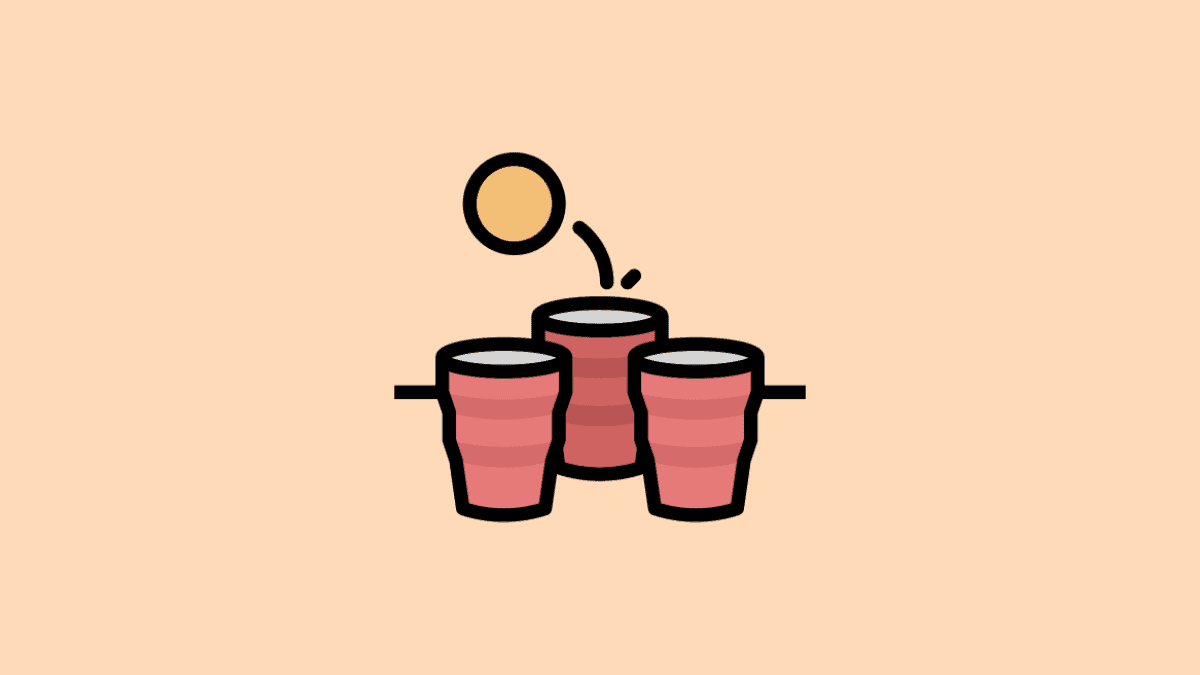









Member discussion