If you are wondering whether it is possible to play music through the mic on your Windows 10 PC — yes, it is possible. You might have seen a lot of YouTubers and gamers use this feature/technique for their live streams.
There are different ways to play music through the mic. It is not possible on the default Windows 10 configuration. Instead, you can change a few settings and do it.
Using ‘Stereo Mix’ to Play Music Through Mic
In simple words, in this process, you need to enable ‘Stereo Mix’ and make it a default device for recording. You will also need to make ‘Speakers’ the default playback device. The music you play on your PC will play through speakers and the mic will capture/play it using ‘Stereo Mix’.
Setup Default Playback Device
Go to the ‘Notification area’ of the taskbar and right-click on the volume icon. Select ‘Sounds’ to open its settings.
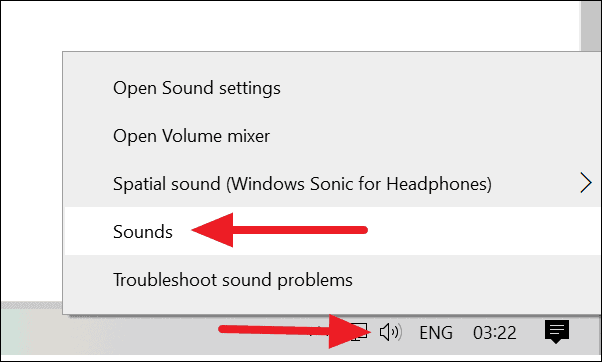
Then, click on the ‘Playback’ tab in the ‘Sound’ settings window and right-click on ‘Speakers’. Click on ‘Set as Default Device’ from the options.
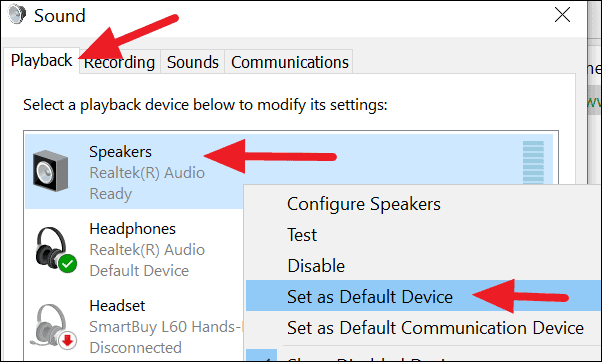
Enable Stereo Mix and Make it Default Recording Device
The Stereo Mix option is by default disabled on Windows 10. You need to enable it and use it to play music through the mic.
Go to the ‘Sound’ settings window and click on the ‘Recording’ tab.
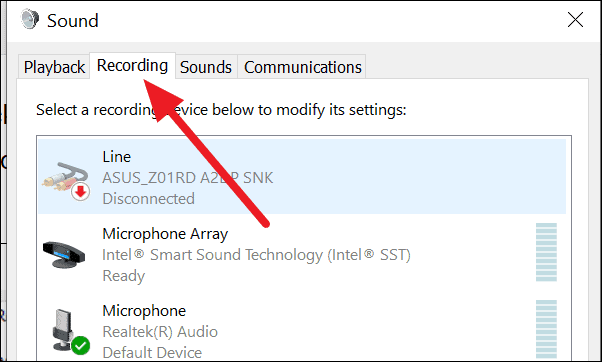
You will now see the list of recording devices available on your PC where you can also find ‘Stereo Mix’ disabled. Right-click on it and click on ‘Enable’ from the options.
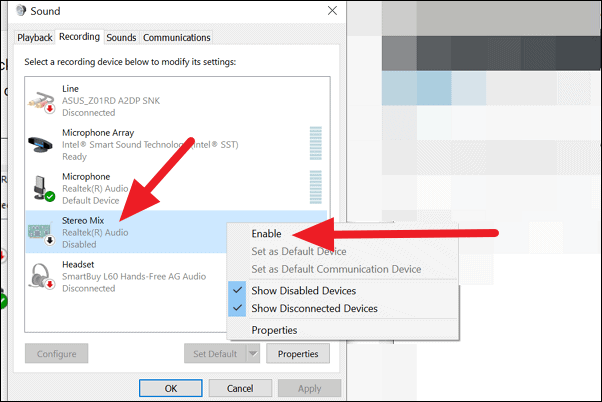
The disable status of the ‘Stereo Mix’ will instantly change to ‘Ready’.
Now, you need to make it the default recording device. To do that, select ‘Stereo Mix’ and click on the ‘Set Default’ button in the bottom left of the window.
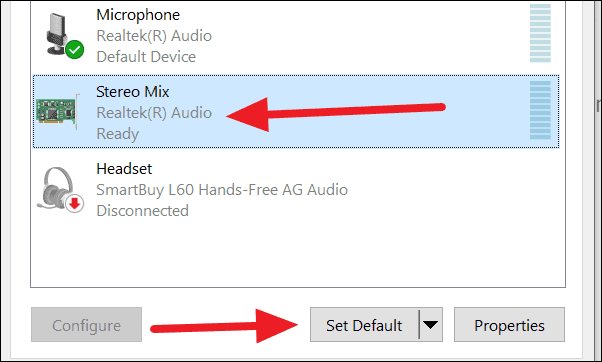
The status will now change to ‘Default Device’.
Alternatively, you can right-click on ‘Stereo Mix’ and select ‘Set as Default Device’.
Click on ”Apply’ and then ‘Ok’ at the bottom of the ‘Sound’ settings window and restart your PC. After restarting, you will be able to play music through the mic.
Using VoiceMeeter App to Play Music through Mic
For any reason, the Stereo Mix method does not work for you, using third-party applications might do the work. There are many applications available across the web that does the job. They differentiate with features and pricing.
‘VoiceMeeter’ is one such application that lets you play music/audio through the mic. It is immensely popular as it is a freeware with great features.
Go to voicemeeter.com and download the version that suits your requirement. Install the program, restart your PC and launch it.
Now, in the VoiceMeeter application window, click anywhere on the ‘HARDWARE INPUT’ panel (as seen in the below image) and select the mic you want to play music through.
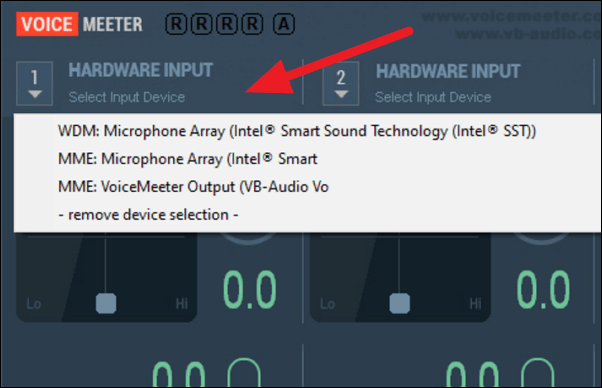
Now, to select output device, click anywhere on the ‘HARDWARE OUT’ panel on the right-side of the window and select speakers of your choice from the list.
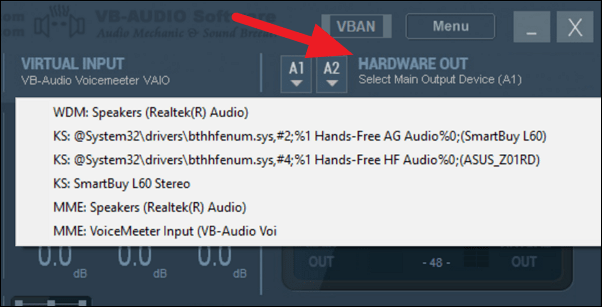
After that, go to the Windows Settings page by clicking on the start button and then on the settings gear icon.
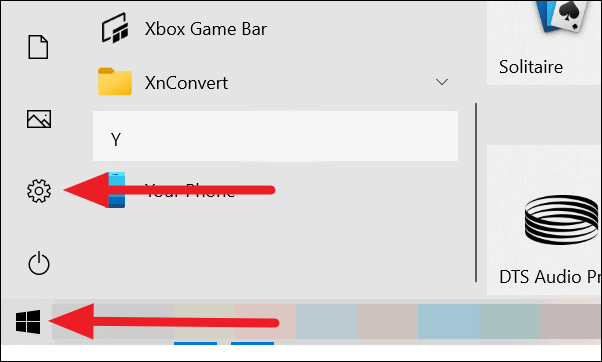
Alternatively, you can use Windows key+I shortcut to open the Windows Settings screen.
Click on ‘System’ in the settings.
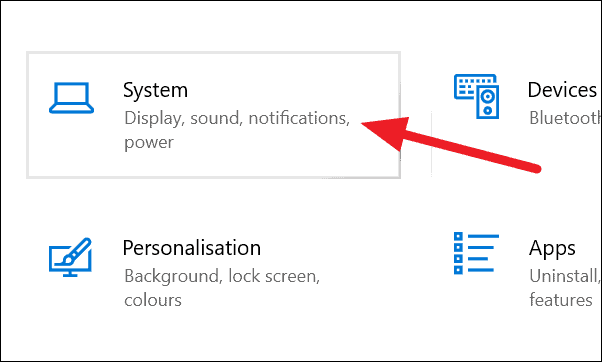
You will see the system settings page. Now, click on ‘Sound’ from the left-side panel.
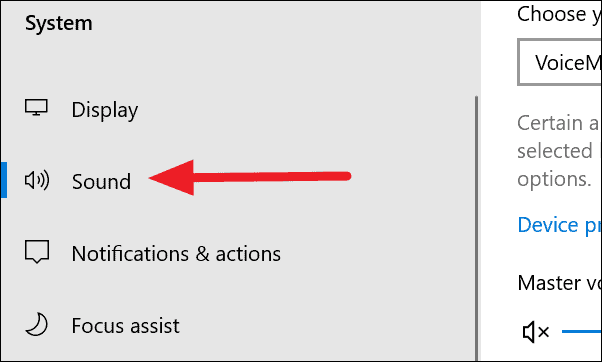
In the ‘Sound’ settings, scroll-down to find ‘App volume device preferences’ in the ‘Advanced sound options’ section. Click on it.
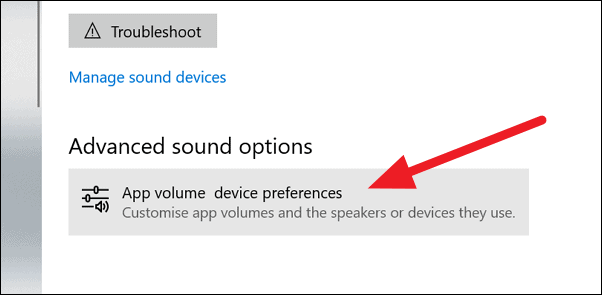
Play some music on your PC through an application or on a browser. In the ‘App volume device preferences’ page you can see the list of applications that are playing sounds. You can also see the app playing music on your PC on this page. In our case, it’s ‘Groove Music’ which is playing music.
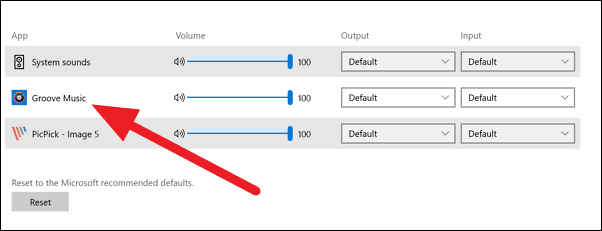
Click on the drop-down menu button under ‘Output’ for the app from which you wish to play music from Mic, and select ‘VoiceMeeter Input (VB-Audio VoiceMeeter VAIO)’, as seen in the below image.
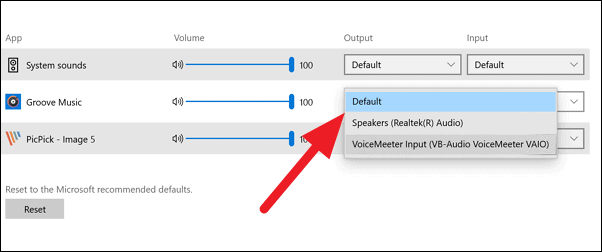
You have now successfully started playing music through the mic on your PC. To verify it, go to the ‘VoiceMeeter’ window. In the top-right corner, you can see the levels of ‘MAIN OUT’ (your PC speakers) and ‘VIRTUAL OUT’ (music playing through mic) jumping up and down
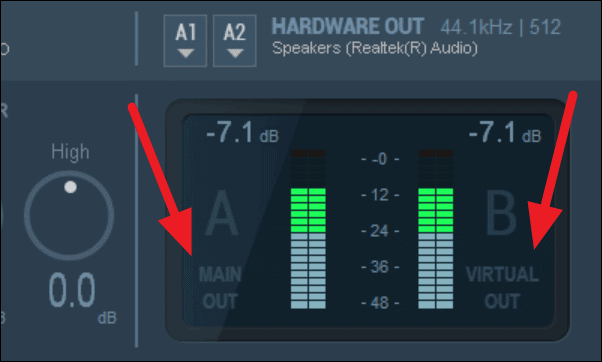
You can use VoiceMeeter to play music through Mic for individual apps while keeping the default speakers as the playback device of choice for everything else on your computer.










Member discussion