Shuffleboard, a classic game enjoyed for generations, has transitioned from physical courts to digital screens. Now, you can play Shuffleboard directly within iMessage on your iPhone, allowing for quick and engaging matches with friends without interrupting your routine.
Before you can start playing with your contacts, you'll need to install the necessary game app through the iMessage App Store.
Install Shuffleboard using the iMessage App Store
Since Shuffleboard isn't available as a standalone app for iMessage, it's included within the GamePigeon app—a collection of various games accessible through iMessage. Follow these steps to install GamePigeon and access Shuffleboard.
Step 1: Open the Messages app from your iPhone's home screen.
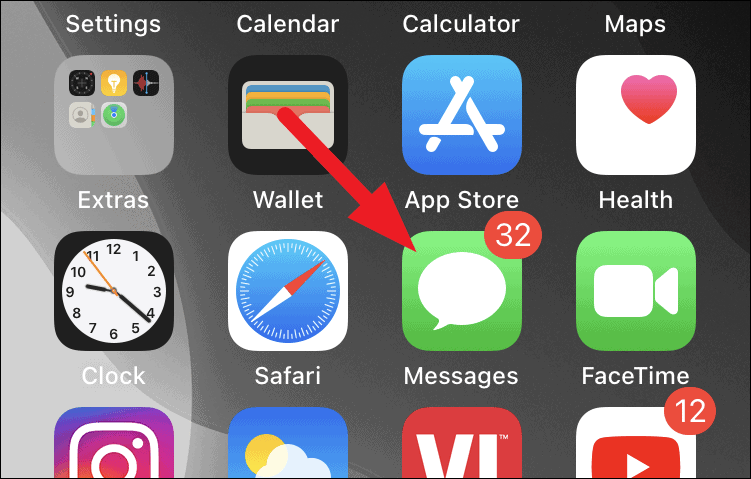
Step 2: Select an existing conversation or start a new one by tapping a contact.
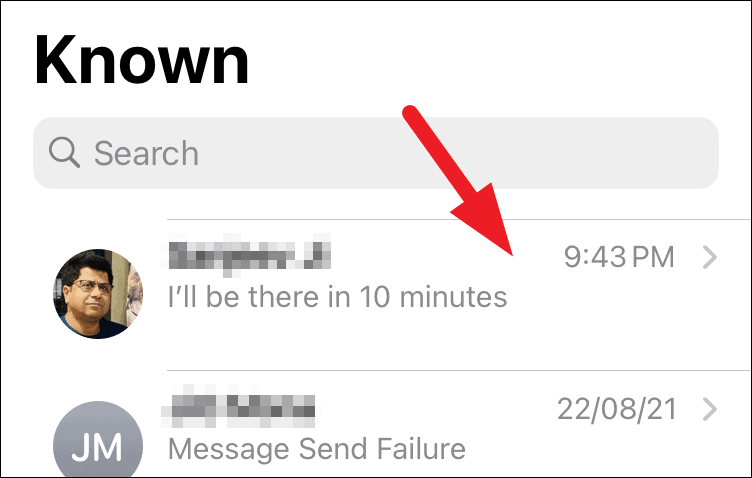
Step 3: Tap the gray App Store icon next to the message input field to display the app bar.
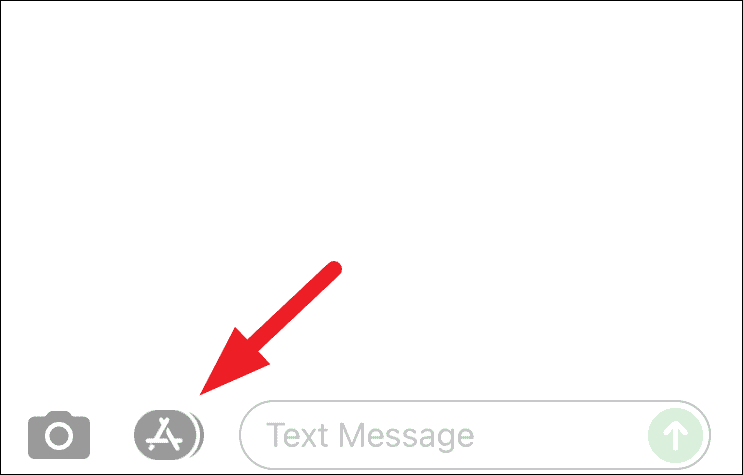
Step 4: In the app bar, tap the blue App Store icon to open the iMessage App Store in an overlay window.
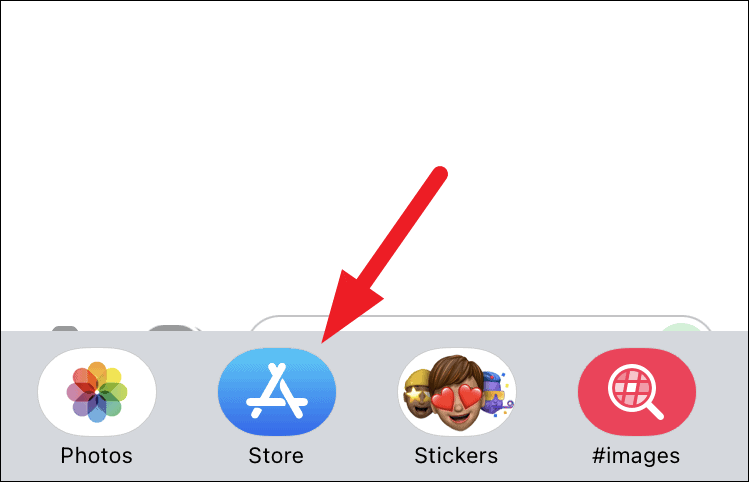
Step 5: Tap the Search icon in the top-right corner of the overlay.
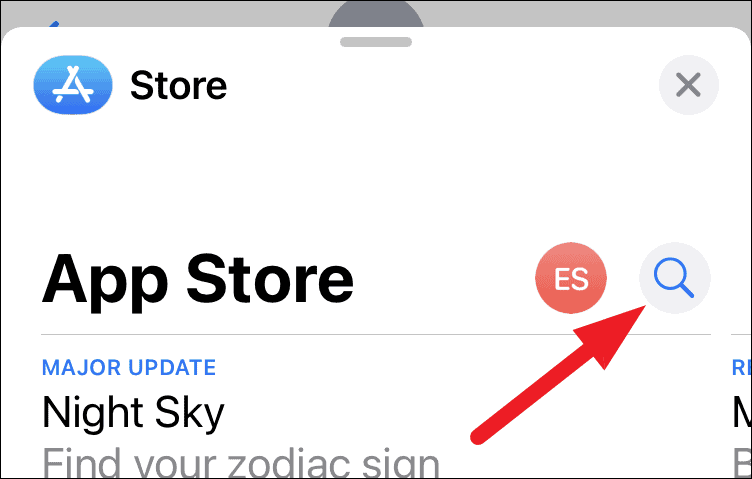
Step 6: Enter GamePigeon in the search field and tap the Search button on your keyboard.
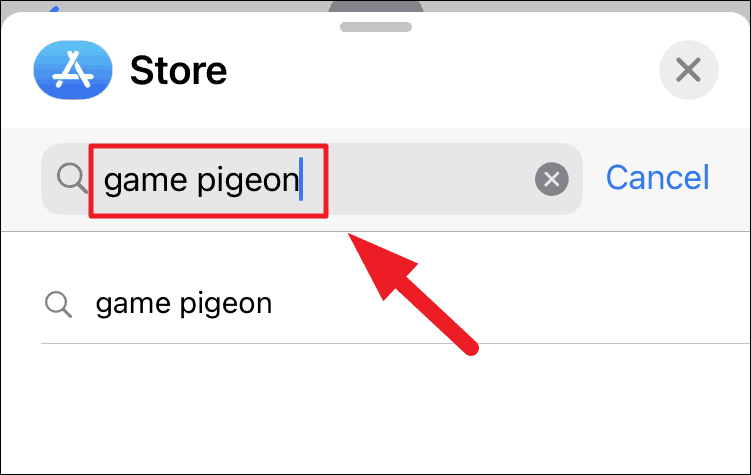
Step 7: Locate the GamePigeon app in the search results and tap the Get button next to it. Authenticate your Apple ID if prompted to complete the installation.
Note: If you've previously downloaded GamePigeon, a cloud icon with a downward arrow will appear instead of the Get button.
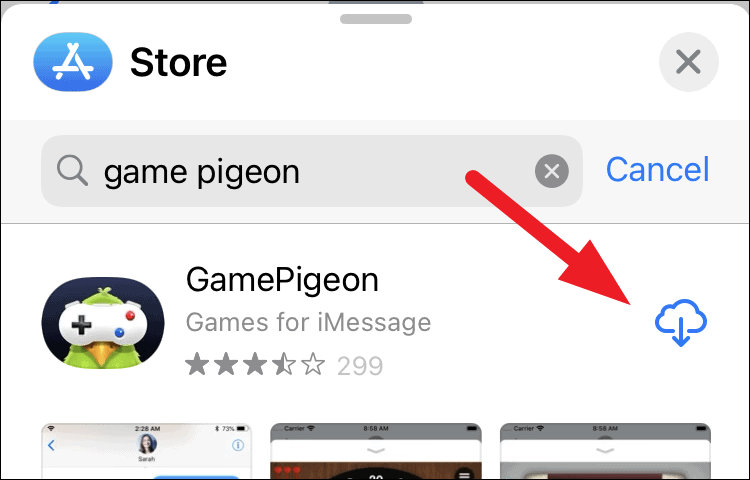
Play a game of Shuffleboard with your contacts
With GamePigeon installed, you're ready to challenge your friends to a game of Shuffleboard through iMessage.
Step 1: Launch the Messages app from your iPhone's home screen.
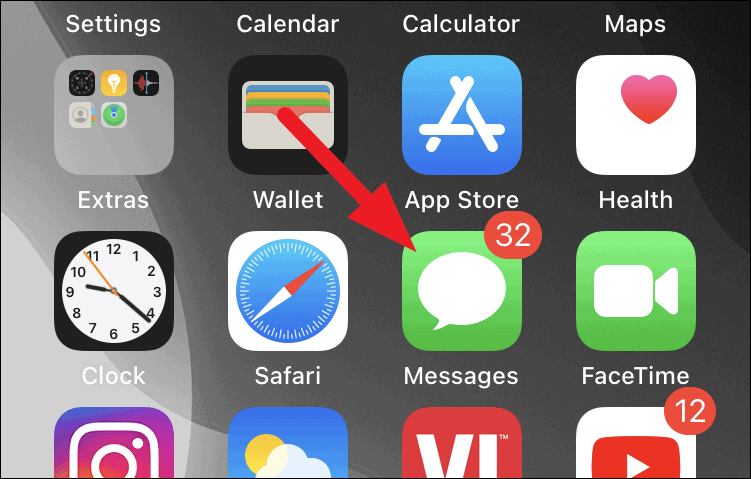
Step 2: Open the conversation with the contact you wish to play with. To start a new conversation, tap the new message icon in the top-right corner and select a contact.
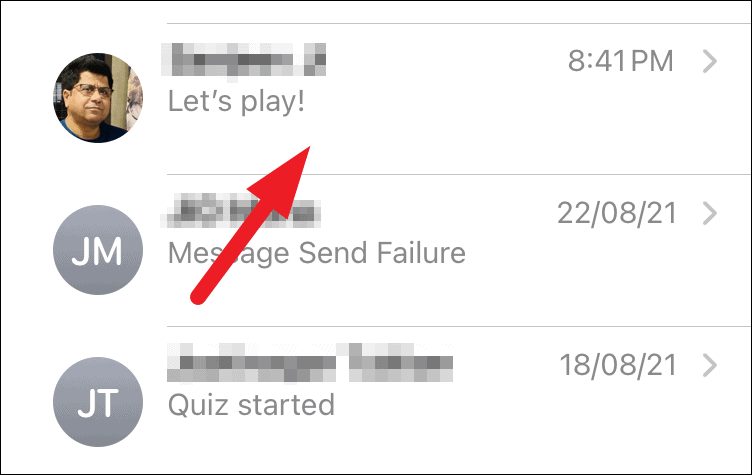
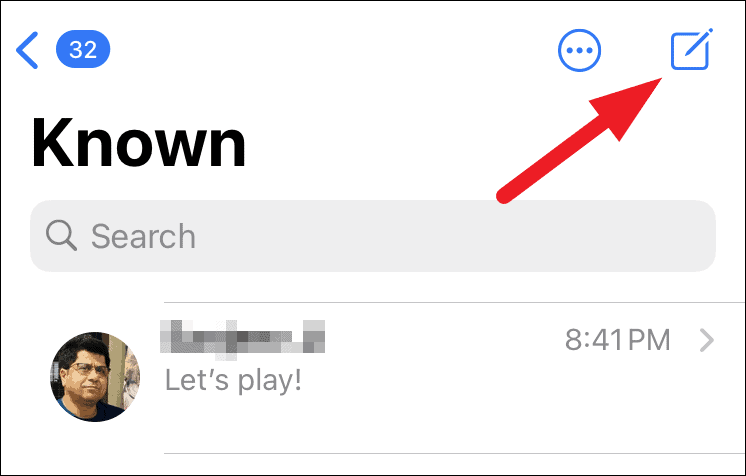
Step 3: In the conversation view, swipe left or right through the app bar above the keyboard to find and tap the GamePigeon icon.
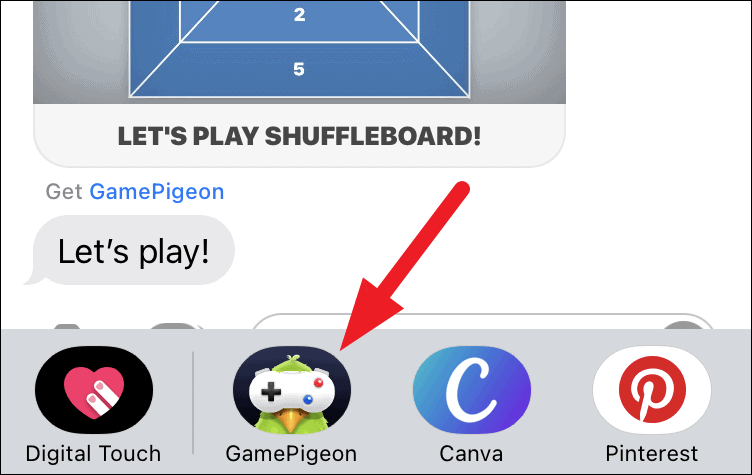
Step 4: From the selection of games, tap the Shuffleboard icon.
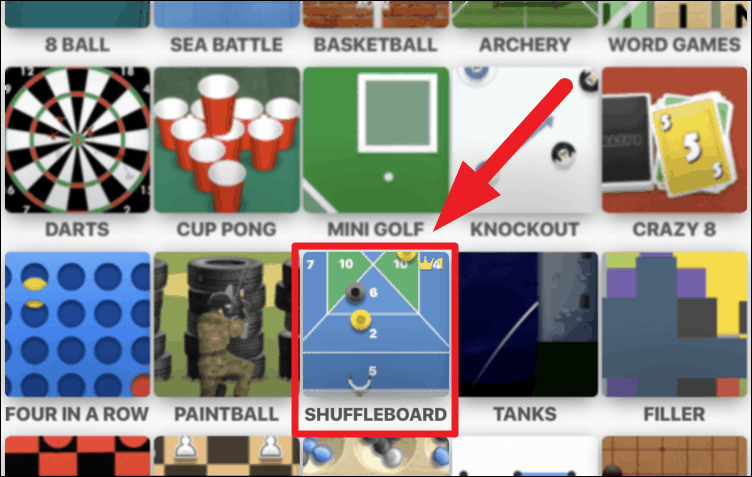
Step 5: Under the Game Mode section, select Map 1. The other maps (Map 2 and Map 3) are available with the paid version of the app.
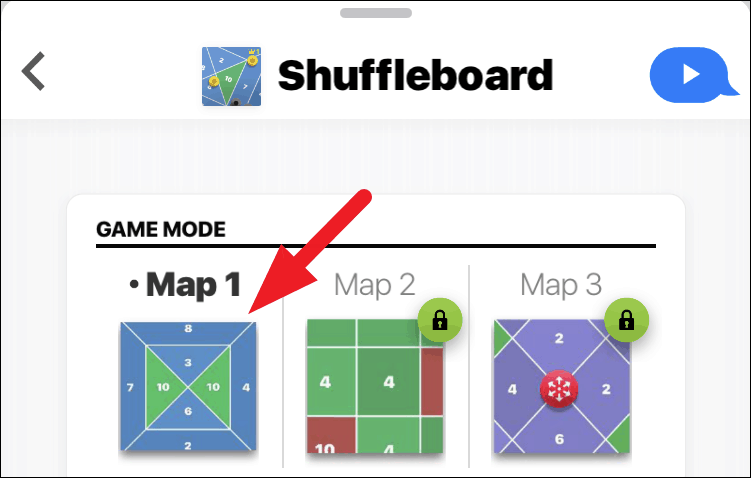
Step 6: Add an optional message in the text field if you'd like, then tap the Send button to invite your friend to play.

Your friend will receive the game invitation and can begin playing by tapping on the game tile in your conversation. They will need to have GamePigeon installed to participate.
Note: Ensure your contact also installs GamePigeon to play Shuffleboard.
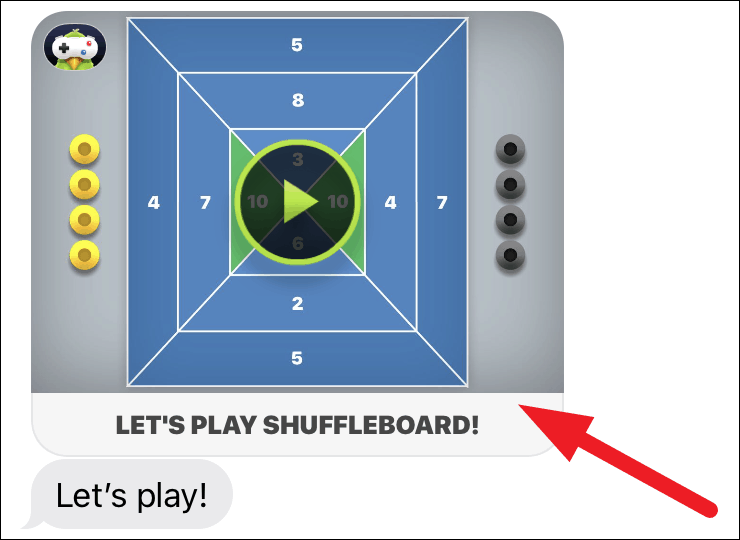
Once your friend has taken their turn, it's time for you to play.
Step 7: To aim your puck, slide it left or right along the slider at the bottom of the screen to set the shooting position.
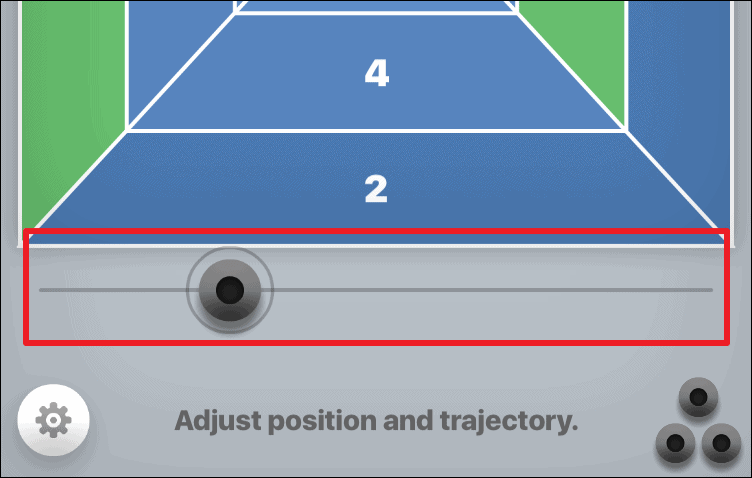
Step 8: Adjust the power and trajectory by dragging your finger upward to increase power. Move your finger slightly left or right to fine-tune the puck's direction.
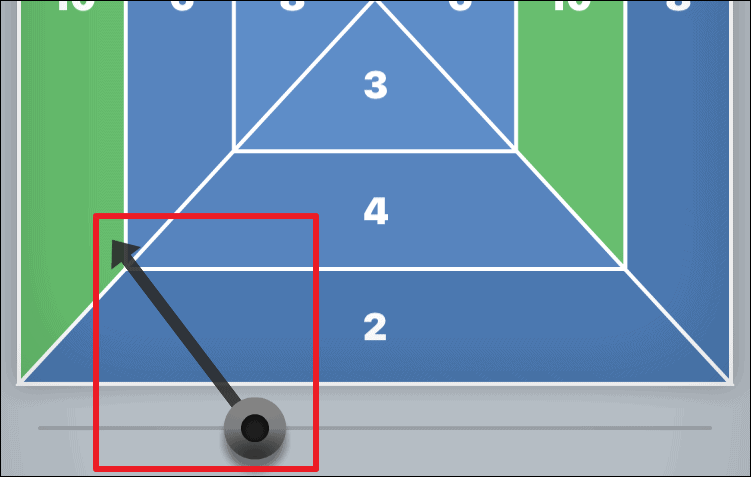
Step 9: When you're satisfied with the aim and power, tap the Launch button at the bottom to send your puck across the board.
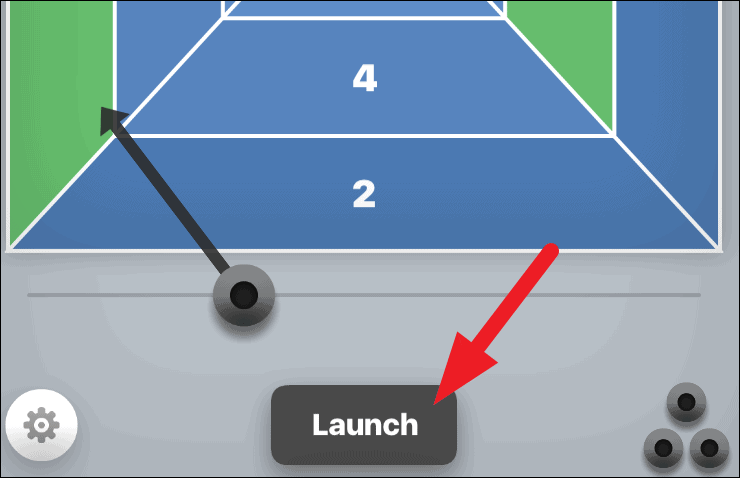
After your first shot, you'll have two more pucks to launch in the round. Adjust your strategy with each turn to accumulate the highest possible score.
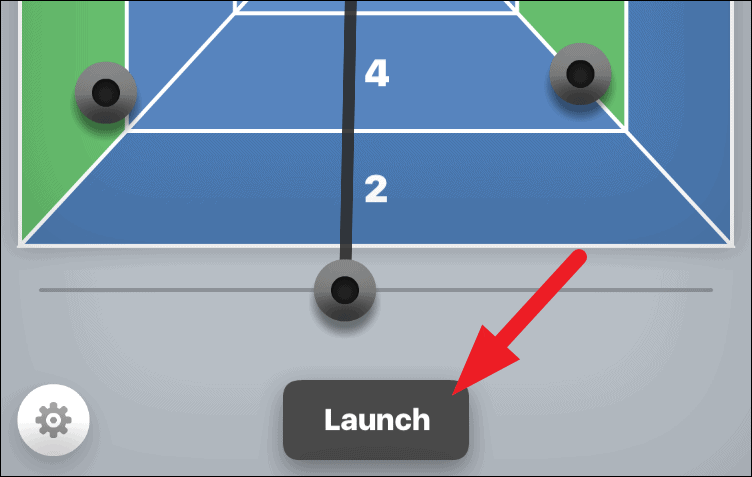
To maximize your points and outmaneuver your opponent, consider aiming your puck to knock their pucks into lower scoring zones or off the board entirely. This tactic is especially effective when you have the last turn in a round, preventing your opponent from responding.
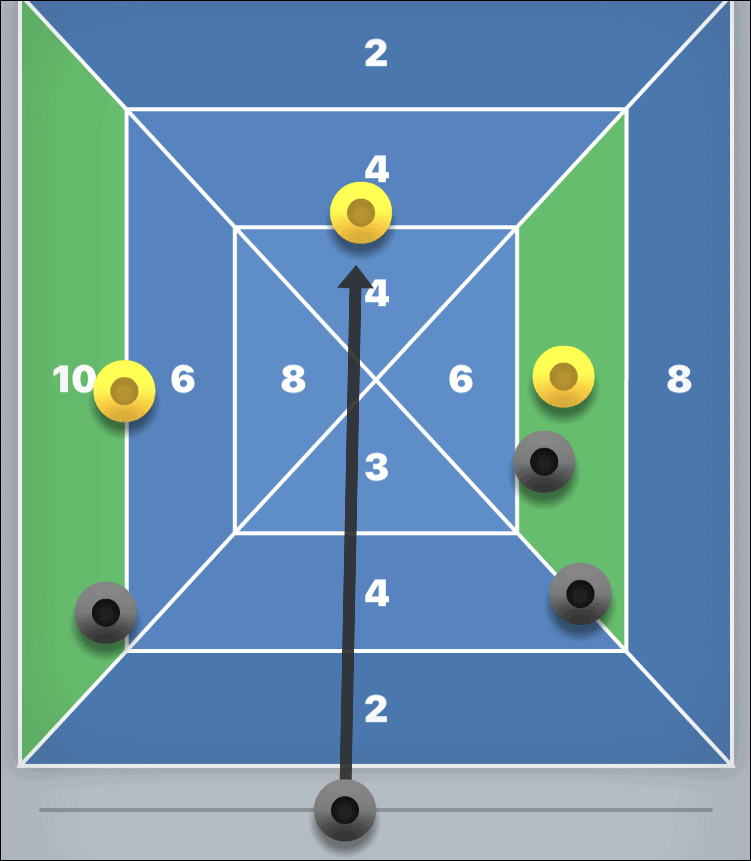
The game consists of three rounds, each with three turns. At the end of all rounds, the player with the highest total score wins.
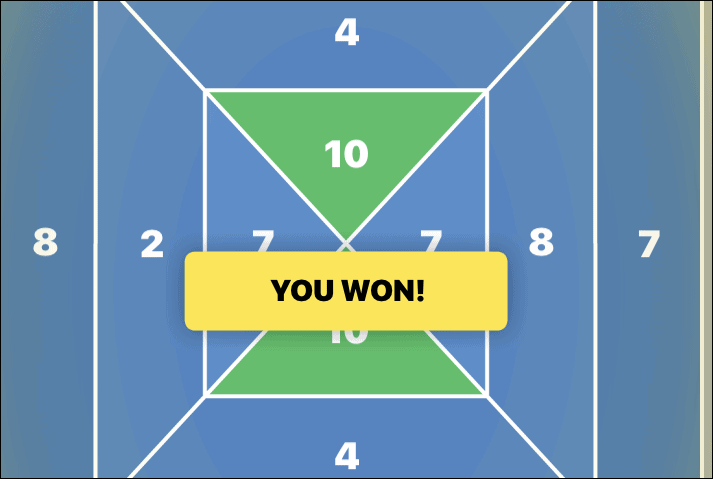
Turn sound & music on/off for Shuffleboard
While the game's music and sound effects are minimal, you may prefer to play without audio.
Step 1: During a game, tap the Gear icon in the bottom-left corner to access the settings menu.
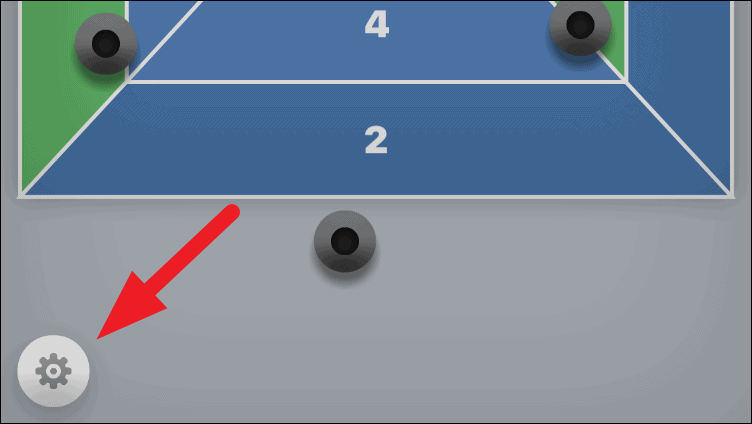
Step 2: To disable background music, tap the Music button. To turn off sound effects, tap the Sound button.
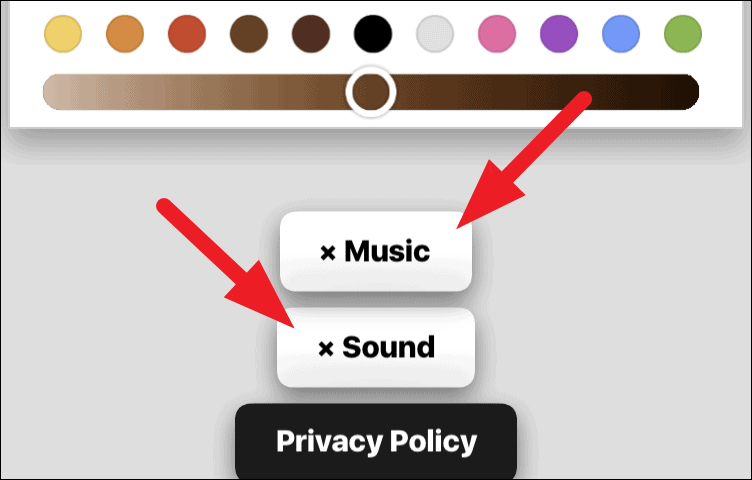
In this menu, you can also customize your avatar's appearance, including hairstyles, facial expressions, eyewear, headwear, and clothing, by exploring the options above the sound settings.
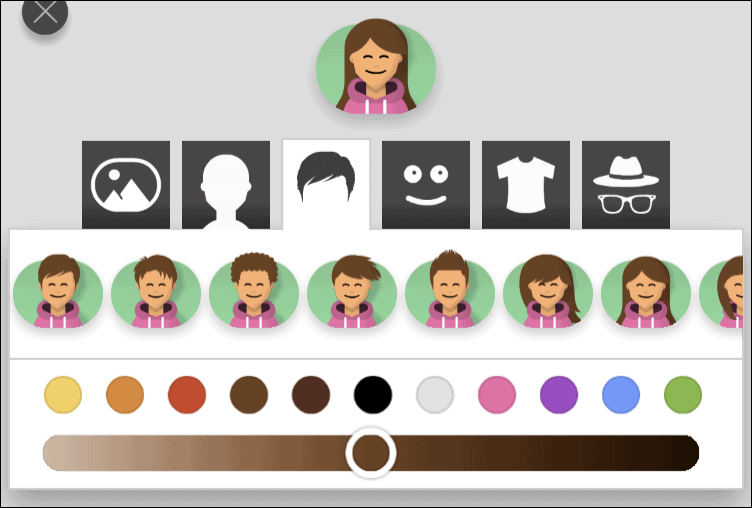
Playing Shuffleboard through iMessage offers a convenient and fun way to compete with friends directly from your iPhone. Enjoy honing your skills and challenging others in this classic game brought to the digital age.


