Shuffleboard has been one of the very popular games for a very long time. Initially, it was played as a floor Shuffleboard which then evolved to tabletop Shuffleboard, and in this digital era, Shuffleboard has also hopped onto the digitization bandwagon.
Interestingly, Shuffleboard is also available as an iMessage game that we all know is really fun to play and above all really respects your convenience, so you can have all the fun without hampering your productivity even the slightest.
However, before you jump into the Messages app on your iPhone to start a game of Shuffleboard with your near and dear ones, there is one step you need to do first.
Install Shuffleboard Using the iMessage App Store
For iMessage gaming, Shuffleboard is not available as a standalone app. Hence, to play Shuffleboard you would need to download the ‘GamePigeon’ app from the iMessage app store that has a collection of games including Shuffleboard.
To do so, launch the ‘Messages’ app from the home screen of your iOS device.
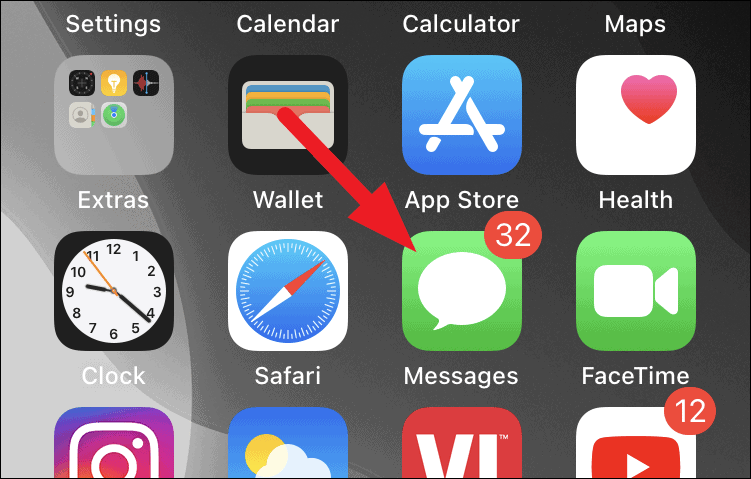
Then, click on any of the conversations already present on your Messages app screen.
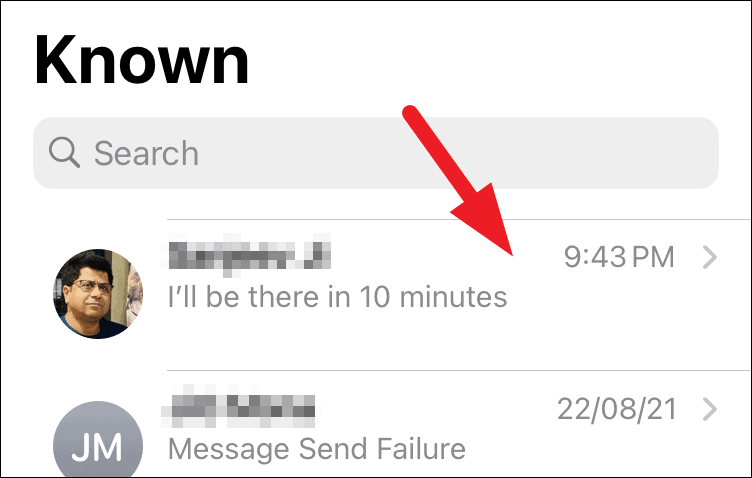
Next, tap on the grey-colored ‘App Store’ icon located just next to the message box on the screen. This will reveal all the App Store-related options on the bottom of your screen.
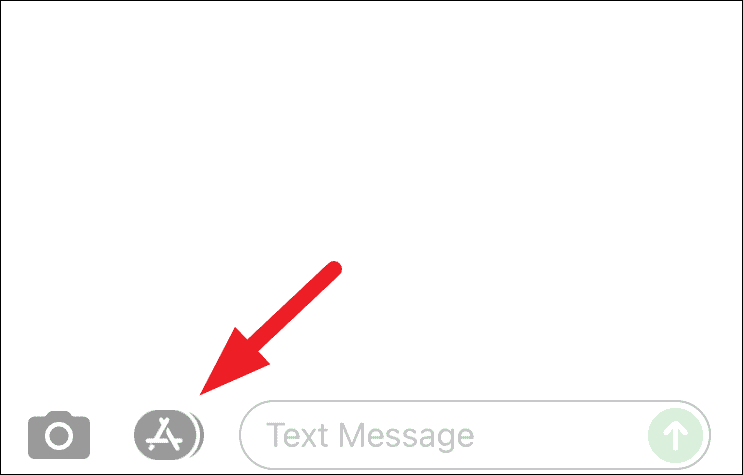
After that, tap on the blue colored ‘App Store’ icon present on ht enow revealed app bar on your screen. This will launch the iMessage store in an overlay window on your screen.
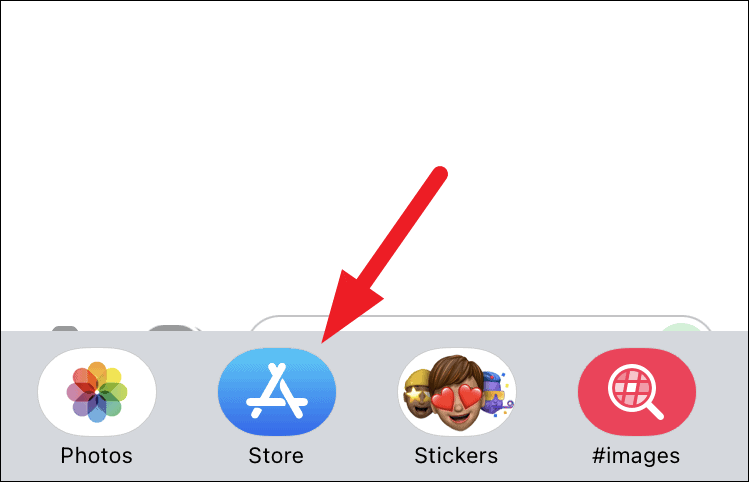
Now from the overlay window, tap on the ‘Search’ icon present on the top right section of the window.
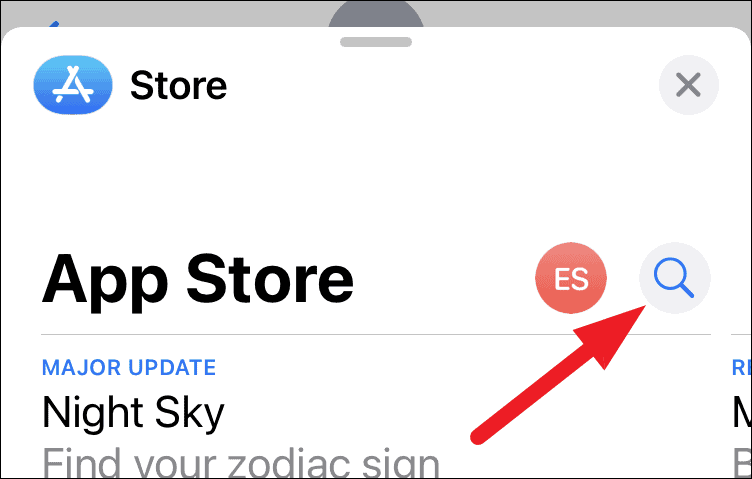
Then, type game pigeon in the space provided and tap on the ‘Search’ button present in the bottom right corner of your on-screen keyboard.
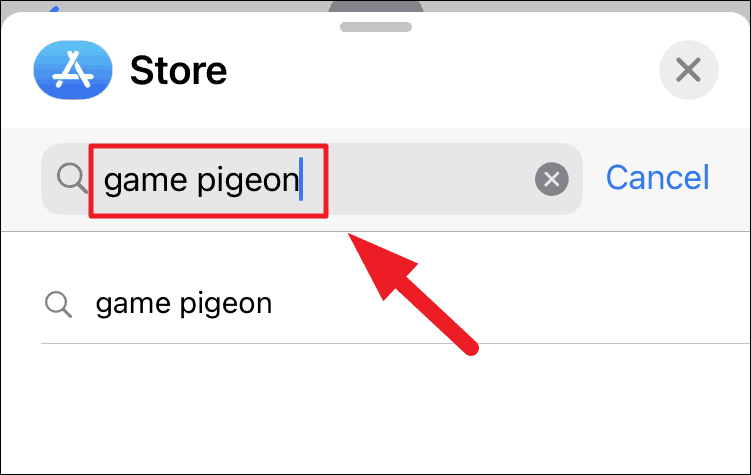
After that, locate the ‘Game Pigeon’ tile and click on the ‘Get’ button present adjacent to it. Then you will be asked to sign in to the App Store to confirm your purchase, do it by providing your preferred way of authentication.
Note: If the ‘GamePigeon’ has already been purchased on your account, you will see a ‘Cloud with a downward arrow’ icon instead of the ‘Get’ button.
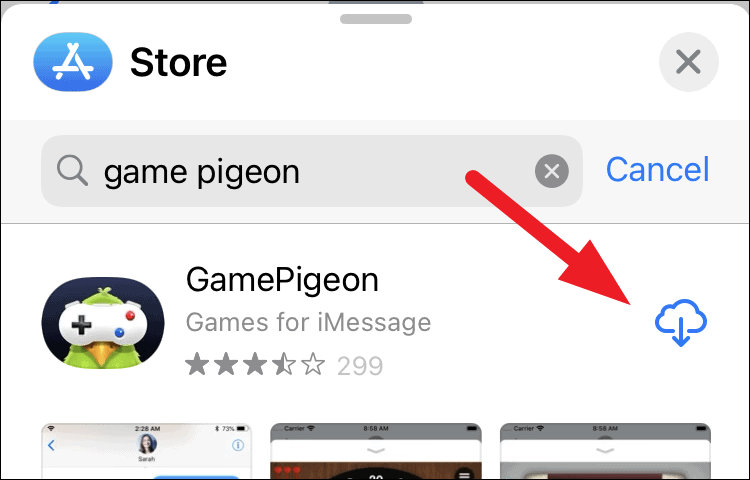
Play a Game of Shuffleboard With your Contacts
Once you have installed the Shuffleboard on your iPhone, it is now time to quickly start a game of Shuffleboard with one of your contacts.
First, launch the Messages app from the home screen of your iOS device.
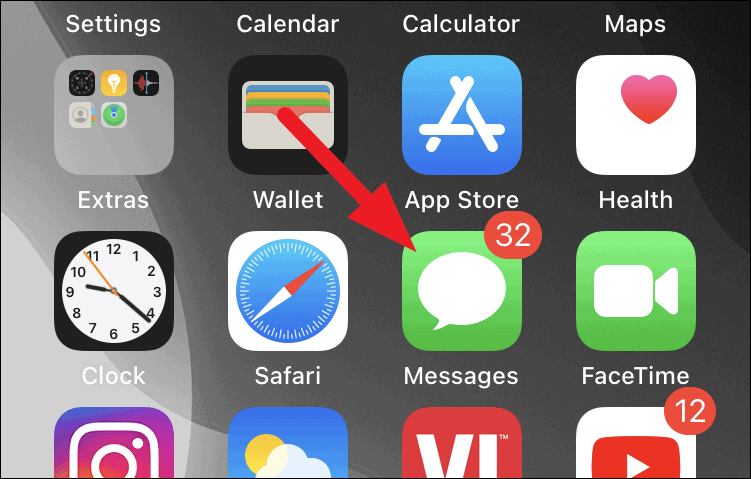
Then, tap to open the conversation head you wish to play Shuffleboard with from the ‘Messages’ app.
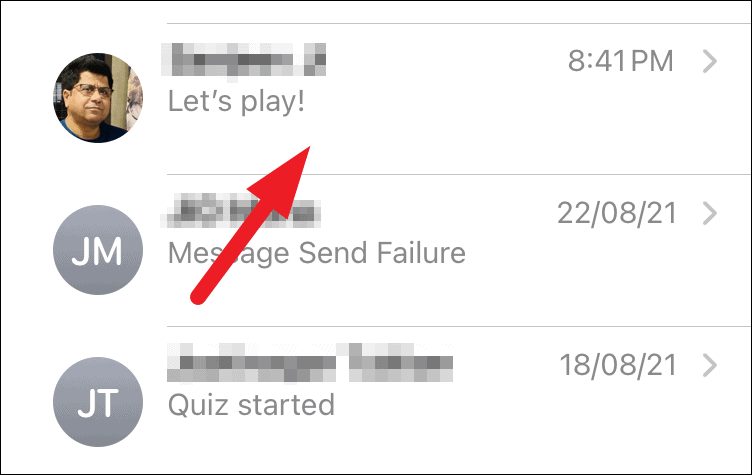
In case you wish to start a new conversation, click on the new conversation’ icon from the top right corner of your Messages app screen.
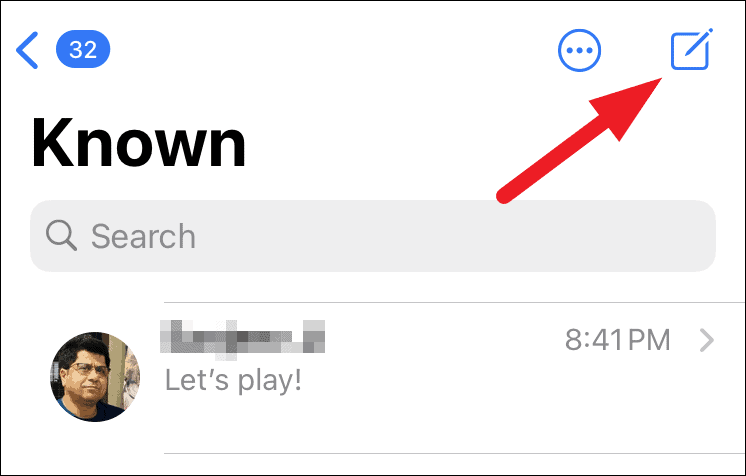
Once you are in the conversation view, scroll to locate the ‘Game pigeon’ icon from the app drawer and then tap on it to reveal the full list of games.
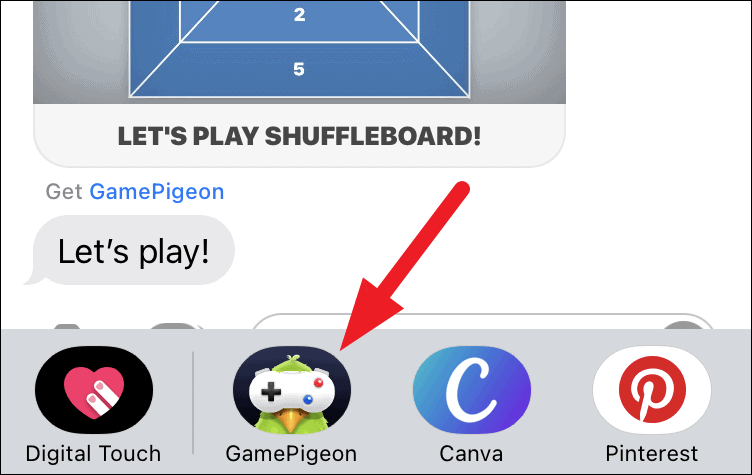
Next, tap to choose the ‘Shuffleboard’ icon from the grid of options present on your screen.
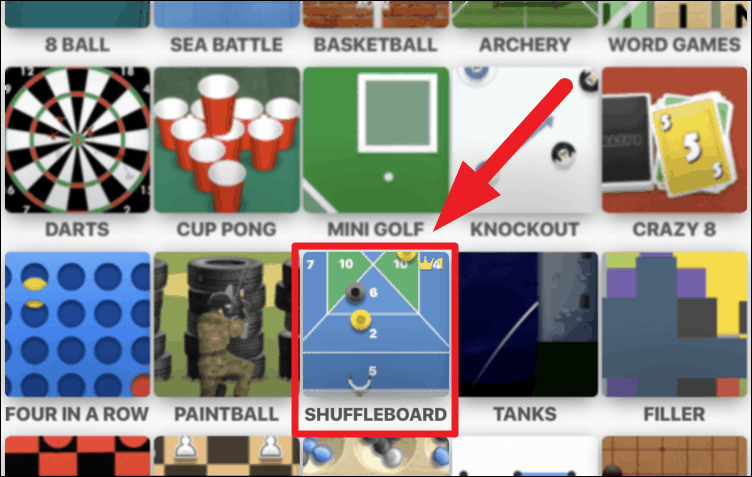
After that, tap on the ‘Map 1’ option present under the ‘Game Mode’ section. The ‘Map 2’ and ‘Map 3’ are unlockable only when you use the paid version of the app.
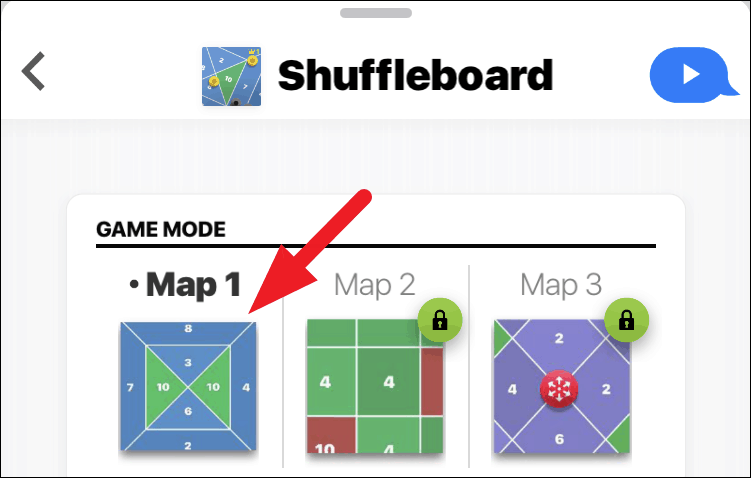
Then, add a message if you wish to do so from the space provided and click on the ‘Send’ button to invite your desired contact for a game.

After you have sent a game invitation to your contact, they can simply start the game by tapping on the game tile to take their turn.
Note: The person you are inviting for the game also needs to install the ‘GamePigeon’ app in order to play the ‘Shuflleboard’ game.
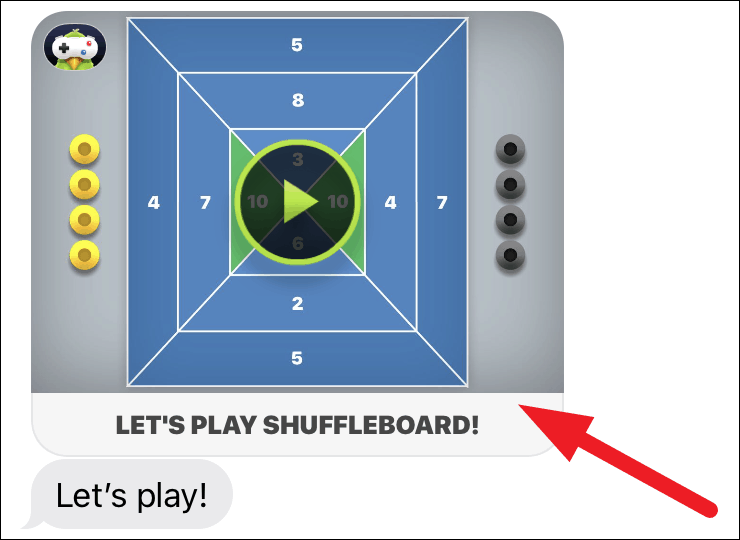
After the opponent has taken their turn, you need to set a direction and power to shoot your puck across the board. Notice the numbers on the board, that is the number of points you accrue if your puck lands in that space.
To do that, move the puck on the slider to set the shooting location by dragging your finger in either direction.
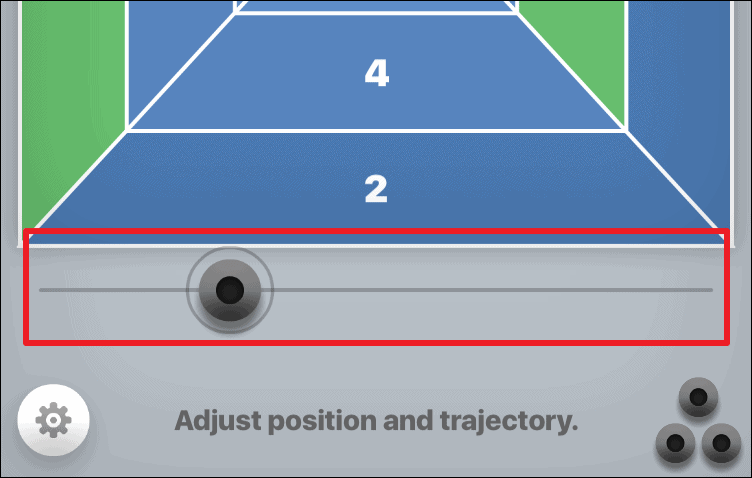
Then, drag your finger in the north direction relative to the puck to increase the shooting power. Similarly, move your finger sideways to set the trajectory of the puck.
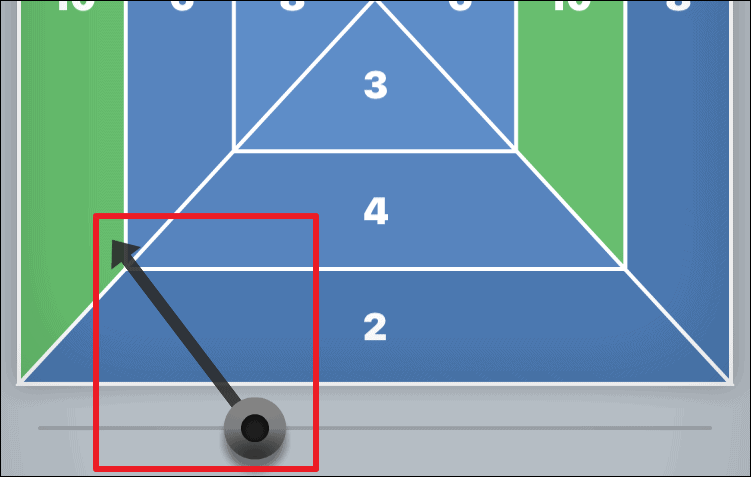
Once, you have set the trajectory and the power for shooting the puck, tap on the ‘Launch’ button present at the bottom section of your screen.
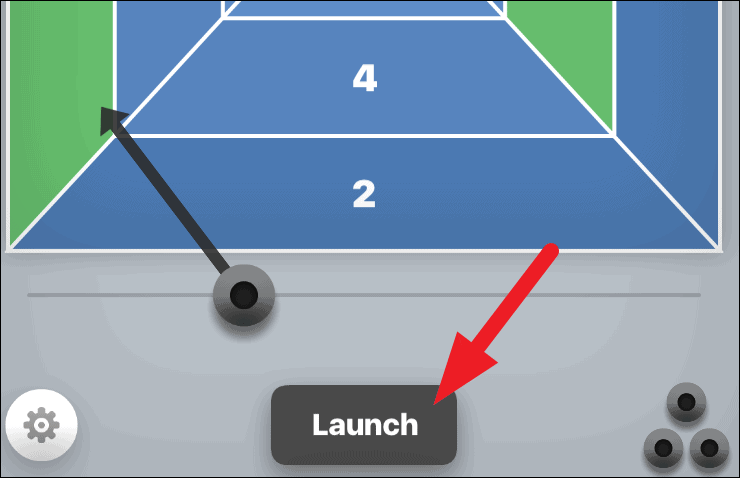
After shooting your first puck, you will need to take the turn for the second try. Adjust the location, trajectory, and power for your puck and launch away.
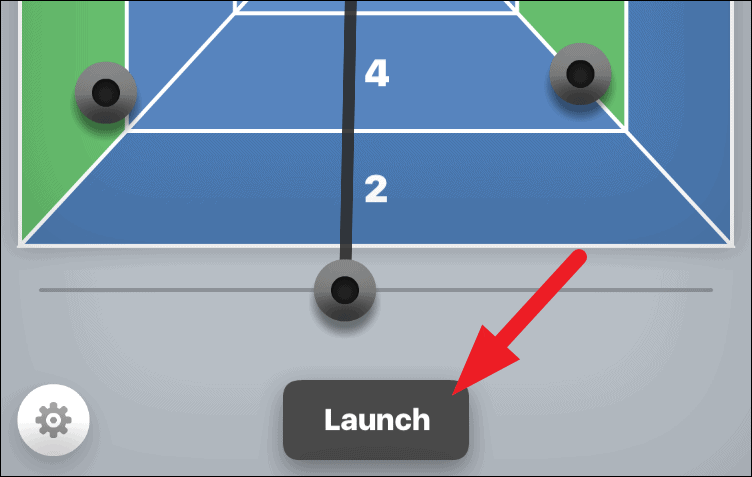
Now, to score more points and make your opponent lose, you can also launch your puck in a way that pushes your opponent’s puck from a higher point section to a lower point section on the board.
Tip: Do this when you have the last turn of the specific round on the board so that your opponent cannot shuffle the pucks around after.
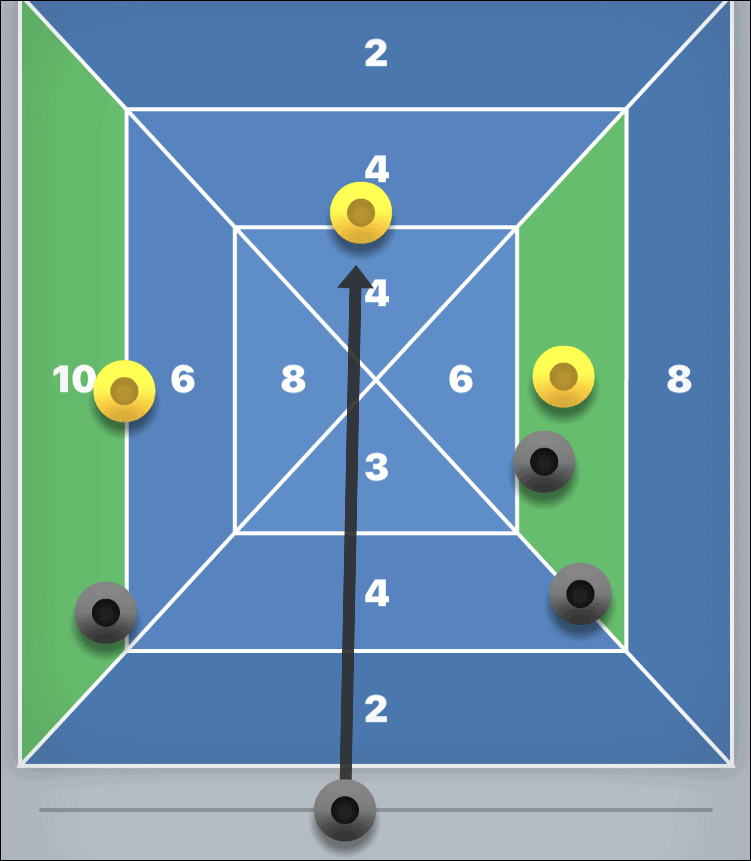
You’ll have a total of 3 rounds of 3 tries each to play, the player holding more points at the end will be the winner of the game.
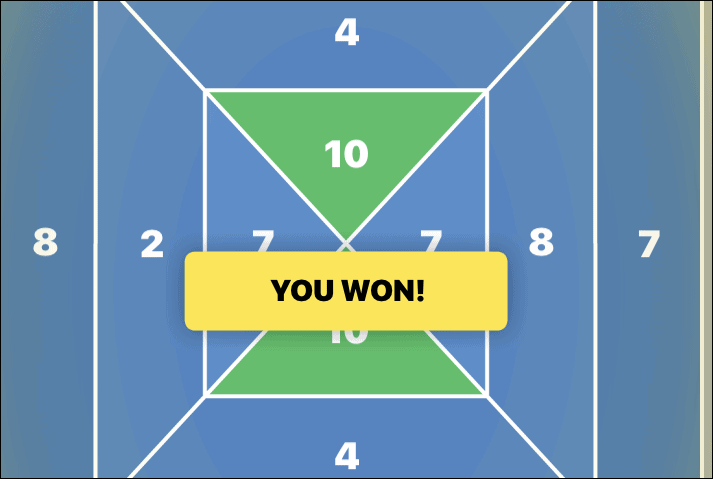
Turn Sound & Music On/Off For Shuffleboard
Though the sound effects or music in the Shuffleboard game is minimal and not at all distracting. However, if you ever feel the need to completely turn it off, you should know where to look.
To do so, from the Shuffleboard game screen, tap on the ‘gear’ icon from the bottom left corner of the screen.
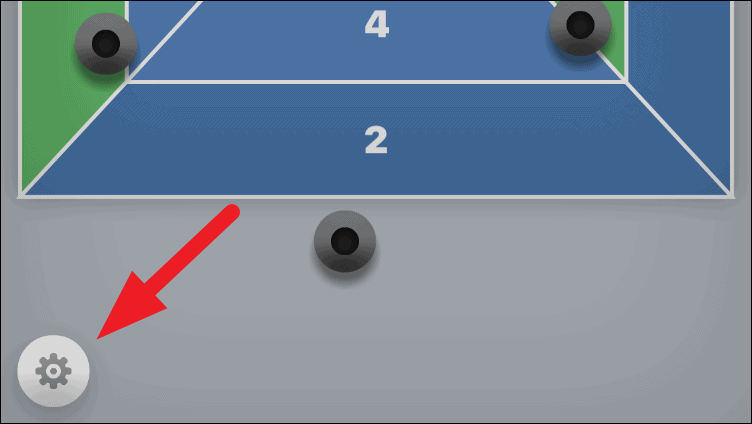
After that, tap on the ‘Music’ button to turn off the in-game music. Then, if you would also like to turn off the in-game sound effects, tap on the ‘Sound’ button to do so.
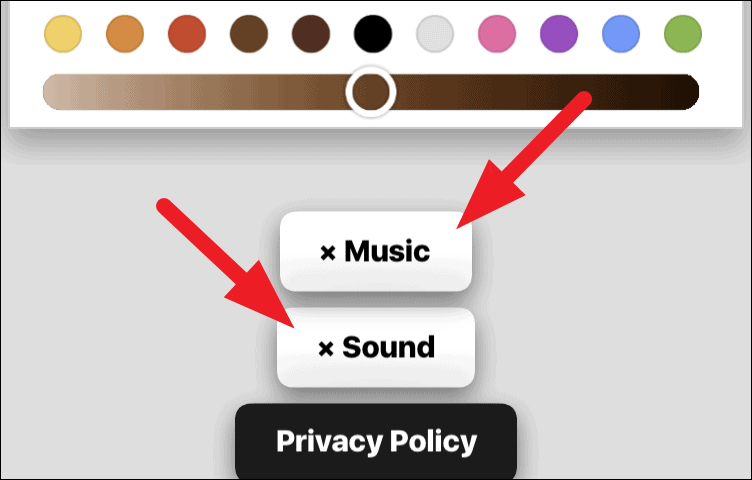
You can also customize your character’s complete appearance including hairs, face expressions, eyewear, headwear, clothes, and much more using the customization options present just above the sound and music options.
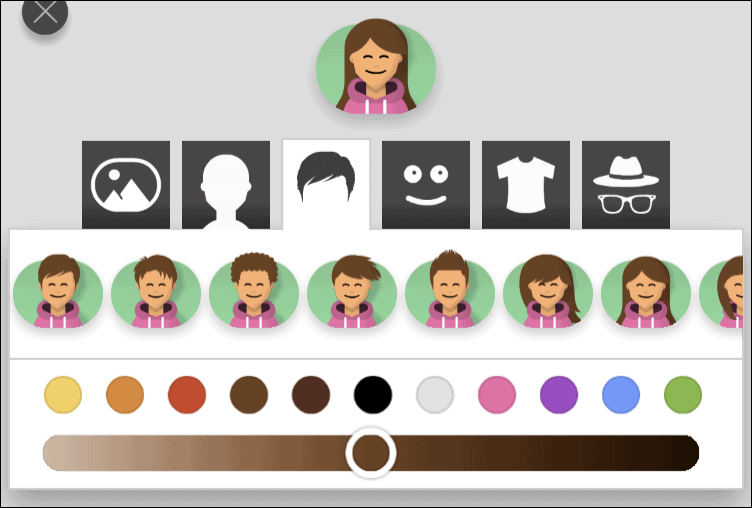











Member discussion