With the number of messages we get during the day, we generally don’t pay much attention to them. It doesn’t even matter much if you lose a bunch of routine text messages. However, sometimes, there is a crucial message in the mix. And when you happen to lose that critical text message, it can ruin your day.
Previously, once you deleted a message, there was no way of getting it back easily. But fortunately, iOS 16 has introduced a bin for deleted messages. Any messages you delete are moved to the bin from you can recover them for up to 40 days after deleting them. So, whether it was an accidental delete or a deliberate one where you happened to change your mind later, recovering a deleted message is a walk in the park in iOS 16.
Recover Deleted Messages on iOS 16
As mentioned before, this is a new feature in iOS 16 and requires you to be on the latest iteration. If you’re using the latest software, the process to recover deleted messages is really simple.
First, head to the Messages app, either from the home screen or the app library of your device.
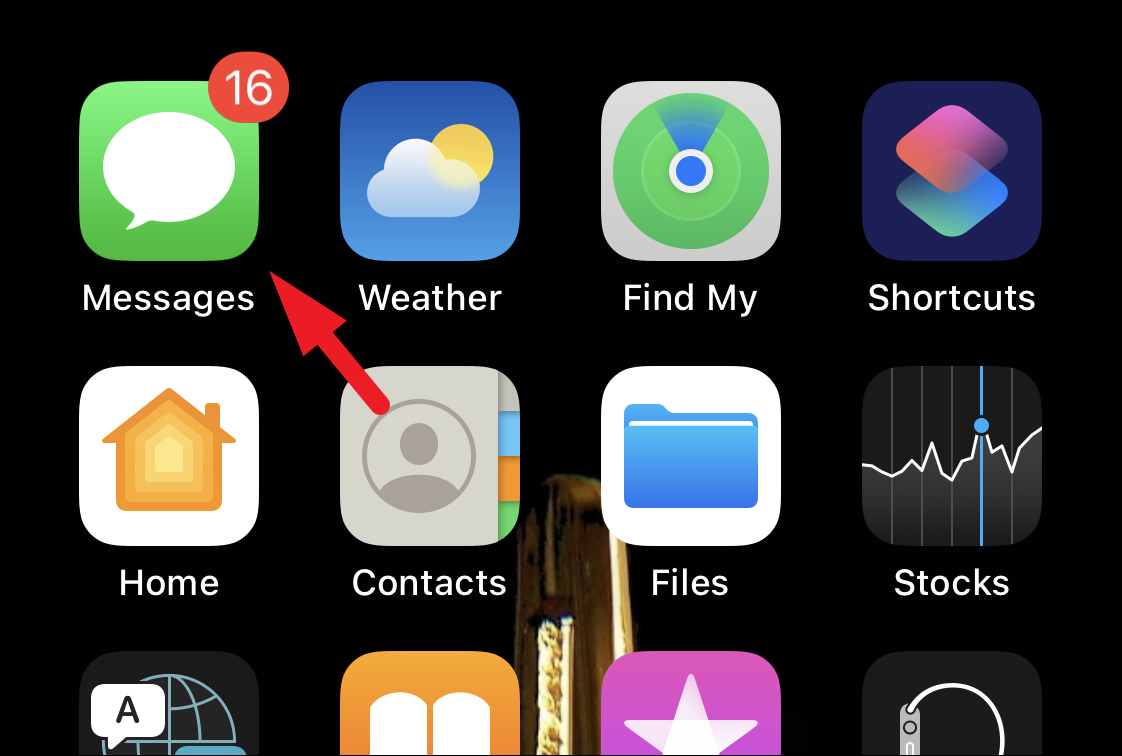
Next, on the messages screen, tap on the ‘Filters’ button in the top left corner to go to the Folder view.
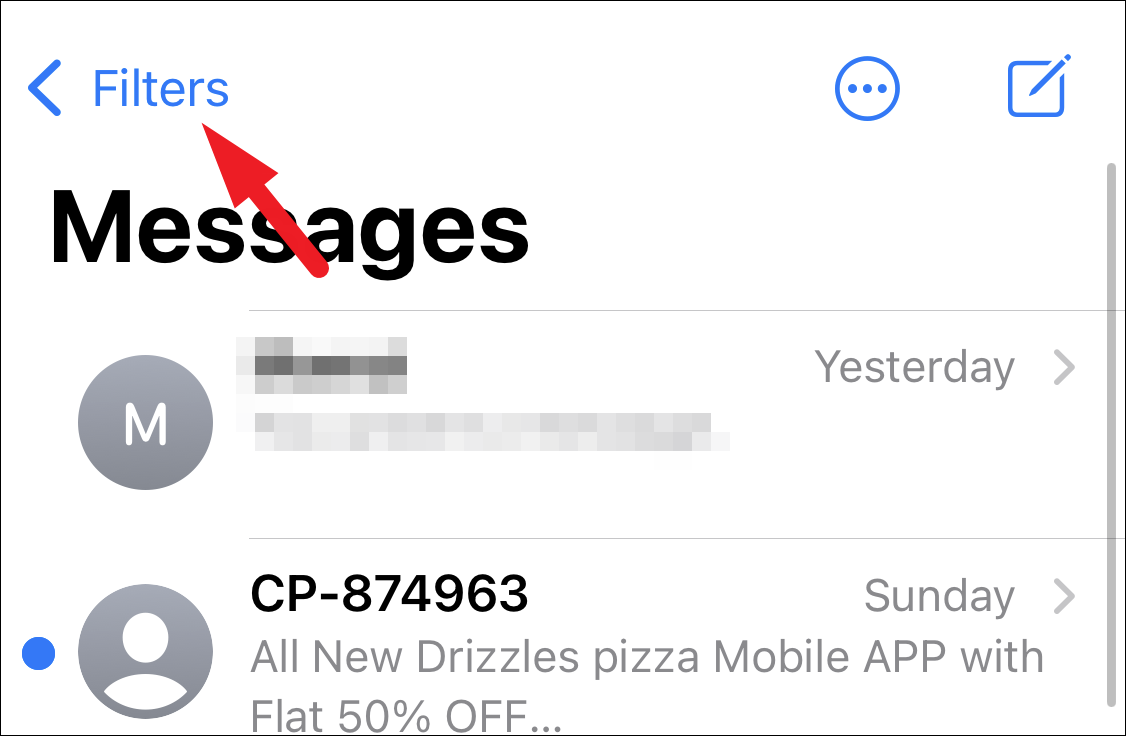
Now, locate and tap on the ‘Recently Deleted’ tab at the bottom.
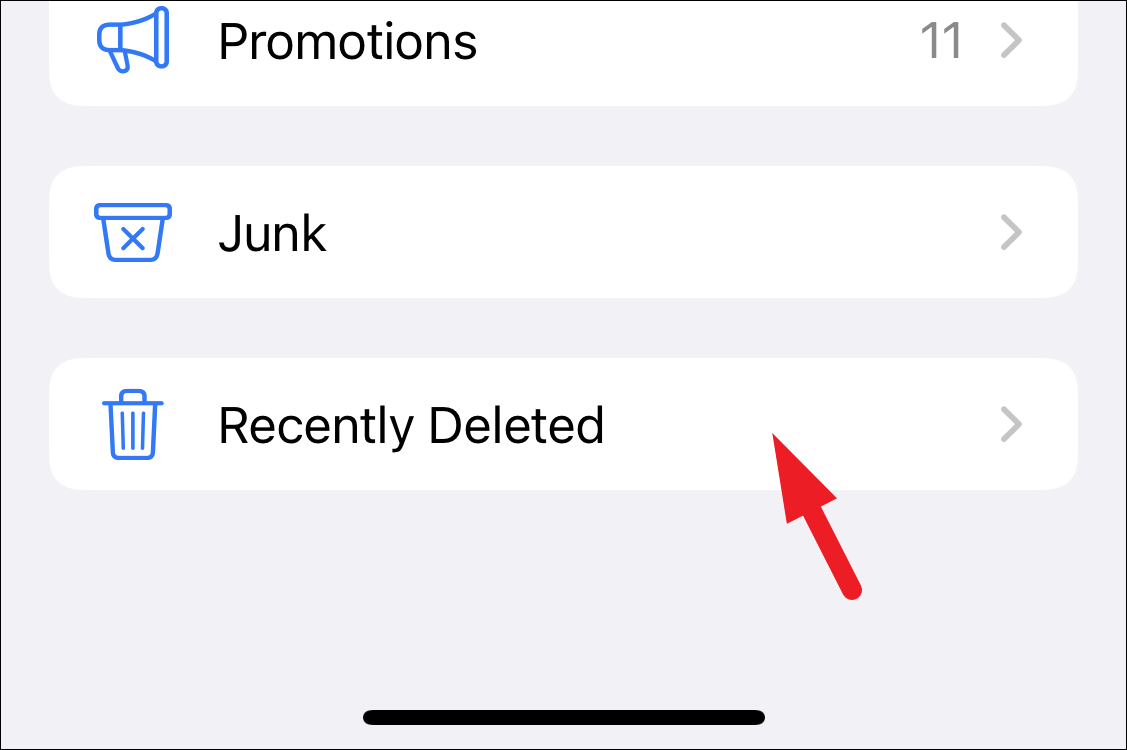
It’ll have all the messages you deleted in the past 40 days. You cannot open a message from here without recovering it first. If you wish to recover all the messages present in the section, tap on the ‘Recover All’ button from the bottom right corner.
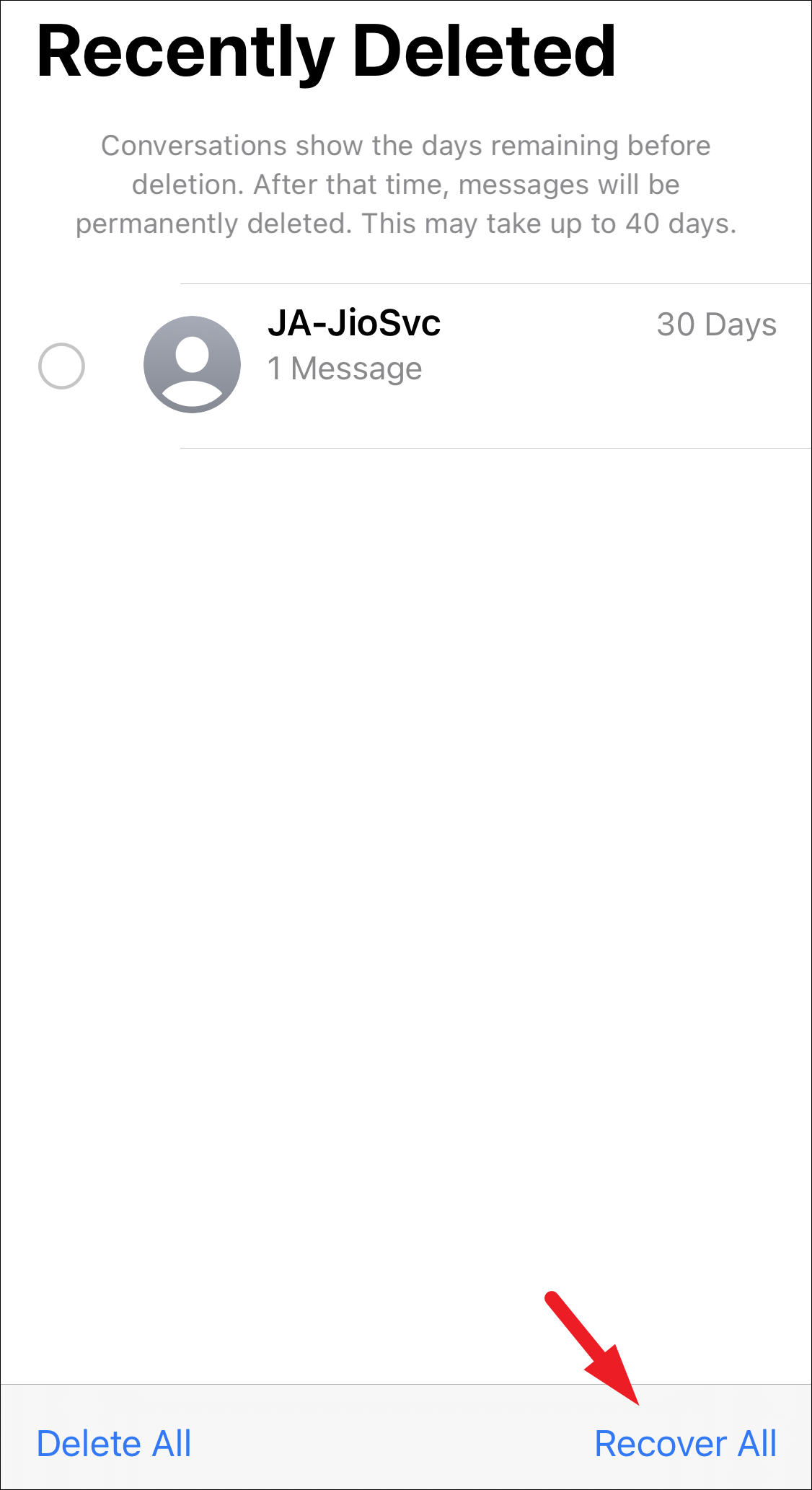
Otherwise, tap on the message tile that you wish to recover to select it, and then tap on the ‘Recover’ button to only recover the selected threads.
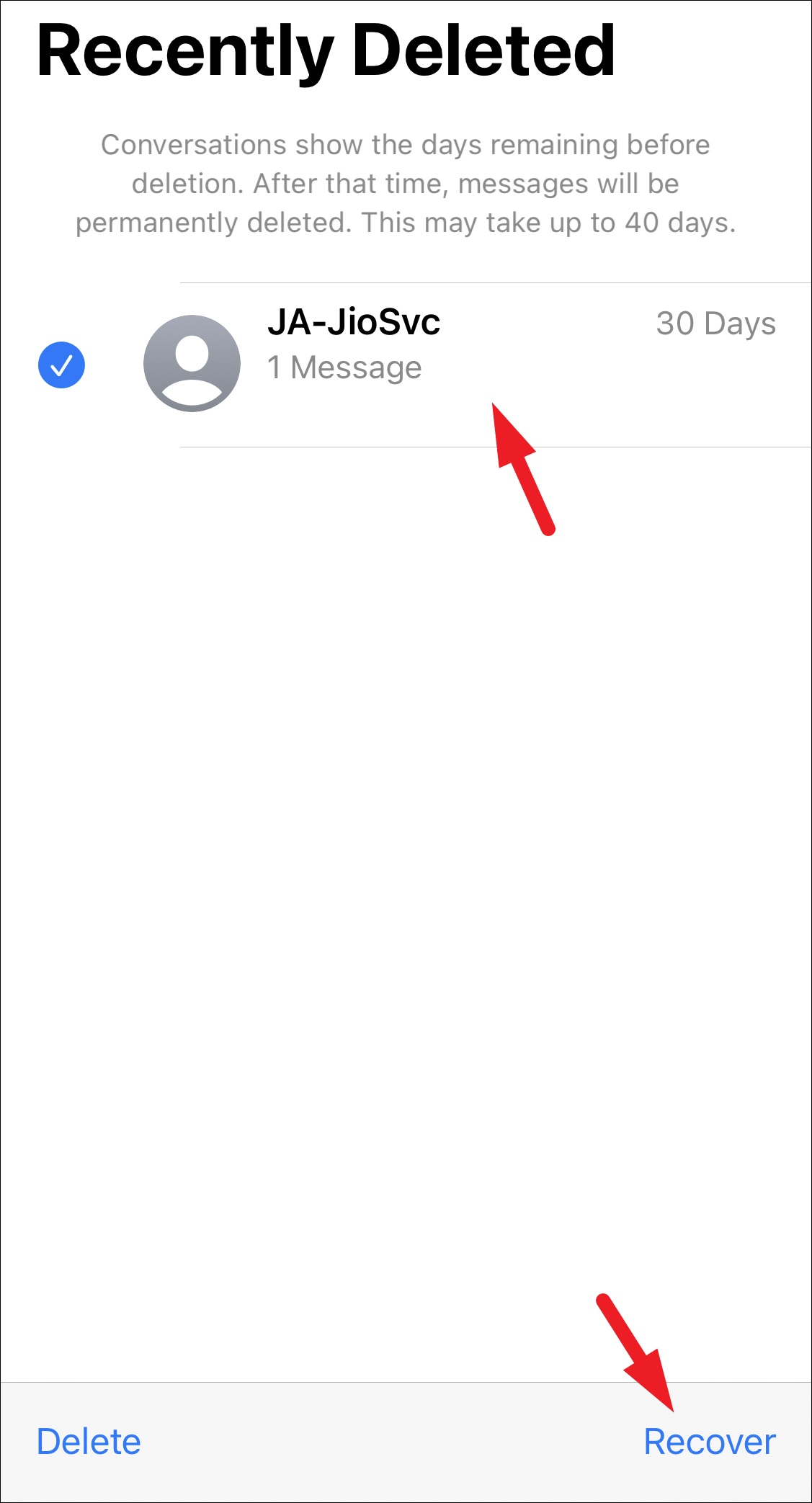
That’s it. The messages will be restored immediately to your inbox without any hassle.
However, there’s also a way to recover messages that have been deleted from the ‘Recently Deleted’ section as well.
Although do note that the other method is not as simple and immediate as the one above. It also includes completely wiping off your iPhone. But if it is a message you wish to retrieve no matter what, you can also try the method below. The below method also works if you’re on iOS 15 or older.
Recover Deleted Messages Right from your iPhone
If you have been taking complete backups of your iPhone on iCloud regularly, this issue should not worry you much as you can simply restore an older backup on your iPhone from the available backups and it should restore the lost messages as well.
This is a two-part process, first, you will need to check the last available backup. After that, you will need to initiate the restore process on your iPhone.
Verifying the iCloud Backup
To recover messages using this method, head to the Settings app either from the home screen or the app library of your device.
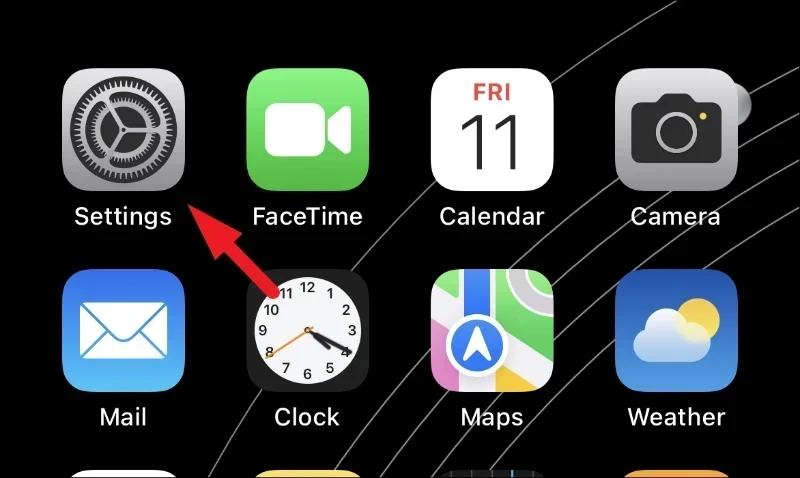
After that, tap on the ‘Apple ID Card’ to proceed.
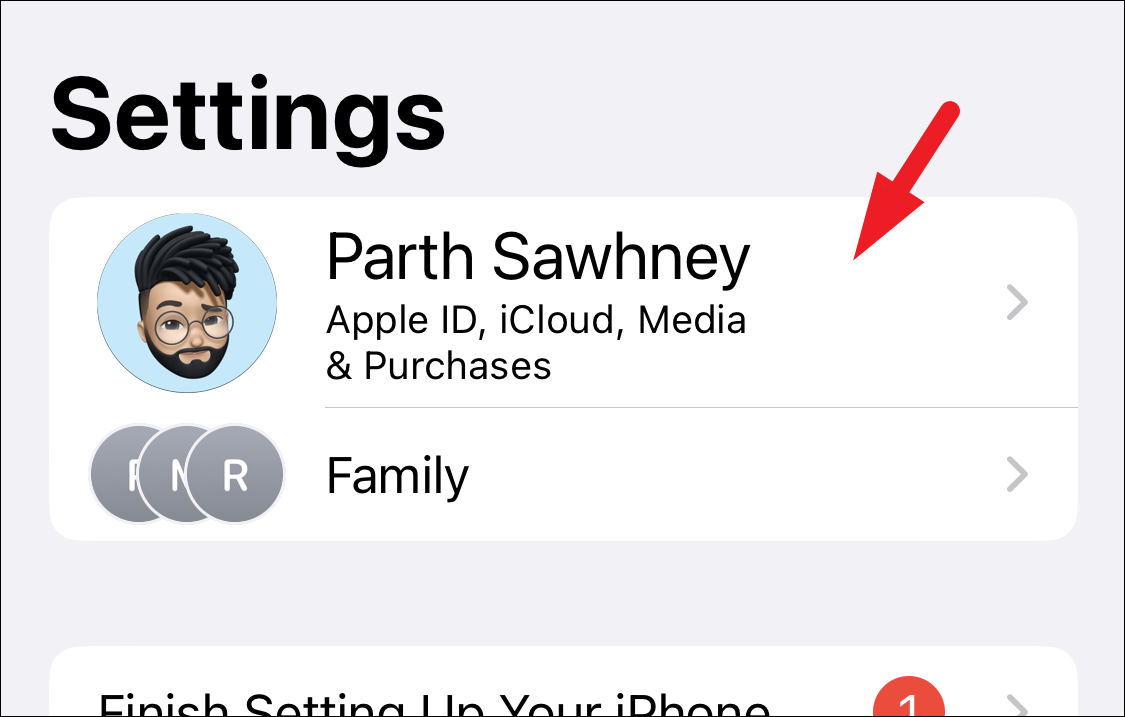
Next, tap on the ‘iCloud’ tile from the list to continue.
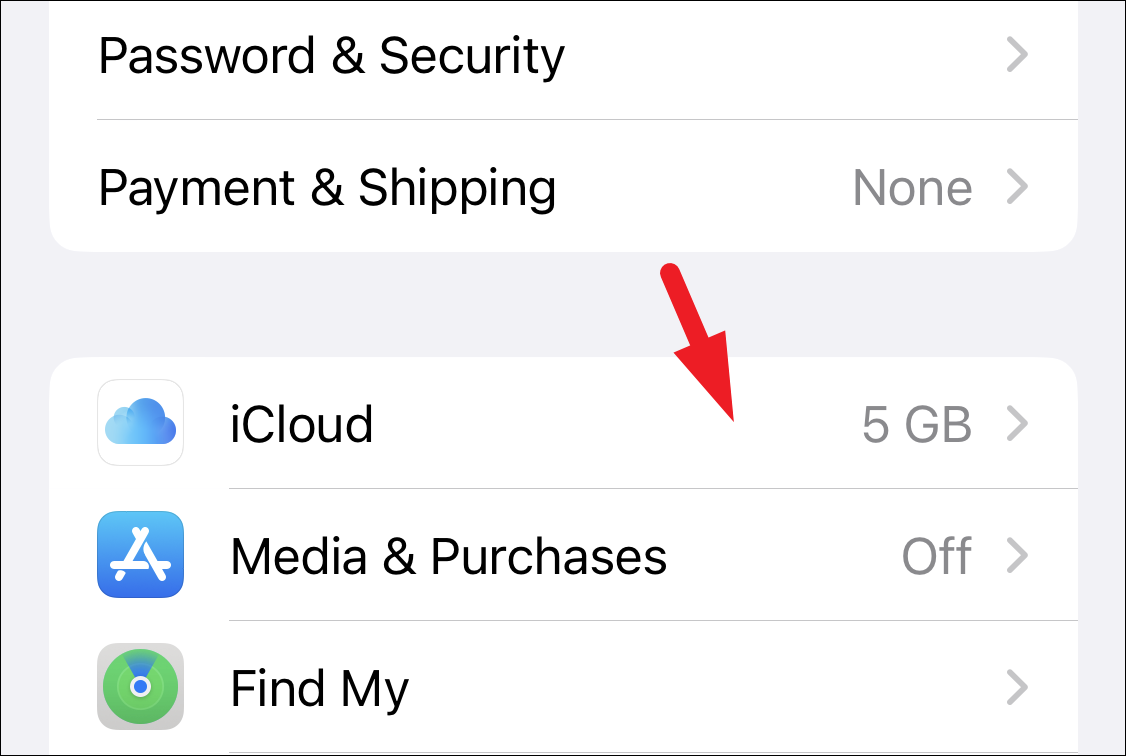
Then, tap on the ‘Show All’ option from the list to proceed.
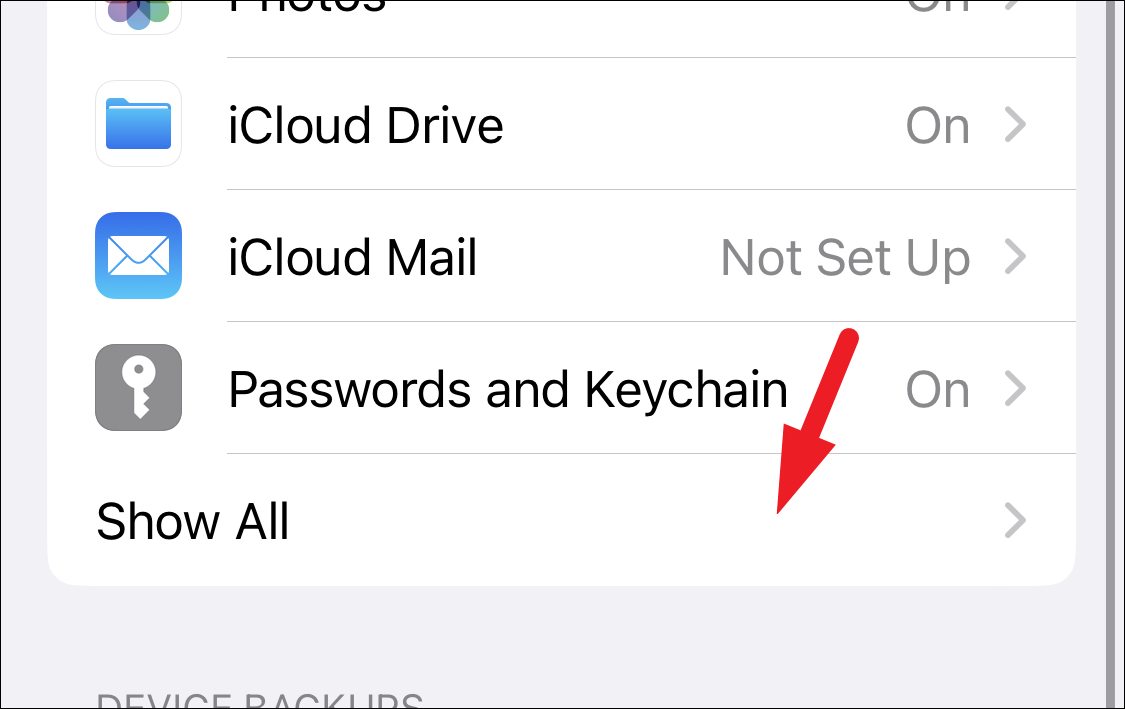
Now, to make sure that the backup will restore your messages, scroll down on the page and check if the backup is turned on for the Messages. If it is turned off, you won’t be able to restore the deleted messages.
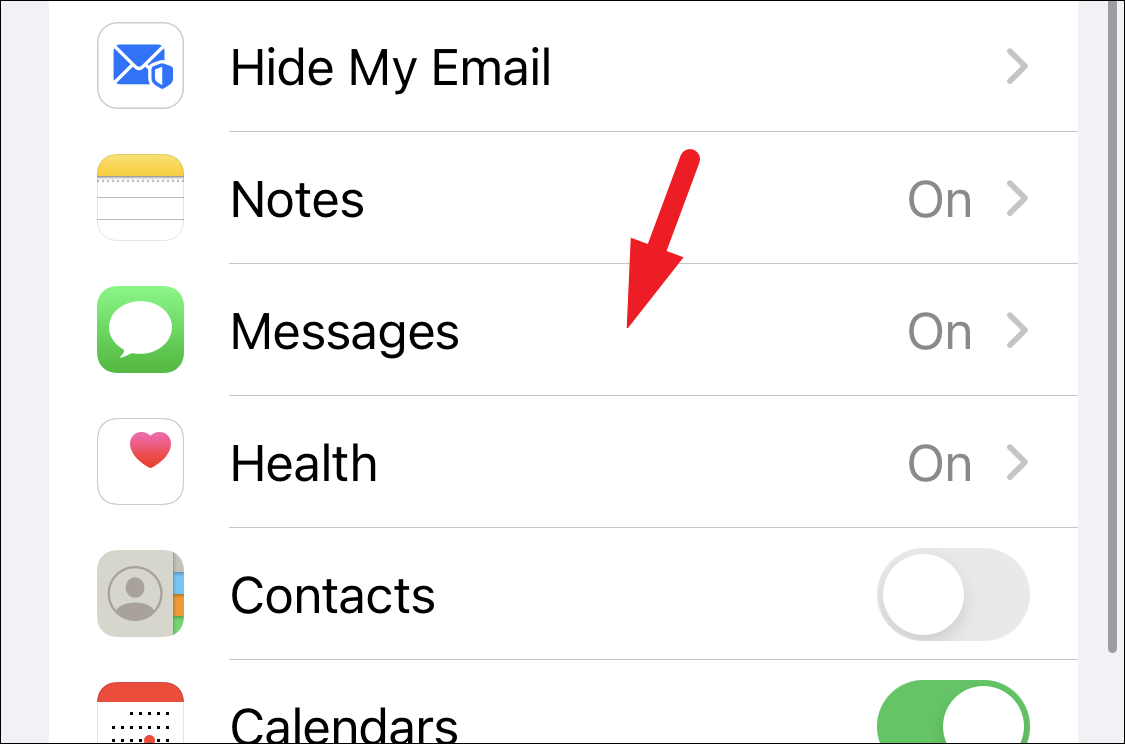
After that, tap on the ‘iCloud Backup’ option from the list.
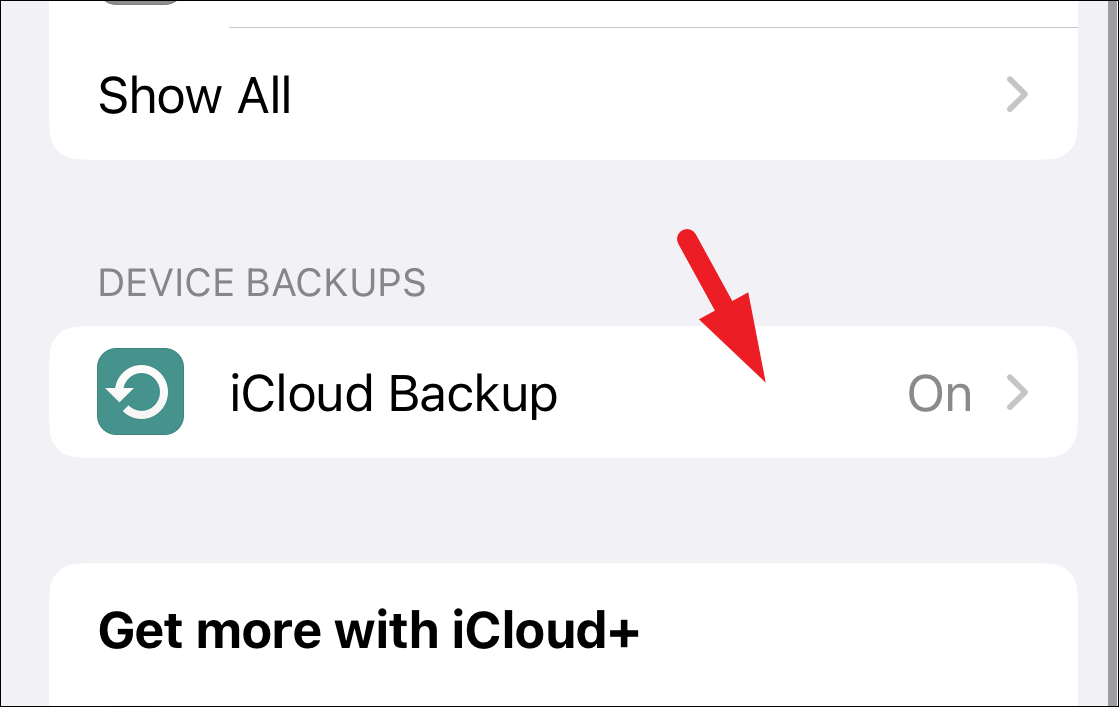
Now, tap on the latest backup available.
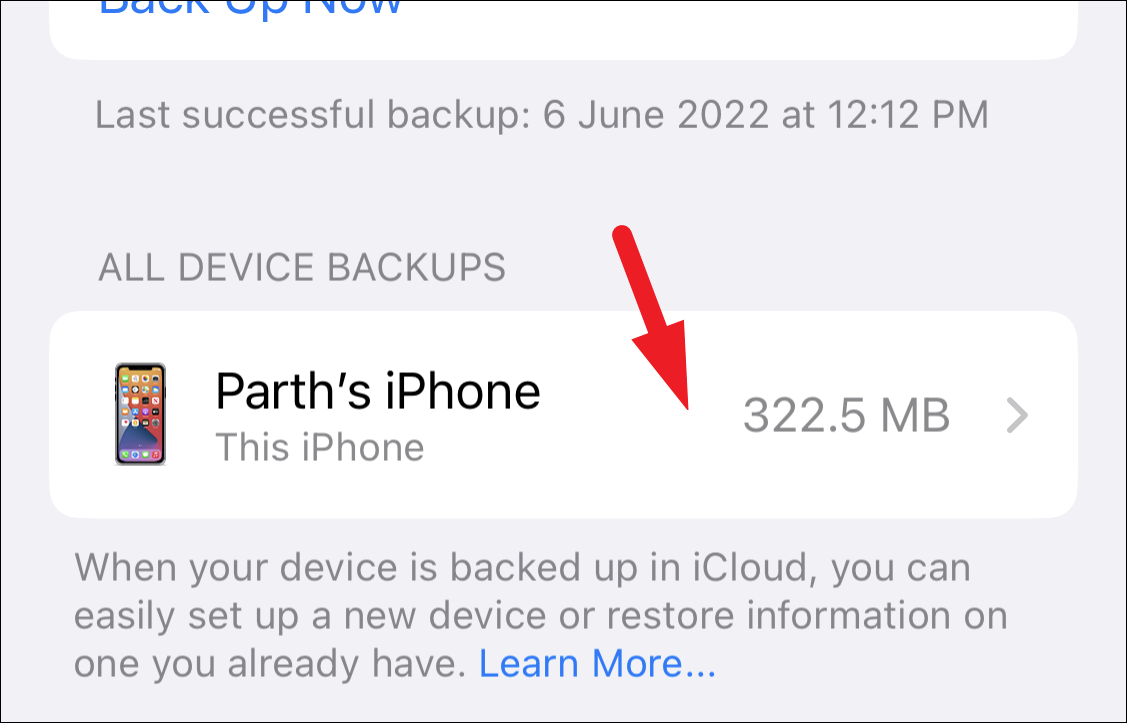
On the next page, pay attention to when the backup was made and if you think it will contain the message you wish to restore. That is, whether the backup is from before the message got deleted.
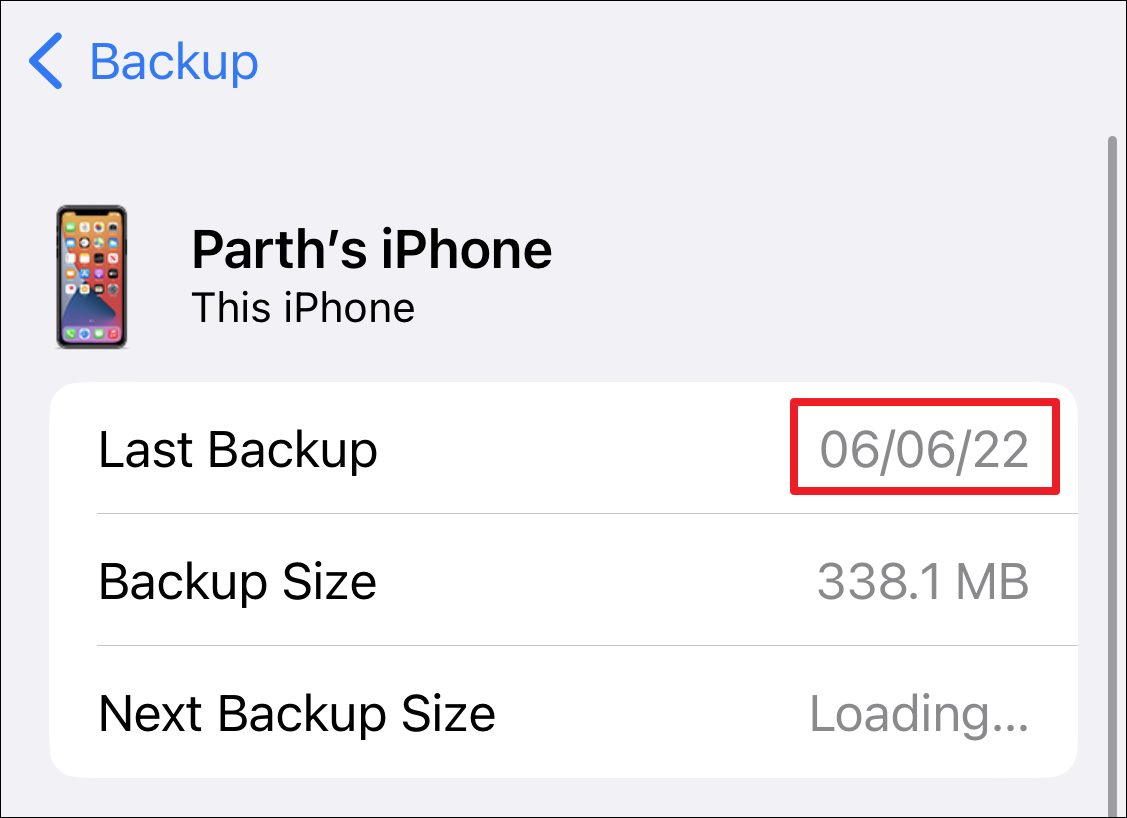
Resetting the iPhone and Restoring using iCloud Backup
Once you’re confident that the backup will have the message, head to the ‘General’ tab from the main screen of the Settings app.
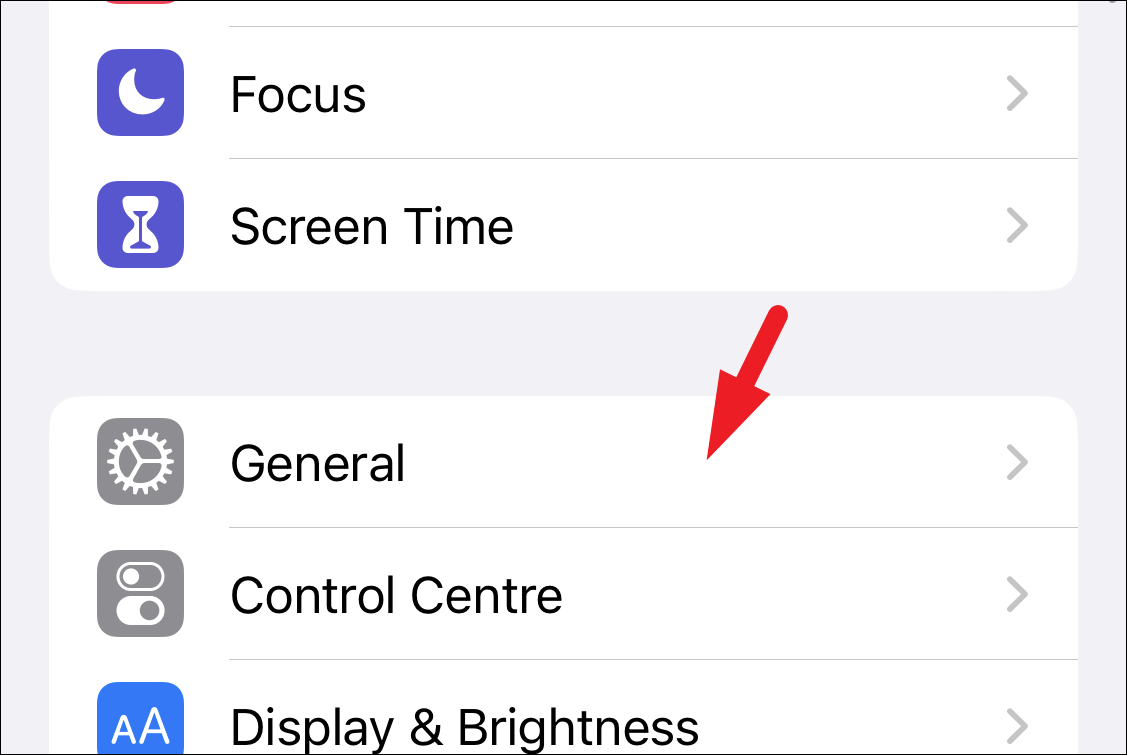
Next, locate and tap on the ‘Transfer or Reset iPhone’ option to continue.
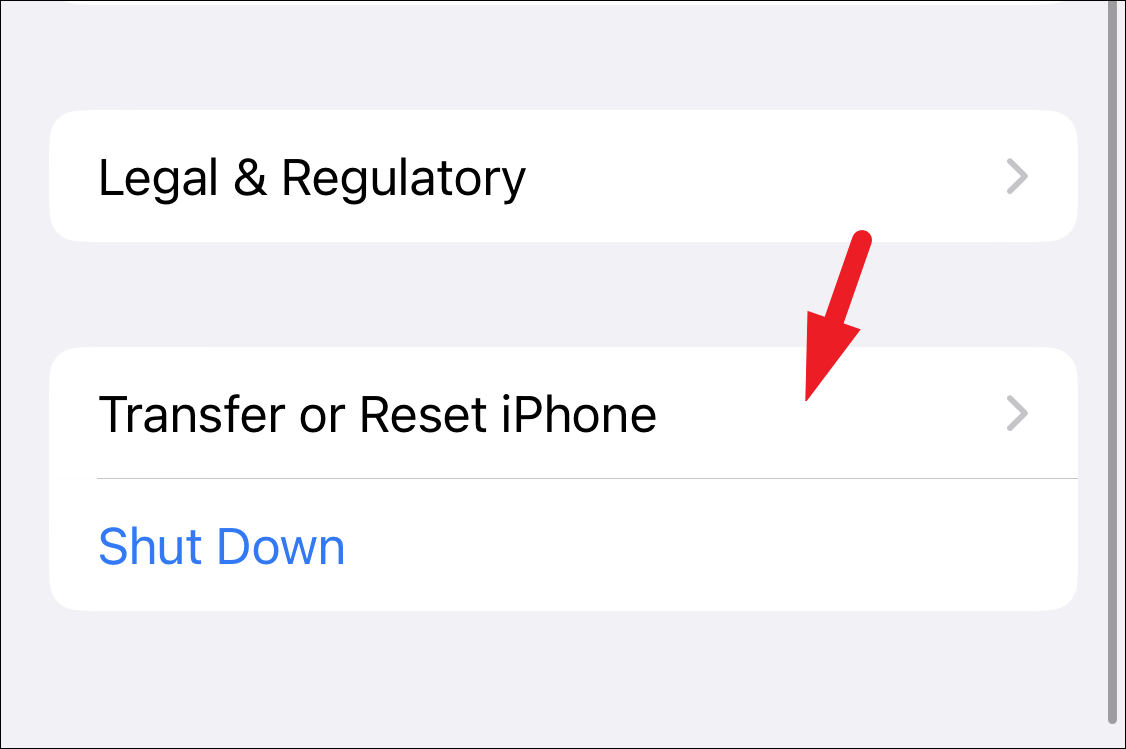
After that, tap on the ‘Erase All Content and Settings’ option to proceed. This will bring an overlay window to your screen.
Note: This will wipe your iPhone clean and all the data and settings will be removed. But we will restore the iPhone using the backup present on iCloud in further steps.
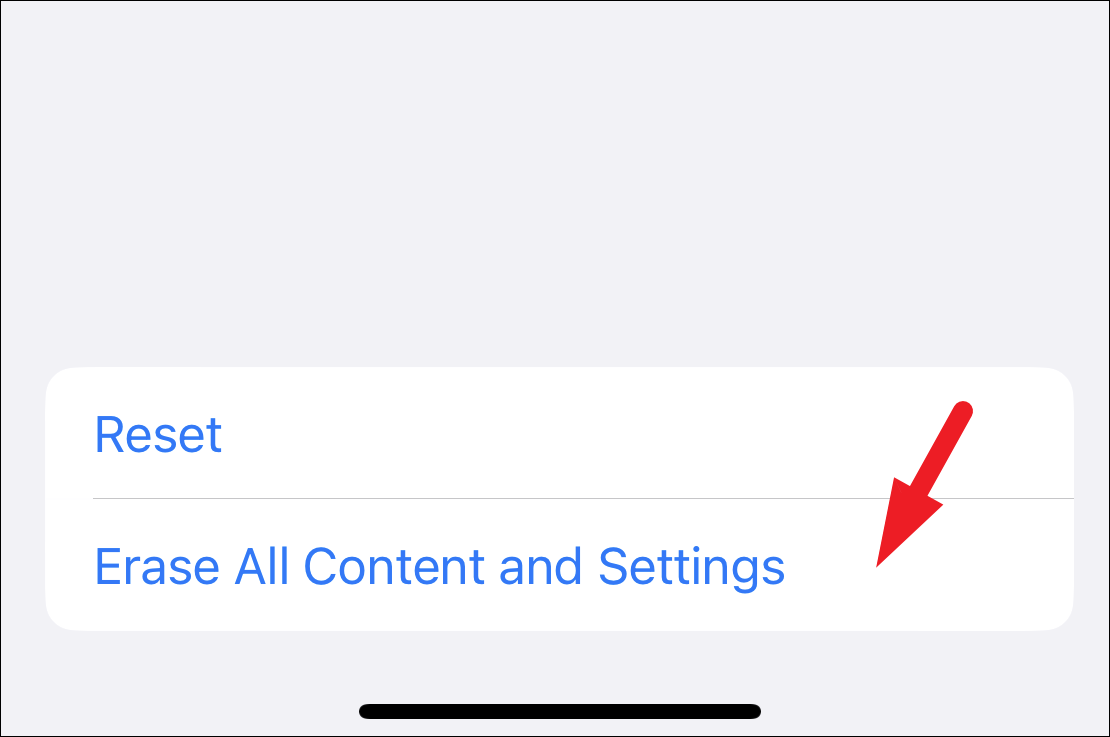
Now, tap on the ‘Continue’ button to proceed.
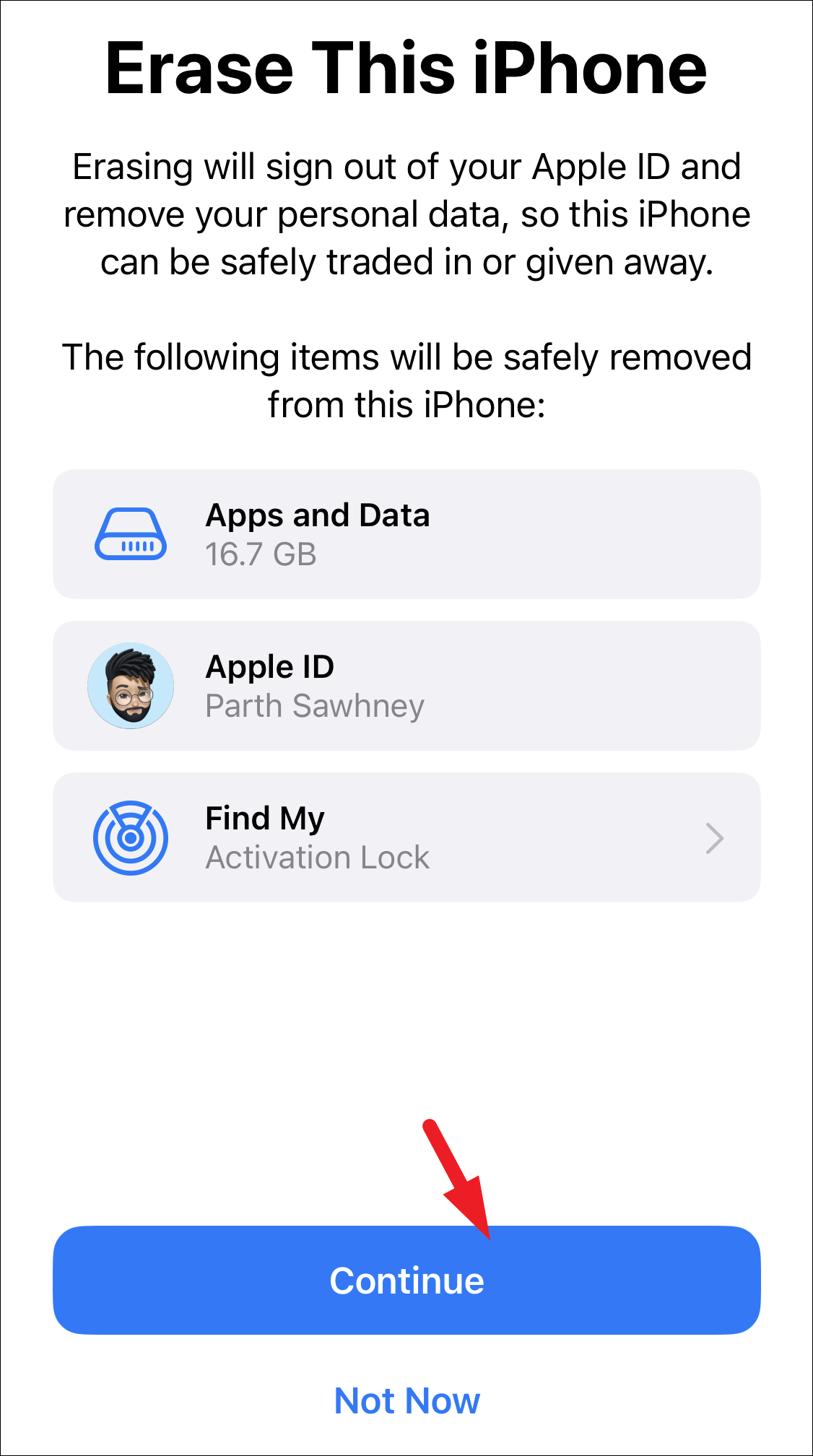
On the next screen, your iPhone will upload the data to iCloud. Since this essentially is a backup and we do not wish to overwrite the existing one that has the copy of the message you wish to restore, tap on the ‘Skip Backup’ button to continue.
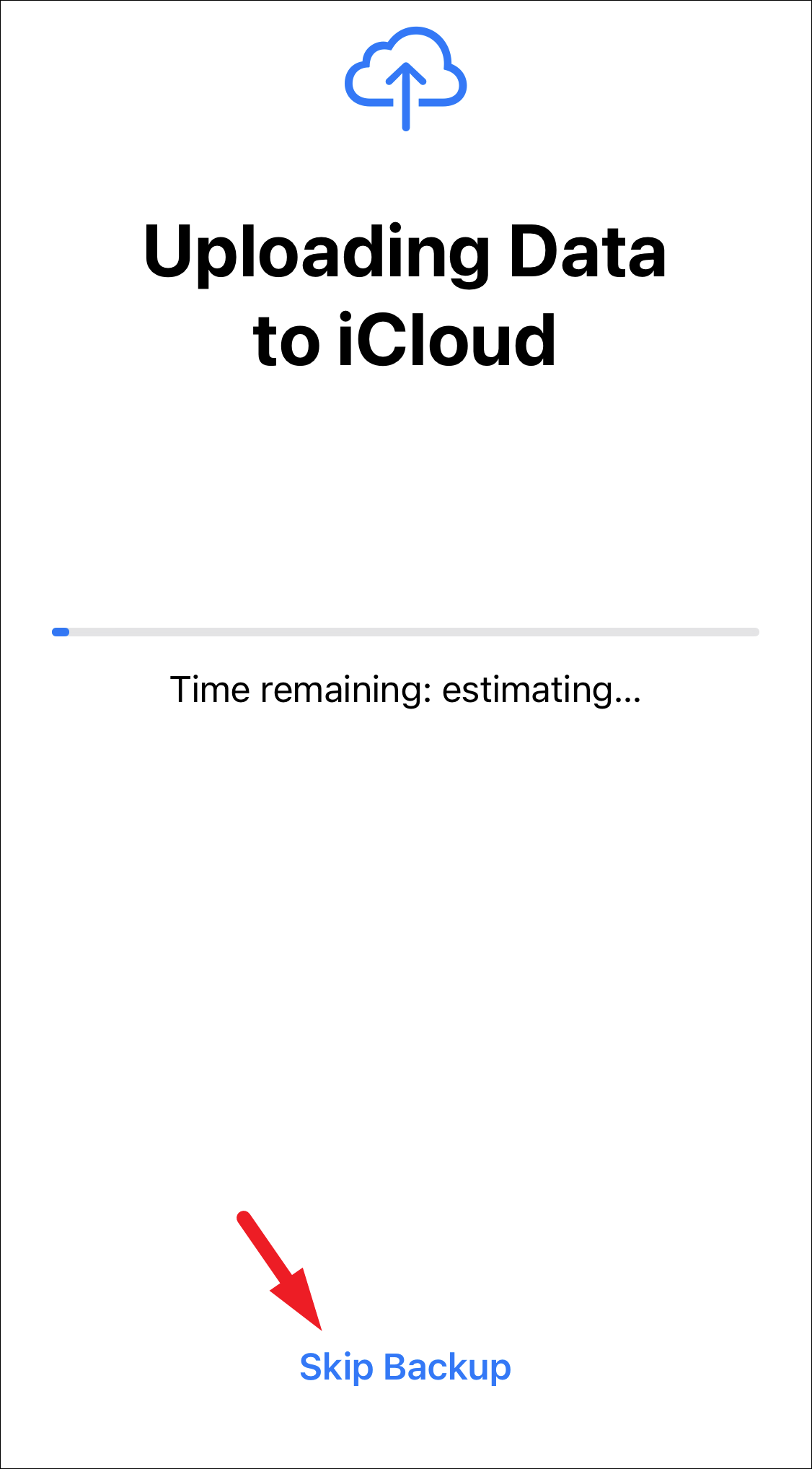
After that provide credentials for your Apple ID and tap on the ‘Turn Off’ button to proceed.
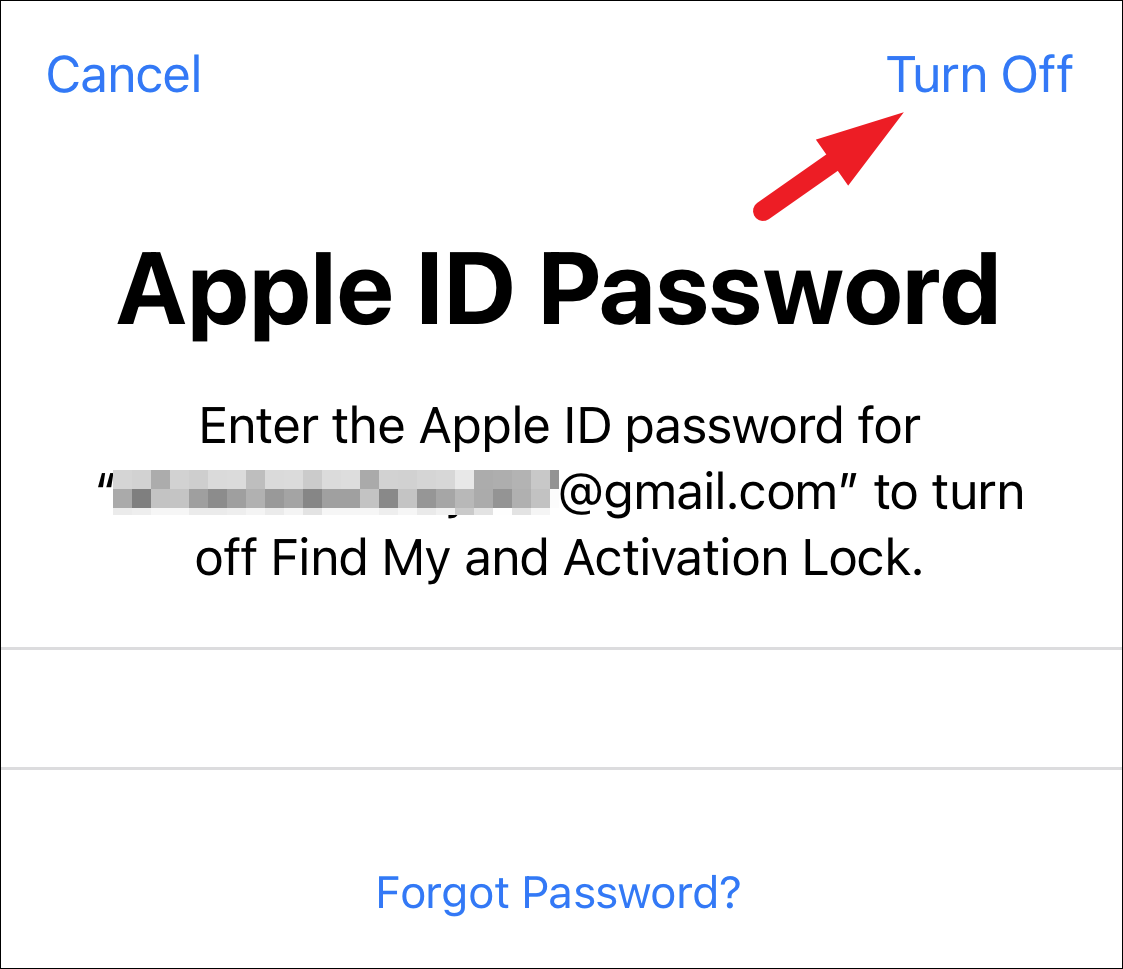
Now, from the pop-up menu, tap on the ‘Erase iPhone’ option to completely wipe all data from your iPhone.
Once the iPhone restarts, go through the initial setup, and once you reach the ‘Apps & Data’ screen, tap on the ‘Restore from iCloud Backup’ option to continue.
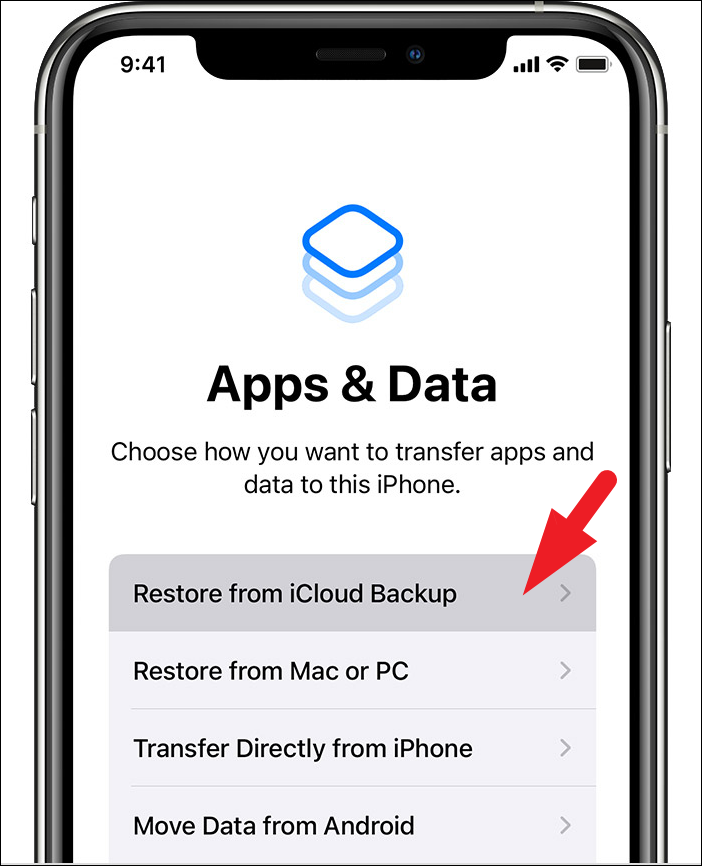
Then, select the available backup by tapping on it and your iPhone will restore all the apps and settings from it. Once the iPhone restarts, check the Messages and it should have the deleted message.
There you go, people. Using the above-mentioned methods, you can recover an accidentally deleted message on your iPhone quickly.

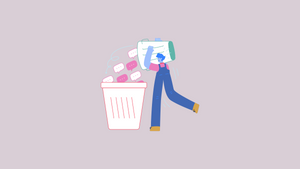




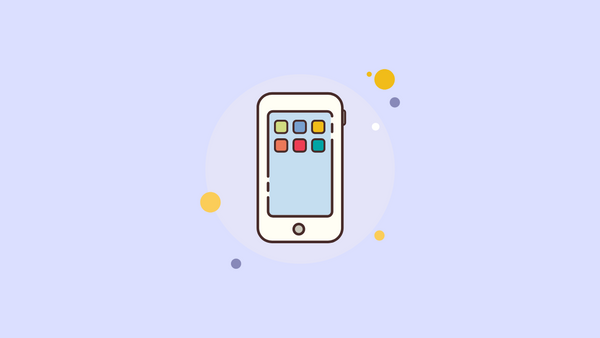
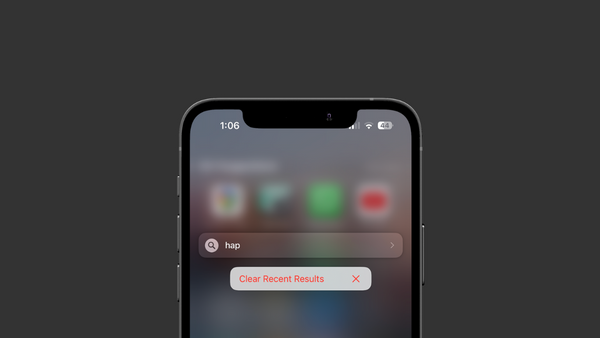

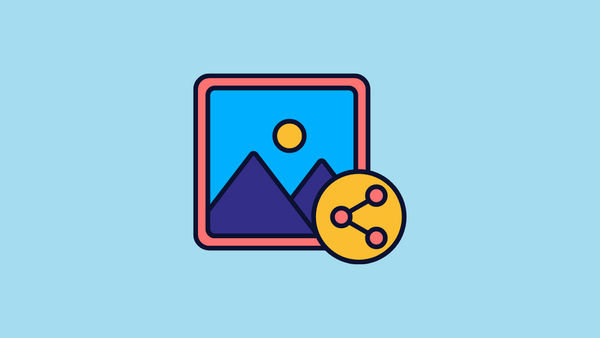
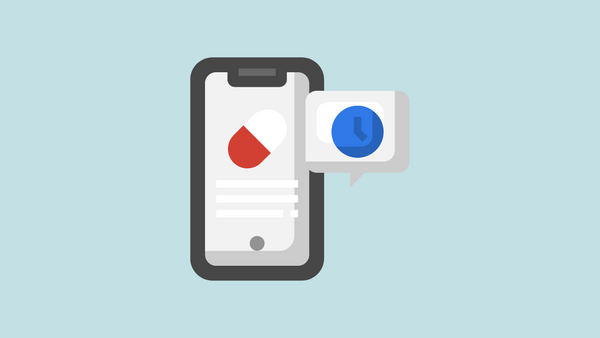
Member discussion