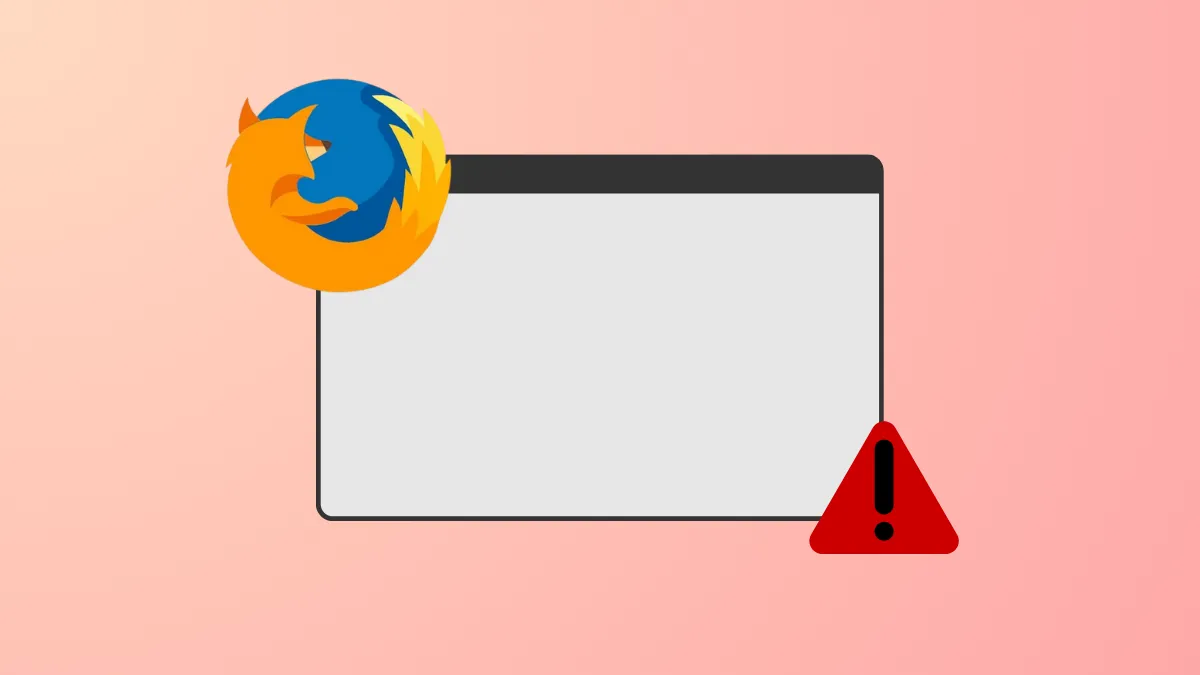The "Your browser is being managed by your organization" message in Firefox settings signals that your browser is subject to enterprise policies—often enforced via Windows registry keys, configuration files, or third-party security software. This notification can appear even on personal devices, causing confusion for users who aren’t part of any organization. Removing this message involves tracing and deleting the underlying policy sources that are controlling browser settings.
Remove Policies via Windows Registry
Step 1: Open Firefox and enter about:policies in the address bar. Review the listed active policies and note their names. This helps identify which policies are currently applied and may be causing the message.
Step 2: Press Win + R to open the Run dialog, type regedit, and press Enter. This launches the Registry Editor, where Firefox policies may be set.
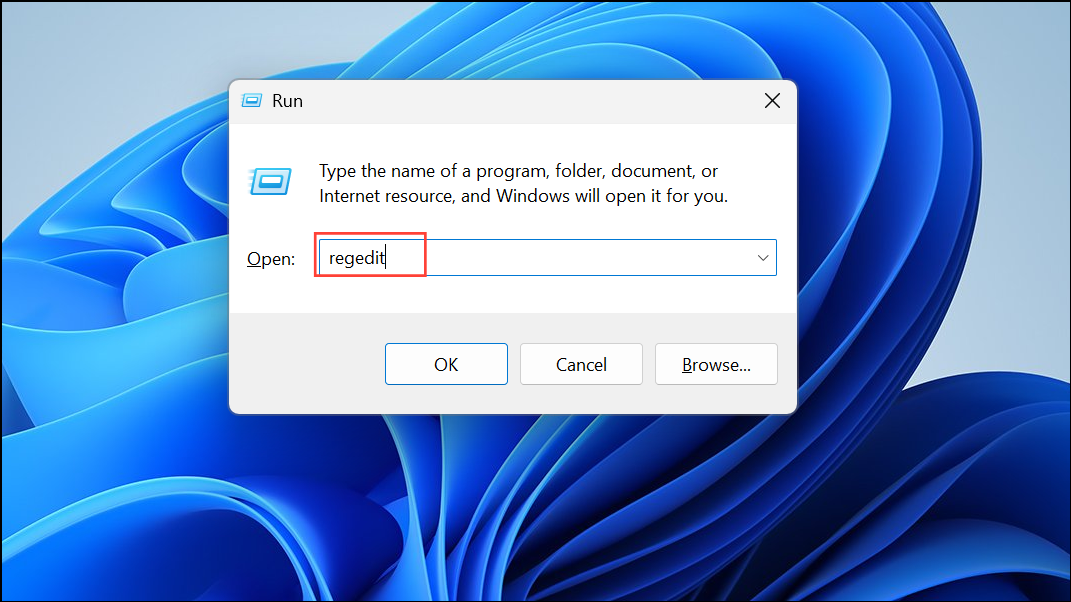
Step 3: Navigate to the following key: HKEY_LOCAL_MACHINE\SOFTWARE\Policies\Mozilla\Firefox. If you don’t find it there, also check HKEY_CURRENT_USER\SOFTWARE\Policies\Mozilla\Firefox. Look for any values or subkeys that match the policies you saw in Firefox.
Step 4: Delete the policy keys or values that correspond to the active policies. Be cautious: editing the registry incorrectly can cause system issues. Only remove keys specifically related to Firefox policies you wish to clear.
Step 5: Close the Registry Editor and restart Firefox. If the message is gone, the registry policy was the source.
Delete the policies.json File
Firefox also supports a policies.json configuration file, which can apply enterprise policies outside of the Windows registry. This file is usually created by system administrators or security software.
Step 1: Open File Explorer by pressing Win + E.
Step 2: Navigate to C:\Program Files\Mozilla Firefox\Distribution or, on 64-bit systems, C:\Program Files (x86)\Mozilla Firefox\Distribution. On Linux, check /etc/firefox/policies/.
Step 3: Look for a file named policies.json. If present, delete this file. This removes all custom policies set via this method.
Step 4: Restart Firefox to check if the notification disappears. This step often resolves the issue, especially if the file was created by a third-party installer or package.
Check for Security Software or Extensions
Some antivirus programs, such as ESET, AVG, or Avast, inject their root certificates into Firefox to scan encrypted traffic. This process uses policies (notably ImportEnterpriseRoots) that trigger the "managed by your organization" message. Disabling or uninstalling the web shield or HTTPS scanning feature in your security software can remove the policy.
Step 1: Open your security software and look for HTTPS scanning, web shield, or browser integration features. Temporarily disable these features or consult the software’s support documentation for disabling browser policy injection.
Step 2: Restart Firefox. If the message disappears, the security software was enforcing the policy. If you need HTTPS scanning, consider whether the trade-off in browser control is acceptable.
Step 3: Review your Firefox extensions. Some management or security extensions may also apply policies. Launch Firefox in Safe Mode by holding Shift while starting the browser. If the message vanishes, one of your extensions is responsible. Disable extensions one by one to identify the culprit.
Check Firefox Installation Source (Linux Only)
On Linux distributions, installing Firefox from a distribution’s package manager (like Ubuntu’s or Mint’s software center) may include default policies set by the package maintainer. These can trigger the "managed by your organization" message.
Step 1: If you installed Firefox from your Linux distribution’s repository and see this message, consider removing that version.
Step 2: Download the official Firefox build directly from Mozilla’s website and install it. The official build typically does not include policies set by the distribution, so the message should disappear.
Reset Firefox Settings as a Last Resort
If the message persists after removing registry entries, configuration files, and disabling security software, reset Firefox to its default state. This removes all customizations and returns the browser to its original configuration.
Step 1: In Firefox, open the menu and select Help > More Troubleshooting Information.
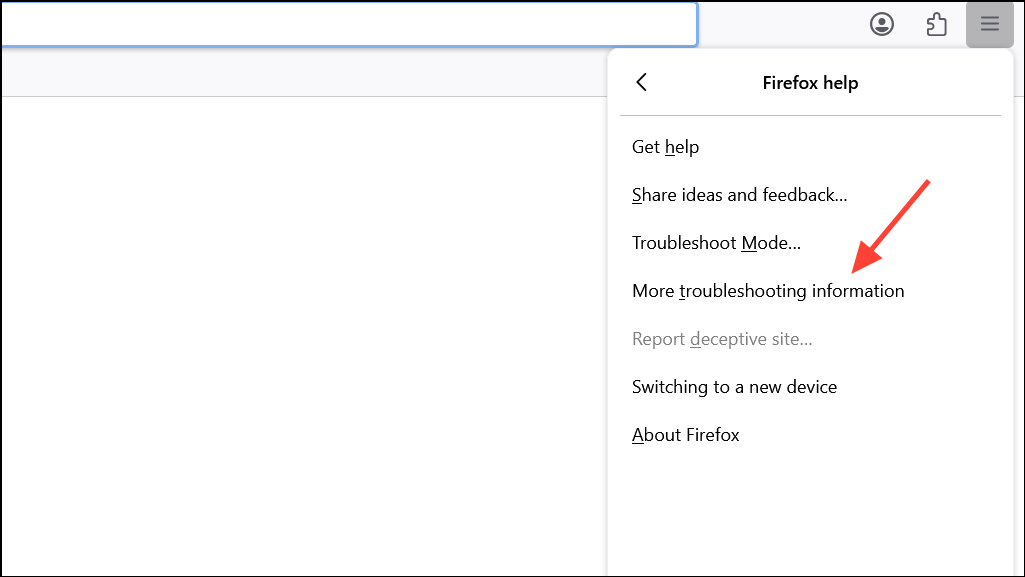
Step 2: Click Refresh Firefox and follow the prompts. This reinstalls Firefox with default settings, removing lingering policies or modifications.
Step 3: After the reset, reinstall any required extensions and reapply your preferred settings.
Removing the "Your browser is being managed by your organization" message in Firefox requires tracking down and deleting policies set by registry entries, configuration files, or security software. After following these steps, your Firefox browser should return to its standard, unrestricted state.