Text messages on your iPhone aren't just for casual conversations; they can be essential records of important information. Whether you're trying to retrieve a vital piece of data or revisit old memories, finding specific messages can be incredibly helpful. Here's how you can efficiently search for messages on your iPhone.
Search within the Messages app
Step 1: Open the Messages app on your iPhone. With your list of conversation threads displayed, swipe down slightly on the screen to reveal the search bar at the top. This works regardless of whether you're viewing all messages, known senders, or unknown senders.
Step 2: Tap on the search bar and enter the word or phrase you're looking for. The more specific you are, the quicker you'll find the desired message. Even if you only remember part of the word, type it in; the search will include any messages containing those letters.
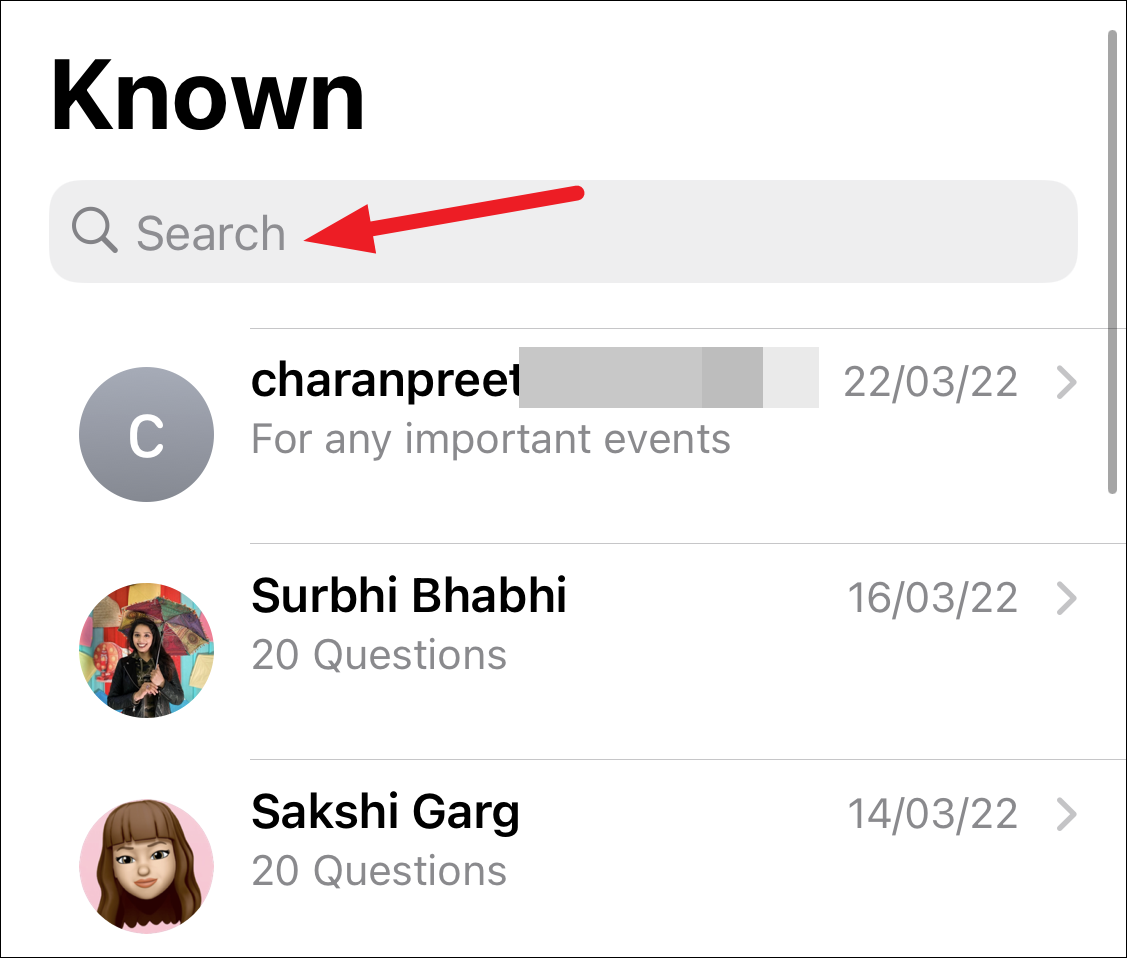
Step 3: As you type, relevant messages will appear below. If you see the message you're searching for, tap it to open the conversation. If not, tap on See All to view the complete list of search results, then select the appropriate chat.
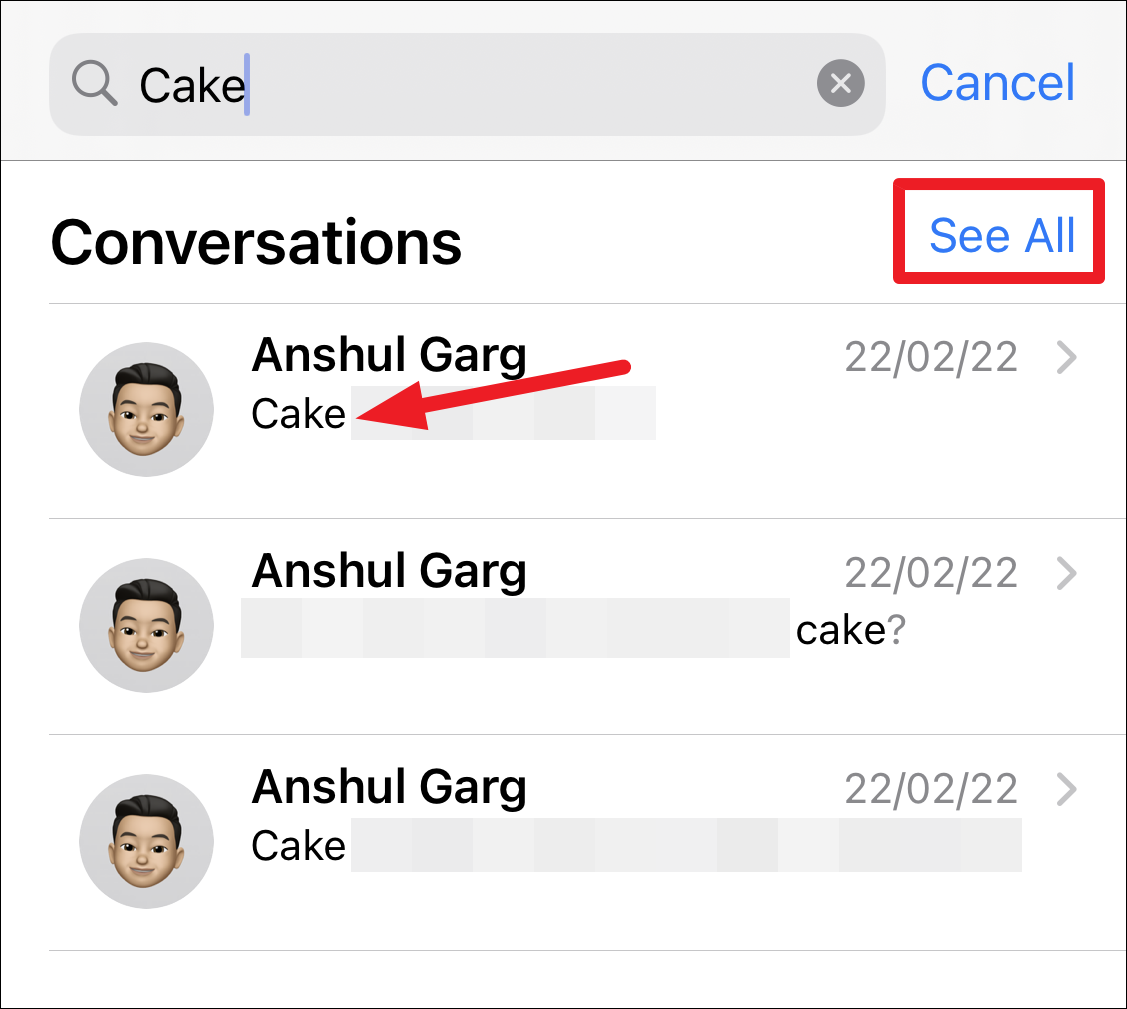
The message will open within the chat thread and will be momentarily highlighted to help you locate it quickly.
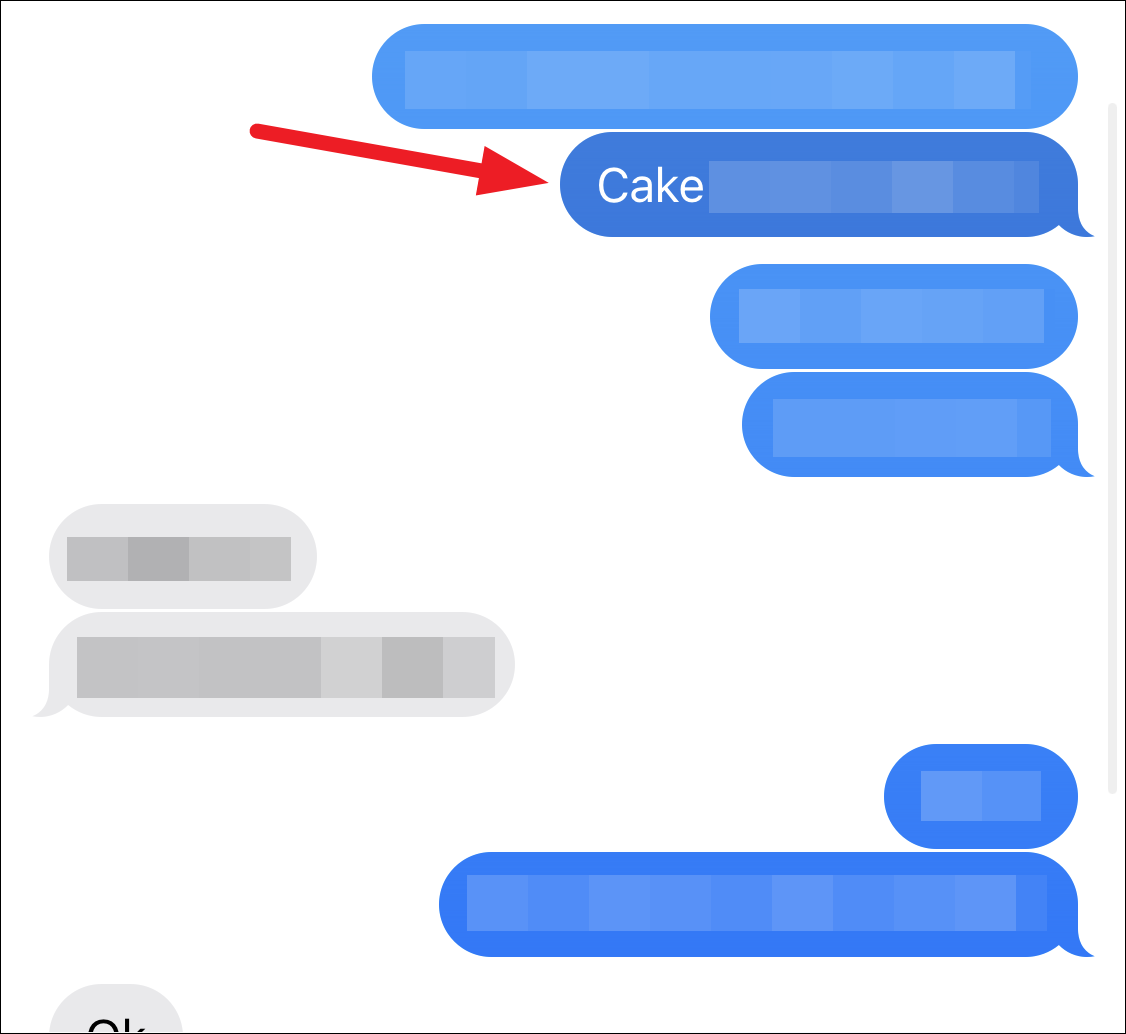
Using Spotlight Search
Step 1: You can also find messages without opening the Messages app by using Spotlight Search. From your home screen, swipe down to access the search feature.
Step 2: Enter the keyword or phrase related to the message you're seeking. Spotlight will search across your device, including within your messages.
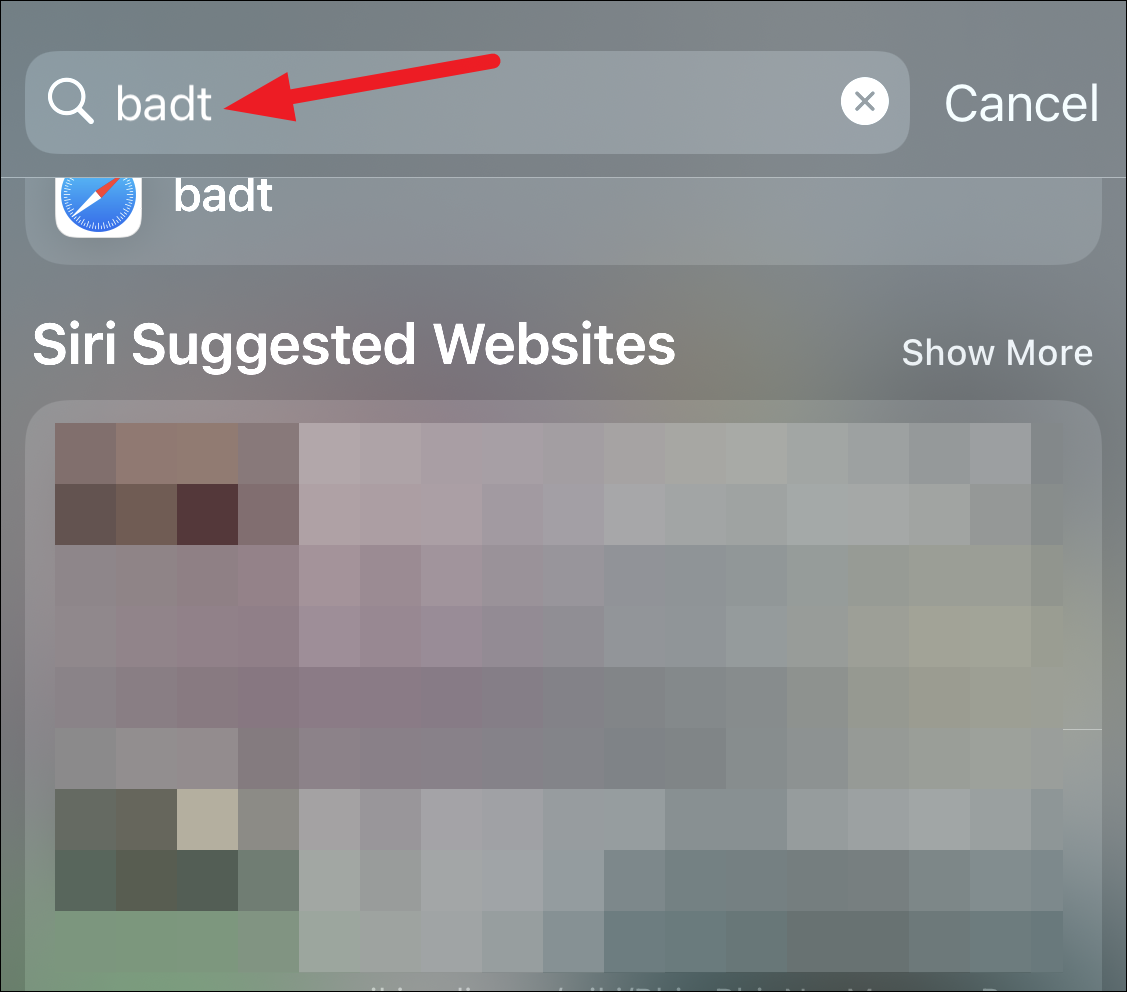
Step 3: Scroll through the search results to locate the Messages section. If the specific message appears, tap on it to open the conversation. If you don't see it, select Search in App to view more results directly within the Messages app.
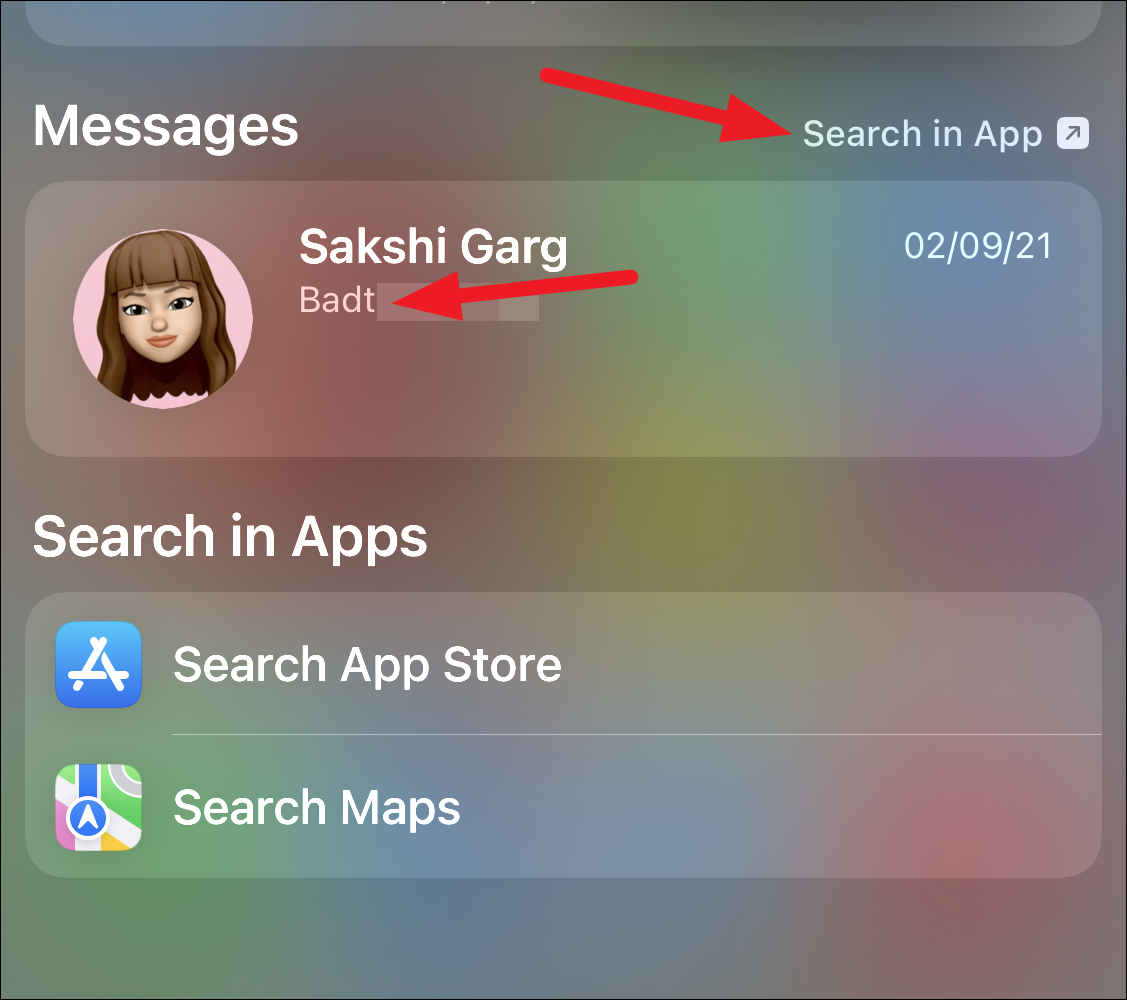
If you can't find the message
If the message you're looking for doesn't show up, it might have been deleted. Remember, you can only search for messages that are still stored on your device. Deleted messages won't appear in search results, even if you have iCloud backups.
Step 1: To check your message retention settings, open the Settings app on your iPhone.
Step 2: Scroll down and tap on Messages.
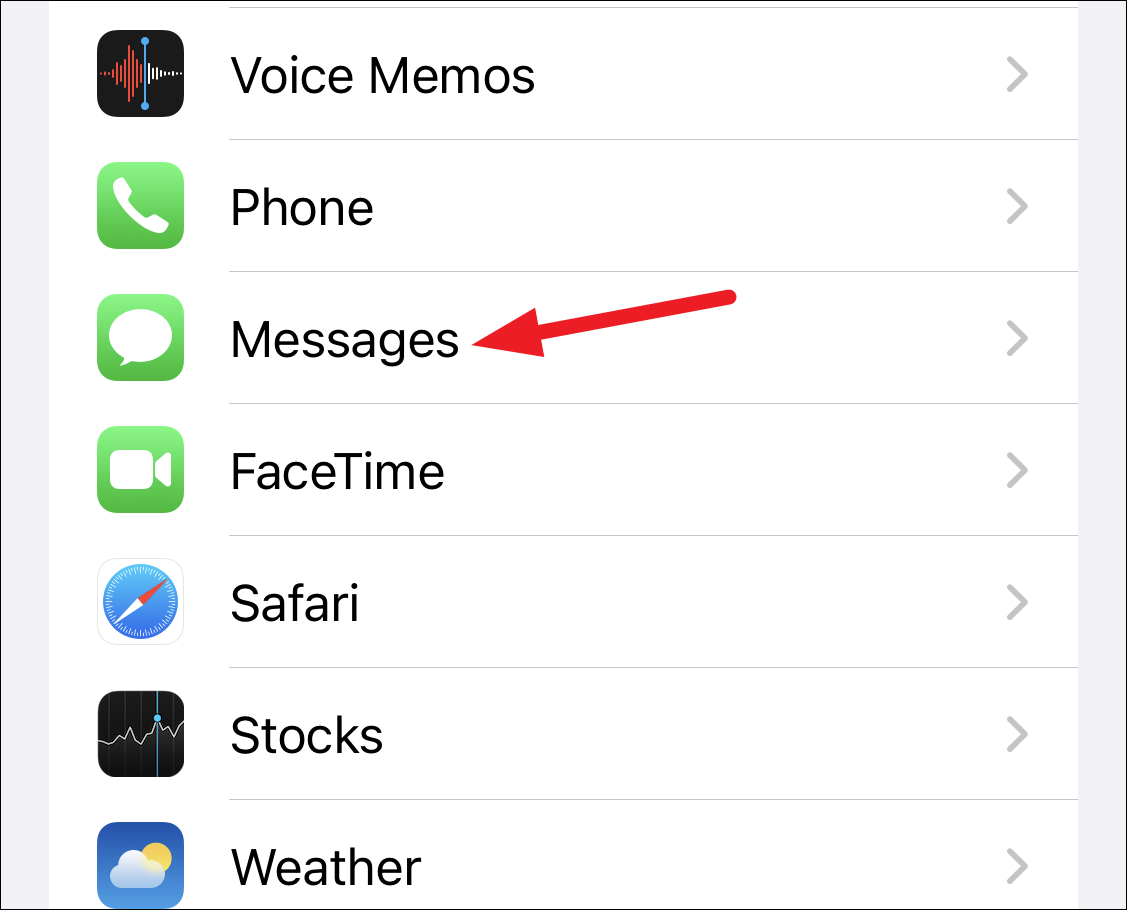
Step 3: Scroll to find the Keep Messages option. If it's set to 30 Days or 1 Year, your iPhone automatically deletes messages older than this selected period.
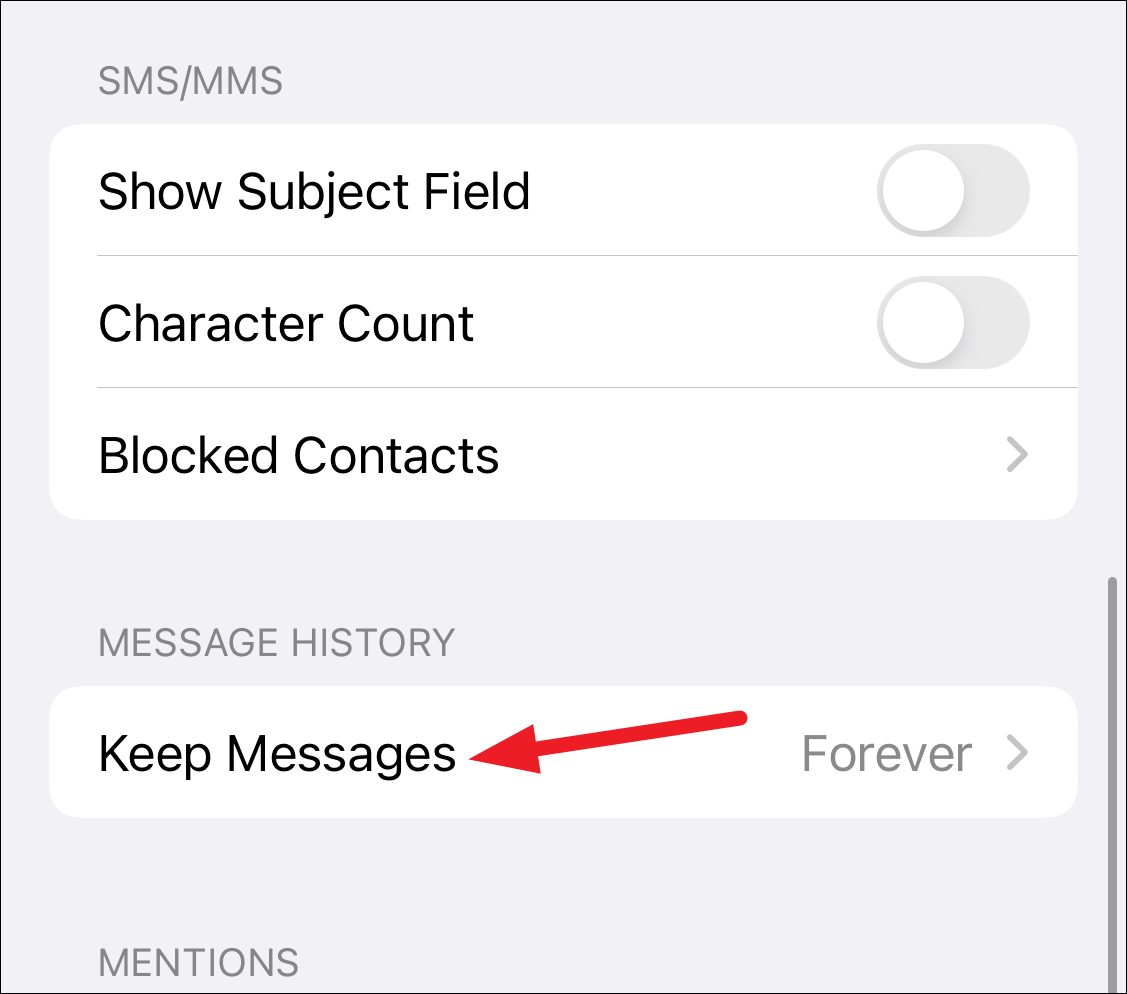
Step 4: To prevent future messages from being deleted, tap on Keep Messages and select Forever. Be aware that choosing this option will consume more storage space on your device. If storage is a concern, selecting 1 Year might be a suitable compromise.
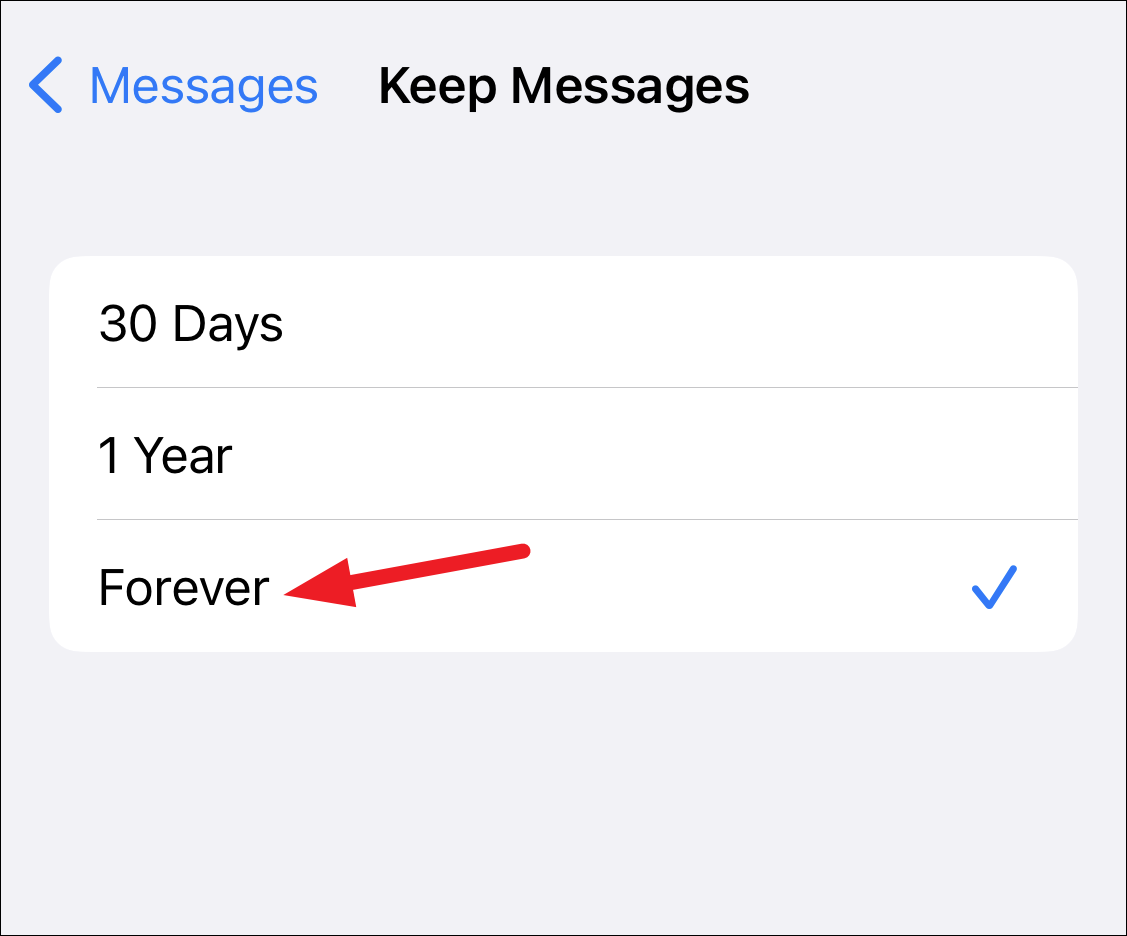
By utilizing these search methods, you can effortlessly locate any messages on your iPhone whenever you need them. Just ensure your settings align with your message retention preferences to keep important conversations accessible.

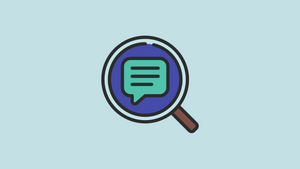








Member discussion