iMessage, Apple's exclusive messaging platform, is celebrated by users for a multitude of reasons. Beyond its primary function of sending messages, iMessage offers some delightful features that might surprise newcomers to Apple devices. One such feature is the ability to play multiplayer games through your text conversations, connecting you with friends and family no matter where they are.
Indeed, iMessage is more than just a medium for messages or sharing photos and videos. Hidden within the app is the 'app drawer,' a gateway to a variety of features, including the ability to play games with your contacts.
These games are available as iMessage extensions—apps that you can download and use right within iMessage. While it might sound complex, initiating a game with a friend through iMessage is straightforward.
Sending a game invite in iMessage
To play a game with someone via iMessage, you need to download the game specifically for iMessage. You can't directly play the games installed on your iPhone within iMessage, and not every game available in the general App Store has an iMessage extension.
Step 1: Open the Messages app and navigate to an iMessage conversation. This can be a new or existing chat. At the bottom of the screen, tap the 'App Drawer' icon located to the left of the text input field.

Step 2: A selection of icons will appear; tap the 'App Store' icon.

Step 3: The App Store will open within iMessage, displaying all apps compatible with iMessage. Use the 'Search' function to find a specific game, or browse through the categories. If a game isn't listed here, it means it doesn't have an iMessage version.

Step 4: To install a game, tap the 'Get' button next to it.

Step 5: After the game installs, exit the App Store to return to your conversation. Open the app drawer again and swipe left to find the game you just downloaded. Tap its icon to launch it.

Step 6: The next steps may vary depending on the game. Some games allow you to take the first turn; in this case, tapping the game icon lets you make your move, and then the game appears in the message box ready to send. In other games, the recipient takes the first turn, so tapping the game simply loads it into the message box.
Step 7: Once the game is ready, you can send it by tapping the 'Send' button. You may also include a message alongside the game invite if you wish.
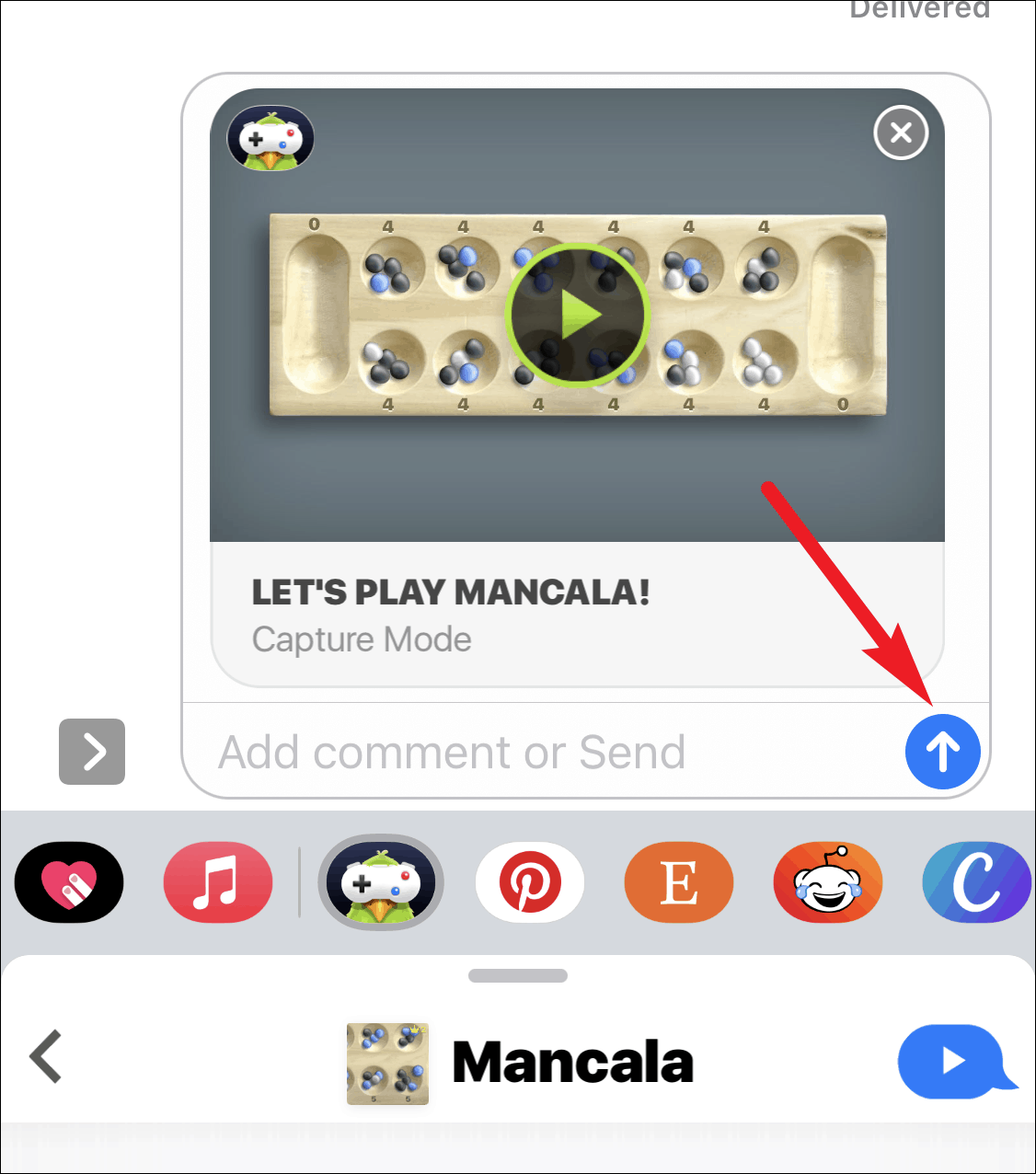
The recipient will need to download the game on their device to participate. You can engage in the game in real-time or take turns at your own pace since each move is sent as a message, allowing for flexibility.
Playing games through iMessage is a fantastic way to stay connected with friends and family, no matter the distance. The convenience of taking turns when you have time means you don't need to coordinate schedules. Plus, you can engage in multiple games simultaneously with one or more contacts!
And that's all it takes to start enjoying games with your friends through iMessage. It's a simple and enjoyable way to add some fun to your conversations.

