Apple’s iPhone comes pre-loaded with some good ringtones. The default ringtone (Opening) and its slightly mixed variant (Reflection) sound great but having your own song or tune set as ringtone on your phone is a different joy.
While it’s pretty easy to set a downloaded third-party tune as ringtone on an Android device, it’s quite the opposite doing so on iPhones. If you want to set a .mp3 file as ringtone on an iPhone, you’d first need to convert the file into .m4r format and then transfer it to your iPhone using iTunes from your computer.
How to set a .mp3 file as ringtone on your iPhone
- Open the m4ronline tool in a web browser on your computer.
- Click on the Browse button » select the .mp3 file you want to set as ringtone » and then hit the Upload File button.
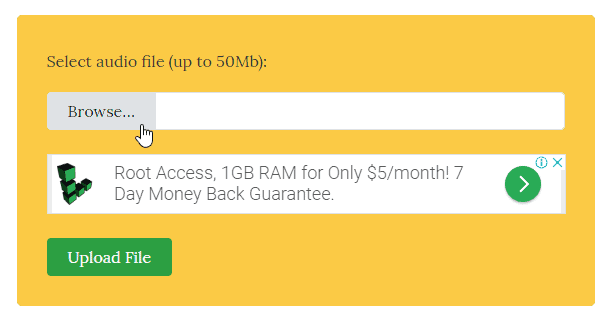 └ Note: Make sure the .mp3 file is not more than 40 seconds in duration or else iTunes won’t let you transfer the file as a ringtone on your iPhone.
└ Note: Make sure the .mp3 file is not more than 40 seconds in duration or else iTunes won’t let you transfer the file as a ringtone on your iPhone. - After uploading the file, give the m4ronline tool a few seconds to convert your mp3 file into m4r. Once it is done, you’ll get a Download file link on the same page (see image below), click on that link to download the converted .m4r file.
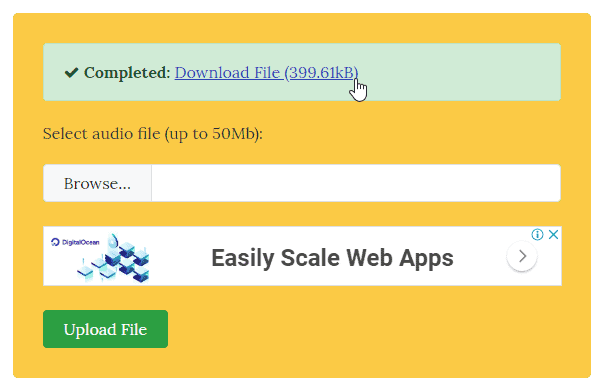
- Connect your iPhone to the computer with a USB cable and open iTunes.
- Spot your iPhone under Devices section on iTunes and click on the Tones.
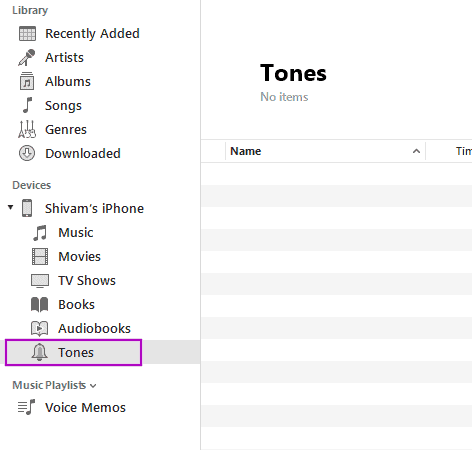
- Now drag and drop the .m4r file that we downloaded in step 3 above inside the Tones section (with empty lines) on iTunes.
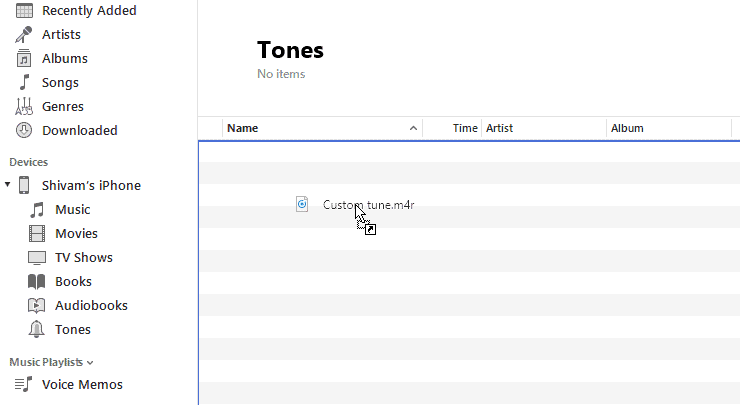
- Once the ringtone is successfully transferred to your iPhone, disconnect it from the computer.
- Now open Settings app on your iPhone » select Sounds & Haptics » select Ringtones and you should see your custom ringtone here. Select it to set it as your phone’s ringtone.
That’s it.

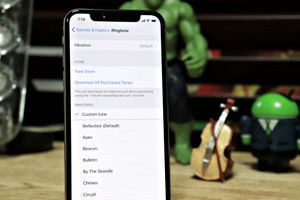




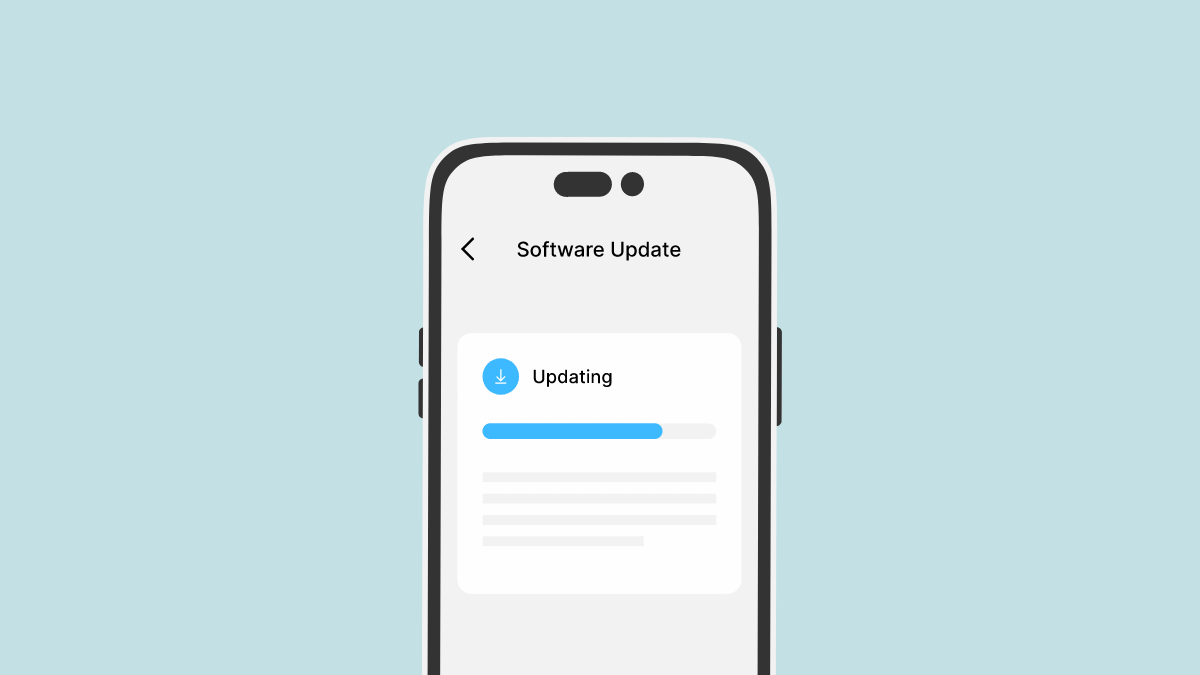
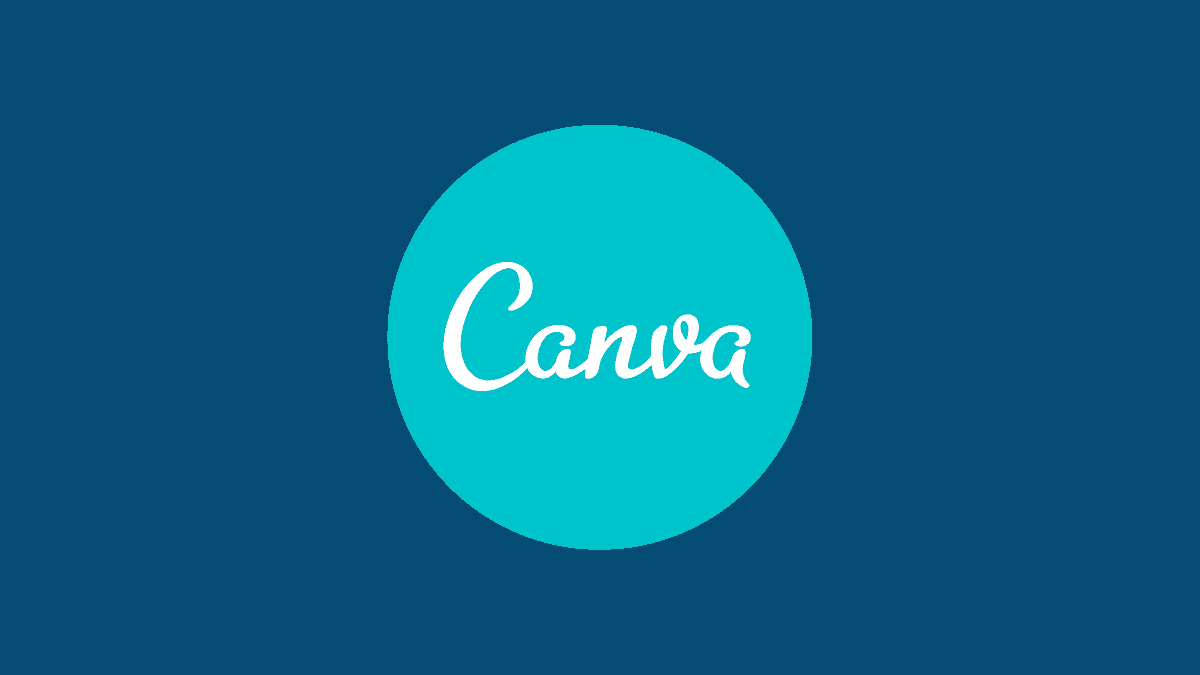
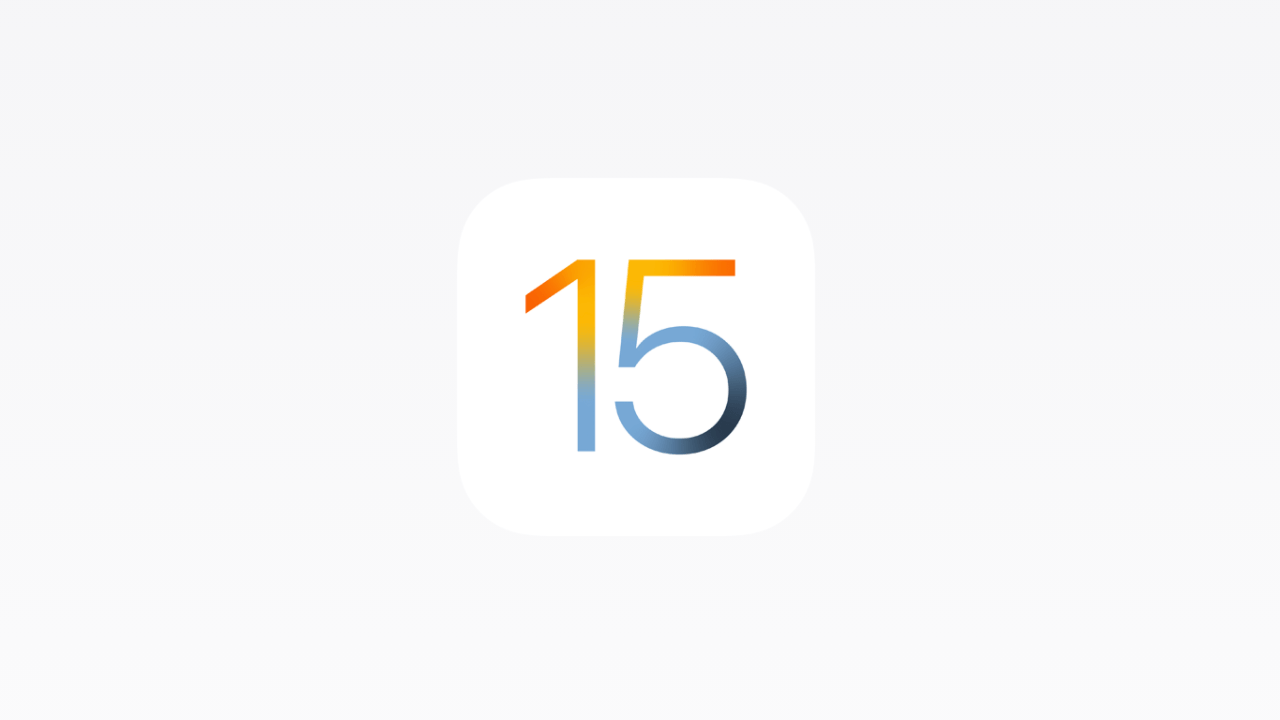

Member discussion