Listening to a song and the lyrics are making you think of someone? Or maybe they just hit you so good, you want to share them with the world. When you’re listening to songs on Apple Music, you can do exactly that.
Whether it’s an argument over the song lyrics or you want to share your feelings, you can send the song lyrics over Messages. You can also share the lyrics with your Facebook friends and Instagram followers as a story straight from the Music app. The Music app has had the feature for time-synced lyrics for some time now. But the ability to share these has only been a recent development.
Whether you really want to share the lyrics with the world, or the story is a disguised message for that one person, that’s your business. We’re just here to show you how to do it.
Note: You can only share lyrics when time-synced lyrics are available for the song. You must also have a subscription to Apple Music and the latest iOS on your iPhone.
Open the Apple Music app. Find the song that you want to share the lyrics for which also has time-synced lyrics.
If you’re currently playing the song, you can quickly tap the ‘Lyrics’ option at the lower-left corner of the screen to see if the song has time-synced lyrics.
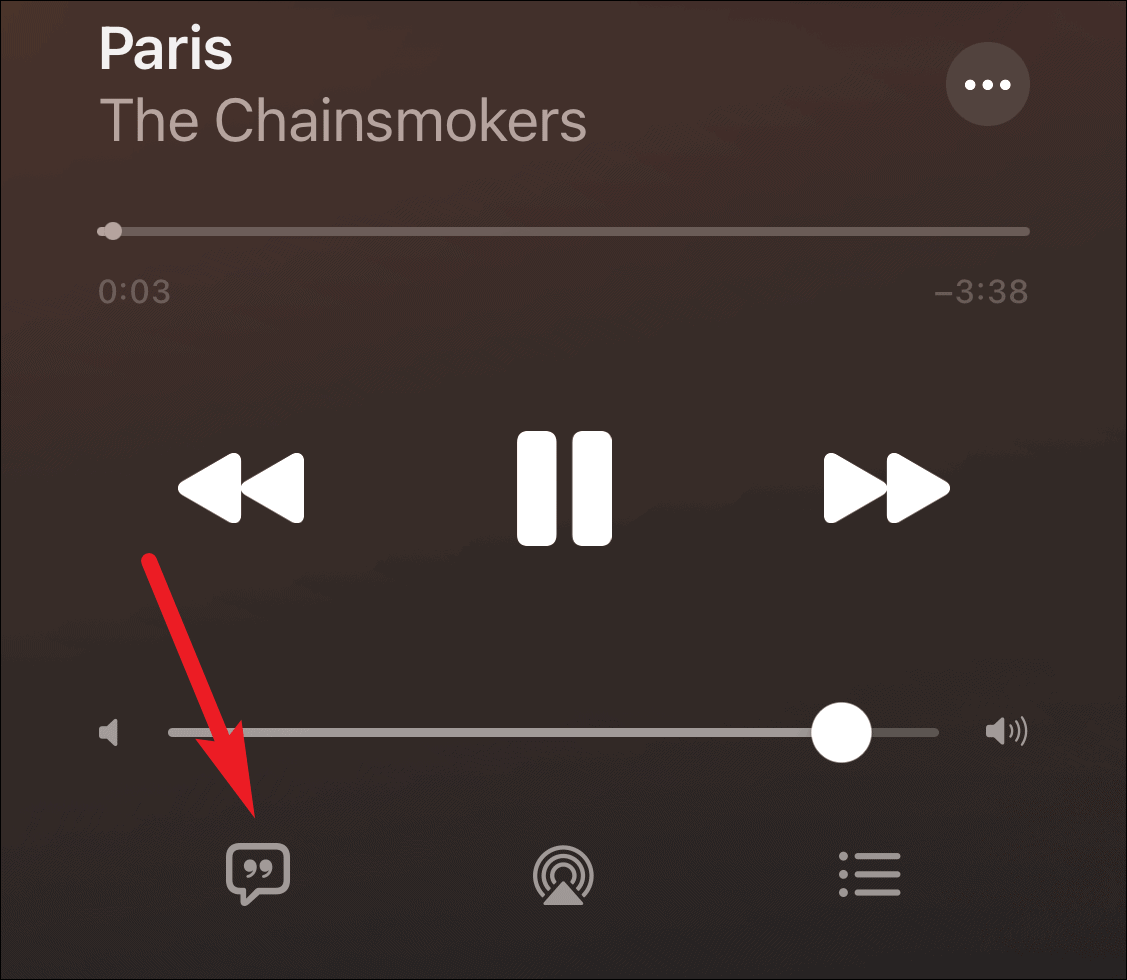
If the song has no lyrics (the button will be grayed out) or is instead showing complete lyrics instead of time-synced ones, you can abandon the quest to share the lyrics from the app right here.
There are some ways to share the lyrics in Apple Music.
Either tap and hold the song in the Apple Music catalog until a few menu options appear underneath it. Then, tap ‘Share Lyrics’ from the options that appear. If the option isn’t available, then time-synced lyrics aren’t available for this song.
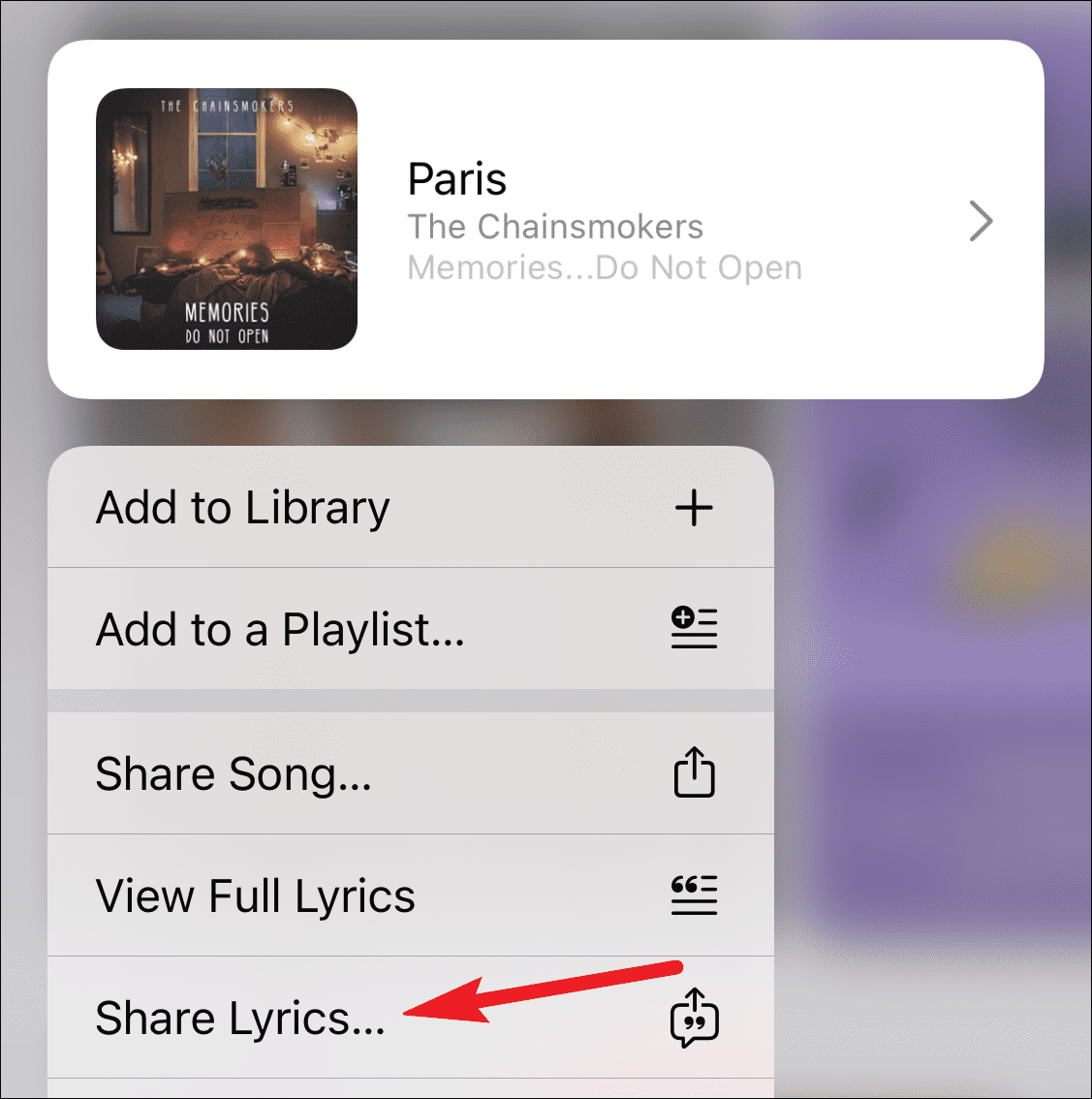
You can also tap the three-dot menu on the Now Playing screen. The same menu options will appear. Tap ‘Share Lyrics’ from the menu.
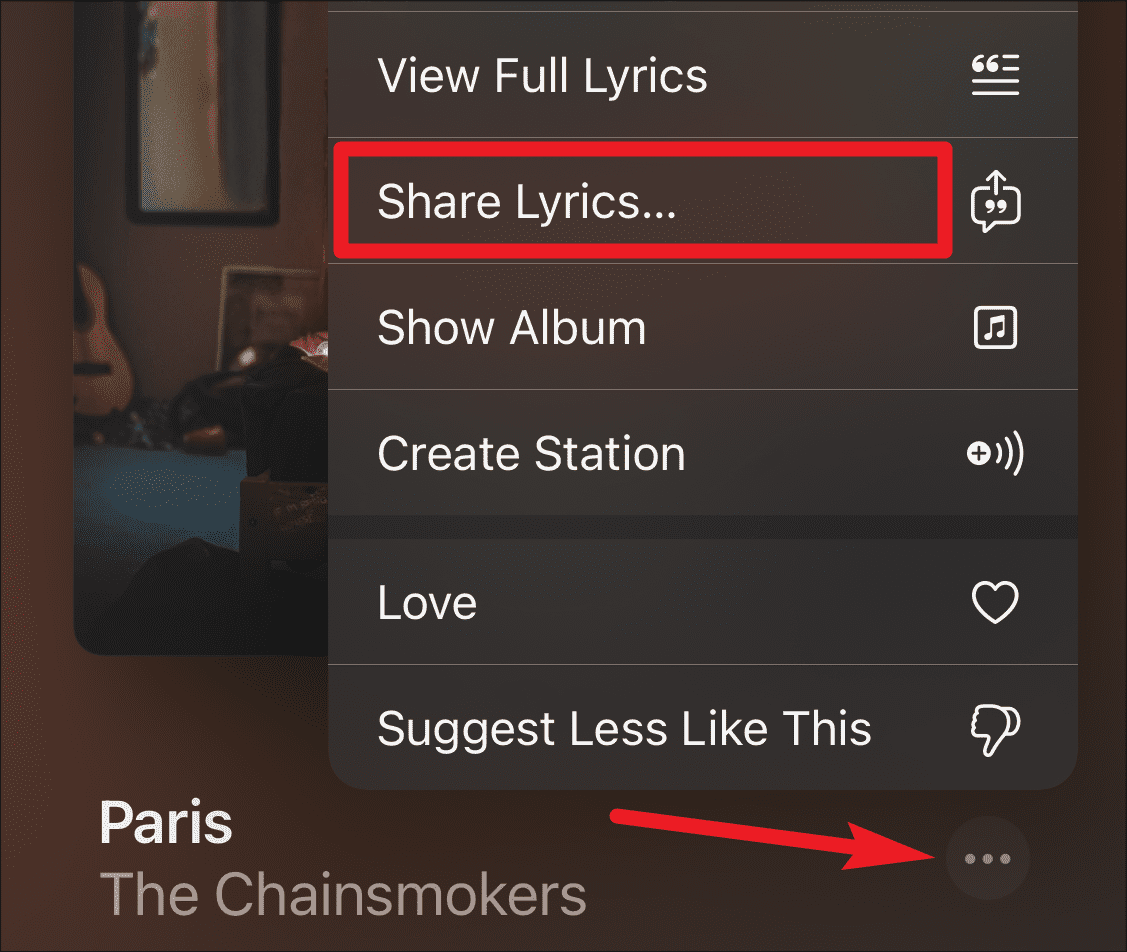
Then, tap the lines you want to share from the lyric picker interface.
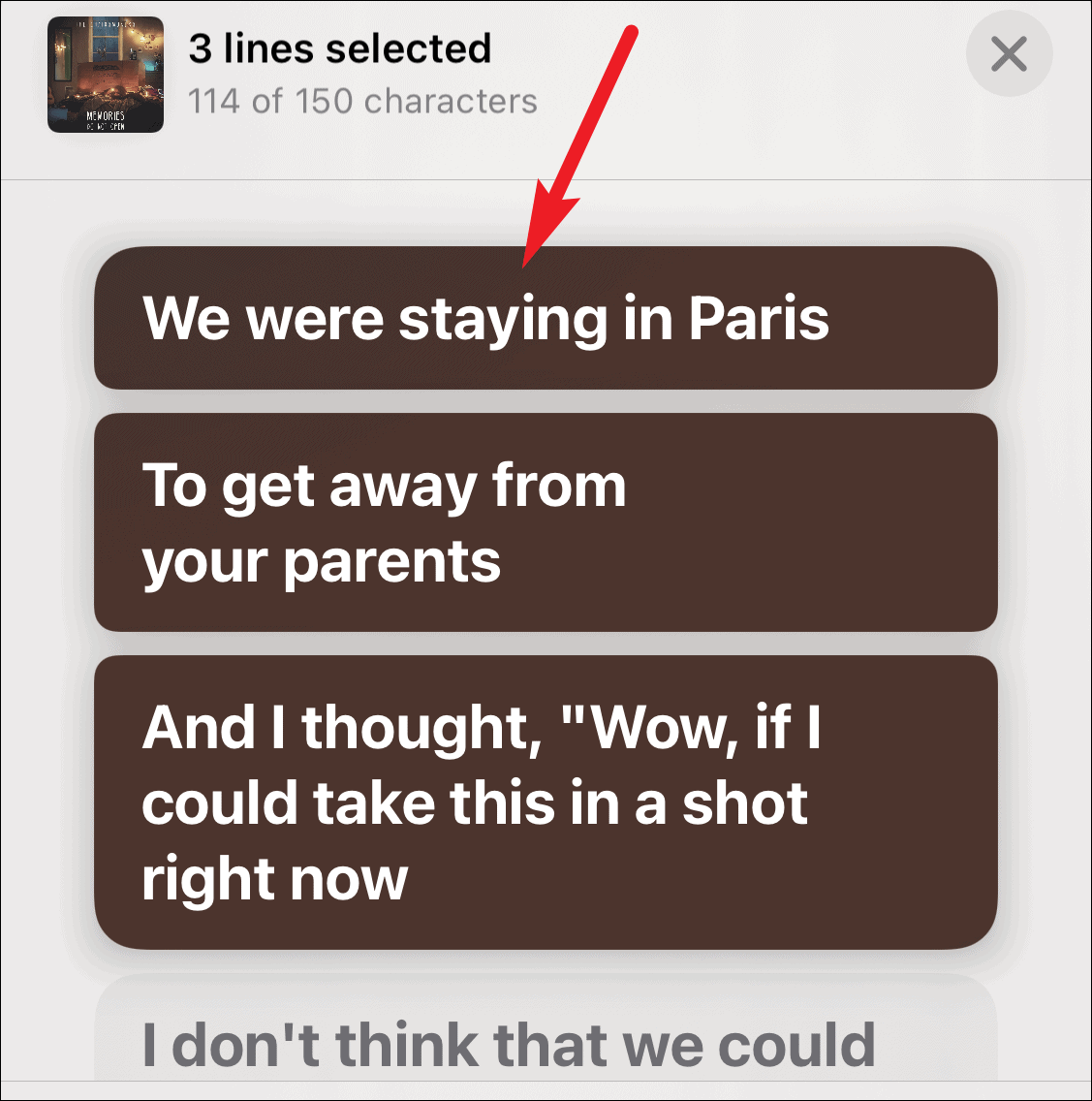
You can only share up to 150 characters at a time, and you can only share consecutive lyrics. When you share a line above the character limit, Apple Music will give you the option to replace the previous line with the new line. Tap ‘Replace’ to select the new line or tap ‘Cancel’ to keep the previous selection.
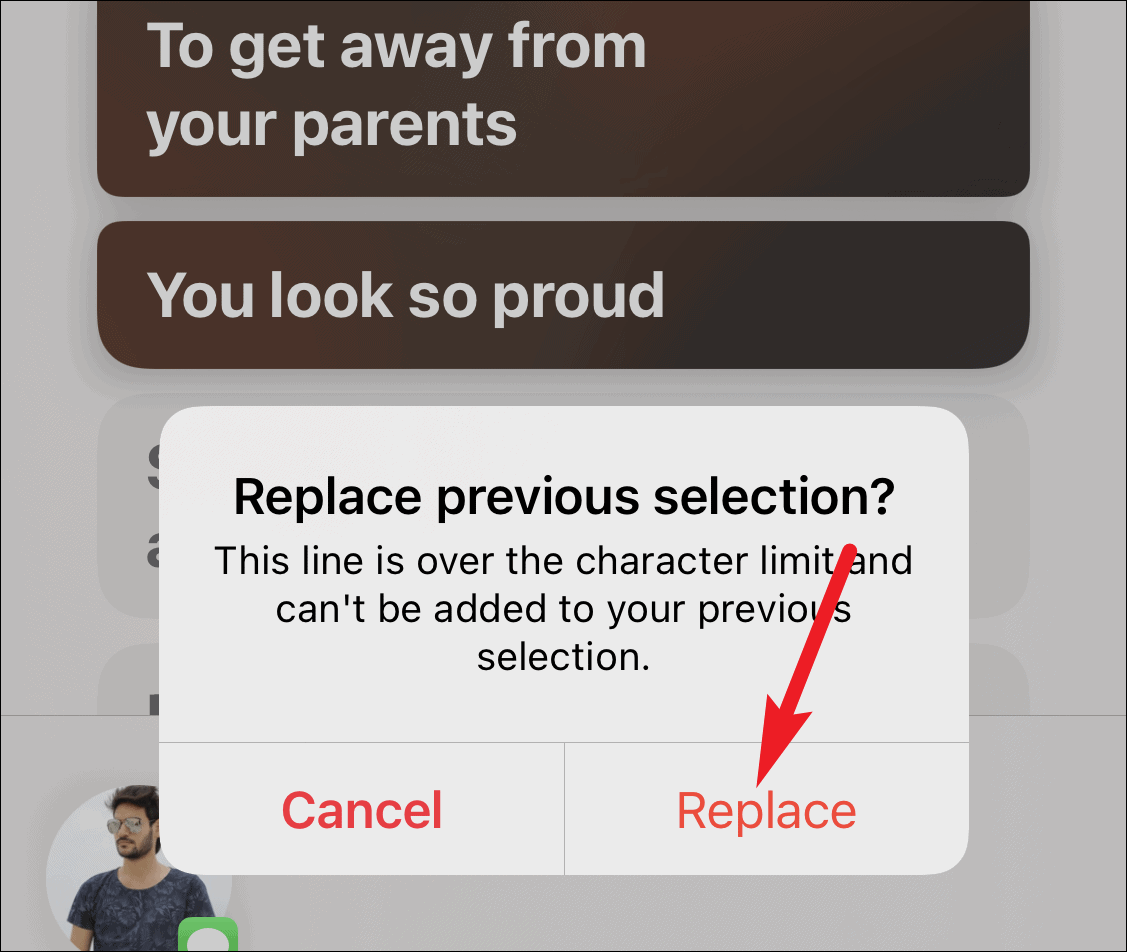
The Share Sheet will appear with options to share the lyrics through the Messages, Facebook, or Instagram app. If you don’t see the option for Facebook or Instagram, make sure the apps are installed on your phone.
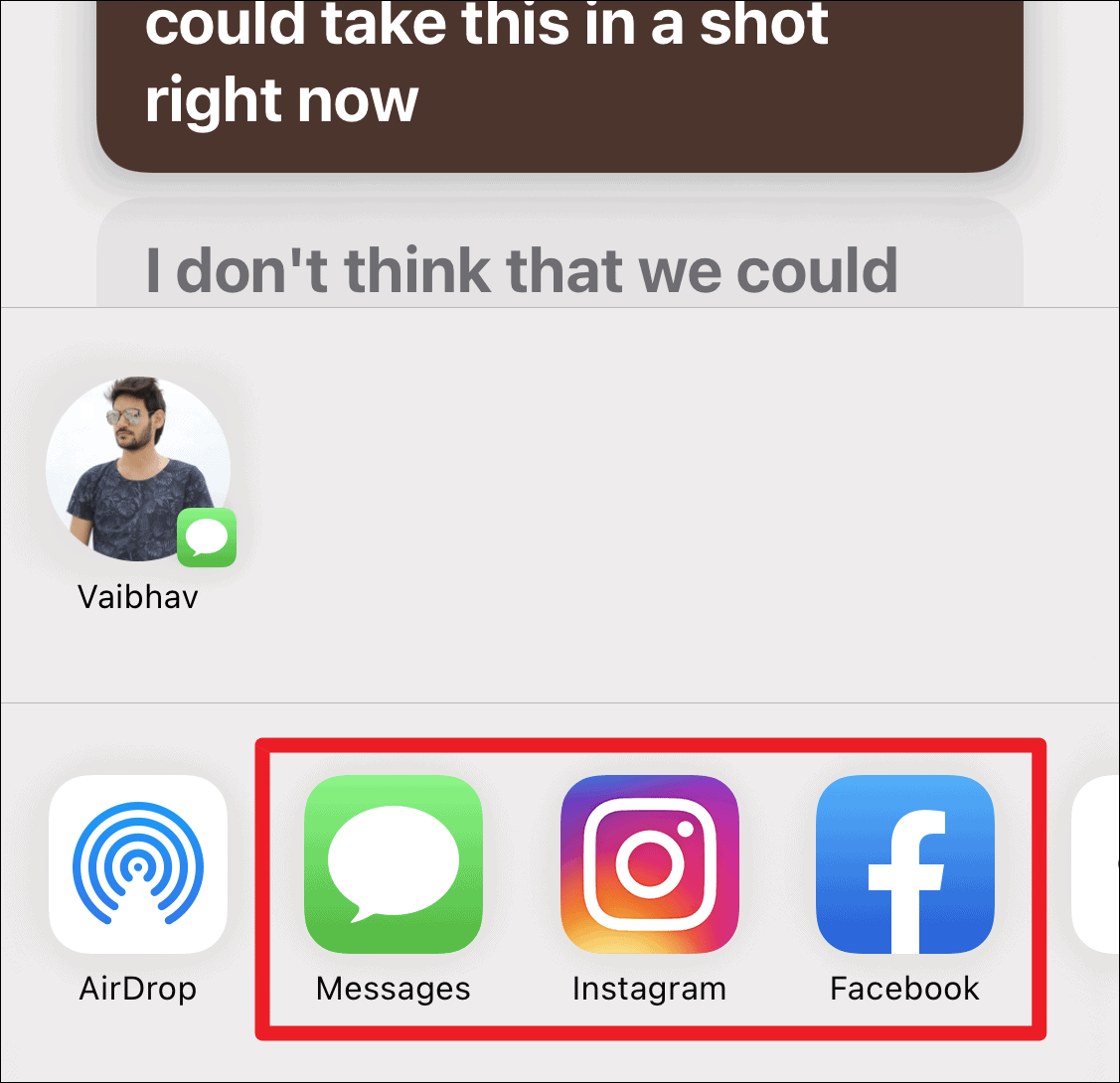
If you have the lyrics open on your screen in the ‘Now Playing’ screen, you can also tap and hold the lyrics directly. This, too, will lead you directly to the Share Sheet screen.
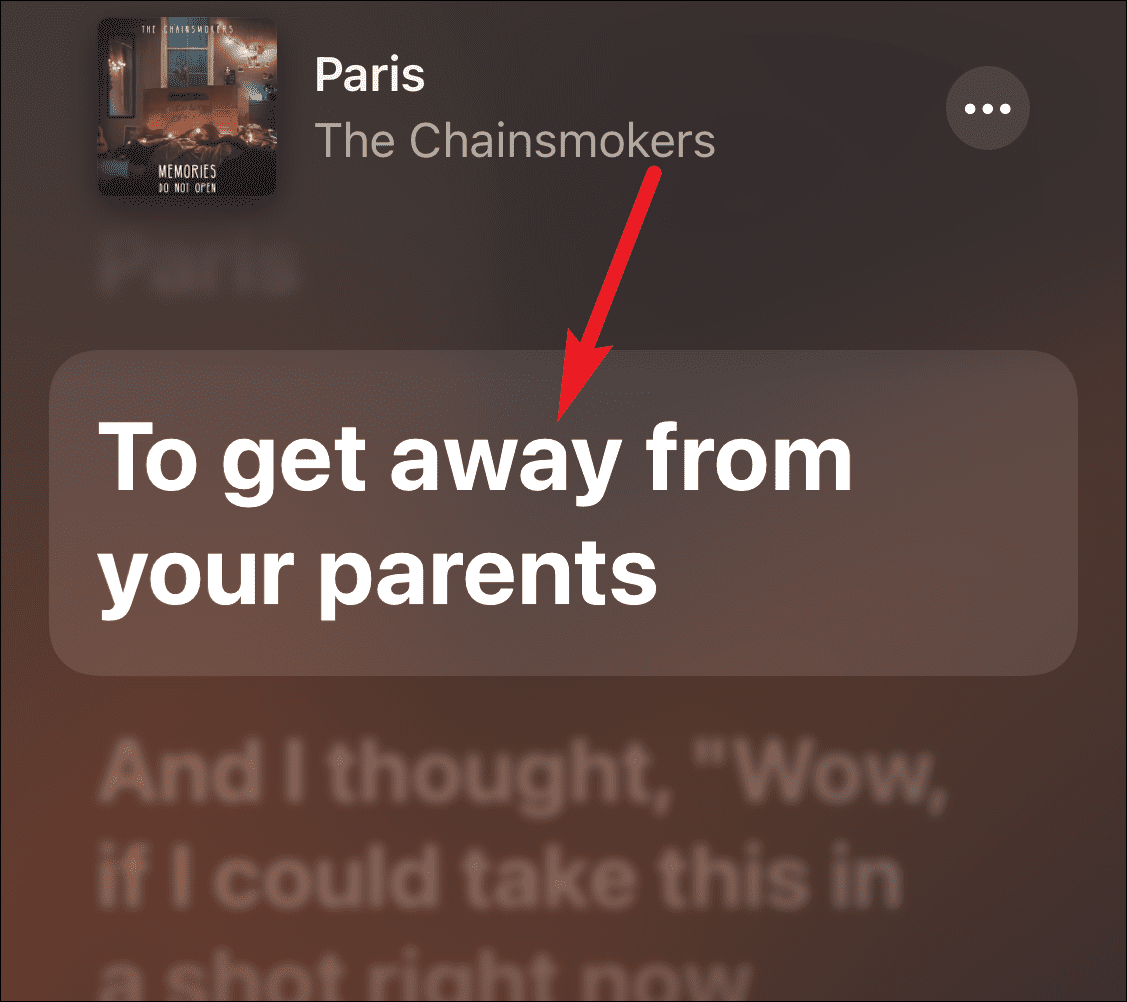
Tap the app you want to share the lyrics in. If you tap ‘Messages’, the lyrics will load into the message box. You can send it directly or add a comment along with it. Tap the ‘Send’ button to send the message.
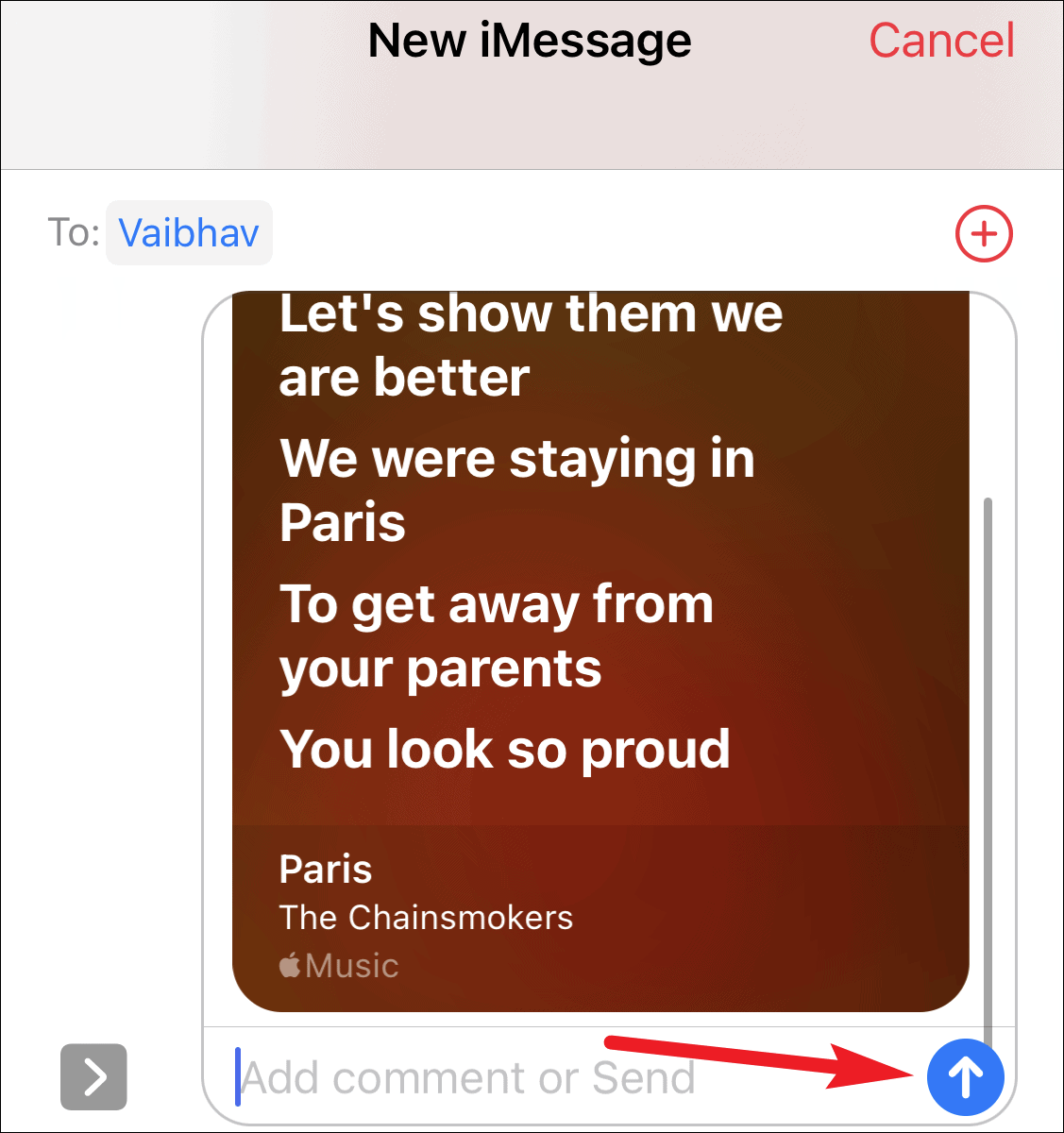
In Messages, along with seeing the lyrics, the recipient can also listen to the audio snippet. But they should be Apple Music subscribers as well to be able to listen to it. Otherwise, they’ll only see the lyrics.
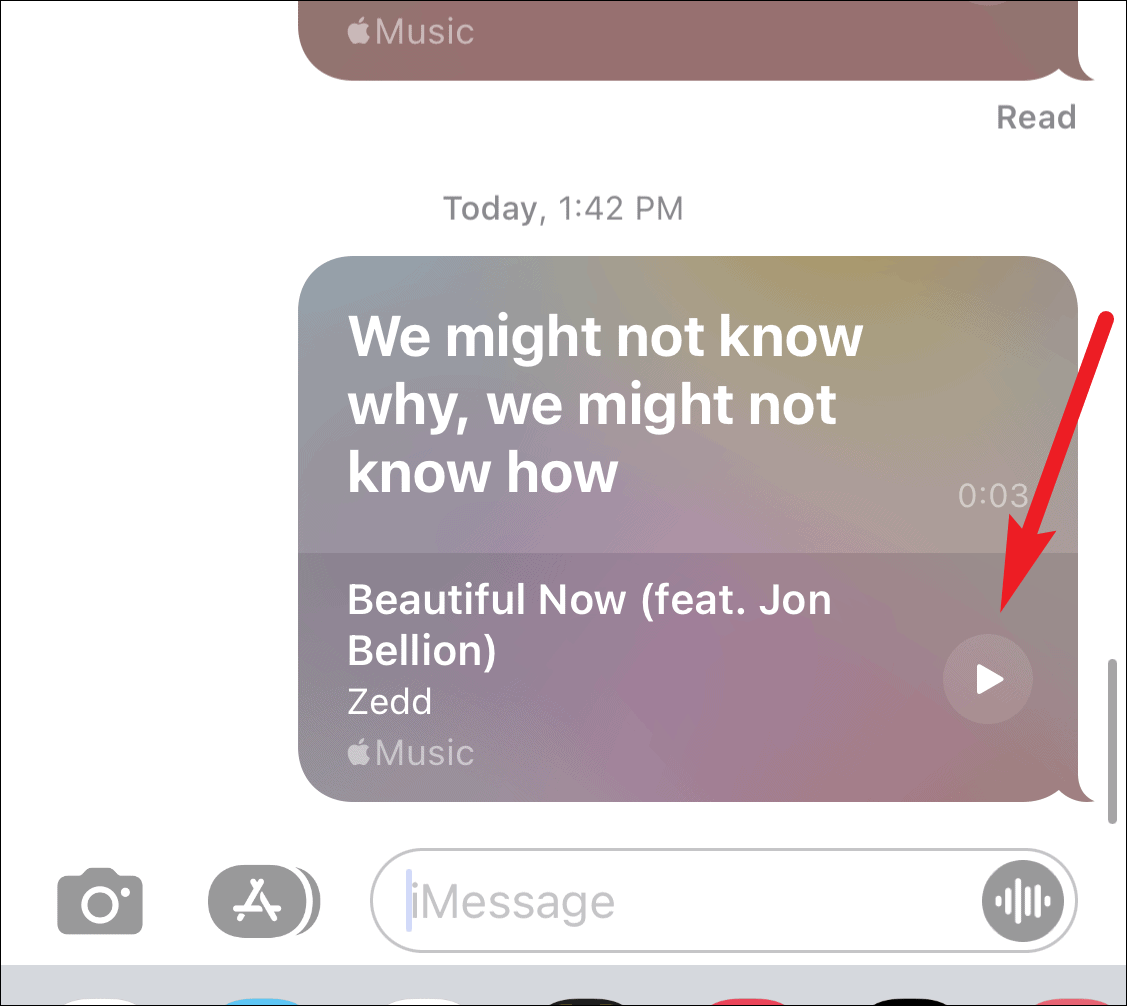
If you choose Facebook or Instagram, the lyrics will be available as a sticker in a story format which you can then share on your story or send to someone. A song snippet will not be available when sharing the lyrics on Facebook or Instagram.
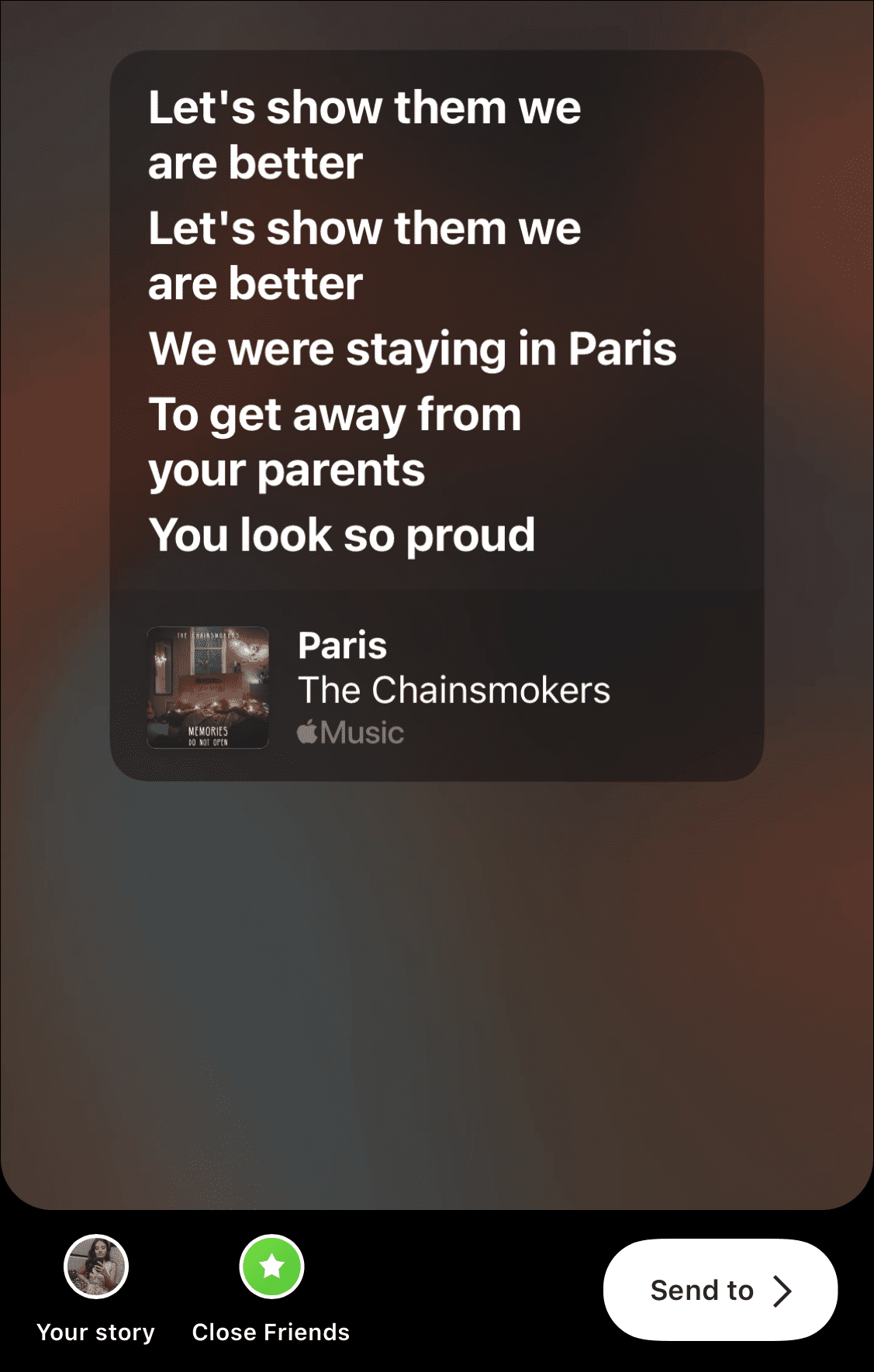
Apple Music makes it really easy to not only listen to your favorite music but also share it whenever you feel like it. It’s so easy that you don’t even have to take a break from what you’re listening to. Now go ahead and share all your favorite lyrics you’ve been dying to share.

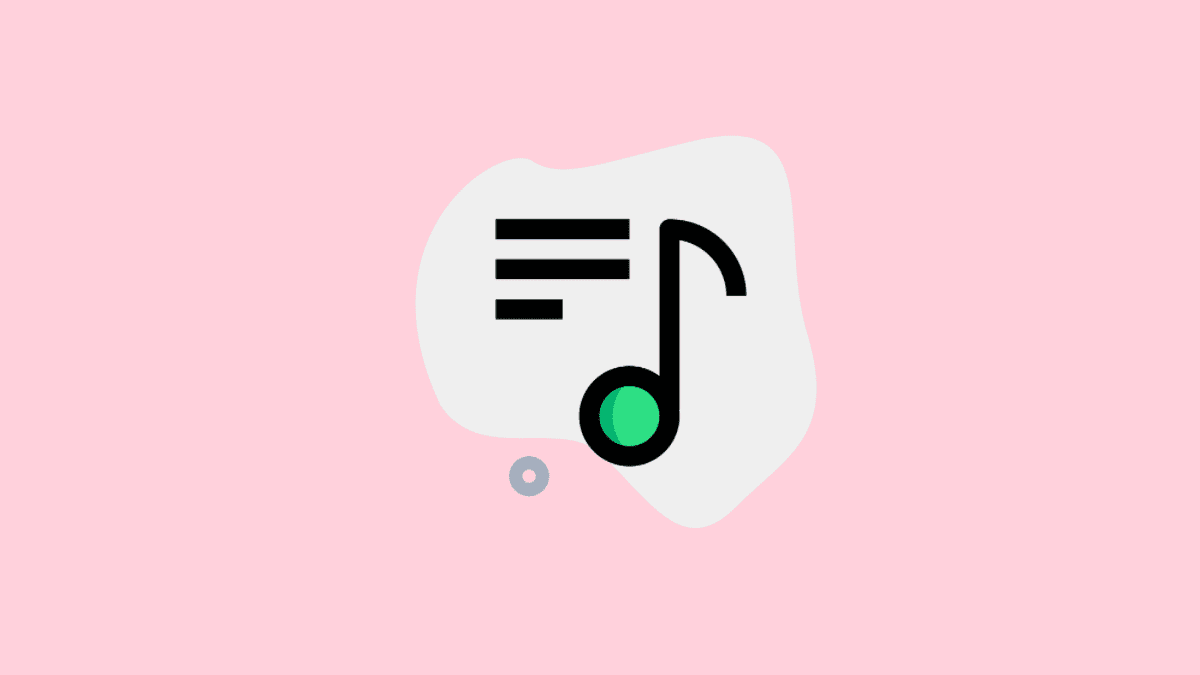



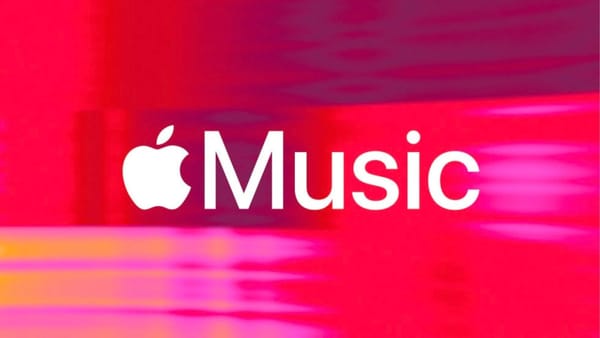
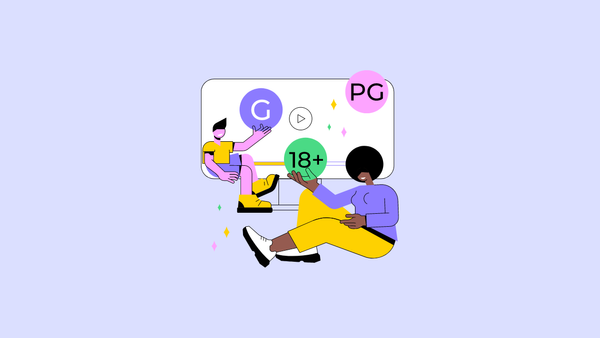
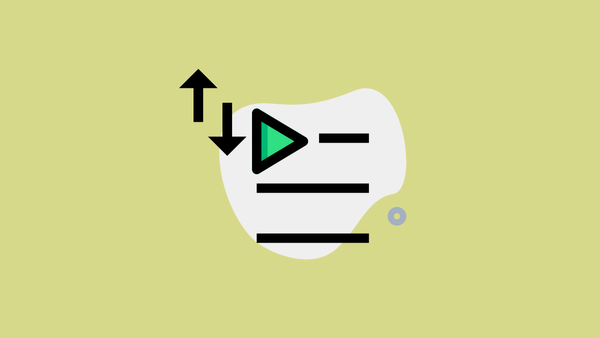

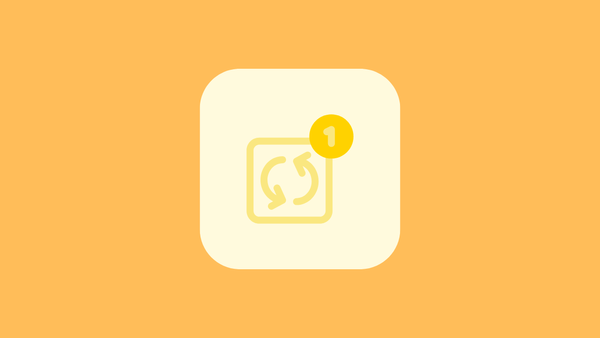
Member discussion