With the rise of remote work and online education, Google Meet has become a staple for virtual meetings and classrooms. While it offers robust features, keeping detailed notes during lengthy discussions can be challenging. Fortunately, there's a way to automatically transcribe and save your Google Meet sessions, allowing you to focus on the conversation without the need to jot down notes manually.
Step 1: Download and install the "Tactiq Pins for Google Meet" extension for Chrome. Visit the Tactiq extension page on the Chrome Web Store and click the Add to Chrome button to add it to your browser.
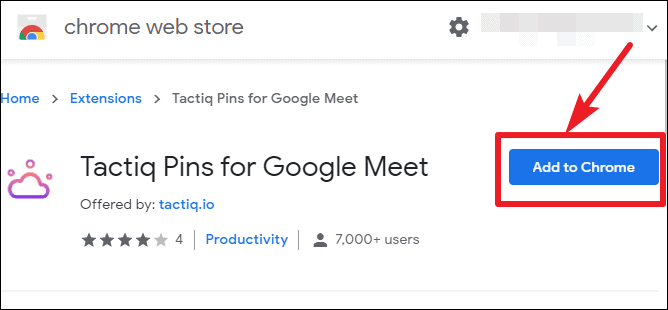
Step 2: Confirm the installation by clicking Add extension in the confirmation dialog that appears. Once the extension is installed, its icon will appear to the right of your browser's address bar.
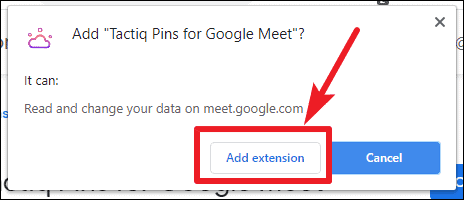
Step 3: Go to meet.google.com. The Tactiq extension icon should now be active. Click on it and sign in using your Google account to enable the extension for your meetings.
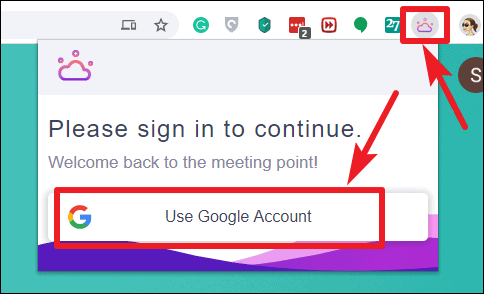
Step 4: Select the Google account you wish to use with Tactiq and grant the necessary permissions by clicking Allow. This will set up the extension for use during your Google Meet sessions.
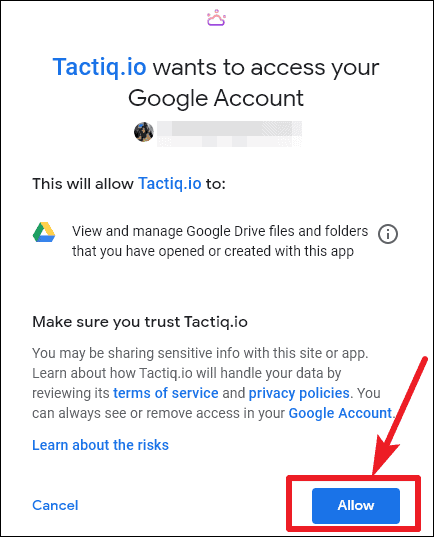
Utilizing Tactiq in Google Meet
When you join a meeting, the Tactiq transcription window will automatically appear on your screen. You can reposition this window anywhere that's convenient for you.
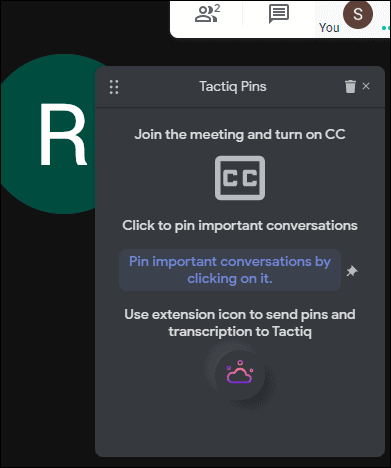
Step 5: Activate captions in Google Meet by clicking the Turn on captions button located at the bottom right corner of the meeting screen. Tactiq relies on Google Meet's caption feature to transcribe the conversation.
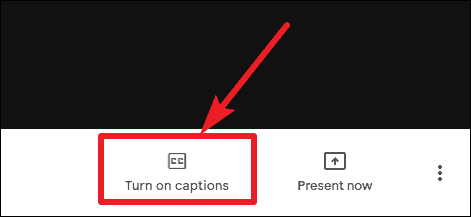
Step 6: As the meeting proceeds, Tactiq will display the live transcription in its window. If you encounter important points you want to highlight, simply click on the corresponding text in the Tactiq window to pin it. Pinned items will be easier to find later in the saved transcript.
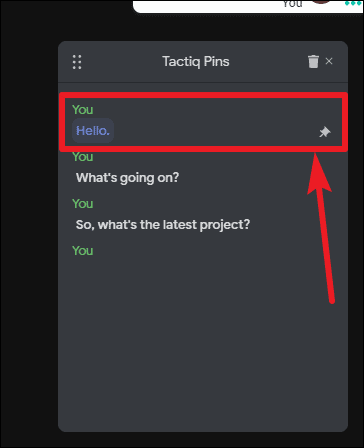
Step 7: Once the meeting concludes, you can export the transcription for future reference. Click on the Tactiq extension icon near the address bar. A message stating "Transcript is ready" will appear. Click on the Export Format dropdown menu to choose how you'd like to save the transcript. Options include copying it to your clipboard, saving it as a text file, exporting to Google Docs, or saving it within Tactiq's own platform.
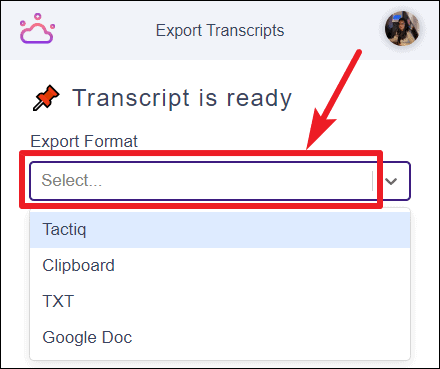
Exporting to Google Docs is a convenient choice since it saves the transcript directly to your Google Drive, making it accessible from anywhere and easy to share.
If you opt to save the transcript within Tactiq's platform:
Step 8: If prompted with "You don't have any meeting hub", click the Create button. This will redirect you to Tactiq Meetings, where you'll need to sign in with your Google account if you haven't already.
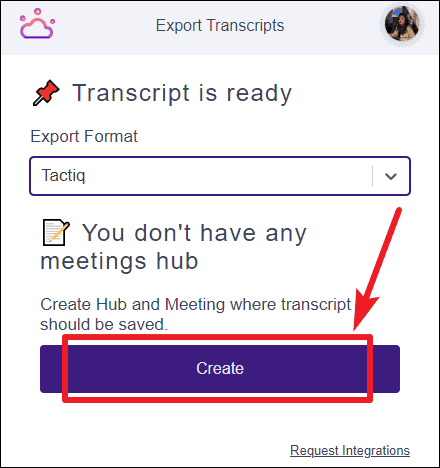
Step 9: On the Tactiq Meetings page, click the + icon to create a new meeting hub. This hub will serve as a repository for all your transcribed meetings.
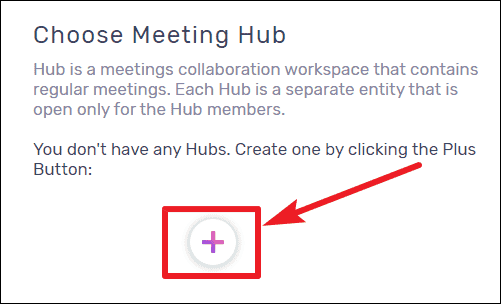
Step 10: Return to your Google Meet session and export the transcript to the newly created Tactiq Meeting hub by selecting it from the export options.
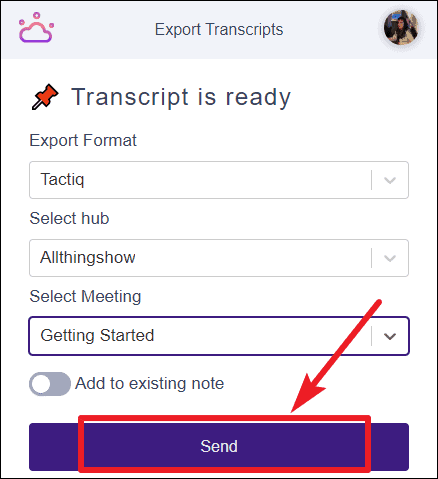
Your transcripts will now be organized within Tactiq Meetings, allowing you to access and review them at any time.
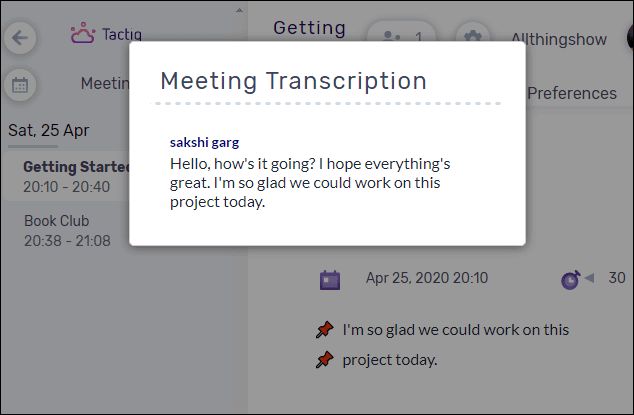
By using Tactiq Pins for Google Meet, you can effortlessly capture and save transcriptions of your meetings. This tool not only helps in keeping accurate records but also frees you from the distraction of taking notes, enabling you to engage more fully in discussions.





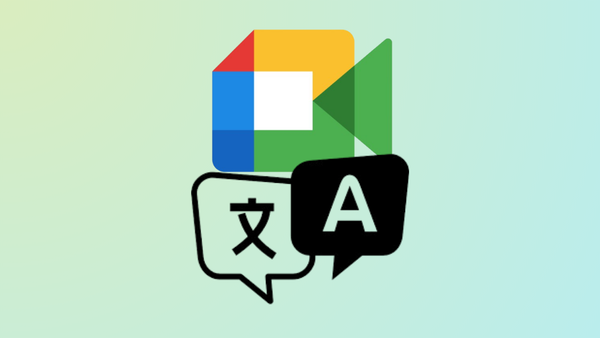




Member discussion