Google Meet is widely used for virtual meetings and online classes, making it essential to manage your audio settings effectively. If you've been muted during a call, knowing how to unmute yourself ensures you can participate without interruptions.
For privacy reasons, only you—and no one else—can unmute yourself on Google Meet.
When you're muted in a call, the microphone icon on the call toolbar will appear red with a diagonal line through it. This signifies that your microphone is off, and others cannot hear you until you unmute.
To unmute yourself, click on the red microphone icon located on the call toolbar. If the toolbar isn't visible, move your mouse to the bottom of the screen or click on an empty area to bring it up.

After you unmute, the microphone icon will turn white, indicating that your microphone is active. If you need to mute yourself again, simply click the microphone icon once more.

You can also use the keyboard shortcut Ctrl + D during a Google Meet call to quickly mute or unmute yourself.
In virtual meetings or classes, presenters may mute participants to reduce background noise and keep the discussion focused. Remember that sounds can be more disruptive in online settings due to amplified background noise. If someone mutes you, it's not intended to be rude or offensive.
When you have something to add, simply unmute yourself. As a courtesy, consider muting your microphone when you're not speaking to help maintain a smooth and distraction-free meeting environment.





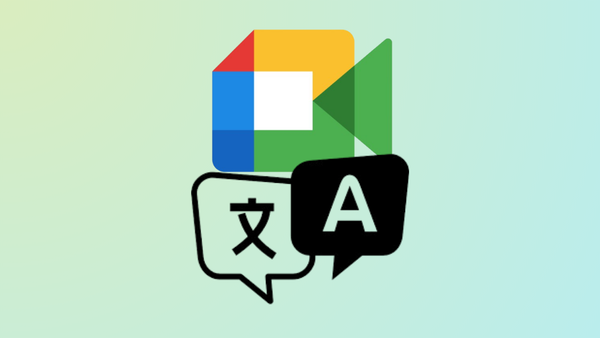




Member discussion