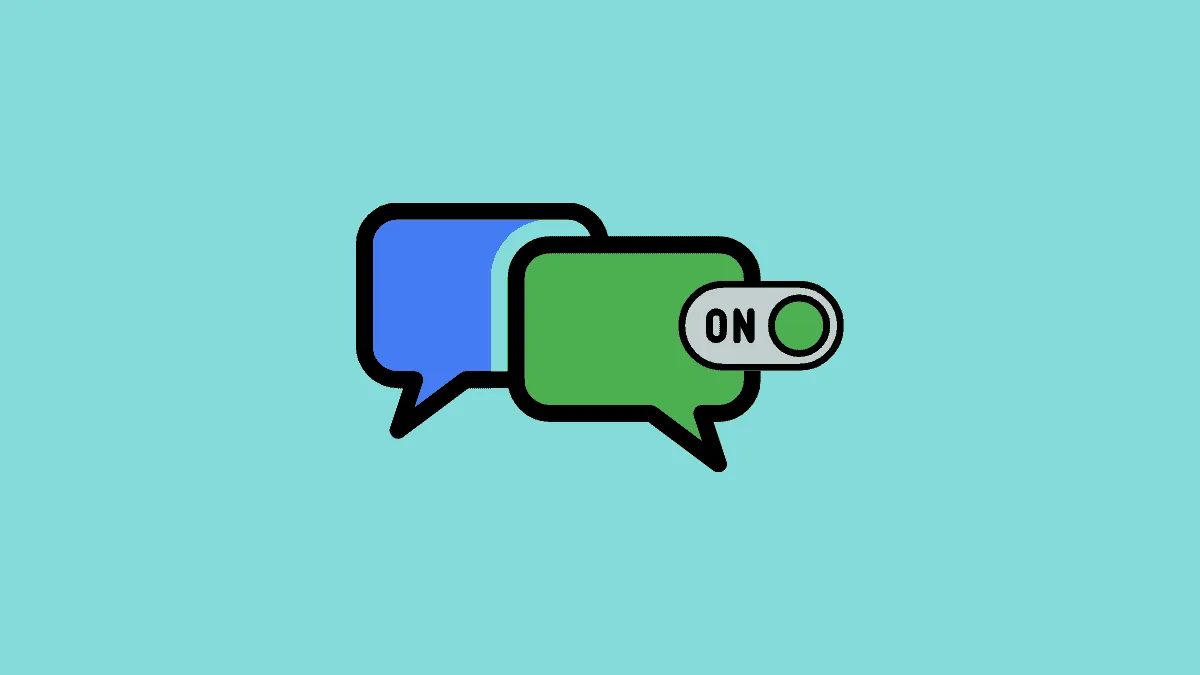iMessage is Apple's instant messaging service that seamlessly works across iPhone, iPad, iPod Touch, and Mac devices. It allows you to communicate with other Apple users using text, photos, videos, and more, all within the Messages app.
By using iMessage, you can enjoy features like message effects, Memojis, and Animojis that make your conversations more engaging and personalized. Since it operates over an internet connection—either Wi-Fi or Cellular Data—it doesn't use your carrier's text messaging plan or incur additional costs.
However, before you can start using iMessage, you'll need to enable it on your iPhone. The process is straightforward and only takes a few steps.
iMessage utilizes your iCloud account to sync messages across your Apple devices. If you've already signed in to iCloud on your iPhone, iMessage might be activated by default. If it's not, or if you're unsure, you can easily check and turn it on.
Step 1: Open the Settings app on your iPhone by tapping the gear icon on your Home Screen.
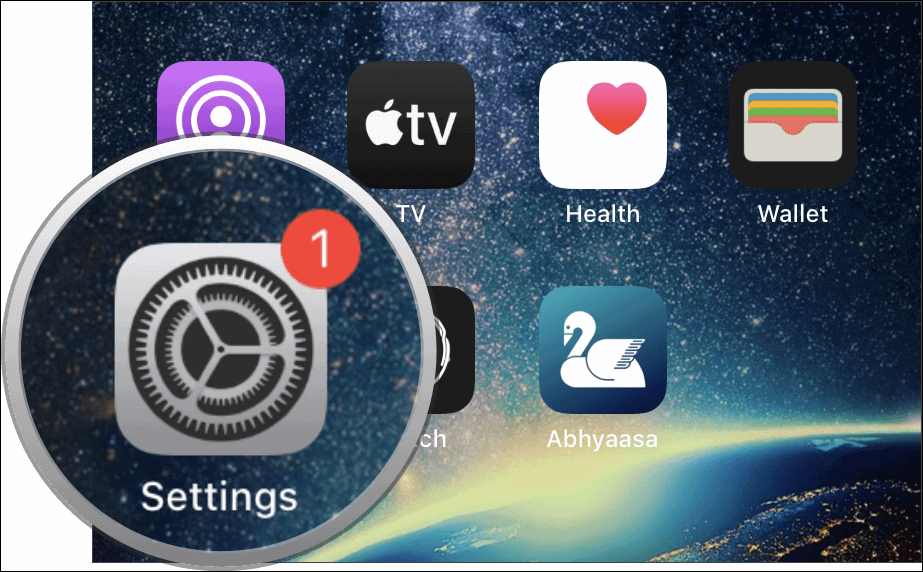
Step 2: Scroll down the Settings menu and tap on Messages to access the messaging settings.

Step 3: In the Messages settings, locate the iMessage option at the top. If the toggle switch next to it is green, iMessage is already enabled. If not, tap the switch to turn it on.
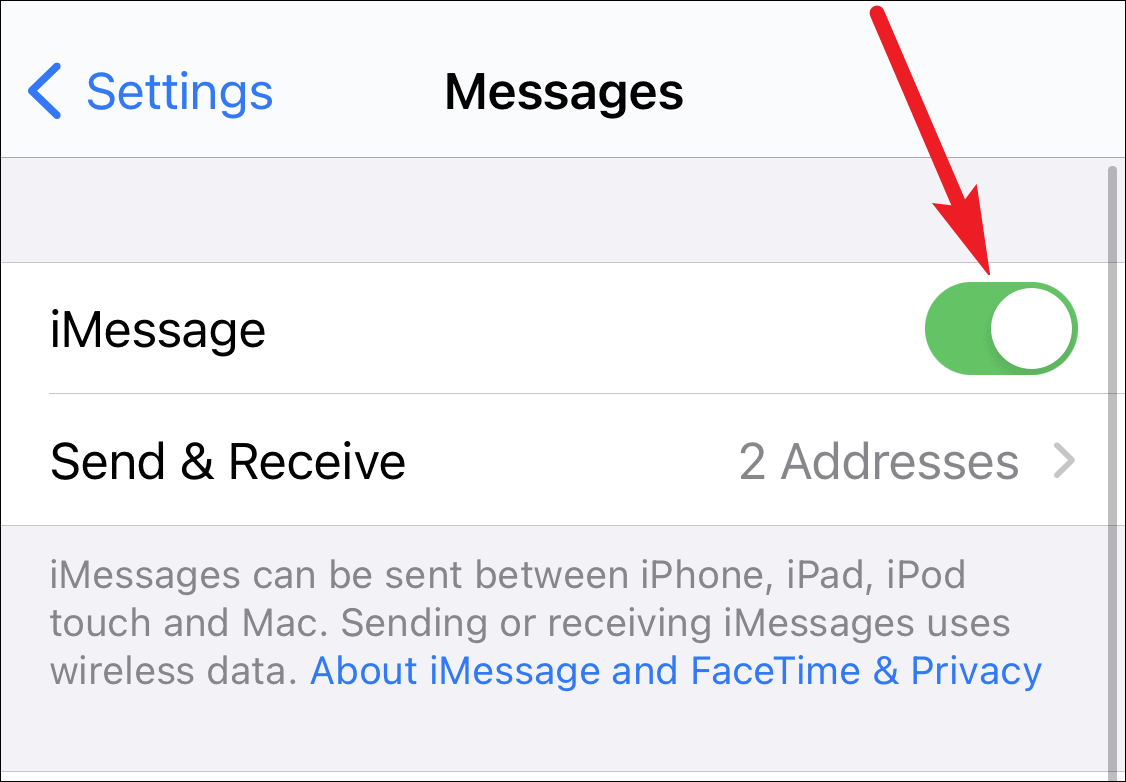
Wait a few moments for iMessage to activate. Once it's on, you'll be able to send messages to other iMessage users, and your messages will appear in blue bubbles instead of green ones.
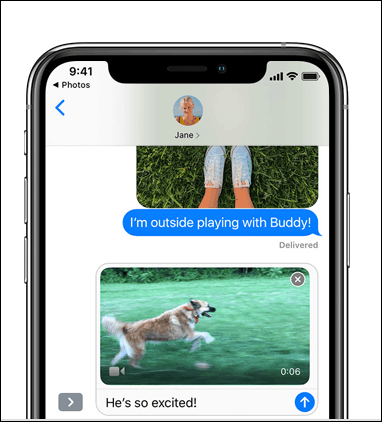
With iMessage enabled, you can now enjoy a richer messaging experience exclusive to Apple users. From expressive effects to seamless synchronization across devices, iMessage enhances the way you communicate.