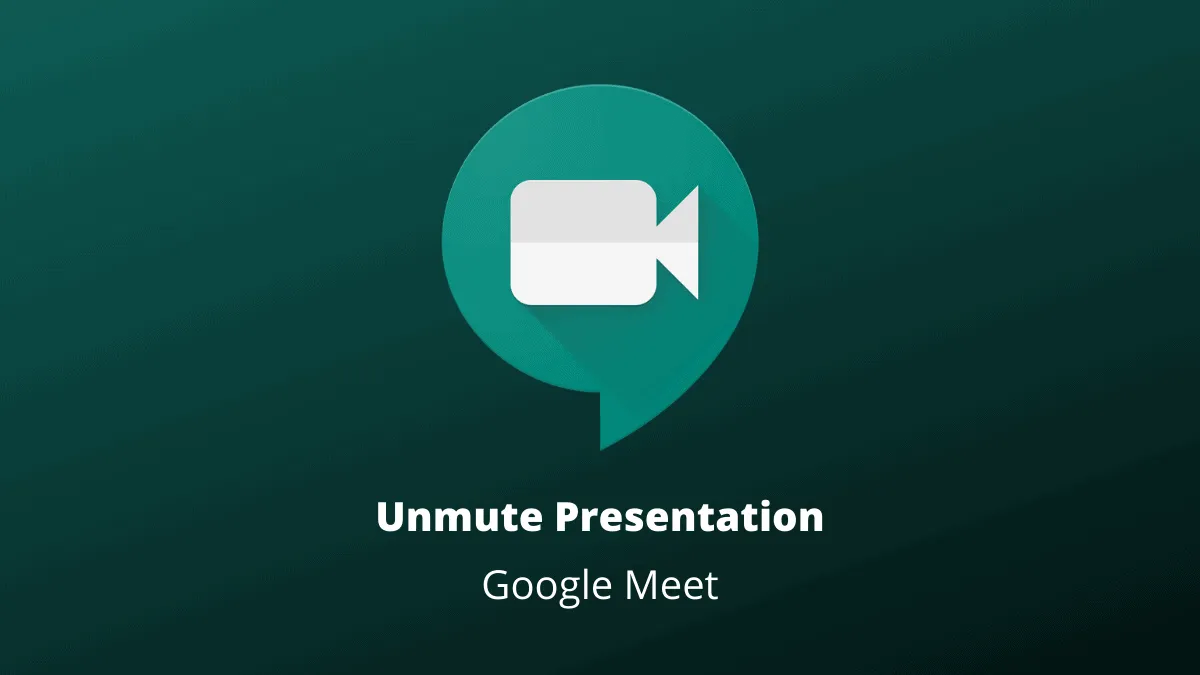Google Meet facilitates seamless virtual collaboration, including the ability to share your screen and present content to meeting participants. Despite its robust features, some users have reported an issue where the microphone becomes muted or stops functioning when they switch to presentation mode. This unexpected muting can disrupt the flow of meetings and presentations.
Fortunately, there's a straightforward fix to overcome this microphone issue during presentations. By resetting your browser's microphone permissions for Google Meet, you can restore audio functionality and continue your presentations without interruption.
Step 1: In your browser (such as Google Chrome), navigate to the Google Meet meeting page. Click on the padlock icon located to the left of the address bar. This icon represents the site's security settings.
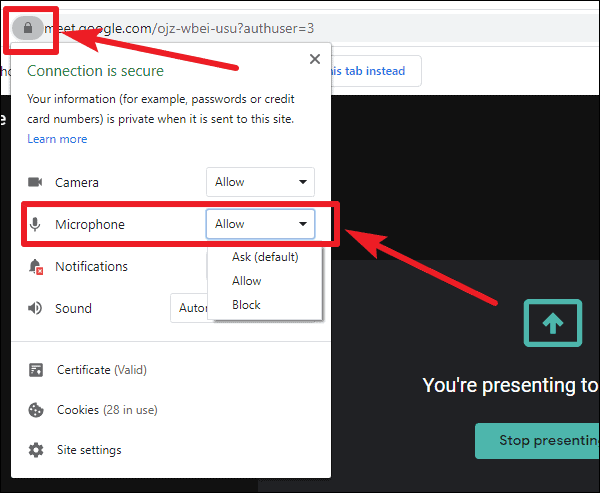
Step 2: A menu will appear displaying various site permissions. Find the 'Microphone' option. Click on the drop-down menu next to 'Microphone' and select 'Block' to temporarily block microphone access for Google Meet.
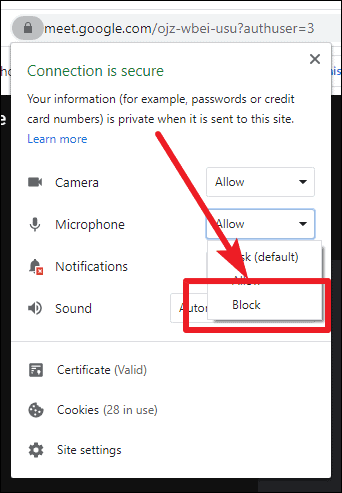
Step 3: After changing the microphone setting, your browser will prompt you to reload the page to apply the new permission settings. Click on 'Reload' to refresh the page.
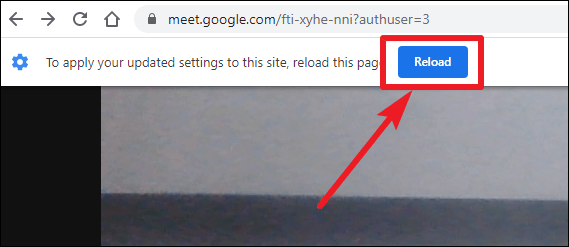
Step 4: Once the page reloads, rejoin your Google Meet meeting.
Step 5: Repeat Step 1 by clicking on the padlock icon again. This time, set the 'Microphone' permission back to 'Allow' by selecting it from the drop-down menu.
Step 6: Click 'Reload' when prompted to apply the changes. Rejoin the meeting once more.
Step 7: Begin presenting again. Your microphone should now function correctly during the presentation.
Experiencing audio issues during an online presentation can be disruptive, but resetting your microphone permissions as outlined above should resolve the problem in Google Meet.