Whether you’re switching your existing Apple Watch with the newest model or handing it down to someone else, both scenarios need you to unpair the watch from your iPhone so it can be paired with another phone.
Thankfully, unpairing a Watch is as simple as pairing it, if not more so. All it requires is a couple of taps. You can either unpair the watch using your connected iPhone, or right from your Apple Watch if you don’t have access to the paired iPhone. For your ease of convenience, we’ll cover both of the methods in detail in this guide.
Note: Unpairing the Apple Watch restores it to its factory settings.
If you’re changing iPhones and want to unpair the watch from the old iPhone to the new iPhone, you don’t need to do that. Your watch can be paired directly with the new iPhone while setting it up. In the rare case that you don’t get the option that asks you if you want to use the watch with the new iPhone, then you can unpair it using the methods listed below and pair it with the new iPhone.
Unpair an Apple Watch Using the Connected iPhone
Unpairing the connected Apple Watch can be easily done from the Watch app on your iPhone. This is the most recommended method as it also creates a backup of your watch and removes the activation lock. If you’re giving your watch away, removing the activation lock is necessary otherwise the next person won’t be able to use it.
Keep your watch and paired iPhone close together and launch the ‘Watch’ app on your iPhone, either from Home Screen or the app library.
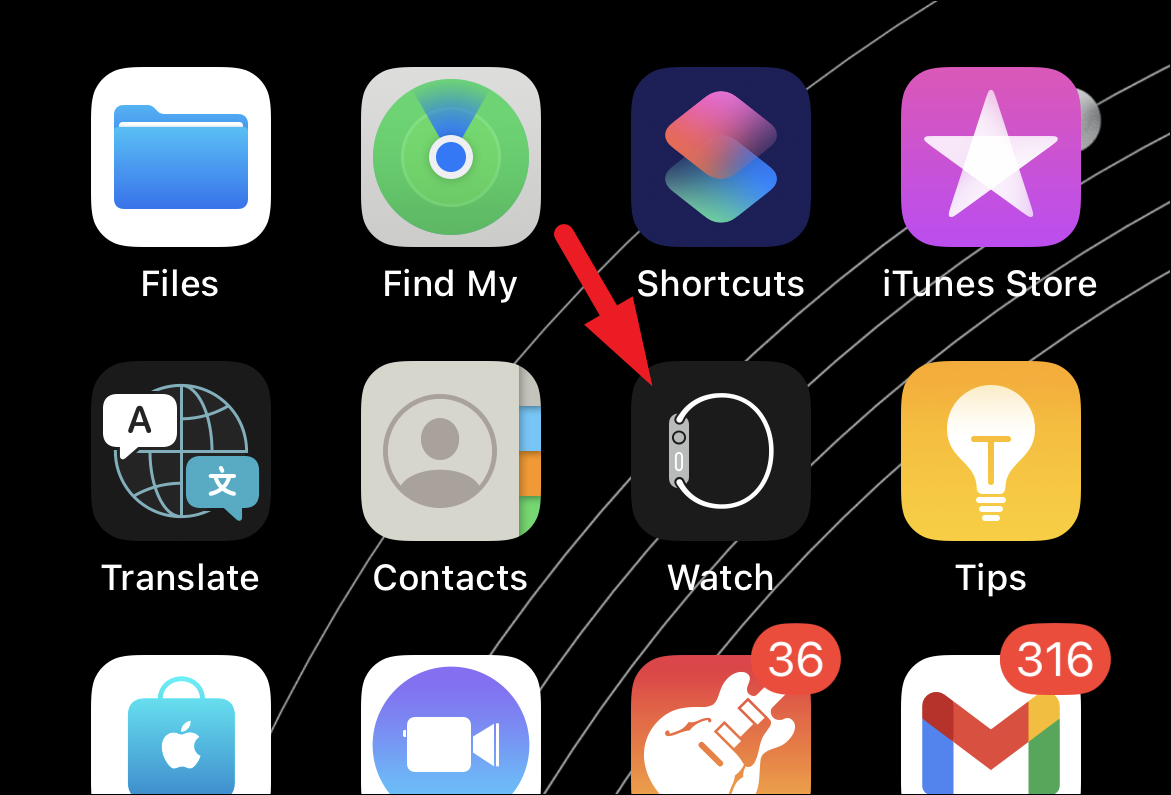
Make sure you’re on the ‘My Watch’ tab from the bottom of the screen. After that, tap on the ‘All Watches’ button to proceed. This will bring an overlay window to your screen.
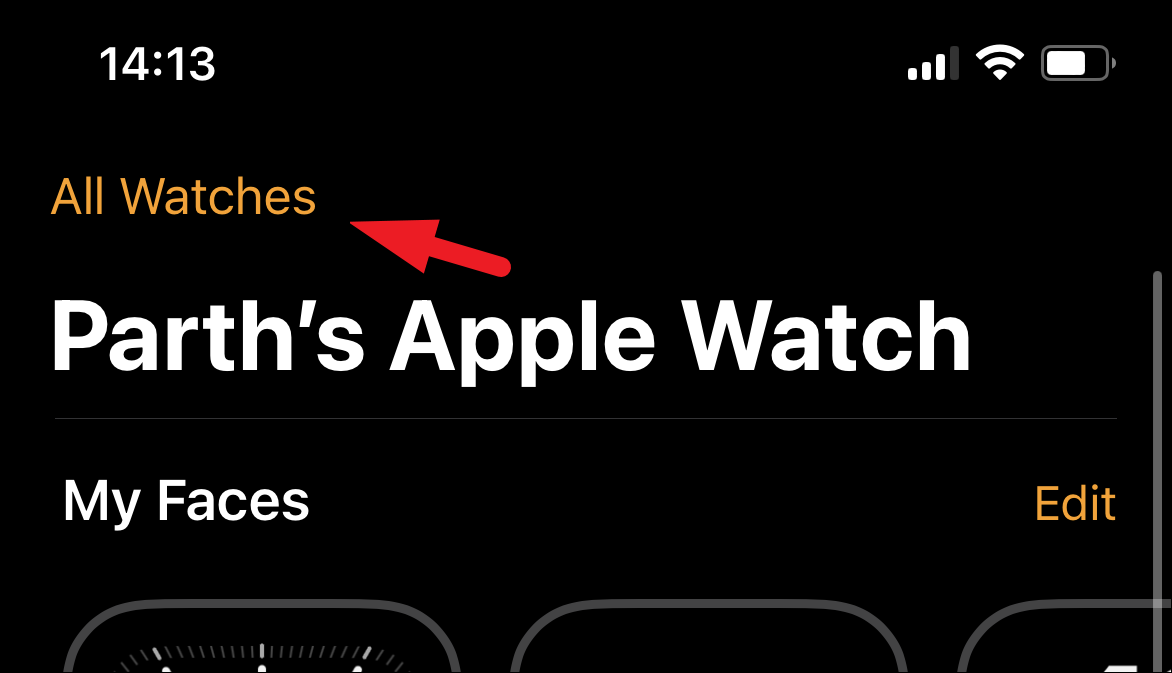
Now, tap on the ‘i’ button on the watch you wish to unpair.
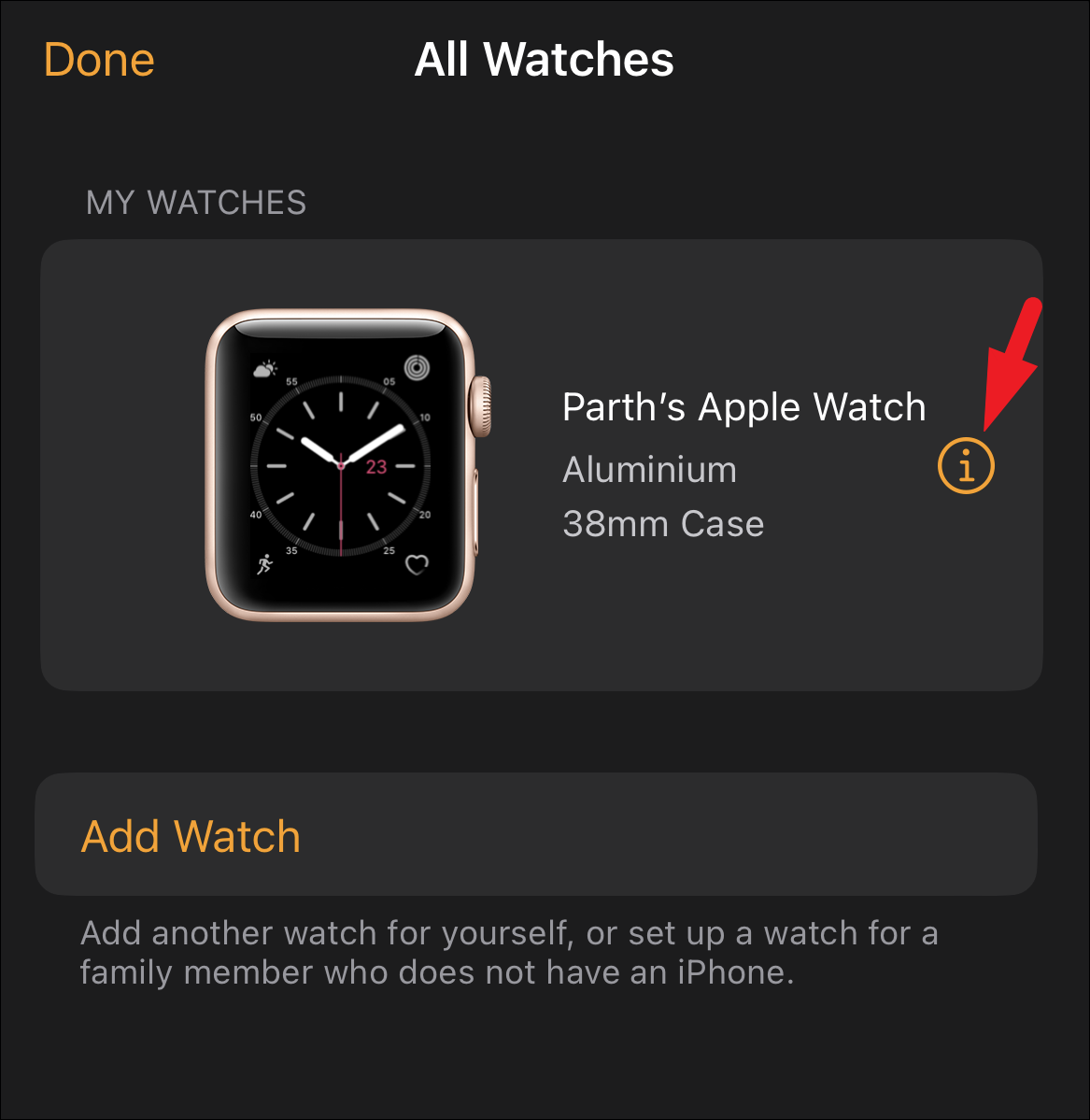
Then, tap on the ‘Unpair Apple Watch’ option. This will bring an overlay pane to your screen.
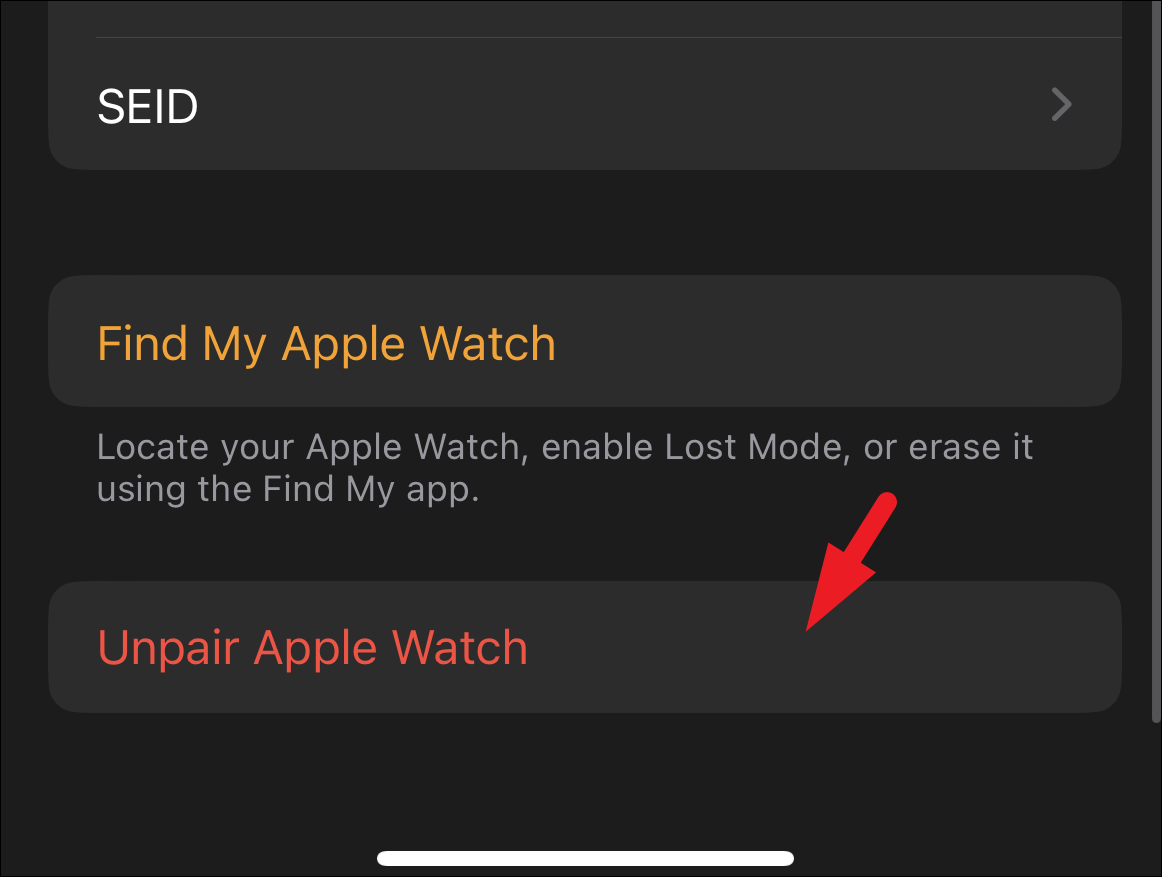
If you have a GPS + Cellular model, you’ll be asked if you want to keep or remove your plan. If you want to use the Watch again, tap the option to keep you plan. But if you’re giving it away, tap the option to remove your plan. You can get the plan on the new watch if you’re getting one. If you aren’t, you’ll need to cancel your plan by contacting your carrier.
Next, tap on the ‘Unpair Apple Watch’ option again to confirm.
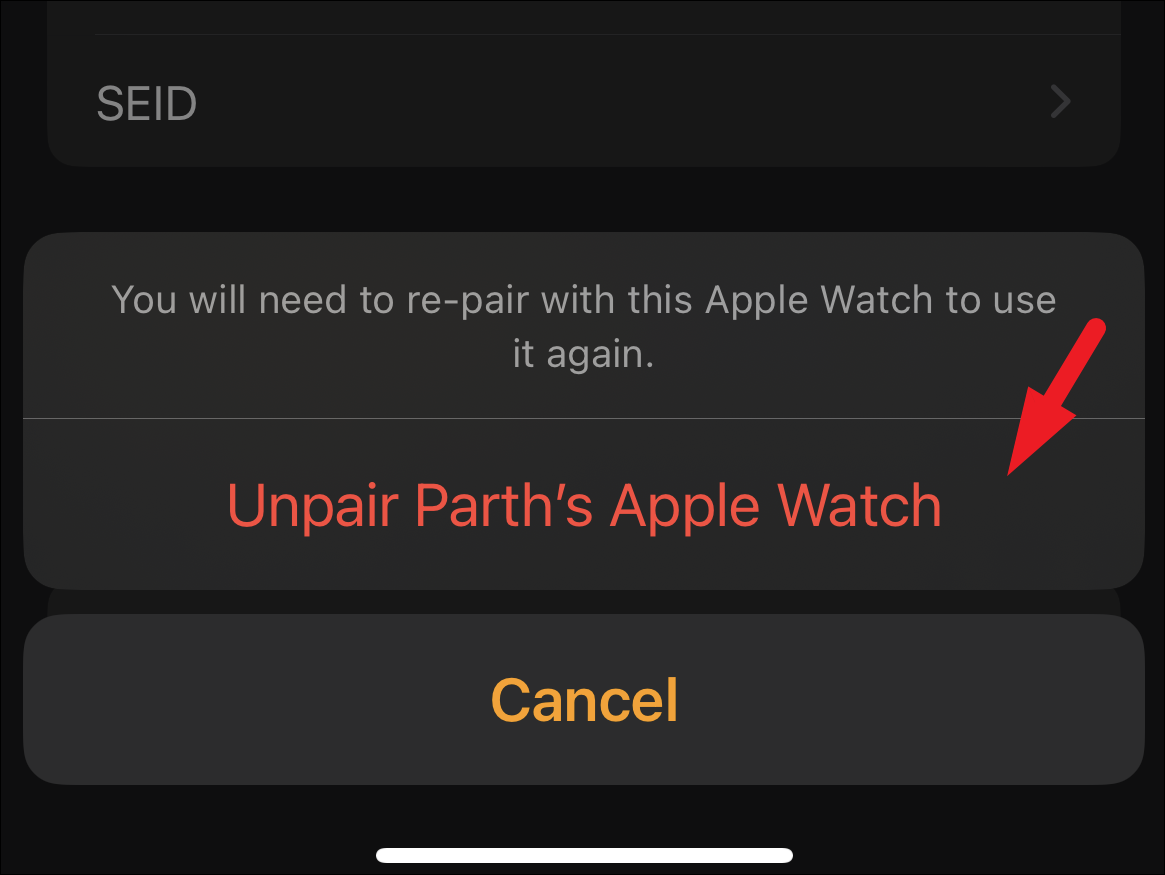
If prompted, enter the Apple ID password to disable the activation lock and tap ‘Unpair’ in the upper-right corner. Your iPhone will create a new backup of your Apple Watch which you can use to restore the watch, so it may take some time. If you were unpairing a family member’s watch, the backup will be created on iCloud instead of your iPhone.
Once the backup completes, your watch will be erased and unpaired. That’s it, you have successfully unpaired the Apple Watch.
Unpair the Apple Watch from the Watch
In case you don’t have access to the paired iPhone, you can erase the watch directly from your Apple Watch. However, this method won’t create a backup or remove the activation lock for the watch.
First, press the Crown/Home button on your Apple Watch to reach the home screen, if not already present there.

After that, tap on the ‘Settings’ icon to proceed.

Next, tap on the ‘General’ option from the list to proceed.
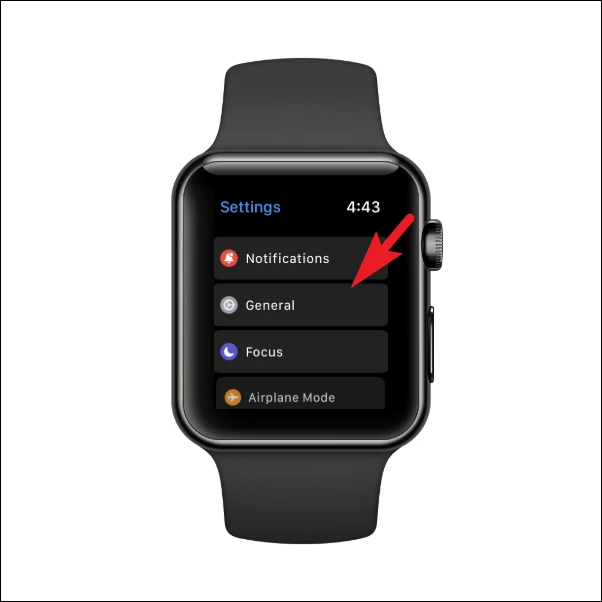
After that, scroll down to the bottom of the page and tap on the ‘Reset’ option to continue.
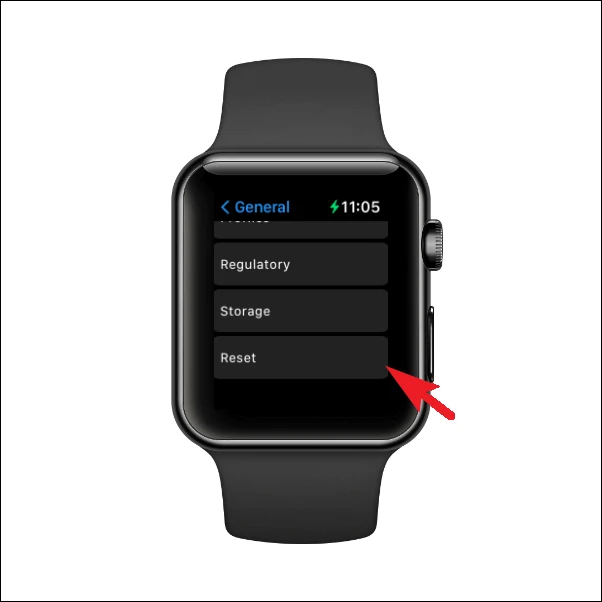
After that, tap on the ‘Erase All Content and Settings’ option.
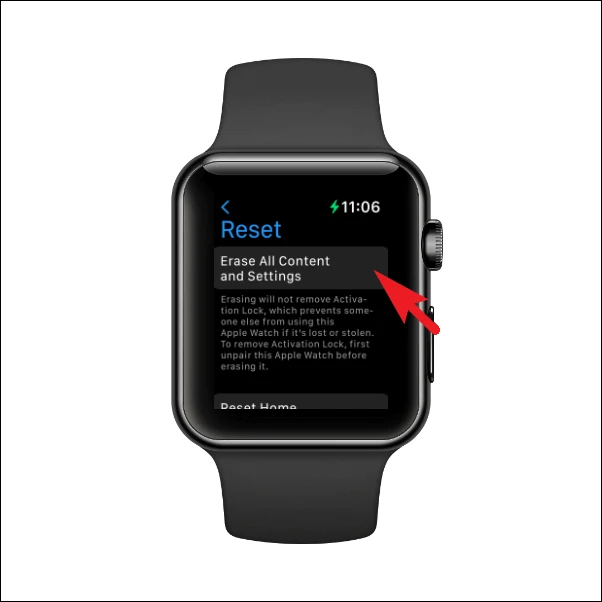
You might be required to enter your passcode. Punch in the passcode to initiate the process.

For a GPS + Cellular model, it’ll ask you to keep or remove your plan. Keep your plan if you plan on using the watch but erase it if you’re giving it away or selling it. Then, tap ‘Erase All’ to confirm.
Your Apple watch will be unpaired and reset. If you plan on keep using your watch, your work is done. You can pair it again with your iPhone or a new iPhone and start using it.
But if you’re giving it away, you’ll need to disable the activation lock so the next owner can use it. Go to icloud.com from your computer and log in with your Apple ID and password.
Then, click the option for ‘Account Settings’.
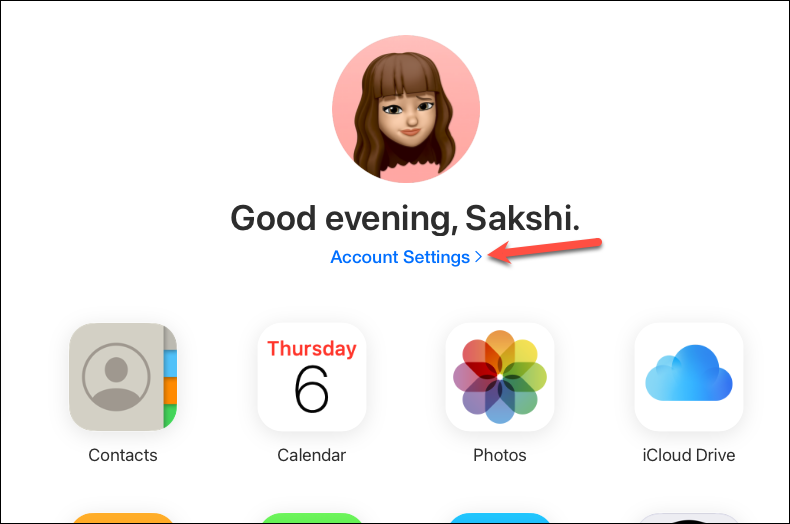
Click the Apple Watch under ‘My Devices’.
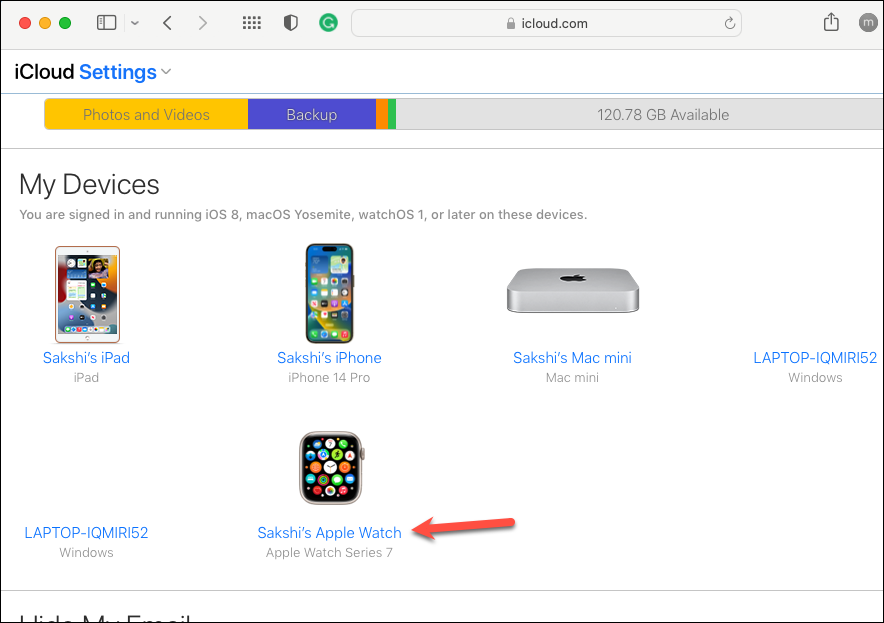
Now, click on ‘X’ next to the watch to remove it.
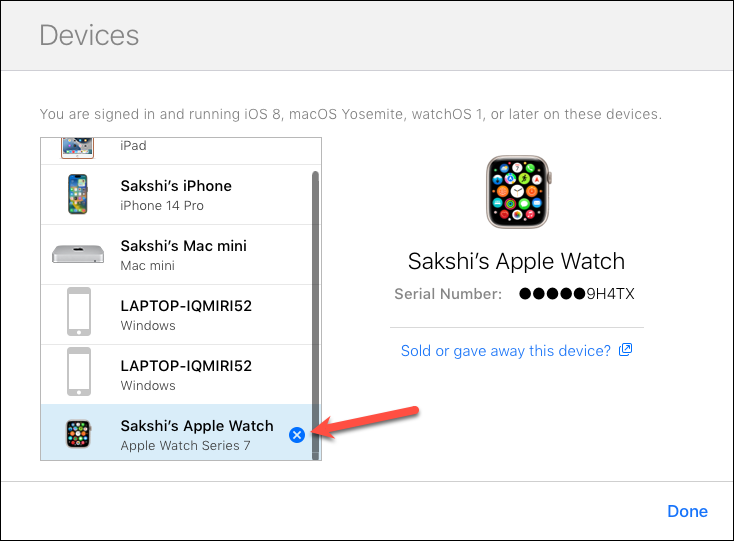
Finally, click ‘Remove’ to confirm.
There you go. No matter what your reasons for unpairing the watch, you know the best approach you need to take. If you have your iPhone, using it is certainly the best way to go. Otherwise, you can unpair and reset from the Watch itself.


