The Apple Watch has become a comprehensive device, allowing users to perform a myriad of tasks right from their wrists. So, why should NameDrop escape it? For the uninitiated, NameDrop is a new feature introduced by Apple in iOS 17 that facilitates the sharing of contact information effortlessly by just bringing your iPhones close together. It is powered by Proximity Sharing AirDrop.
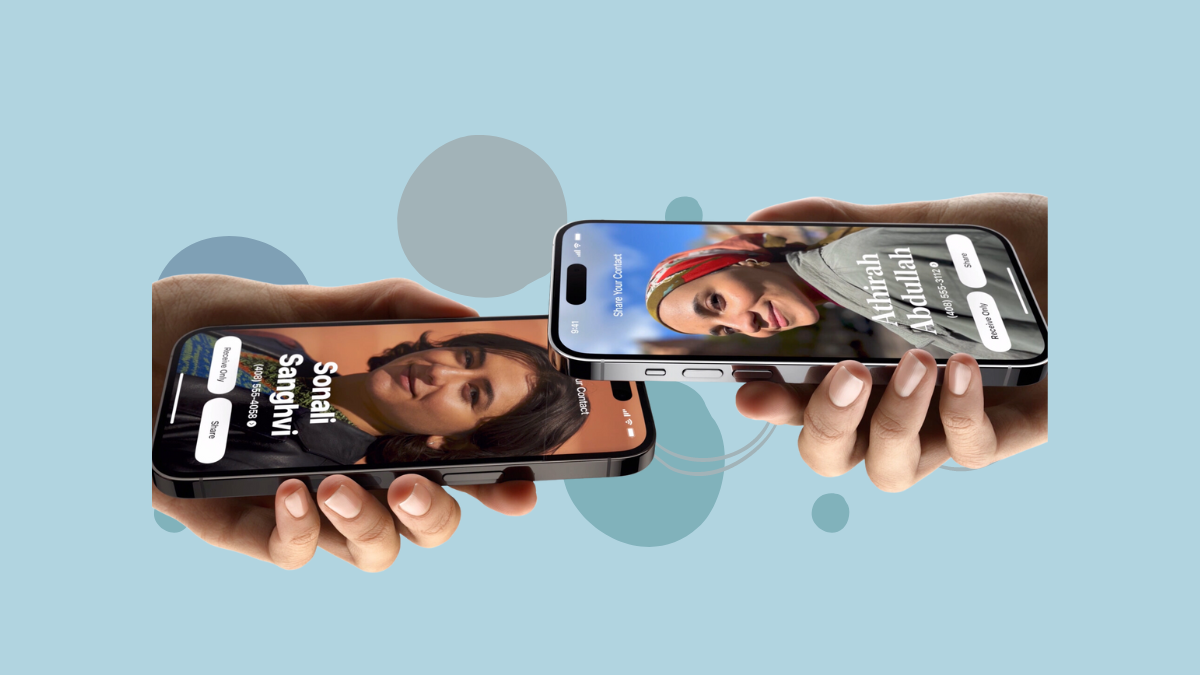
Although Apple said that NameDrop would be available for Apple Watch as well, it was missing from watchOS 10. Until now. With watchOS 10.1, users can finally use their wrists to get their contact information moving. Note that you can only share new contact information using NameDrop and not update an existing contact.
NameDrop on Apple Watch can be used to share contact information from Watch to Watch as well as Watch to iPhone.
To use NameDrop on Apple Watch, follow these steps:
- Update your Apple Watch to watchOS 10.1 by going to
My Watch>General>Software Updateif you haven't already. - To share contacts from Apple Watch to iPhone, simply hold your Apple Watch a few centimeters from the top of the other person's iPhone running iOS 17.1.
- To share contacts from Apple Watch to Apple Watch, go to the app library by pressing the Digital Crown of your Apple Watch and open the Contacts app.
- Then, tap your picture in the top-right corner of the screen. Alternatively, you can also tap the 'My Card' complication from the Watch Face.
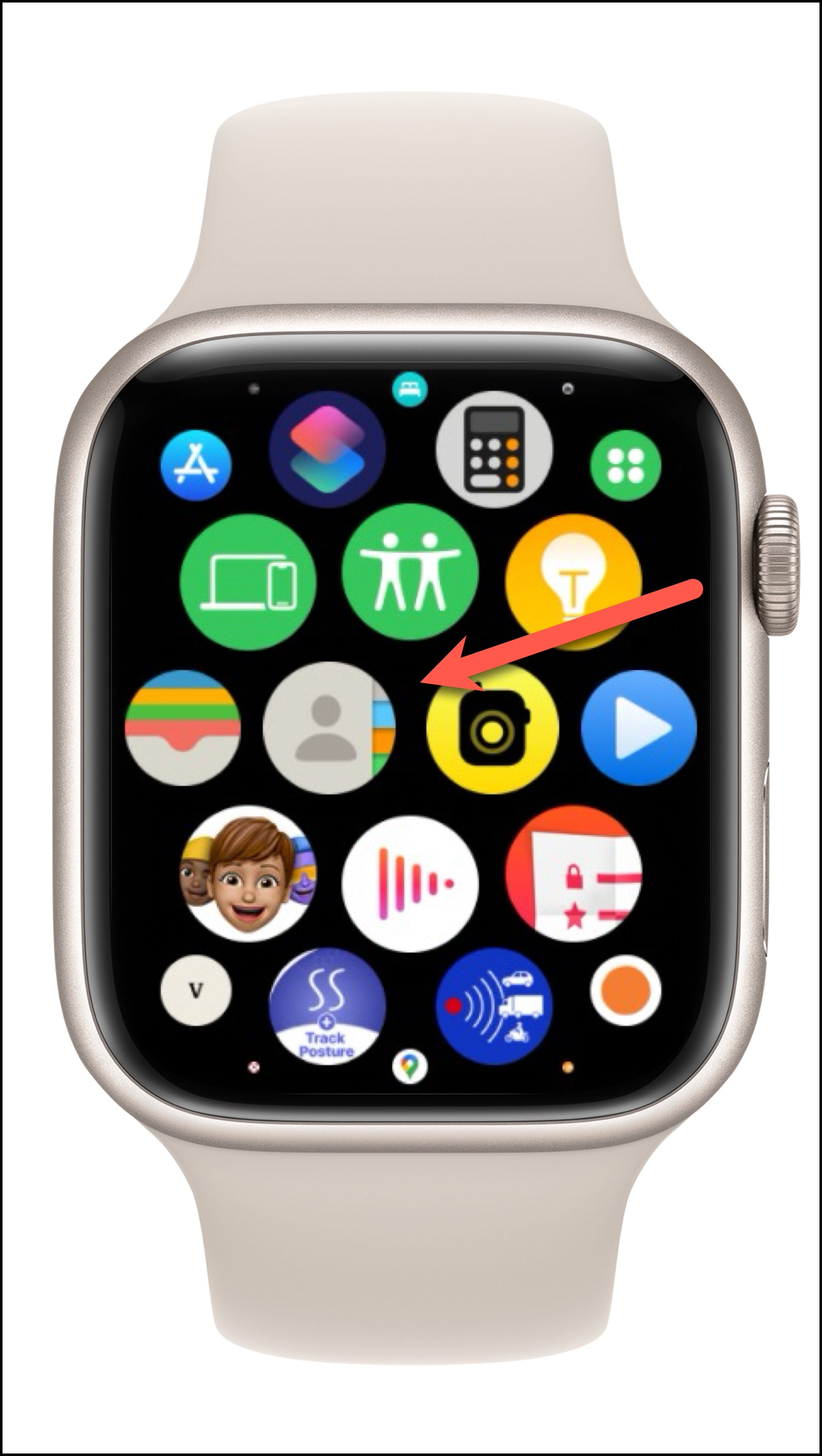
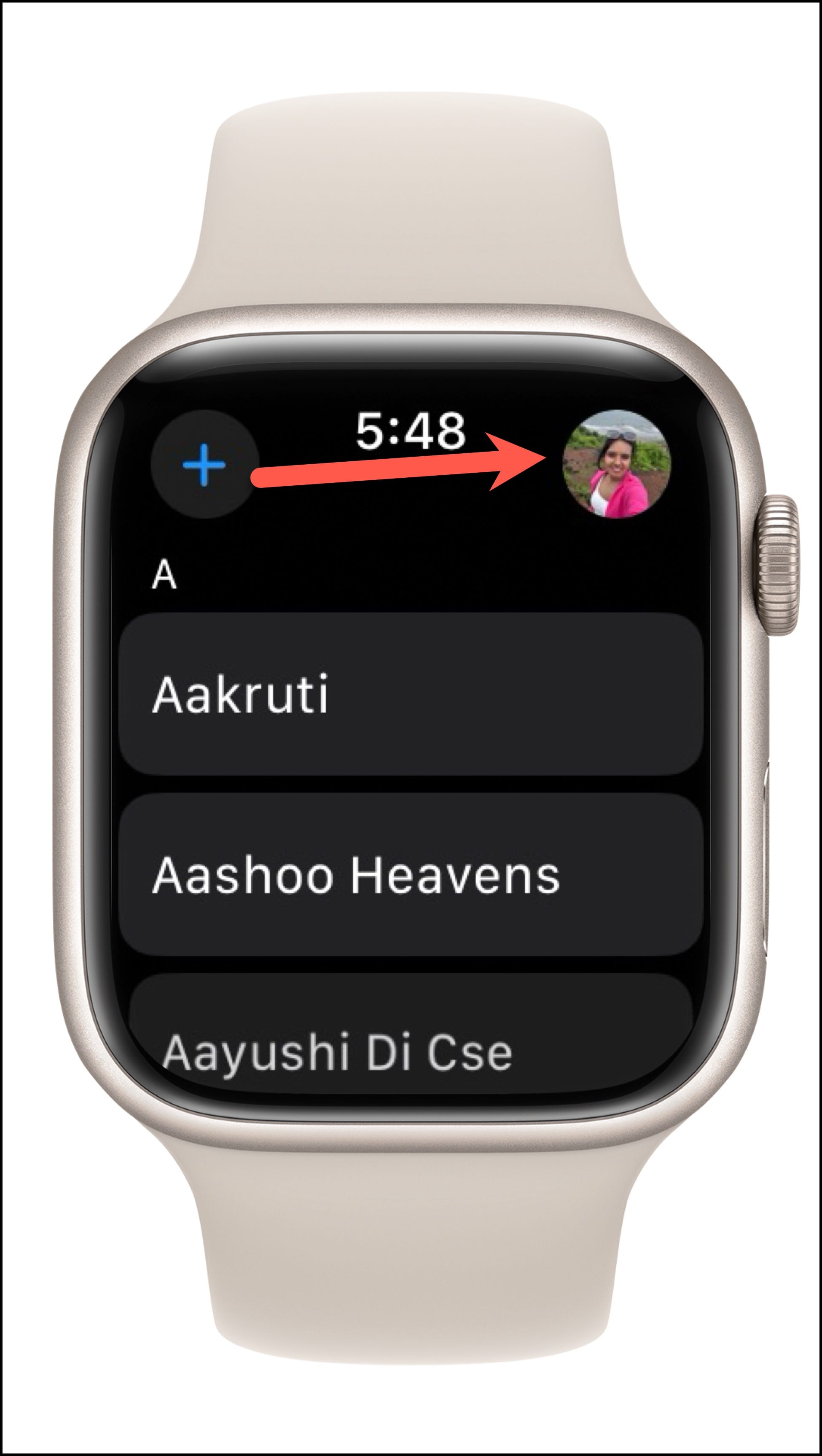
- You can modify the information you want to share by tapping on your number.
- Then, select/ de-select the information you want by tapping it.
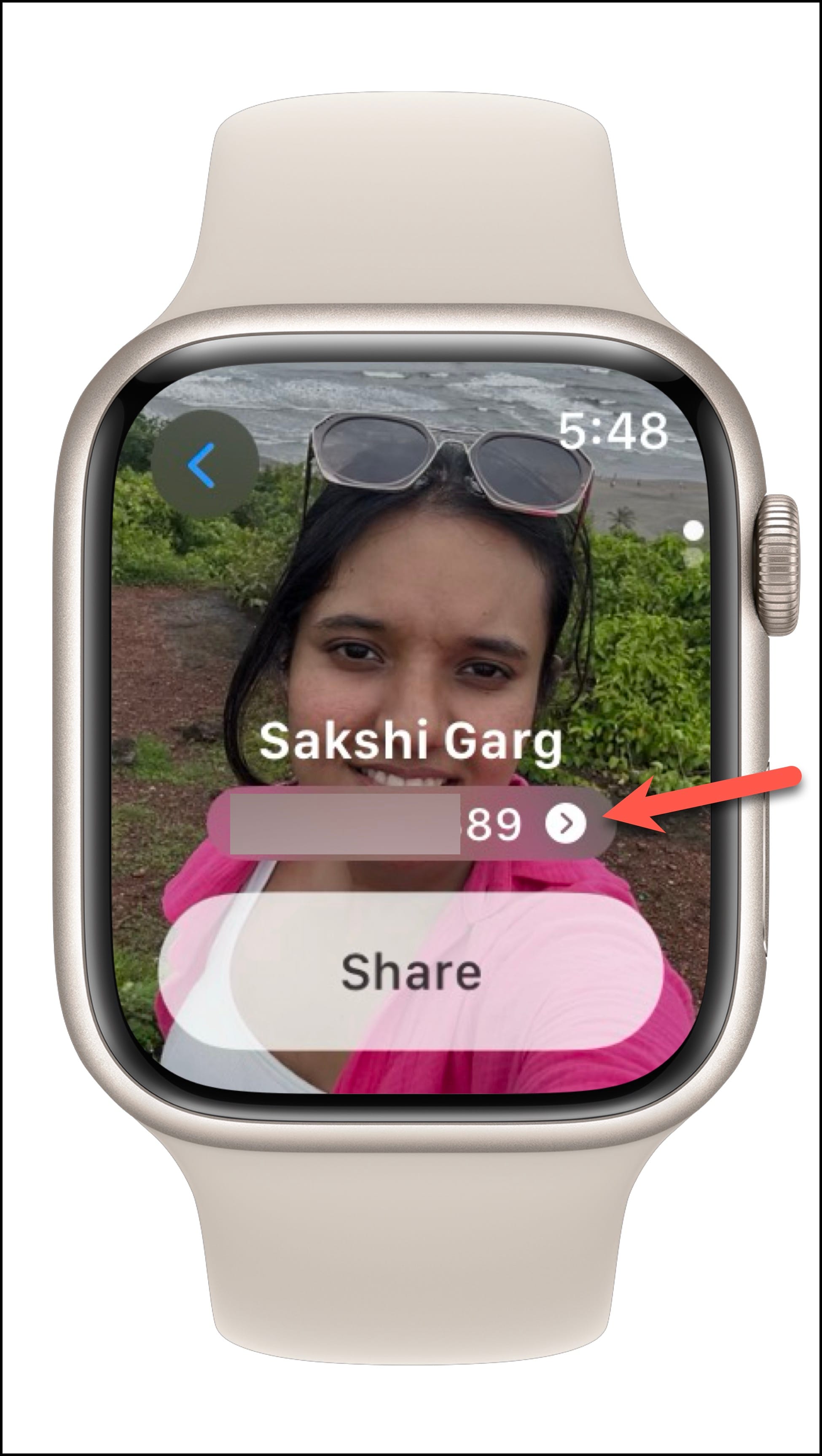
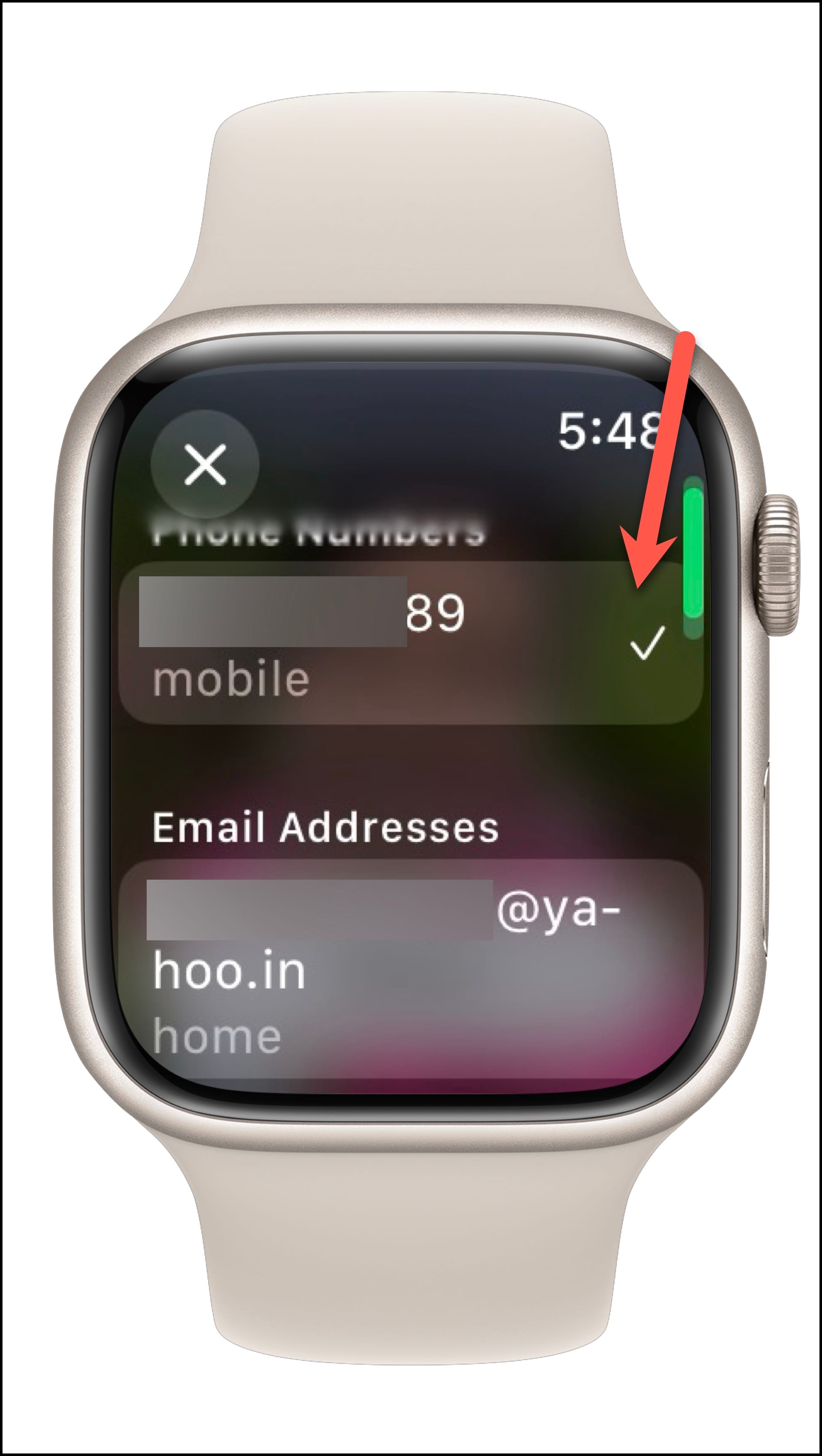
- Finally, tap on the 'Share' button.
- Now, bring your Apple Watch closer to the other person's Apple Watch.
- In either case, as NameDrop kicks into action, a glow will appear on both devices, and you'll feel your Apple Watch vibrate to indicate that the feature has kicked into action.
- Keep holding the devices close together until NameDrop appears on the screen.
- Then, you can choose whether you want to share your contact information or only receive the other person's number. Tap on 'Continue' to share your number and 'Receive only' to only receive their number.
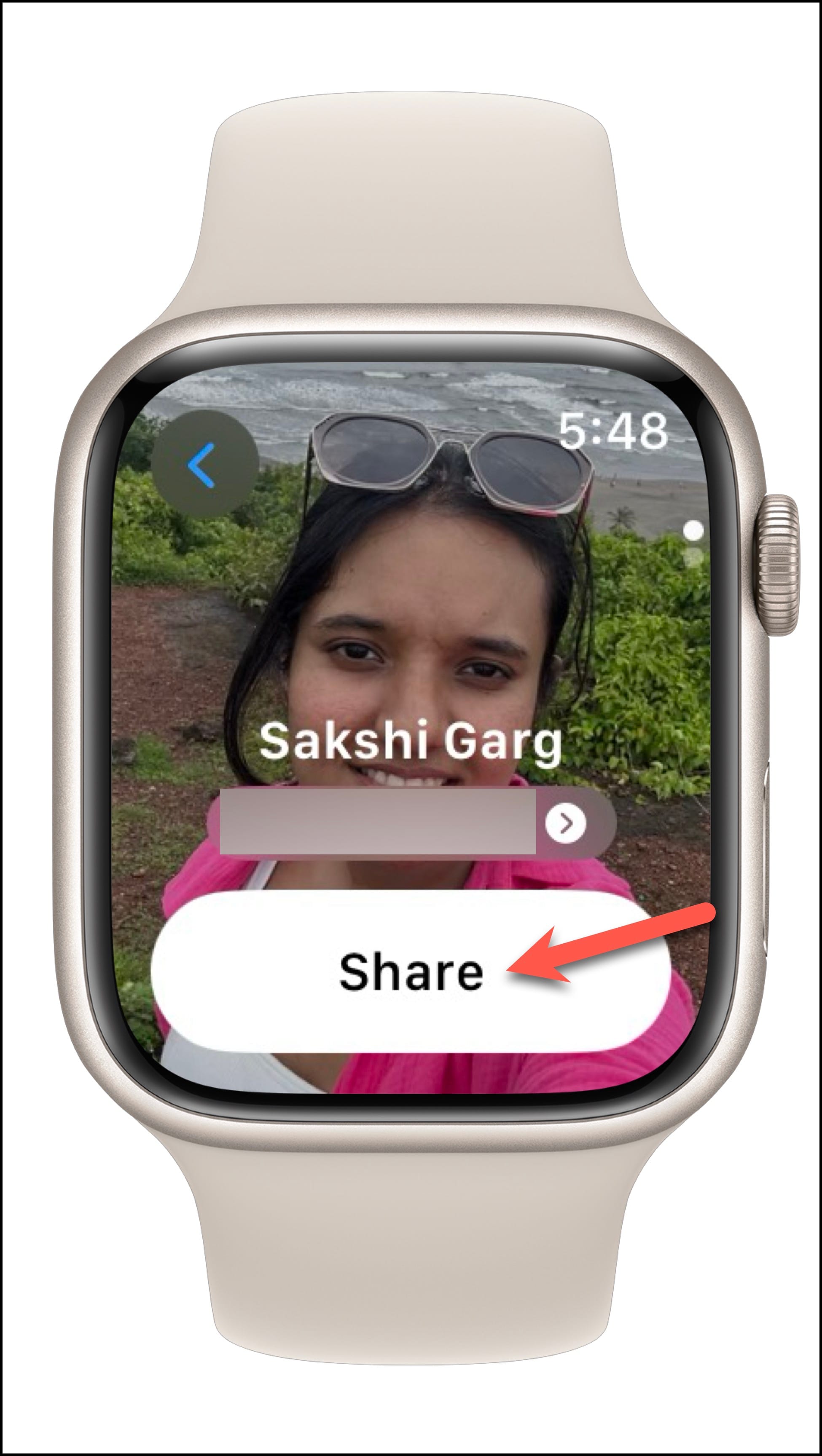
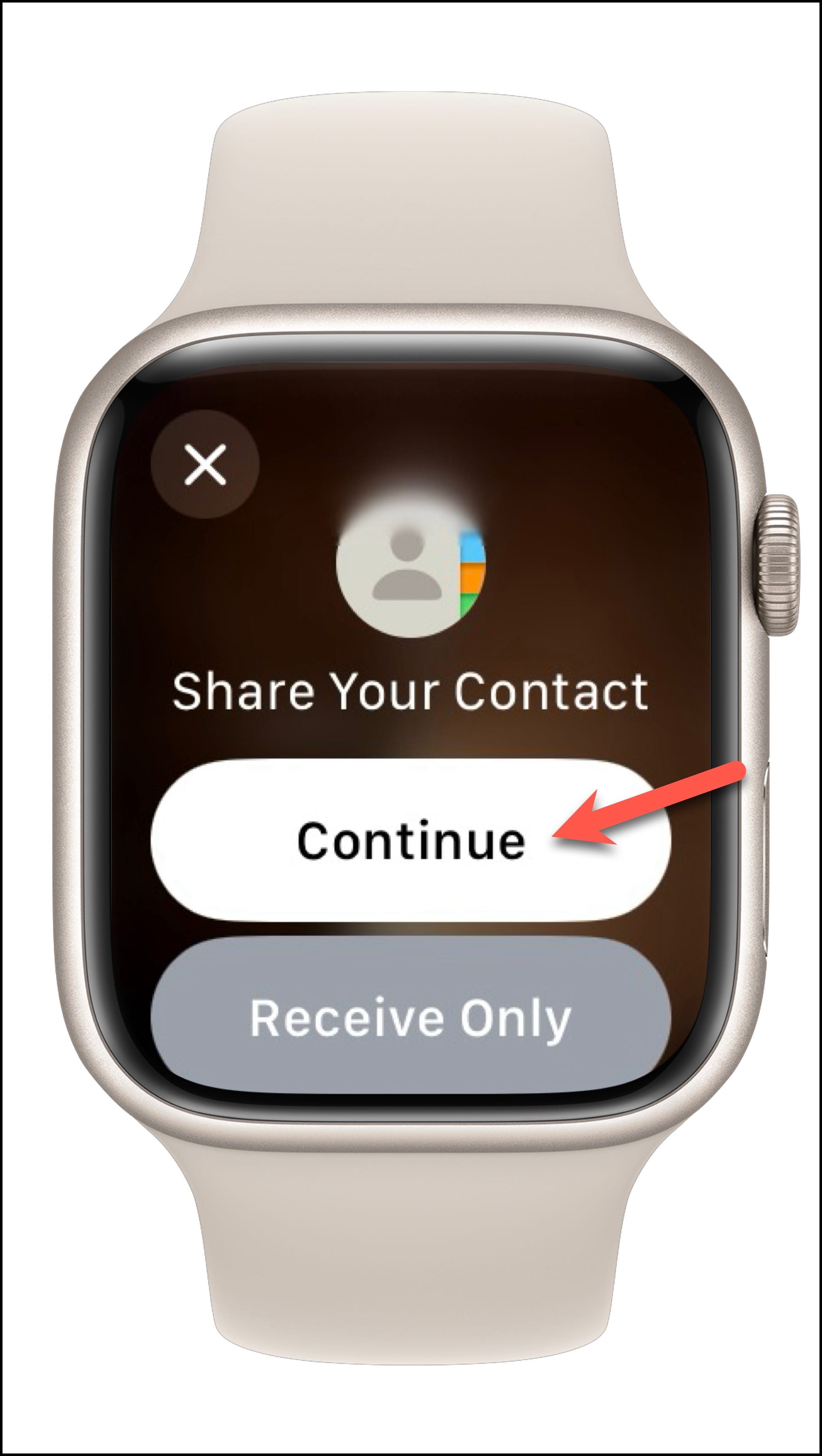
If you accidentally triggered NameDrop or no longer want to share your info, move away from the other device before NameDrop completes.
With the addition of NameDrop support on Apple Watch with watchOS 10.1, users have an even more effortless way to exchange contacts without even needing to take their iPhones out of their pockets.


