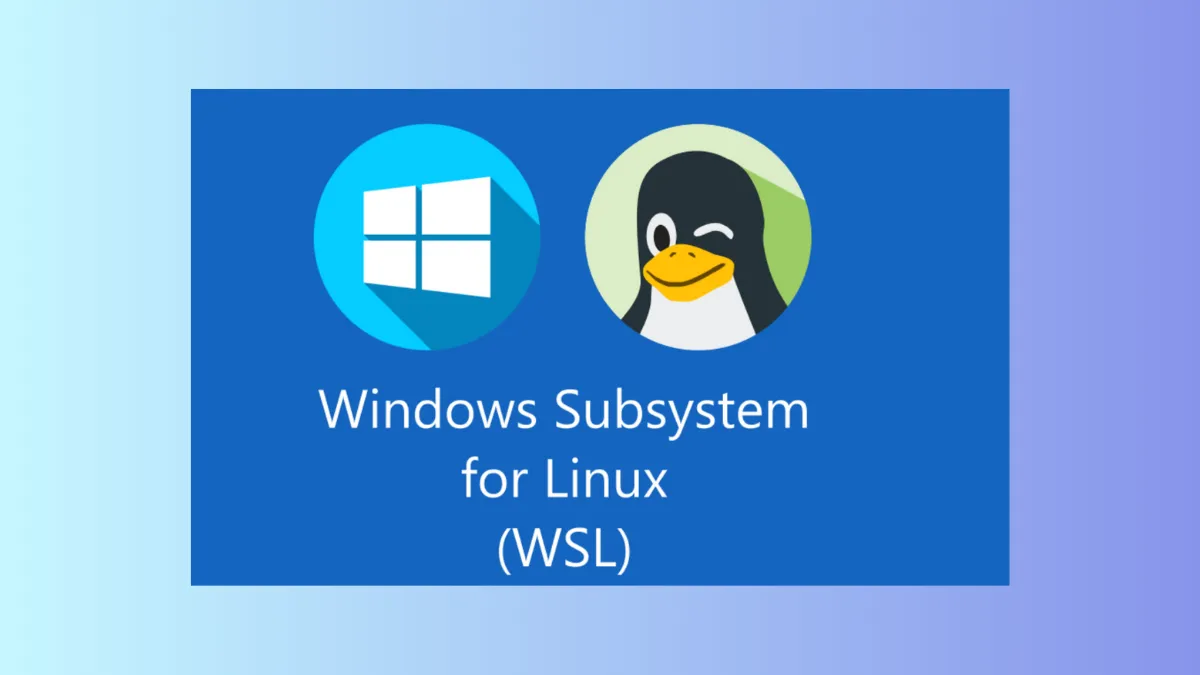Running Linux applications directly on Windows 11 is possible by setting up Windows Subsystem for Linux (WSL). This approach removes the need for dual-booting or using traditional virtual machines, allowing users to install and use Linux distributions and apps alongside native Windows programs. The process is straightforward, but understanding each step ensures a smoother installation and better experience with Linux apps on your Windows system.
Install WSL Using Command Line (Recommended Method)
Step 1: Open an administrator command prompt or Windows Terminal. Right-click the Start button or press Windows+X and select Terminal (Admin) or Command Prompt (Admin). This ensures you have the necessary permissions to install system-level components.
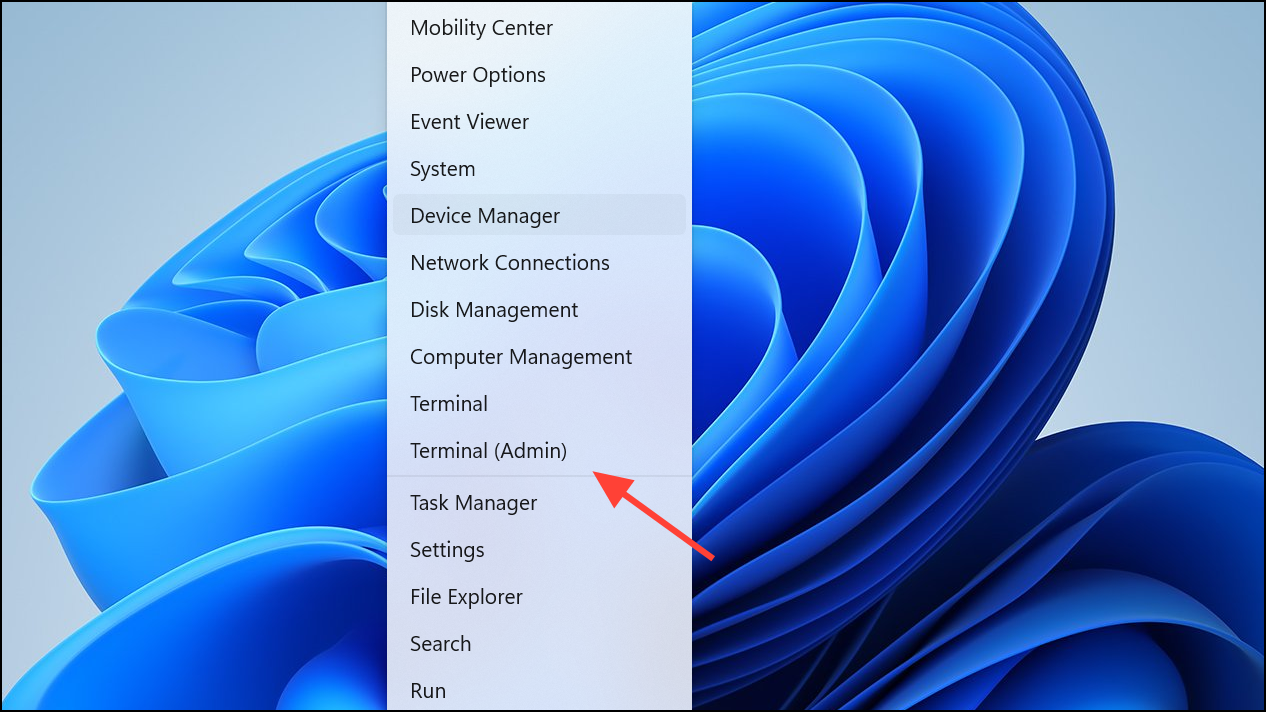
Step 2: Enter the following command to install WSL and the default Linux distribution (Ubuntu):
wsl --install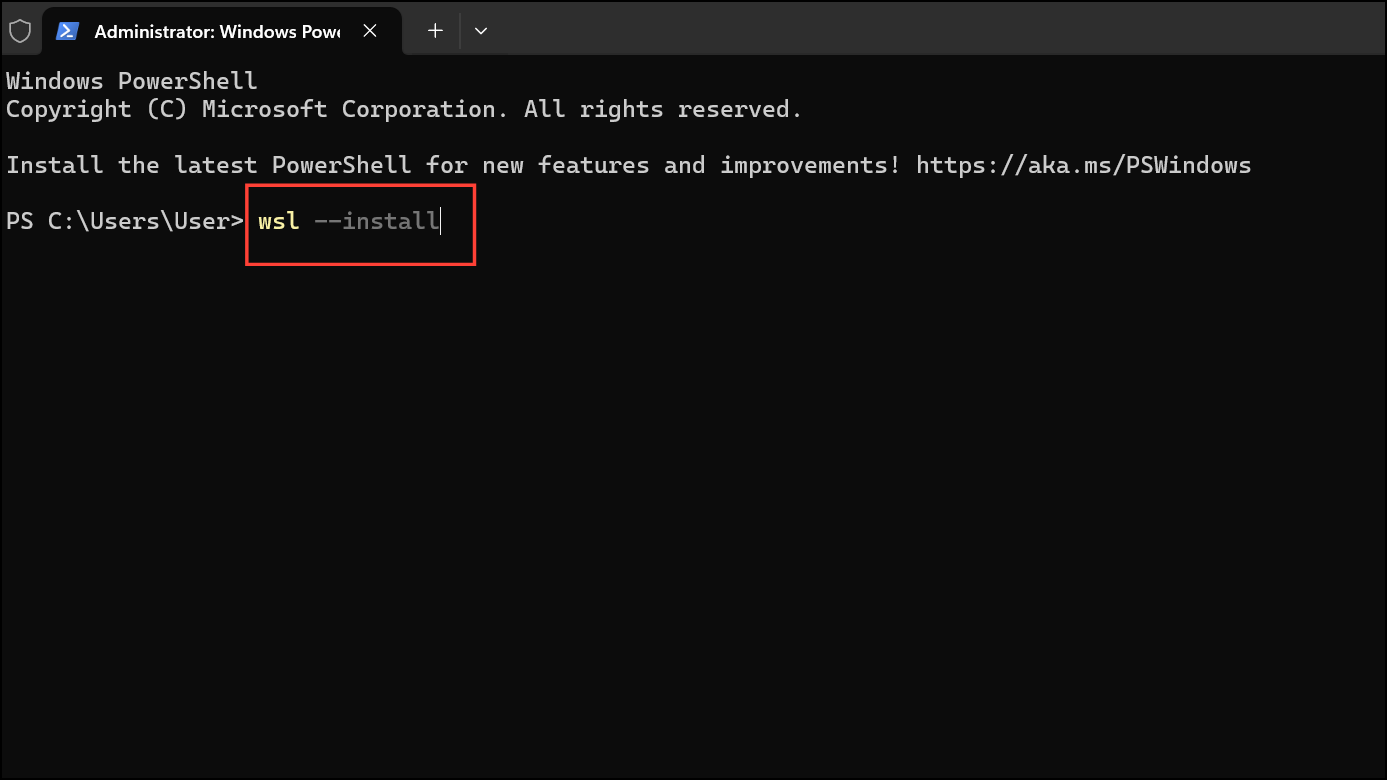
This command enables the required Windows features, downloads the WSL components, and installs Ubuntu as the default Linux distribution. If you want to install a different distribution, you can specify it with the -d flag. For example, to install Debian:
wsl --install -d DebianTo see a list of available distributions, use:
wsl --list --online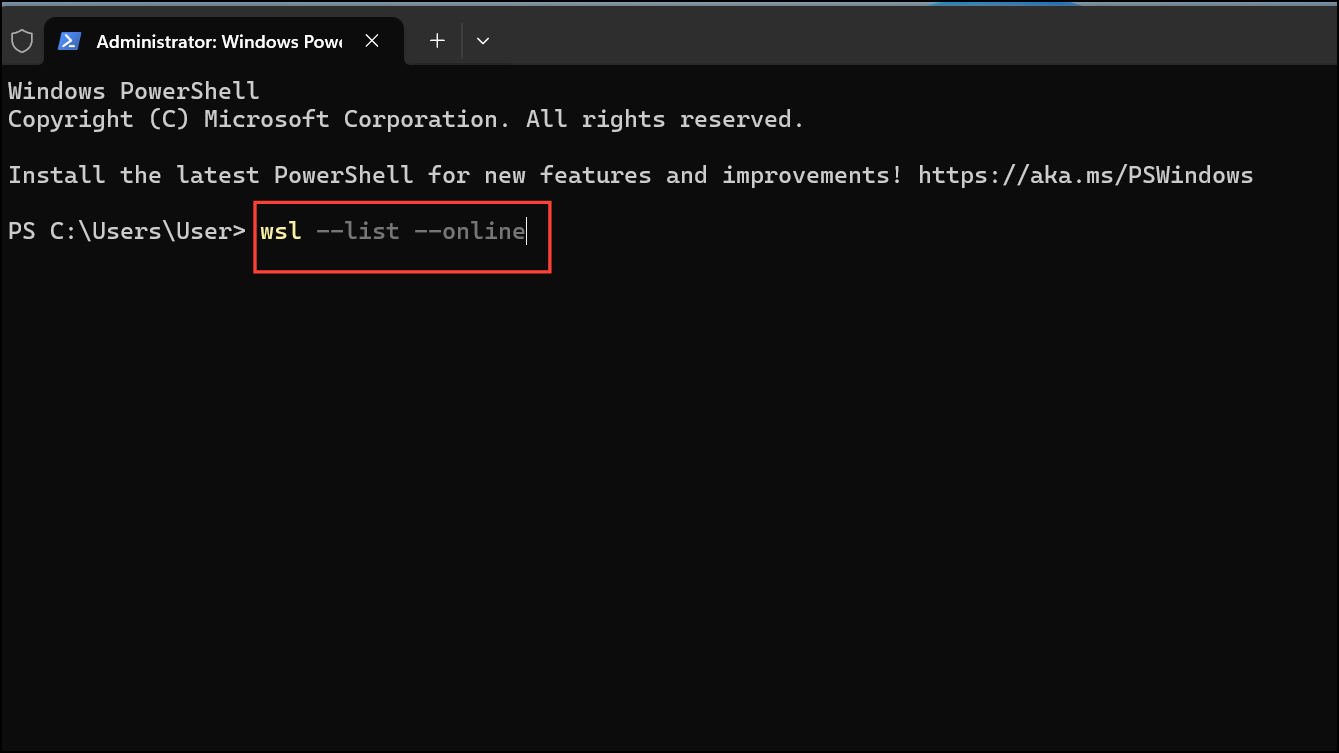
Step 3: Restart your computer when prompted. This step is necessary to complete the installation of WSL and all required components. You can restart immediately by entering shutdown /r /t 0 in the command prompt, or by using the standard Windows restart option.
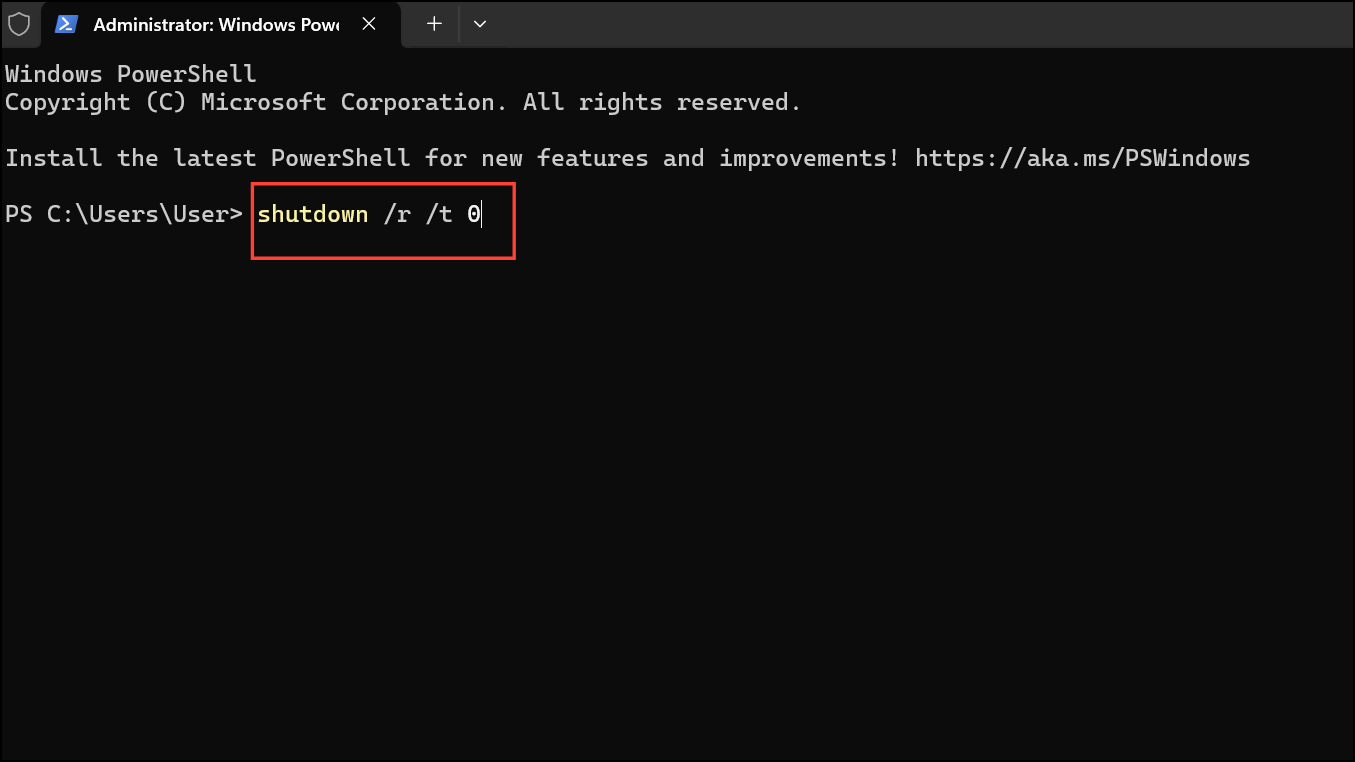
Step 4: After rebooting, launch your chosen Linux distribution from the Start menu. The first time you run it, you will be prompted to create a new Linux user account and password. This account is separate from your Windows user and is required for using Linux commands and applications.
Step 5: Update your Linux distribution’s package list to ensure you have the latest software sources. For Ubuntu and Debian-based distributions, open the Linux terminal and enter:
sudo apt updateThis step prepares your system to install Linux applications and tools.
Step 6: Install any desired Linux applications using your distribution’s package manager. For example, to install the GNOME Text Editor and VLC media player on Ubuntu:
sudo apt install gnome-text-editor vlc -yOnce installed, you can launch Linux GUI apps directly from the Start menu or by entering their names in the Linux terminal.
Enable WSL and Install a Linux Distribution via Windows Features and Microsoft Store
Step 1: Open the Start menu and type Windows Features. Select Turn Windows features on or off from the results.
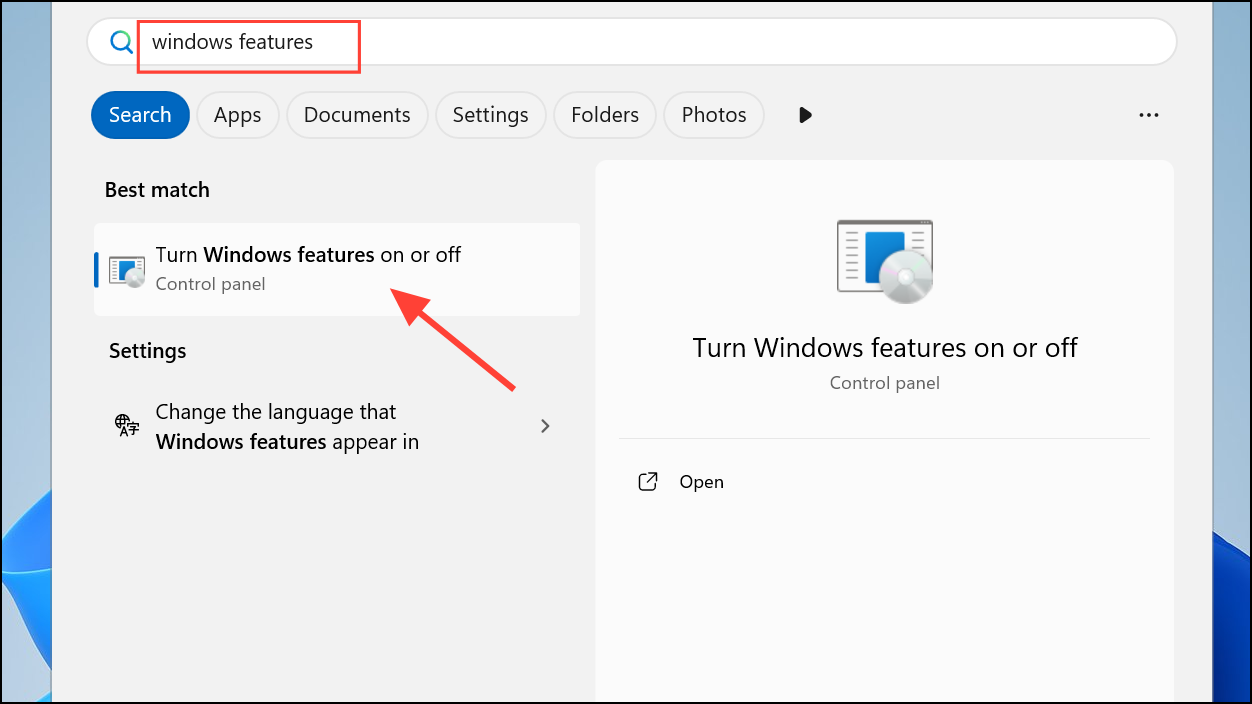
Step 2: In the Windows Features dialog, scroll down and check the box for Windows Subsystem for Linux. Click OK and allow Windows to apply the changes. You will be prompted to restart your computer.
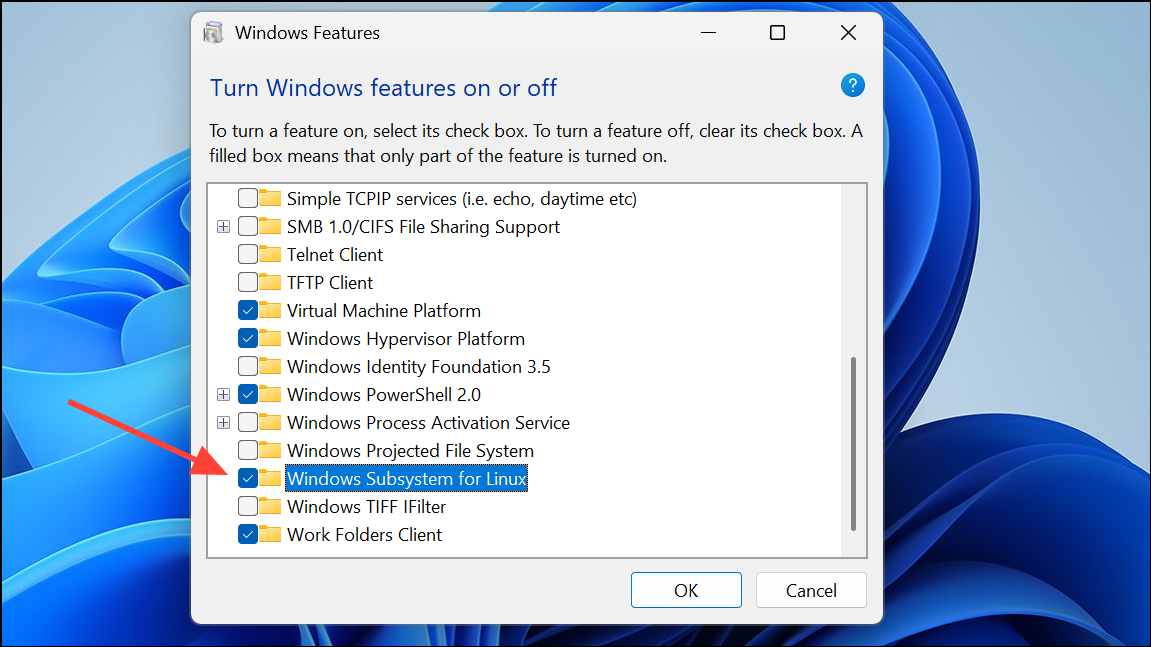
Step 3: After rebooting, open the Microsoft Store and search for your preferred Linux distribution (for example, "Ubuntu" or "Debian"). Click Get to download and install it.
Step 4: Launch the installed Linux distribution from the Start menu. Complete the initial setup by creating a Linux user account and updating the package list as described in the previous method.
Update WSL and Enable Linux GUI Apps (WSLg)
Windows 11 and recent builds of Windows 10 support running Linux graphical applications (X11 and Wayland) through WSLg. This feature allows you to use Linux GUI apps alongside Windows programs with seamless integration, including Start menu shortcuts, taskbar pinning, and clipboard sharing.
Step 1: Ensure your system is running Windows 11 or Windows 10 build 19044 or newer. For best performance with GUI apps, install the latest GPU drivers for your hardware (Intel, AMD, or NVIDIA).
Step 2: If WSL is already installed, update it to the latest version by running:
wsl --update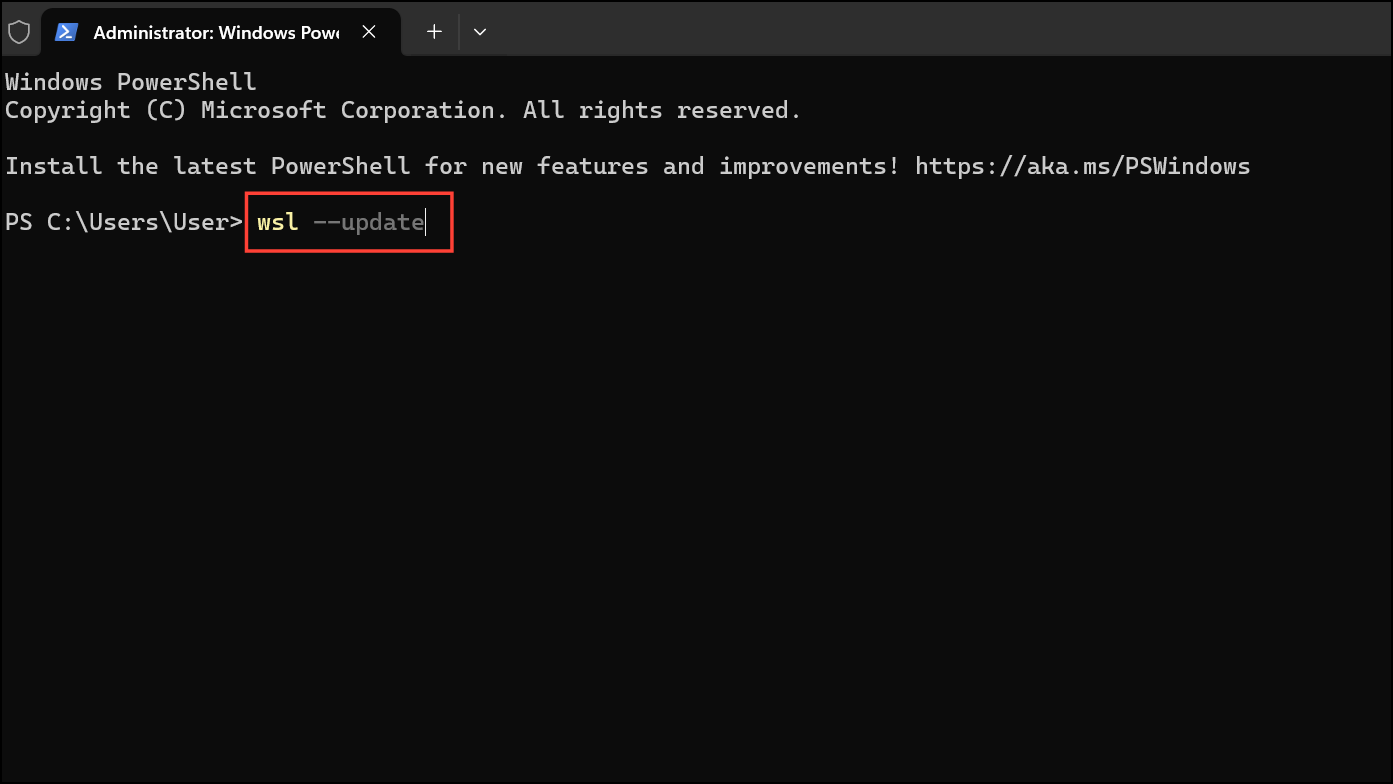
After updating, restart WSL with:
wsl --shutdown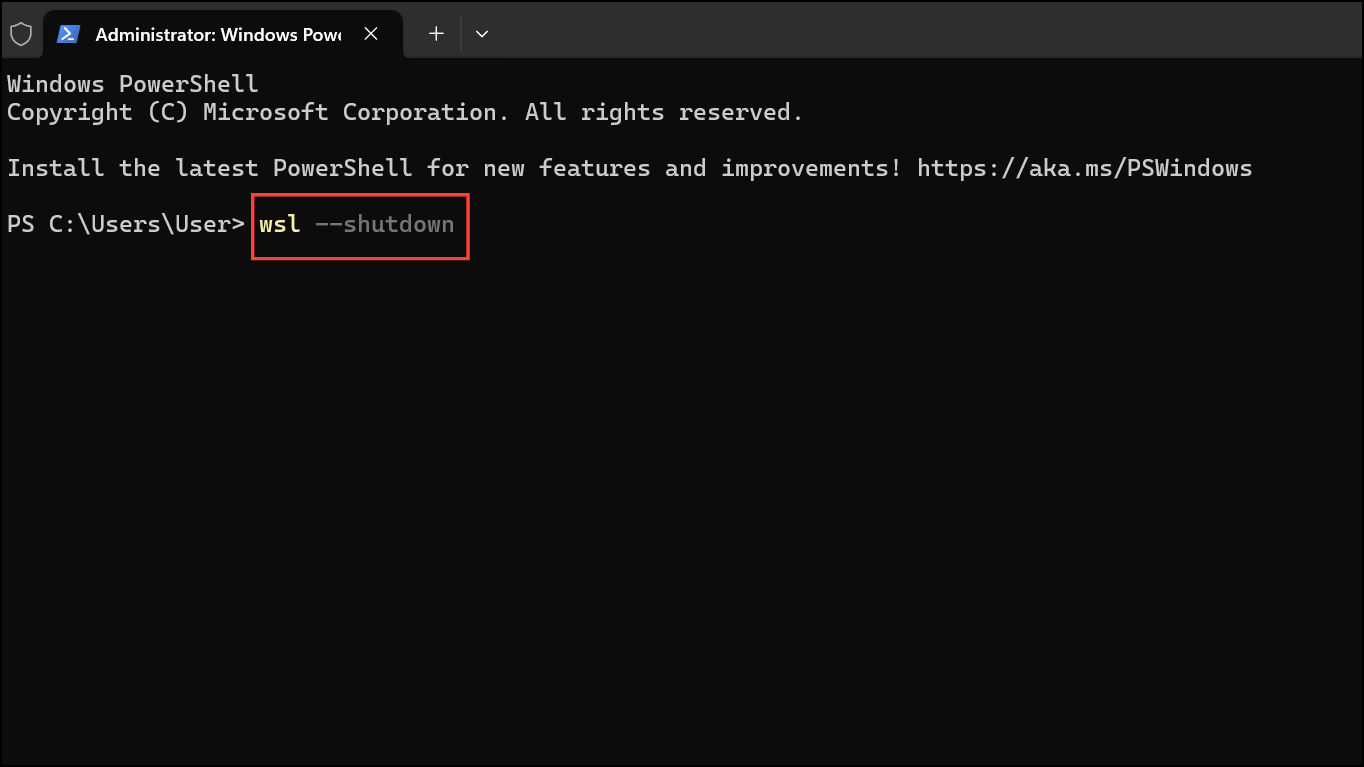
Step 3: Install Linux GUI applications using your distribution’s package manager. For example, to install GIMP and Nautilus on Ubuntu:
sudo apt install gimp nautilus -yThese apps will appear in your Windows Start menu under the name of your Linux distribution. You can launch them like any other Windows application.
Step 4: To troubleshoot display issues with Linux GUI apps, review the WSLg diagnostic guide or check that your distribution is set to WSL 2, as GUI support is not available with WSL 1. You can check the version with:
wsl -l -v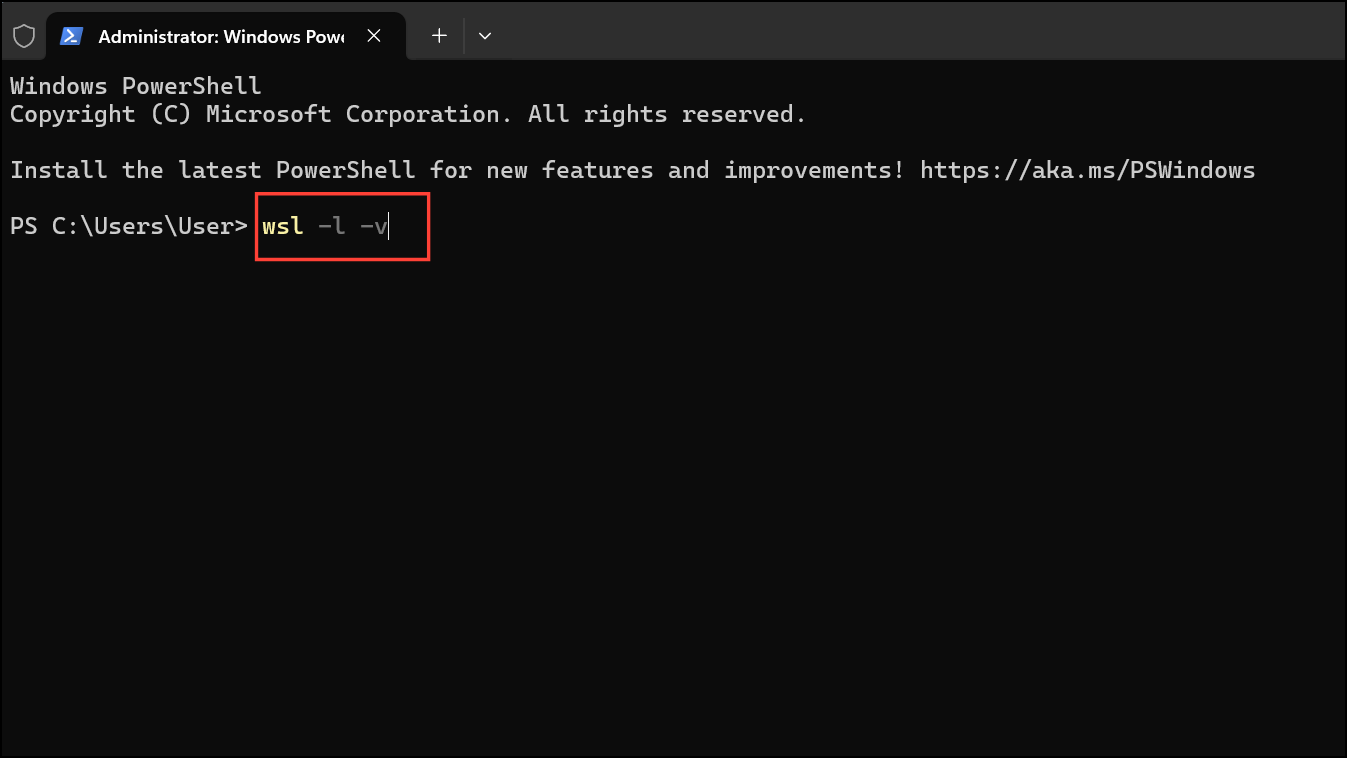
To switch to WSL 2, use:
wsl --set-version <distro name> 2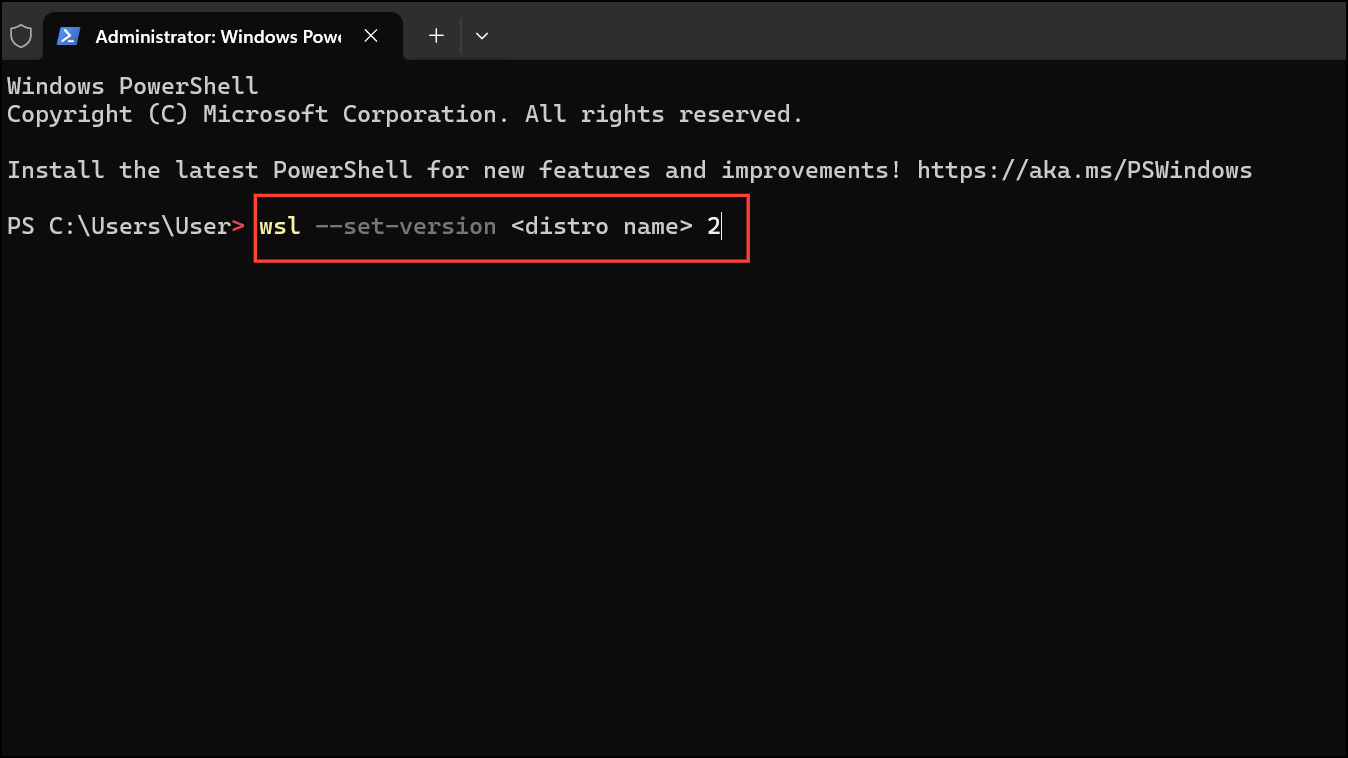
Installing and Managing Multiple Linux Distributions
WSL supports installing and running multiple Linux distributions side-by-side. This allows for different development environments or testing setups on the same Windows system.
- List available distributions with
wsl --list --online. - Install a specific distribution with
wsl --install -d <DistributionName>. - Switch the default distribution using
wsl --set-default <DistributionName>. - Run a specific distribution with
wsl -d <DistributionName>from PowerShell or Command Prompt.
This flexibility supports a range of workflows, from web development to data science and cross-platform testing.
Setting up WSL on Windows 11 unlocks the ability to run Linux command-line and graphical applications directly within Windows, streamlining development, testing, and daily workflows without leaving your familiar environment.