Apple has until now only supported the removal of built-in apps from Home screen on iOS devices, but that’s changing with the launch of iOS 12 update. You can now completely delete some of the built-in apps on your iPhone or iPad to free-up space.
This should come in handy for people who have a 16GB iPhone model in 2018. iOS by itself consumes more than 8GB on an iPhone. Thankfully, with iOS 12, users can now free up some space consumed by the built-in apps and use it for more meaningful purposes.
Which Built-in apps you can delete from your iPhone
Below are all the built-in apps that you can remove on an iPhone running iOS 12 or later:
- Activity (1.8 MB)
- Apple Books (1.3 MB)
- Calculator (716 KB)
- Calendar (1.2 MB)
- Compass (778 KB)
- Contacts (915 KB)
- FaceTime (1.3 MB)
- Files (542 KB)
- Find My Friends (1 MB)
- Home (1.1 MB)
- iTunes Store (743 KB)
- Mail (1.7 MB)
- Maps (1.4 MB)
- Measure (594 KB)
- Music (1.8 MB)
- Notes (910 KB)
- Photo Booth (636 KB)
- Podcasts (2.7 MB)
- Reminders (1.2 MB)
- Stocks (1.4 MB)
- Tips (796 KB)
- Videos or TV (737 KB or 1 MB)
- Voice Memos (833 KB)
- Watch app (797 KB)
- Weather (1.7 MB)
Total: 30 MB approx.
Note: The above calculation only counts the size of the app. The size of the Data stored in these apps will be much more.
Important notes:
- If you delete the Contacts app, all of your contact information will remain in the Phone app.
- If you delete the FaceTime app, you can still make and receive FaceTime calls in Contacts and the Phone app.
- If you delete the Apple Books, Maps, Music, or Podcast apps, they won’t be available to use with CarPlay. If you delete the Music app, you’ll be unable to play audio content in its library using Apple apps or third-party apps on some car stereos or stereo receivers.
- If you try to delete the Watch app from an iPhone that’s paired with an Apple Watch, an alert asks you to unpair your Apple Watch before you can delete the app.
How to delete built-in apps from your iPhone
Deleting a built-in app is similar to removing any other app from your iPhone.
- Touch and hold the app icon you want to delete until it jiggles.
- Tap the cross icon over the app icon, then tap delete.
- Tap Done on the top right corner to go back to home screen.
How to download a built-in app back on the device
Built-in apps that you have deleted from your iPhone can be downloaded back from the App Store. Search for the app you’re looking to download on App Store and install it like you’d install any other app on your device.
Cheers!






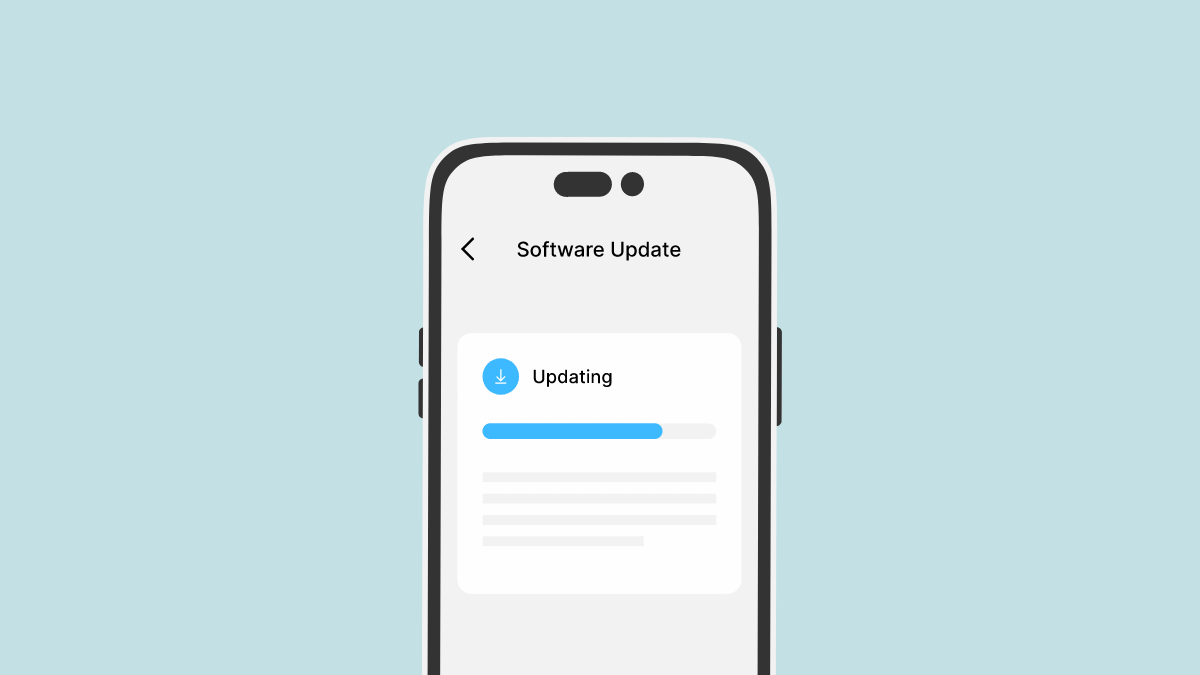
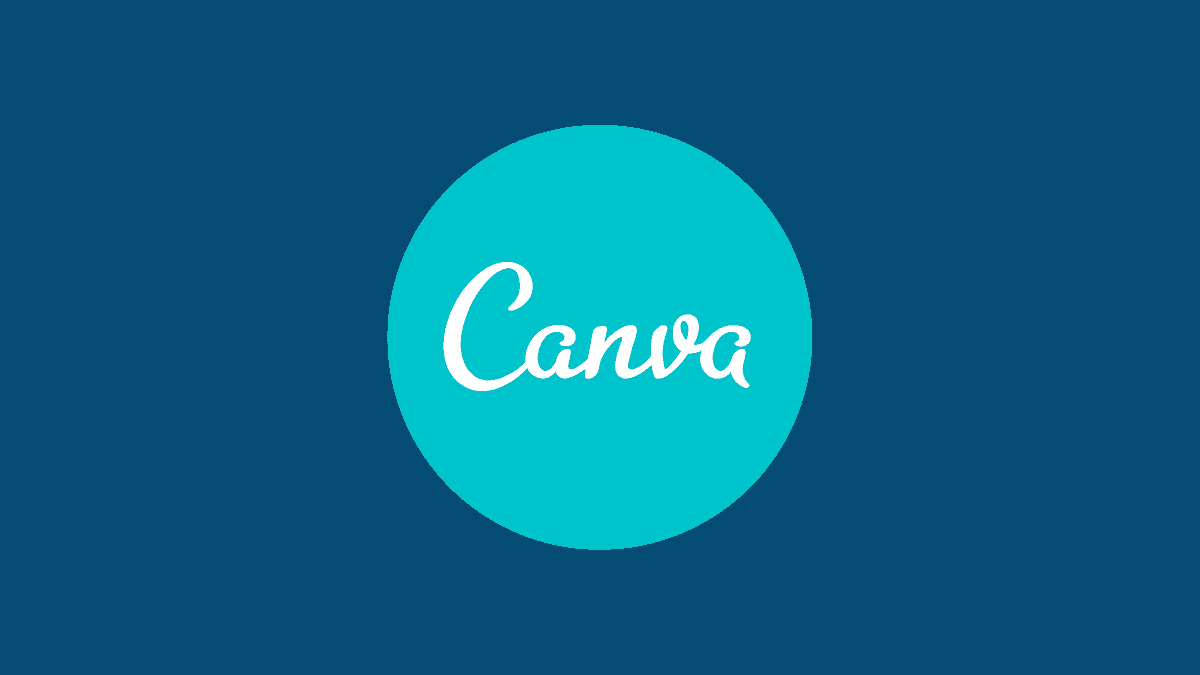
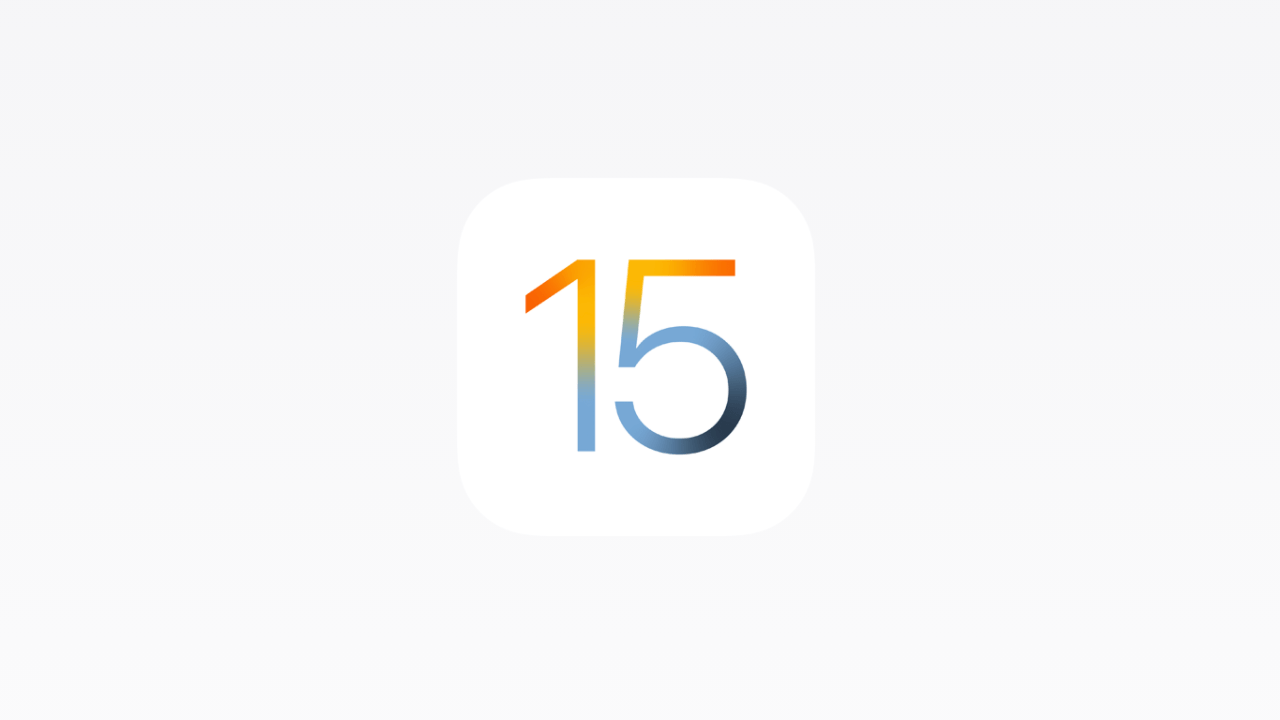

Member discussion