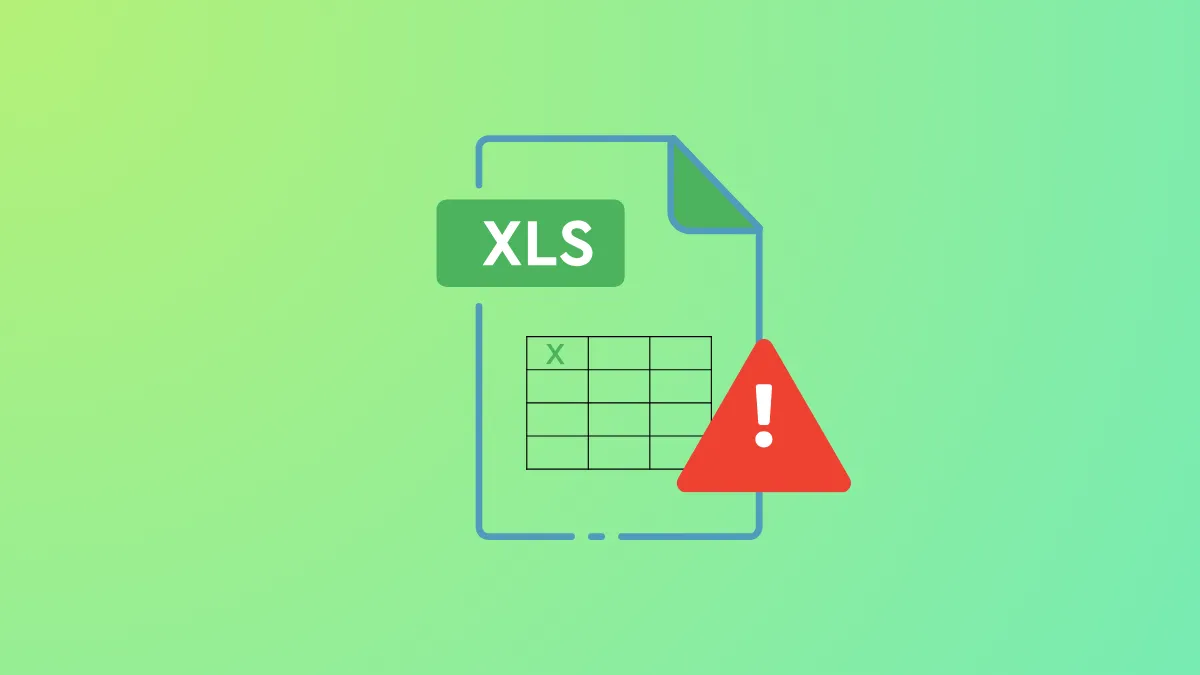VBA Error 400 appears as a cryptic message box with just the number “400” and no further details, interrupting Excel macros and halting automated tasks. This error typically points to issues in your VBA code, Excel settings, or even the integrity of your Excel installation. Addressing it promptly restores macro functionality and prevents workflow disruptions.
Enable Trusted Access to the VBA Project Object Model
Excel restricts macro execution for security reasons. If your VBA code attempts to interact with the object model without proper permissions, Error 400 can occur. Granting trusted access ensures your macros can run as intended.
Step 1: In Excel, click the Developer tab. If this tab isn’t visible, enable it by selecting File > Options > Customize Ribbon and checking the Developer box.
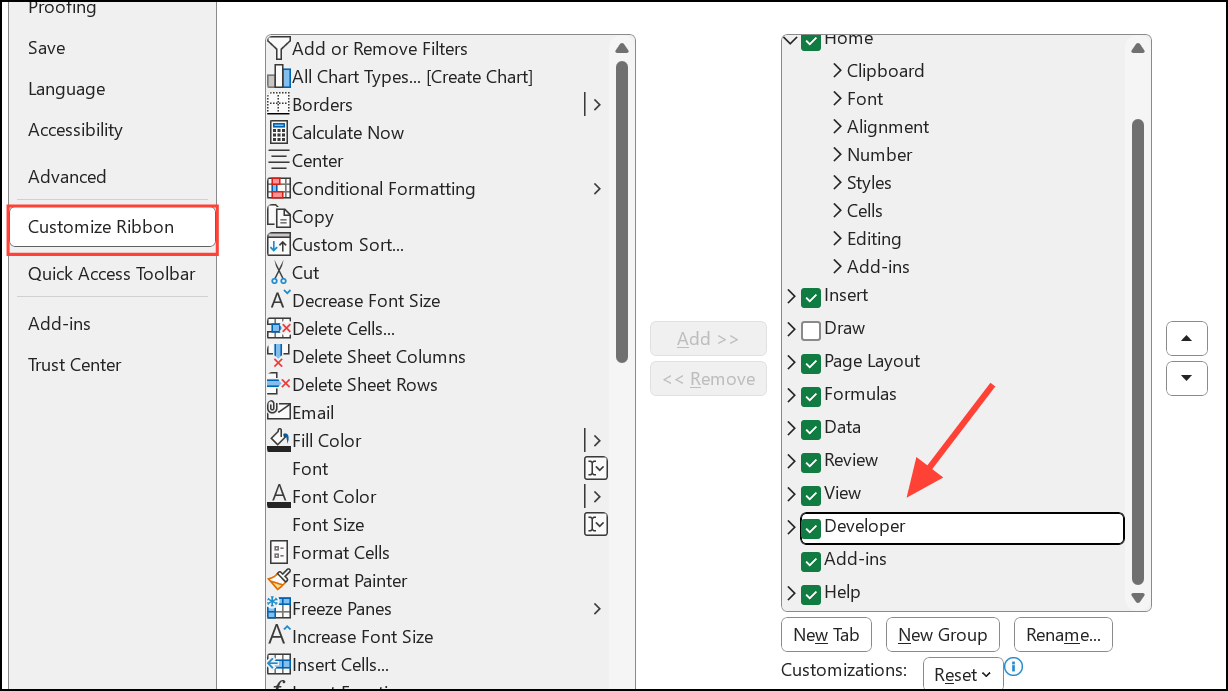
Step 2: Within the Developer tab, locate the Code group and select Macro Security.
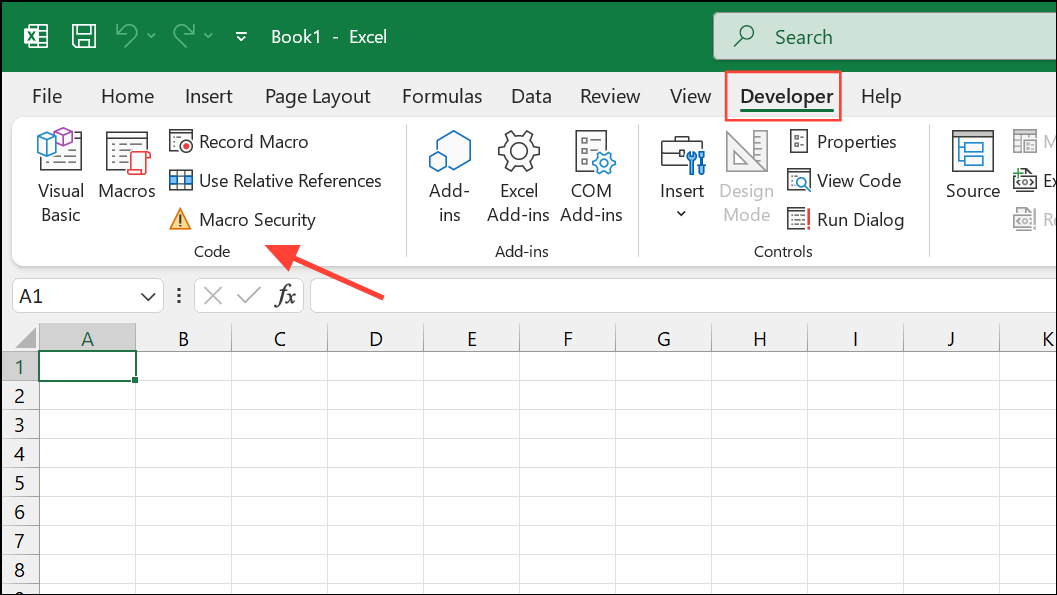
Step 3: In the Macro Settings window, under Developer Macro Settings, check the box labeled Trust access to the VBA project object model.
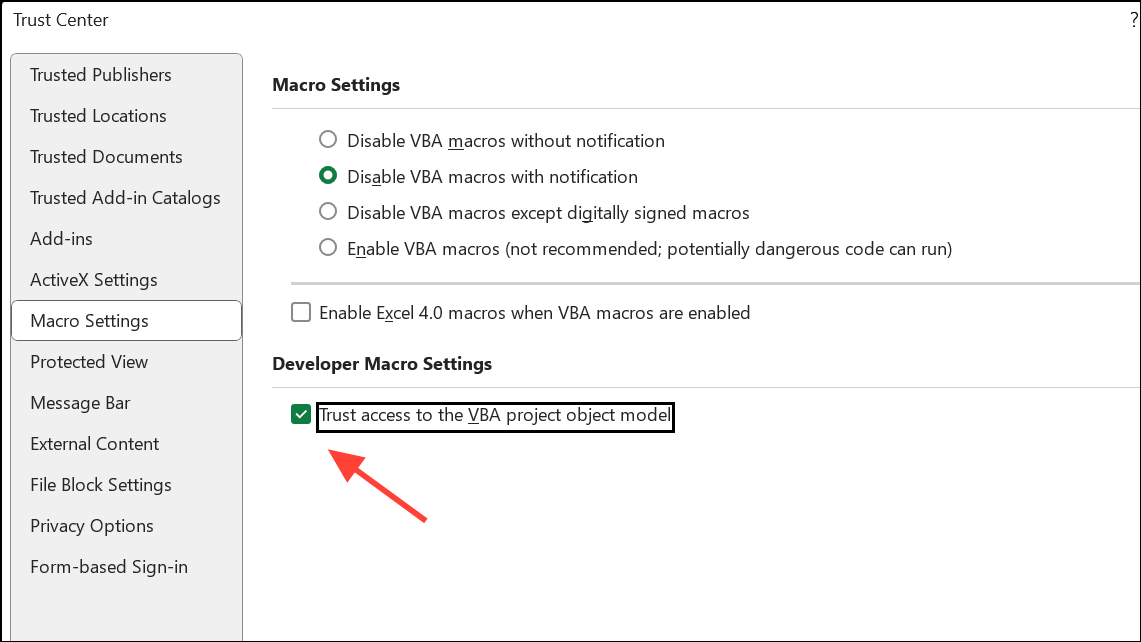
Step 4: Click OK to apply the changes, then close and reopen Excel to ensure the setting takes effect.
Transfer Macros to a New Module
Corrupted or outdated VBA modules can trigger Error 400. Moving your code to a new module often resolves hidden corruption and restores macro performance.
Step 1: Open Excel and press Alt+F11 to launch the Visual Basic Editor.
Step 2: In the Project window, right-click your workbook and select Insert > Module to create a new module.
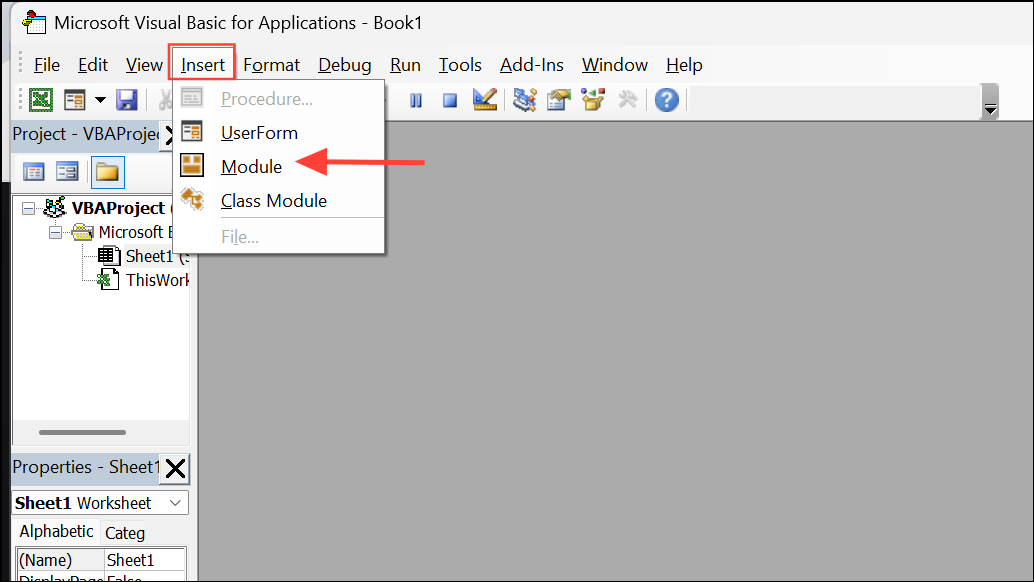
Step 3: Open the old module containing your macro. Select all code (Ctrl+A), then copy it (Ctrl+C).
Step 4: Paste (Ctrl+V) the code into the new module.
Step 5: Right-click the old module and select Remove to delete it. Save your workbook to preserve the changes.
Debug and Review Your VBA Code
Error 400 often points to a mistake in your VBA code, such as referencing a non-existent range, object, or worksheet. Debugging helps pinpoint the exact line causing the failure.
Step 1: In the Visual Basic Editor, click inside the procedure you want to check.
Step 2: Press F8 to execute your code line by line (Step Into). Each press advances to the next line, highlighting it in yellow.
Step 3: Observe the code execution. If the error message appears, note the highlighted line. Review your references, especially to ranges, worksheets, or objects that might not exist or are misspelled.
Step 4: Correct any issues, such as updating range addresses, ensuring worksheets exist, and verifying that all objects are properly declared and initialized.
Repair or Reinstall Microsoft Office
Corruption in your Office installation or registry can result in persistent VBA errors. Repairing or reinstalling Office restores missing or damaged files and registry entries.
Step 1: Open the Windows Settings app and select Apps > Installed Apps.
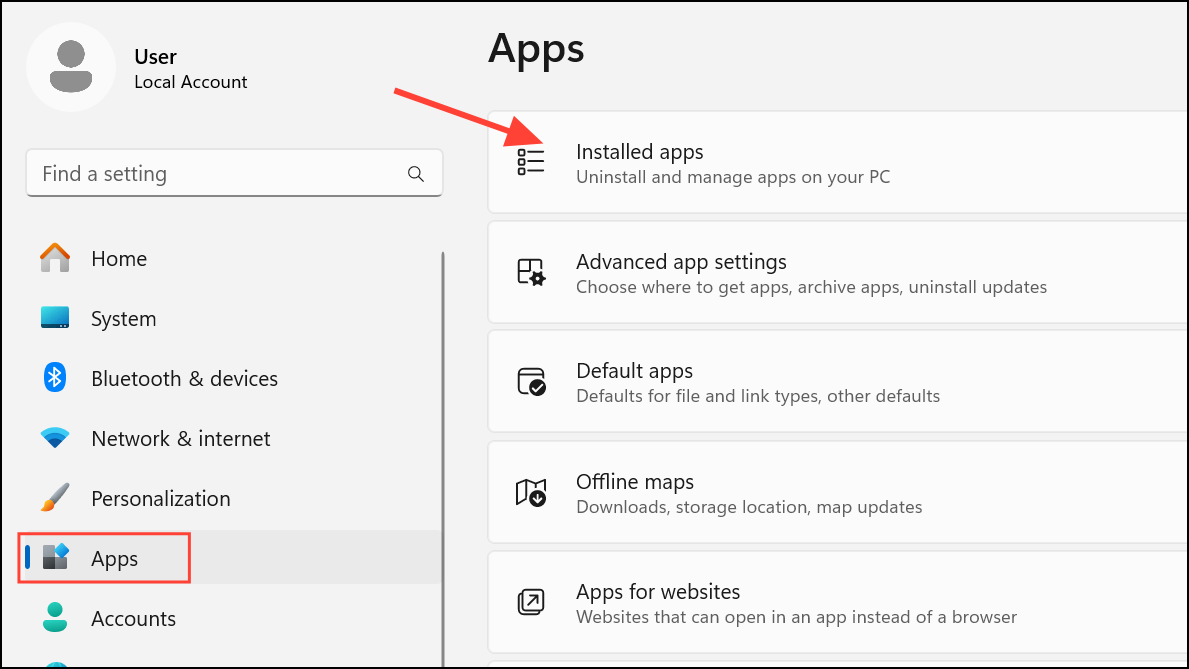
Step 2: Locate Microsoft Office in the list, click the three-dot menu, and choose Modify.
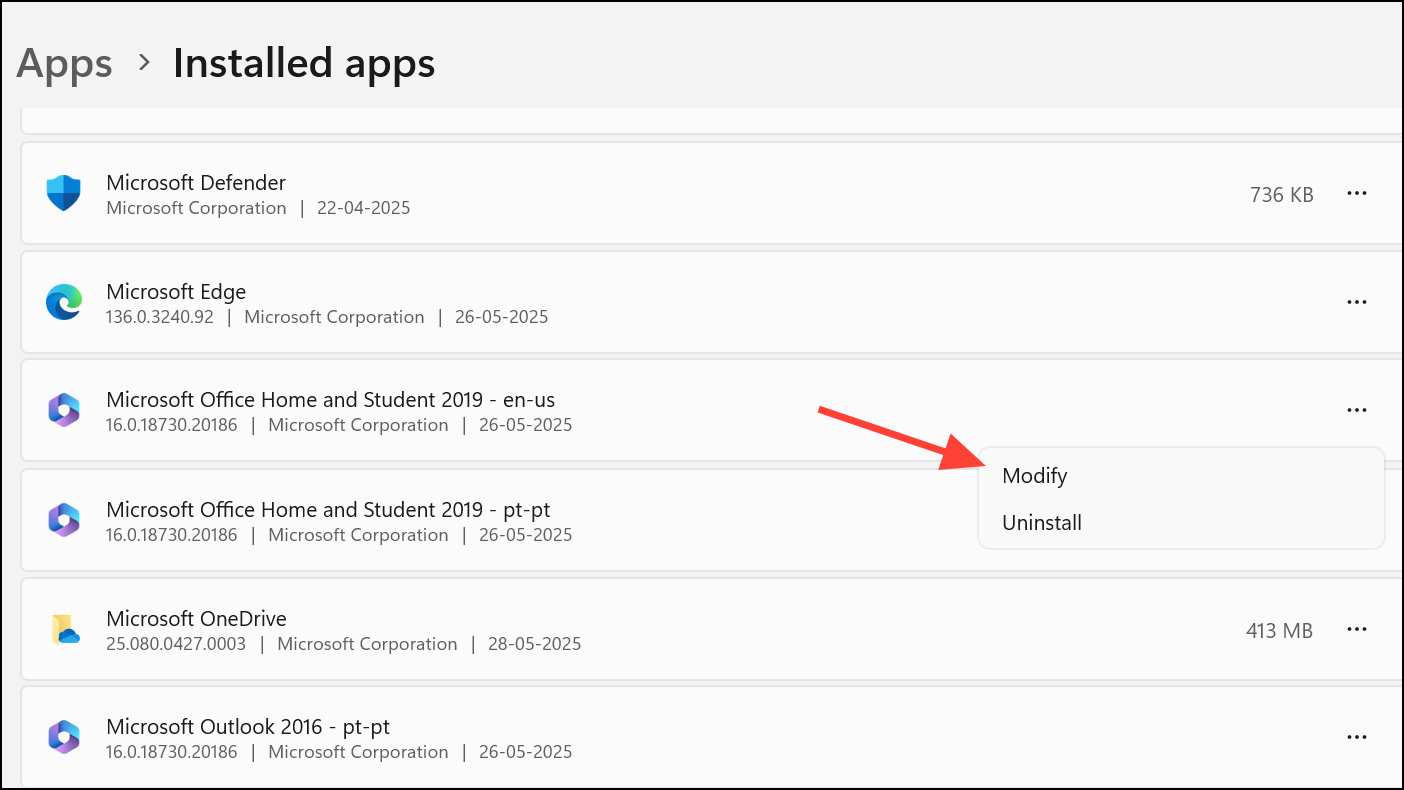
Step 3: Select Quick Repair for a fast fix, or Online Repair for a more thorough repair. Follow the prompts to complete the process.
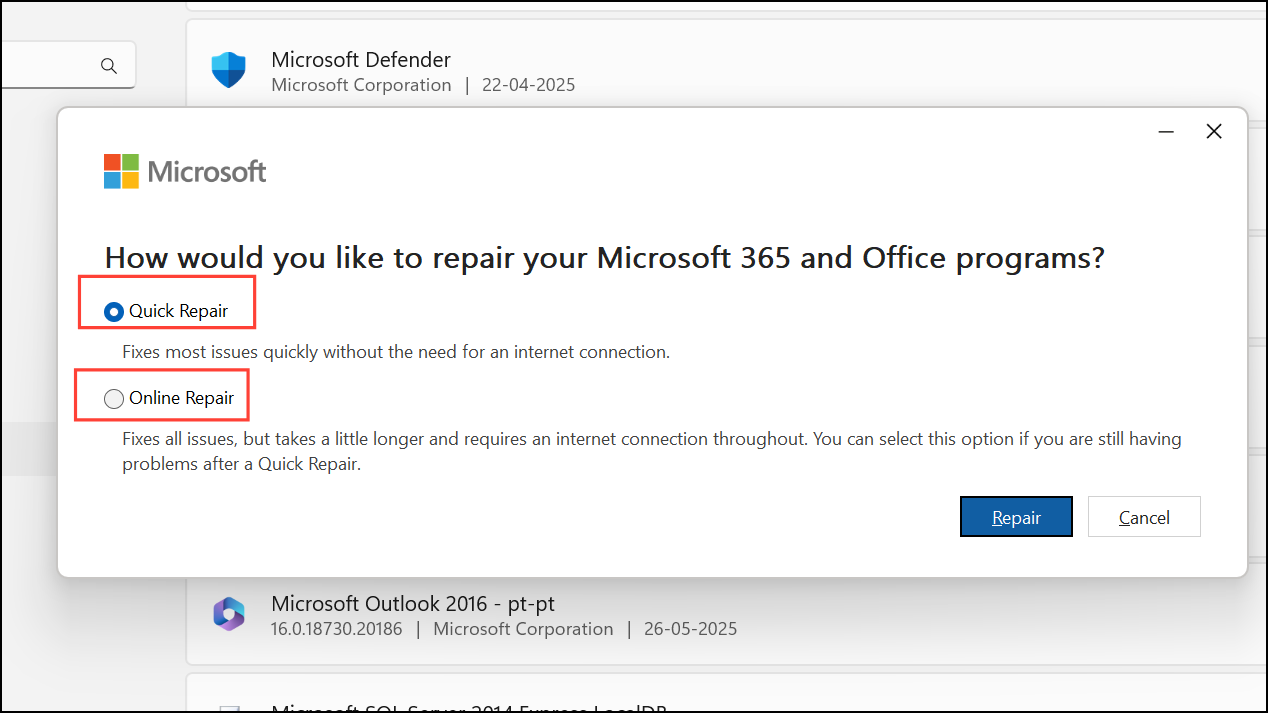
Step 4: Restart your computer and test your macro again. If issues persist, uninstall Office, restart, then reinstall the suite from your Microsoft account.
Scan for Malware and System Issues
Malware infections or system file corruption can interfere with Excel’s operation and macro execution. Running security and system scans helps restore normal function.
Step 1: Run your preferred antivirus or Windows Security to perform a full system scan and remove any detected threats.
Step 2: Open a Command Prompt as administrator and run the System File Checker by typing:
sfc /scannow
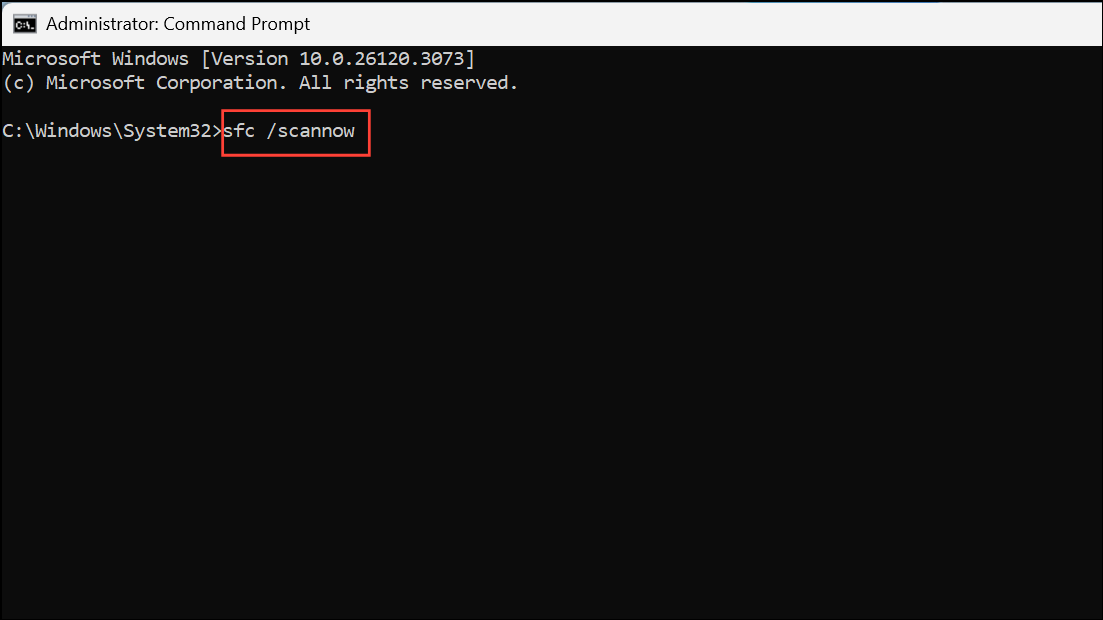
Step 3: Wait for the scan to complete and follow any recommended actions to repair system files.
Step 4: After cleaning up malware and repairing system files, restart your computer and test your Excel macros again.
Additional Tips for Preventing VBA Error 400
- Always check that all referenced worksheets, ranges, and objects exist before running your macro.
- Update Excel and Windows regularly to receive bug fixes and compatibility updates.
- Back up your workbooks before making significant changes to VBA code or modules.
- If you use third-party add-ins, ensure they are compatible with your version of Excel and do not conflict with your macros.
Applying these targeted fixes addresses the root causes of VBA Error 400, restoring reliable macro execution in Excel on Windows 11. Regular code review and system maintenance help keep similar issues from cropping up in future projects.