Enabling Bluetooth on your Windows 10 system allows you to connect wireless devices like headphones, keyboards, and mice. If your device has the necessary Bluetooth hardware, activating it through the Windows settings is a straightforward process.
Most laptops come with built-in Bluetooth functionality. However, desktop computers often lack this feature since many motherboards do not include a Bluetooth module. If your desktop PC doesn't support Bluetooth, you might need to acquire an external adapter. You can purchase an external Bluetooth USB adapter to add Bluetooth capabilities to your desktop.
Accessing the Bluetooth settings in Windows 10
Step 1: Open the Start menu and click on the Settings icon.
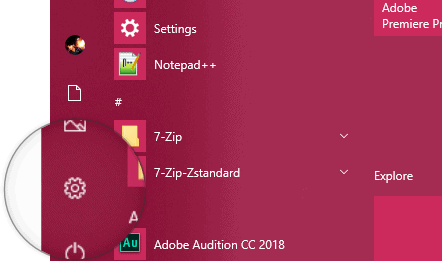
Step 2: In the Settings window, select Devices. This will usually take you directly to the Bluetooth & other devices section. If it doesn't, click on it from the left-hand sidebar.
Step 3: Under the Bluetooth & other devices settings, locate the Bluetooth option and toggle the switch to turn it On.

Once you've turned on Bluetooth, your Windows 10 PC is ready to connect with Bluetooth devices.
Tip: Windows 10 includes a built-in feature called Nearby Sharing, similar to Apple's AirDrop. It allows you to transfer files to nearby PCs over Bluetooth quickly and easily.
By following these steps, you can effortlessly enable Bluetooth on your Windows 10 computer and start enjoying the convenience of wireless devices and file sharing.










Member discussion