If you've encountered the Windows 10 update error 0x80242008, you're not alone. This error can disrupt the update process, preventing your system from downloading and installing essential updates. Fortunately, resolving this issue is straightforward.
Error 0x80242008 often occurs when the Windows Update handler cancels the operation. This typically happens if you've modified your update settings after Windows has already checked for updates but before the updates have been downloaded. Windows attempts to proceed with the outdated settings, leading to a conflict and the subsequent cancellation of the update.
For example, imagine you're enrolled in the Windows Insider Program with your update preference set to "Just fixes, apps, and drivers." Windows checks for updates suitable for this setting. Before the updates download, you change your preference to "Active development of Windows." When Windows proceeds to download updates, it encounters a mismatch between the expected updates and your new preferences, resulting in error 0x80242008.
So, how can you fix error 0x80242008? Follow these steps to resolve the issue:
Step 1: Restart your computer. Rebooting helps reset the update handler and clears any temporary files or settings that might be causing the conflict.
Step 2: Once your system restarts, open the Settings application by clicking on the Start menu and selecting the gear icon.
Step 3: Navigate to Update & Security, then select Windows Update from the sidebar.
Step 4: Click on Check for updates. Windows will search for updates based on your current settings and preferences.
Step 5: Allow Windows to download and install any available updates. The update process should now proceed without encountering error 0x80242008.
By carefully following these steps, you should no longer experience the Windows 10 update error 0x80242008, and your system will stay up to date with the latest features and security patches.

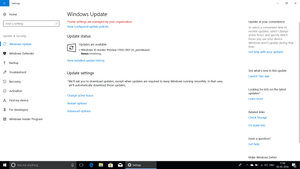








Member discussion