Google Meet allows G-Suite users to host video meetings with up to 250 participants at a time. There’s no denying that the app counts in one of the most popular video conferencing software right now with countless organizations and institutions depending on the platform to conduct online meetings while working from home and host online classes.
There is a reason why Google Meet has attracted so many users. It is by far the simplest app to use for hosting large scale video meetings. But the fact that it still lacks a lot of popular features that users want cannot be overlooked.
Lately, many people began using Google Meet for the first time due to the COVID-19 pandemic situation, so the features that users need the most but are sorely lacking in the app are coming to light. Fortunately, many third-party developers have risen to the occasion and made life easier for Google Meet users by creating some great Chrome extensions.
Here’s a list of some of the most useful and popular Chrome extensions for Google Meet that you need to get right now.
Note: Organizations can have the extensions force-installed for the users of the organization from the admin console if they want to make sure that everyone in the organization uses it. Users of the organization cannot remove the extensions force-installed by the console admin when using the organization account.
Google Meet Enhancement Suite
An essential Google Meet extension that everyone should install
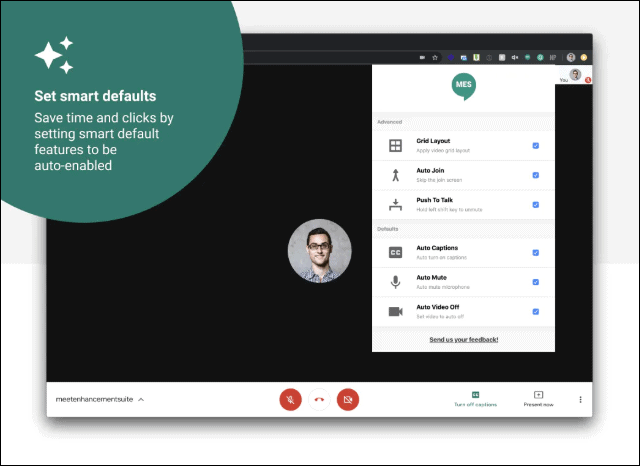
Let’s start the list with one of the most versatile extensions on the list that offers a variety of features. Google Meet Enhancement Suite offers many features to enhance the Google Meet experience for users to do exactly what the name suggests. You can do so much in meetings with this extension. MES offers a Push to Talk feature so you can stay mute in the meeting and unmute only when you want to speak.
Organizations and institutes can also use Push to Talk to mute everyone in Google Meet video conferences by having the extension installed for every user in the G-suite. It also offers other features like Auto-Join in meetings, setting smart defaults, auto-mute, and auto-video off. The extension has a simplified, easy-to-use interface so that everyone can use it with complete ease. It is truly a must-get for all Google Meet users.
Google Meet Grid View
🙌 See all 250 participants in a Google Meet at once in a single grid view
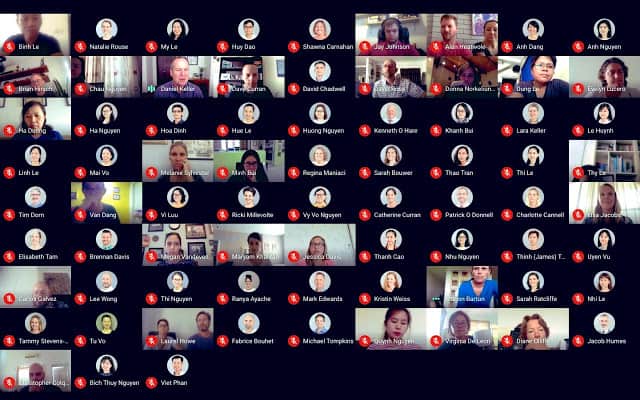
There can up to 250 participants in a video meeting on Google Meet. But the purpose of having so many participants gets defeated when you can’t see them. As long as there are only 5 people in Google Meet, the people are visible in Grid View. Even with 6 people, it’s fine as the person who last spoke is visible on the screen and the rest of the people are visible in small screens. But the problem arises when there are more than 6 people in a meeting. Only 5 people are visible at any time on the screen.
Google Meet Grid View solves that problem. No matter how many participants are there in a meeting, when the Grid View extension is installed and enabled, all participants are visible in a Grid View in the meeting. It can also be configured to highlight the person who is currently speaking or last spoke as it can be hard to pinpoint the speaker in the sea of people.
It also offers additional options for the Grid view, like you can choose to include yourself in the video, or only show the participants who have their video on.
Visual Effects for Google Meet
Change your background image in a Google Meet, like Zoom’s ‘Virtual Background’ feature
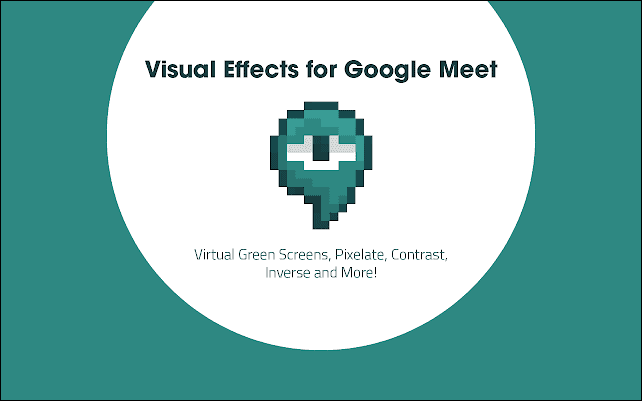
Visual effects – more importantly, background effects like background blur, or virtual backgrounds – is one of the most beloved features that users love in a video conferencing app. The feature to be able to change your background in a video meeting not just allows users to have fun with different backgrounds, it is also a necessity for a lot of users who feel their real and messy background would humiliate them in the meeting.
Unfortunately, Google Meet is not a member of the mainstream apps that offer the feature to its users. But Visual Effects for Google Meet is here to save the day. Install this Chrome extension to your browser and all the cool visual effects it offers will be on your fingertips in the meeting. You can set any image as your custom background, or blur your background using the AI effects or use other fun visual effects like Flip, Inverse, Pixelate, 3D cubes, etc. to make the meeting more fun.
Nod – Reactions for Google Meet
Send emoji reactions in a Google Meet

When we are in online meetings or classes, the noise is generally a big problem. Even the tiniest noise from one person feels greatly amplified. And then, factor in the background noise from unruly children and pets, as we are all working from home right now. So, generally, most people prefer to stay on mute as long as they are not speaking to maintain some semblance of a professional environment and to get work done.
But when you’re on mute, expressing yourselves can be a problem. But not with Nod! Nod – Reactions for Google Meet is another Chrome extension that will completely change the way you use Google Meet. With Nod installed, you can send emoji reactions like ‘Thumbs Up’, ‘Well Done’, ‘Wow’, ‘LOL’, or ‘Hmmm?’ for little things instead of having to unmute.
The extension also has wide possibilities for teachers and students, as the students on mute can send a ‘Hand raised’ emoji whenever they have a doubt and then wait for the teacher to acknowledge it instead of having to disturb the session.
Note: Only the people who have the extension installed on their browser will be able to see when another user sends an emoji reaction using Nod.
Meet Attendance
Take attendance of your class automatically in a single click
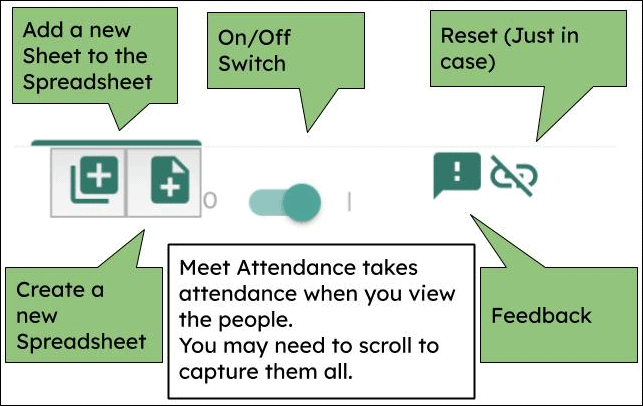
Meet Attendance is another brilliant extension for Google Meet that can be extremely helpful right now, especially for teachers. Teachers who are teaching online classes on Google Meet should definitely install it to take attendance during the Google Meet.
Its interface is as simple as the concept it captures. When you have the extension installed, it will automatically take the attendance any time you view the People in the meeting. The attendance will be captured in a Google Sheet automatically along with the date and time-stamp. You can also re-take the attendance as many times as you want during a Google Meet meeting. If you don’t want to take the attendance every time you view people, you can also turn it off within the meeting without having to refresh the page.
Managers who are hosting the meeting and need to keep a count of the people or teachers teaching a class should download it and forget about manually having to take the count.
Fireflies Meeting Recorder, Transcribe, Search
Automatically transcribe and save everything said in a Google Meet
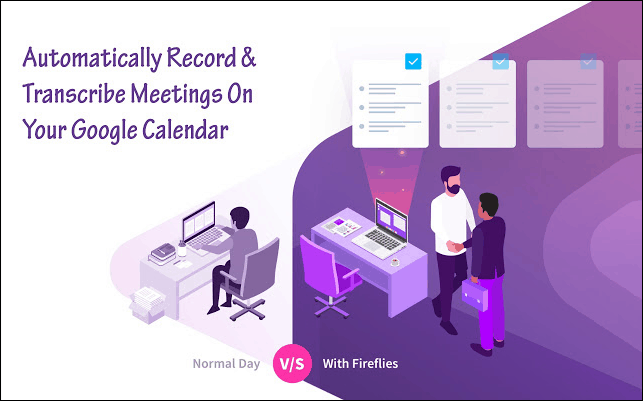
Fireflies is yet another essential Chrome extension for people working from home and attending online meetings or classes. This extension completely takes away the need to take notes, so you can focus your entire concentration on being present in the meeting.
When enabled, it records and transcribes the entire meeting for you so you always have the contents of the entire meeting handy. The extension adds an AI assistant Fred to your meetings to transcribe them for you. You can invite Fred to on the spot meetings, and even scheduled meetings from Google Calendar so it will automatically join the meeting at the scheduled time.
The extension also has paid services: Fireflies Pro ($10) & Business Tier ($15) that offers additional features that users can get.
Google Meet Waiting Room
Block participants from joining a Google Meet before the host does
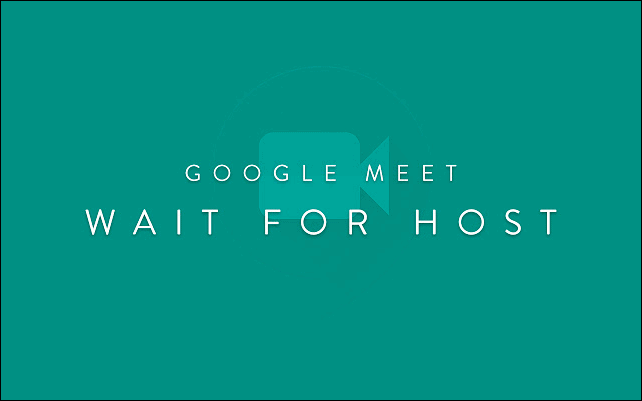
Yes, you heard (rather, read) right. A Waiting Room for Google Meet! A lot of users have been the victims of the plague – lack of a waiting room – in Google Meet. Teachers, especially, have discovered that the students have been using the meeting room created for classes without their presence.
The Google Meet Waiting Room can be your exorcist for this nasty problem. When installed on the meeting participants’ browsers, the extension creates a waiting room for the participants until the host joins the meeting. So all the teachers out there can ask the G Suite admins for their school to force-install the extension on the students’ accounts. As the students won’t be able to uninstall the extension that has been force-installed by the G Suite admin, they will have no option but to sit in the waiting room until the teacher arrives. Organizations can use it similarly for employee accounts.
But keep in mind that the host accounts should not have the extension installed as it would put them in the waiting room too and there will be no way to start the meeting until the host uninstalls the extension.
This is the end of our list for the must-get extensions for Google Meet users. All of the extensions mentioned-above offer a wide range of features that greatly enhance the experience of using Google Meet and add various features that it currently lacks. Google Chrome or Microsoft Edge users can get the extensions from the Chrome Web Store.

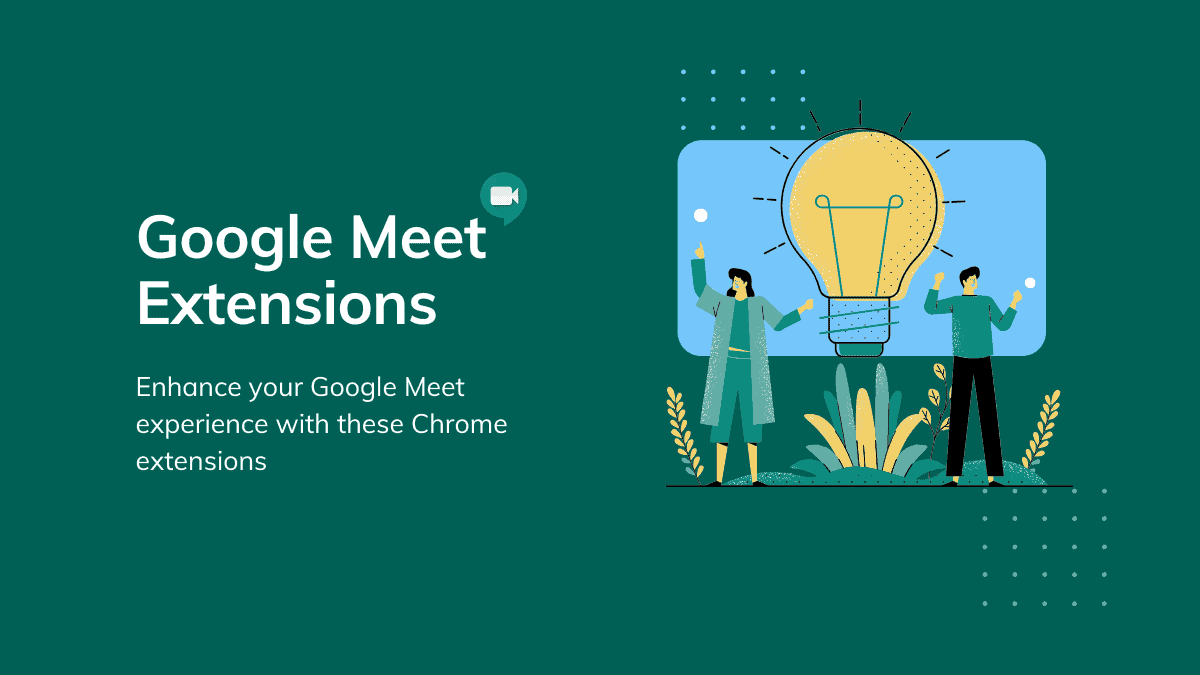



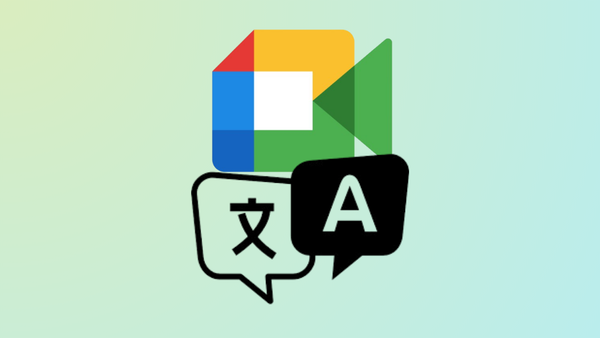




Member discussion