Google Meet has been a saving grace for many people this year, allowing them to host classes and office meetings seamlessly. But for many people, especially students, who have never used an app like this before, things can get confusing.
Many questions come to mind, but the ones at the top of everyone’s list who’s still trying to figure it out have to be about their audio and video. Most of us keep our cameras off and audio on mute unless we really need it. Keeping your audio on mute also goes hand-in-hand with the virtual meeting etiquette. You don’t want to disturb the host or other people when they’re speaking, especially unintentionally.
But people often worry that the host can hear them even when they’re on mute. And especially students, who’d be in big trouble with their teachers if they say something when they’re supposedly on mute and the teacher shouldn’t hear it under any circumstances.
Let us put your mind to ease. Your teacher, or the meeting host, cannot hear your audio as long as you’re on mute. The host, or anyone else in the meeting, for that matter, can’t unmute you either. Remember that everyone in the meeting can see when you’re on mute as a little mute icon appears next to your name.
The host can put you on mute in the meeting. But once you’re on mute, no one other than yourself can undo that deed. This ensures complete privacy protection, always.
Can you imagine what a nightmare it would be if someone else in the meeting unmutes you, but you’re still under the impression that you’re on mute? Like we said, a total disaster and a complete invasion of privacy too. And trust us, Google is definitely not looking to get sued. So you can be assured that the reins of your mute button are in your hands only.
To make sure you’re on mute, go to the meeting toolbar at the bottom of the screen. Then, see that the microphone icon is appearing in red color and has a diagonal line across it.
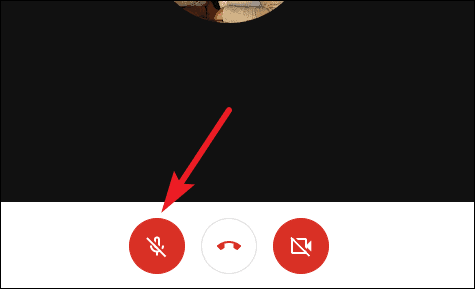
If it’s white instead, then click it to mute yourself. You can also use the keyboard shortcut Ctrl + d to mute your microphone.
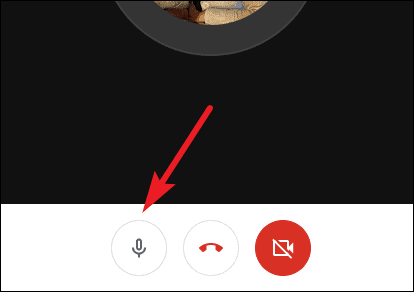
So whether you’re just worried about accidentally disturbing the meeting host or covering your bases about not getting in trouble, you can relax now.

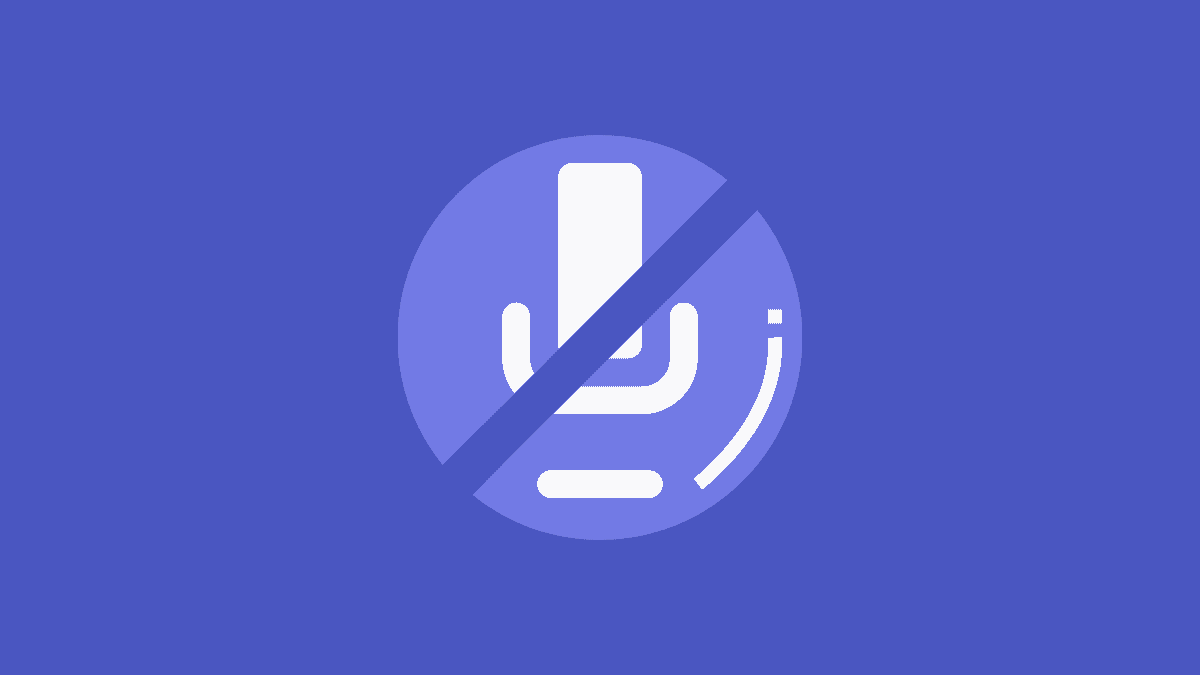



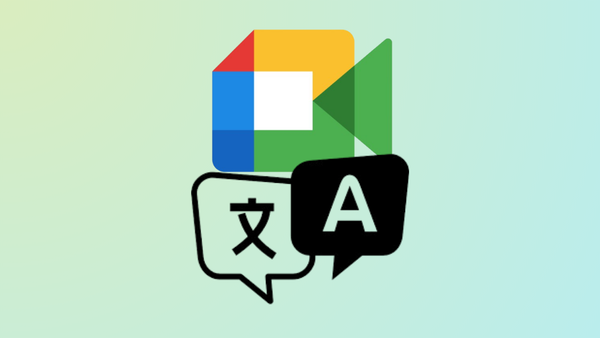




Member discussion