Meet, the video conferencing app from Google has been gaining an exponentially growing userbase this year. Available only to G Suite users previously, it has helped, rather, is still helping, many people connect during this pandemic.
It’s especially popular with schools and teachers to conduct online classes due to the ease with which students can use the app. There are no bells and whistles with the interface that could be confusing. And users don’t even need to download an app separately. No wonder it’s popular with schools.
But there a few aspects of this simplicity that can become problematic sometimes. Like when you want to chat in a meeting. Meeting chat, like all other components of Google Meet, is very simple. But this simplicity also means that a few things are missing. There is no option to view the meeting chat after the meeting, let alone before (for scheduled meetings).
But one of the major disappointments has to be the lack of private chat. Yet, many people wonder maybe they just missed it? But no, there is no way to chat privately in a Google Meet meeting. Chat is available to all meeting participants unless the teacher disables it for a G Suite for Education accounts. And any messages you send in the chat are visible to all meeting participants as long as the meeting continues.
As soon as the meeting ends, the chat will disappear forever. The chat will only be available after the meeting if you were recording the meeting.
The chat will not be visible to participants in one only event: if they were not present in the meeting at the time of sending those messages. So, if person A wasn’t present in the meeting when you sent a particular message, they won’t be able to see it. But any messages you send after they’ve joined the meeting will be visible to them.
To send a message in the meeting, go to the upper right corner of the screen and click the ‘Chat’ icon.
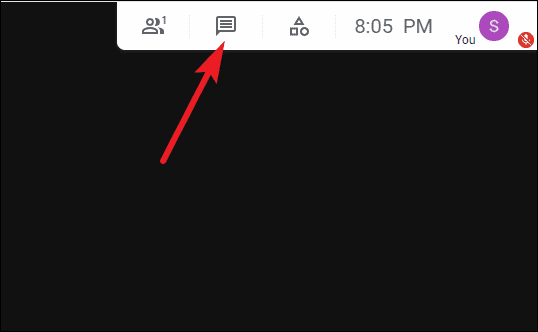
The chat panel will appear on the right. This panel also houses the complete meeting chat. Type a message in the compose box at the bottom and hit the ‘Send’ button. All participants in the meeting will be able to see the message instantly.
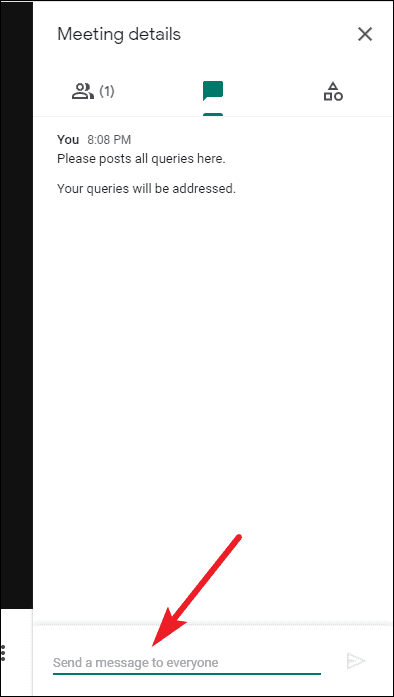
Being able to chat privately in a meeting with other participants is a crucial feature. But sometimes, it can also lead to chaos and indiscipline, especially when there are students involved. So, maybe, there is a bit of a silver lining in this situation. No private chats mean no distractions and chaos.

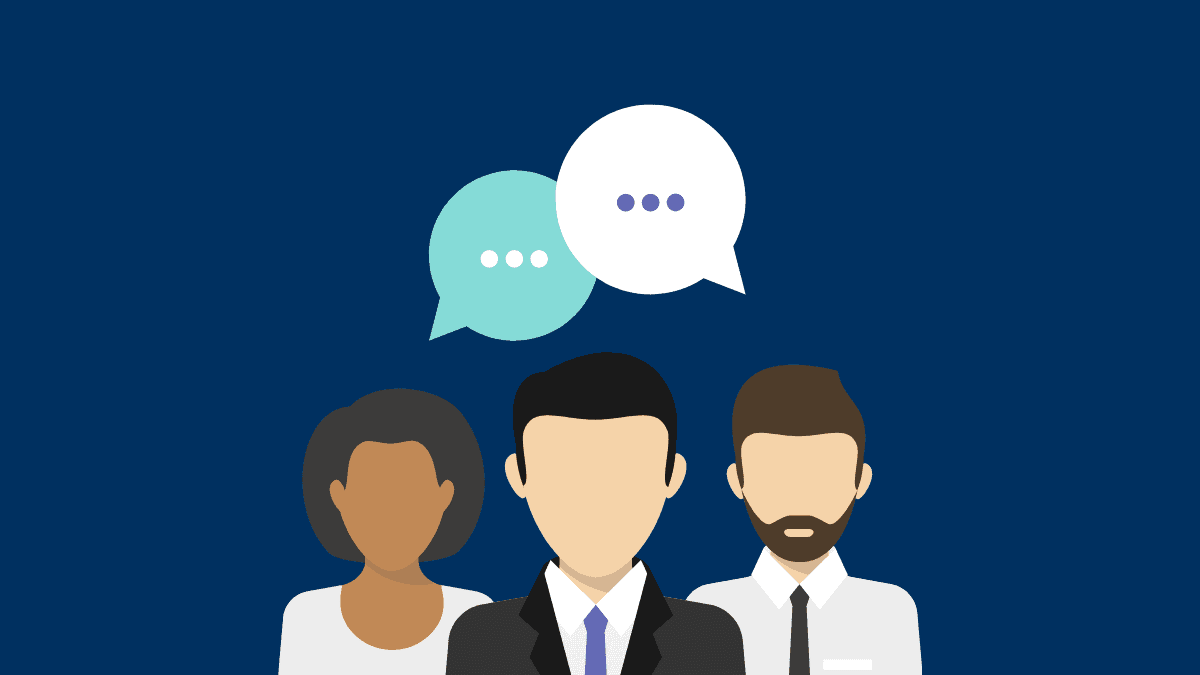



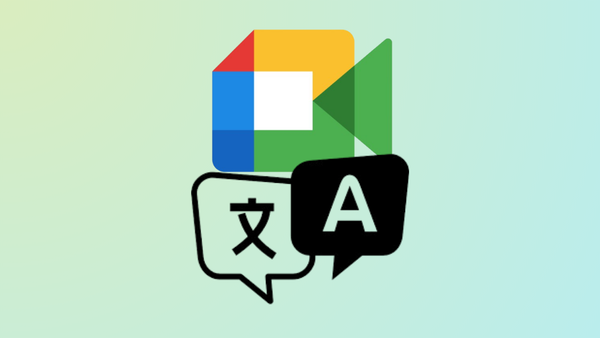




Member discussion