iOS 12 is a pretty neat update with great new features and stability improvements. However, some things often go wrong when you update an iPhone to the latest iOS version. This includes issues with BlueTooth, WiFi, GPS and other core functions of an iPhone.
Several users have reported about GPS issues on their iPhone after updating to iOS 12. While GPS works fine in the stock Maps app, it doesn’t work well in Google Maps, Waze, and other third-party apps. The most common GPS problems users face on an iPhone are the following:
- No GPS signal
- Location inaccuracy
- Slow GPS lock
- GPS location doesn’t refresh
While there’s no guaranteed fix for the above-mentioned issues, you can try the following fixes to resolve GPS problems on your iPhone.
Restart your iPhone

99% of iPhone problems are solved by only doing a restart. If you haven’t tried it yet, do it now. Follow the instructions below to learn how to restart your iPhone.
- How to restart iPhone 8 and previous models:
- Press & hold the Power button for a few seconds until you see the Power Off slider.
- Touch and drag the slider to turn off your iPhone X.
- Once it’s completely off, press & hold the Power button again until you see the Apple logo.
- How to restart iPhone X:
- Press & hold the Side button along with any one of the volume button until you see Power off slider.
- Touch and drag the slider to turn off your iPhone X.
- Once it’s completely off, press & hold the Side button again until you see the Apple logo.
Once restarted, open the app you were having trouble with, and try getting a GPS signal lock. In most cases, the restart should fix the problem.
Check Location Services setting
Open Settings app on your iPhone and select Privacy, then Location Services. Make sure Location Services toggle is turned On.
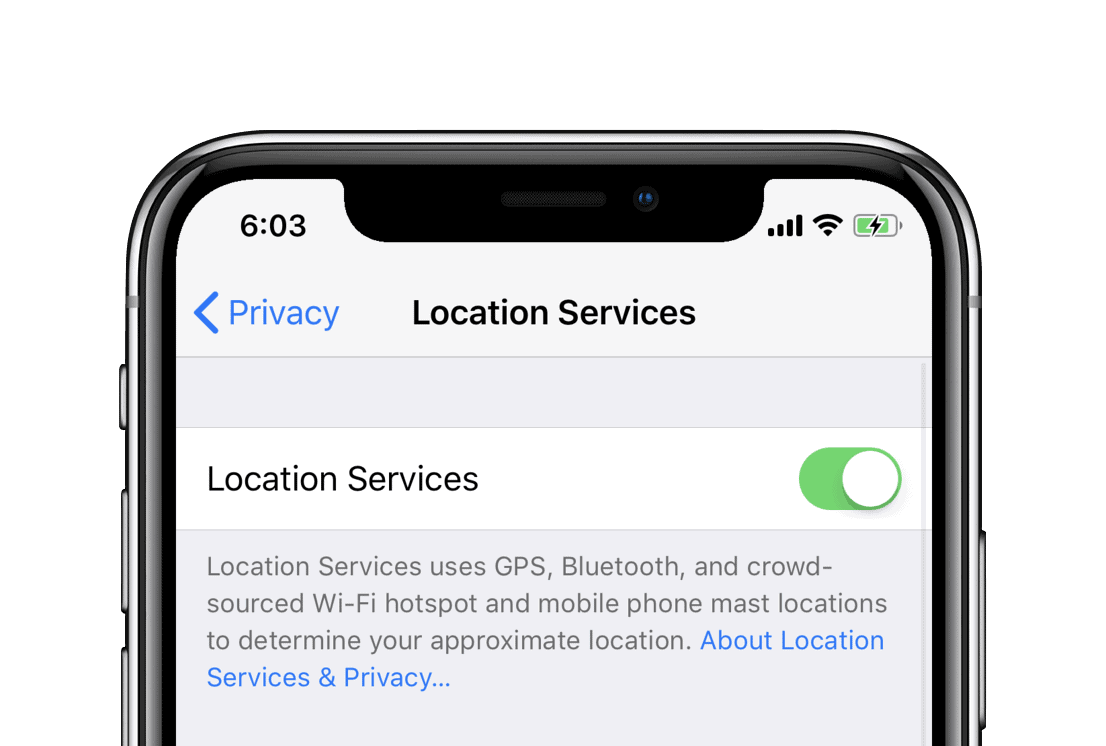
Under Location Services settings page, select the app you’re having trouble with for GPS signal (for example, select Google Maps) and make sure its location access is set to Always.
Reset Location & Privacy
If the GPS problem persists, try resetting Location & Privacy settings on your iPhone.
- Go to Settings » General » Reset.
- Select Reset Location & Privacy.
- You’ll be asked to enter a passcode (if applicable), tap on Reset Settings to confirm your action.
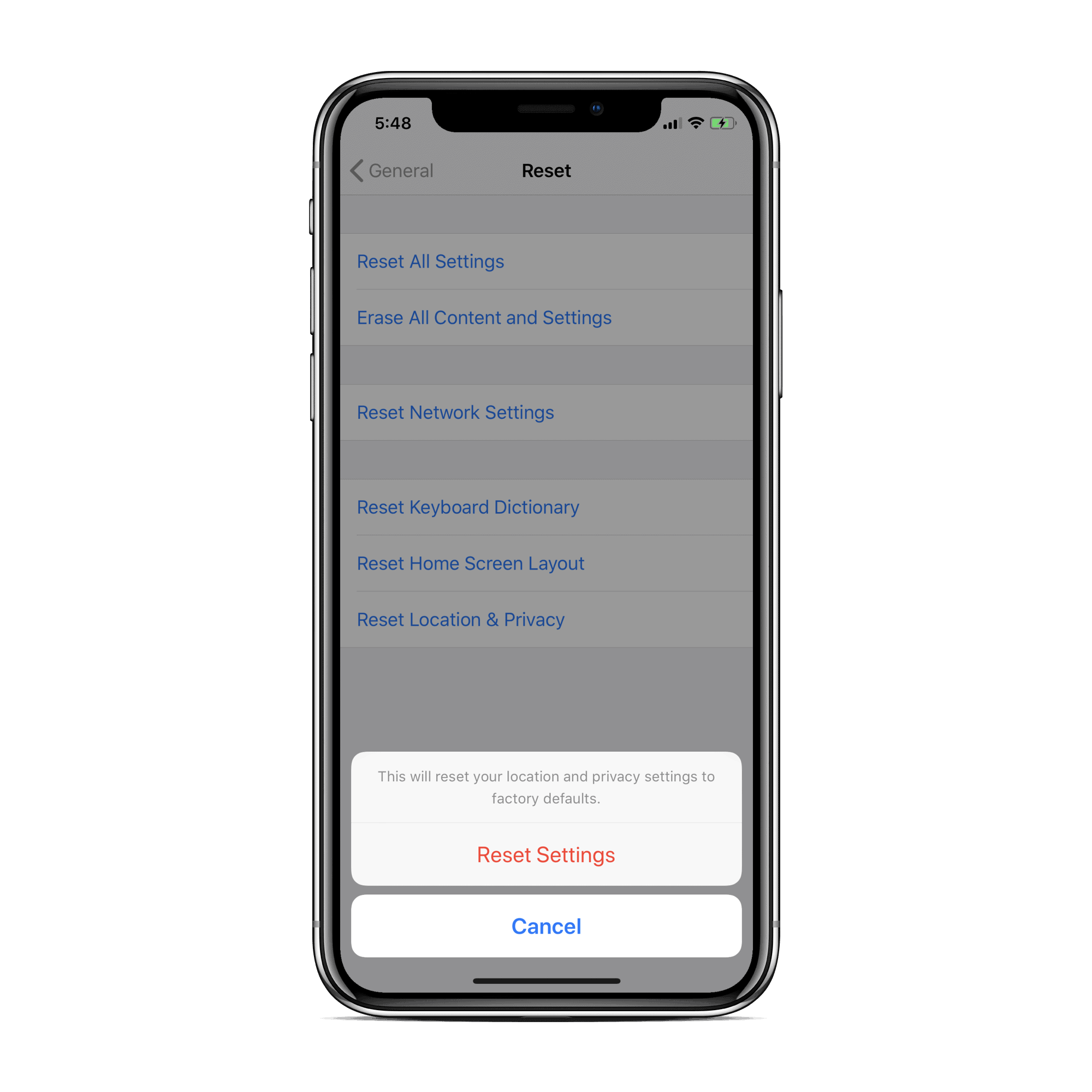
Reset Network Settings
People over at Reddit have also suggested that resetting the Network Settings could also fix iOS 12 GPS bug.
- Go to Settings » General » Reset.
- Select Reset Network Settings.
- You’ll be asked to enter a passcode (if applicable), tap on Reset Network Settings to confirm your action.

That’s all we know to help you fix the GPS problem on your iPhone running iOS 12. If the solutions above do not help, please do write to Apple support team and show your phone to an Apple service center to make sure the problem isn’t related to hardware.

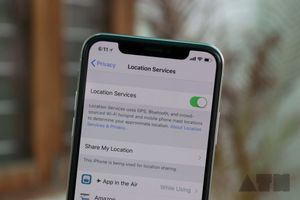




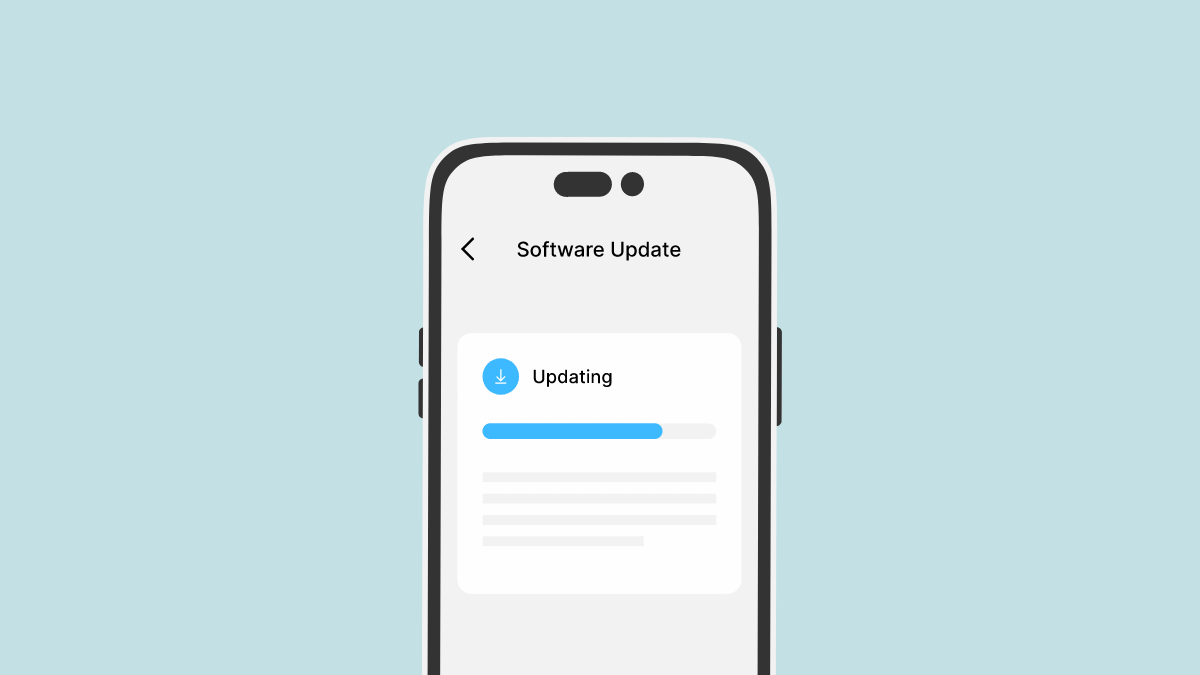
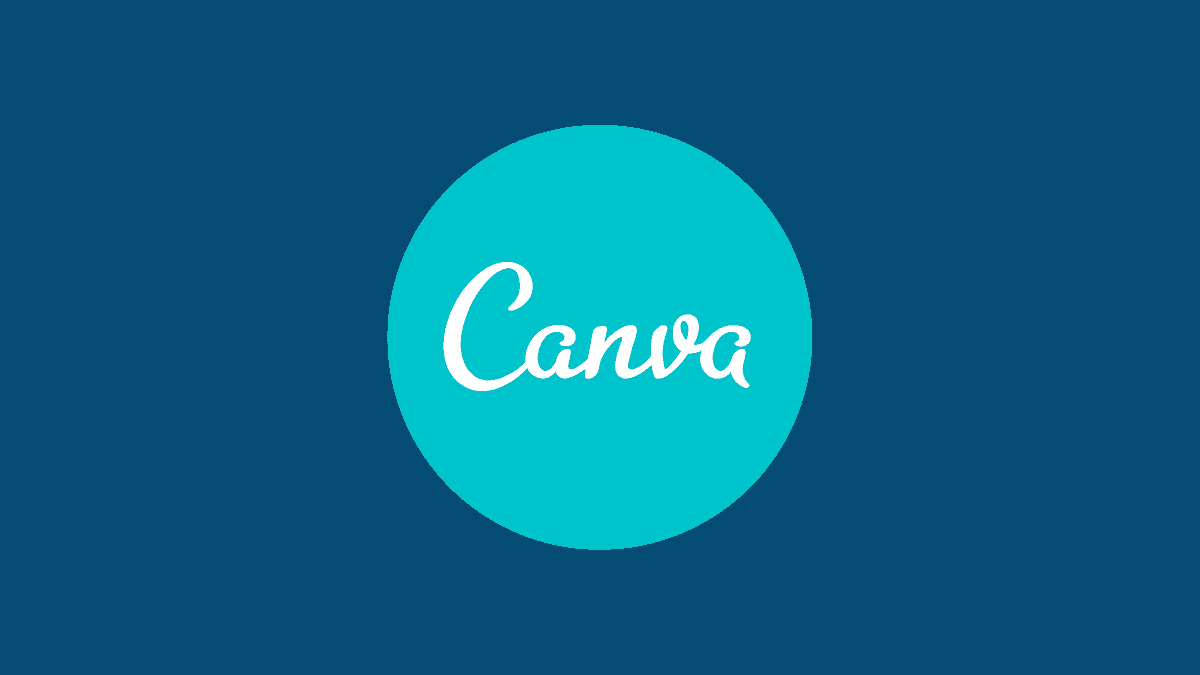
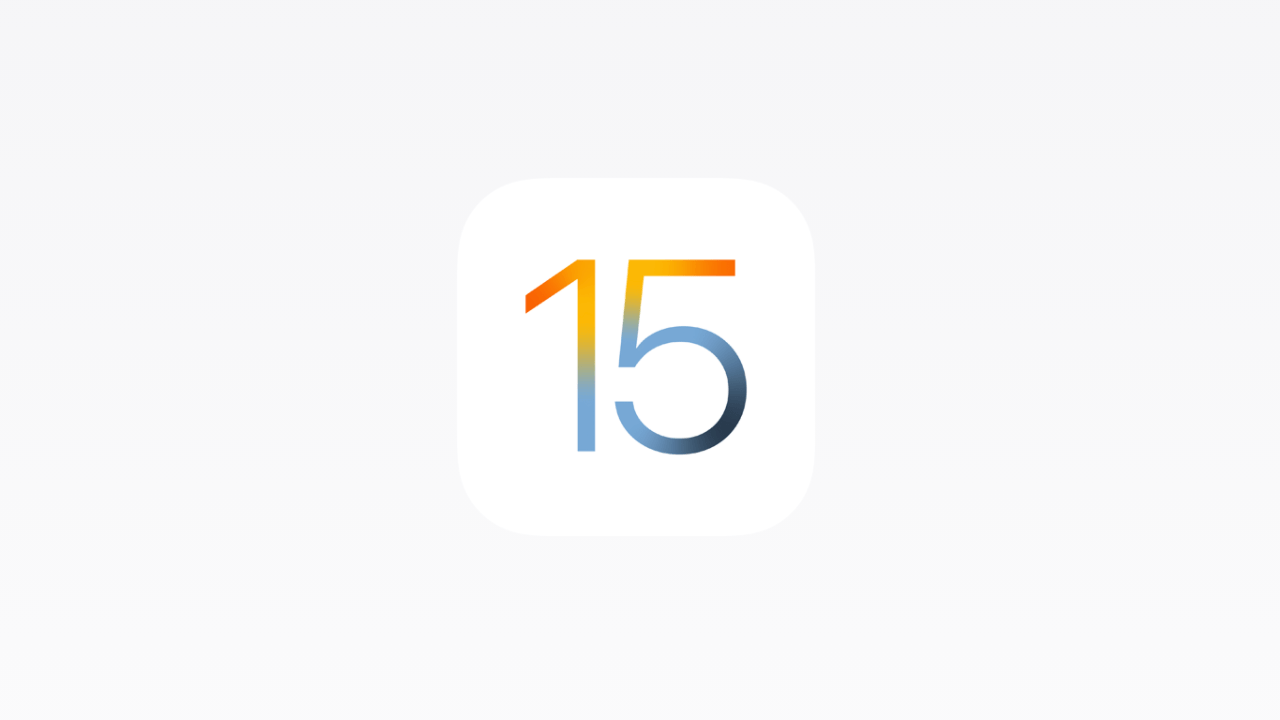

Member discussion