Update 2: As per user reports, trying to update to iOS 12 Public Beta 6 also throws the same “Unable to Check for Update” error as it did for the Beta 5. Unfortunately, to fix the issue you’ve to reset your iPhone and then try to download the OTA update for PB6 again.
→ How to properly Reset iPhone
Update: iOS 12 Public Beta 4 has also been released but if you’re currently running Public Beta 3, you may not be able to update to the PB4. Your iPhone may show the following error when trying to update “Unable to Check for Update”.
iOS 12 Public Beta users will have to factory reset their devices to fix the issue on their iPhone. If you wish to avoid a factory reset, wait for a few days. We might be able to get the OTA firmware for iOS 12 PB4 which you can flash using iTunes on your PC and Mac.
For iOS 12 Developer Beta users, the issue can be fixed by installing the Beta 5 manually using full IPSW firmware file and iTunes. Check the links below for downloads and instructions.
Unable to update your iPhone to iOS 12 Beta 5? Keep getting the “Unable to Check for Update” error every time you check for an update? You’re not alone. Many users have reported a similar problem on their iPhone devices running iOS 12.
As per the folks over at Reddit, the problem is likely because of the unstable background transfer services in iOS 12 Beta 4. And it’s relatable to one of the major iOS 12 problems which don’t let users download or update apps from the App Store.
If you’re unable to download iOS 12 Beta 5 on your iPhone, chances are you might also have trouble downloading apps from the app store. It’s all because of the background transfer services in issues in previous iOS 12 Beta releases.
THE FIX
Since there’s no workaround to fix the issue temporarily, it’s best to update your iPhone to iOS 12 Beta 5 by manually installing the IPSW firmware through iTunes. You can download the IPSW from the download link below.
iOS 12 Beta 5 includes a fix for background transfer services, so you won’t be seeing this issue once you update to the Beta 5. Manually installing an iPhone firmware is more comfortable too. For help, you can follow our step-by-step guide to do so.
→ Download iOS 12 Beta 5 IPSW firmware
→ How to install iOS IPSW firmware file using iTunes on Windows and Mac
Note: You may have to use iTunes 12.7 on Windows to be able to flash iOS 12 Beta 5, and install Xcode 10 Beta 5 on your Mac to be able to flash the Beta 5 IPSW firmware to your iPhone. Read more about this at the link below:
→ Unable to install iOS 12 Beta 5 using iTunes? Here’s how to fix it

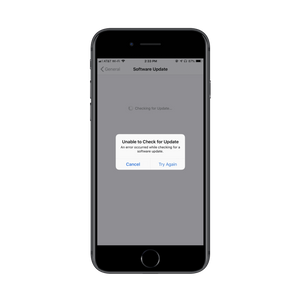




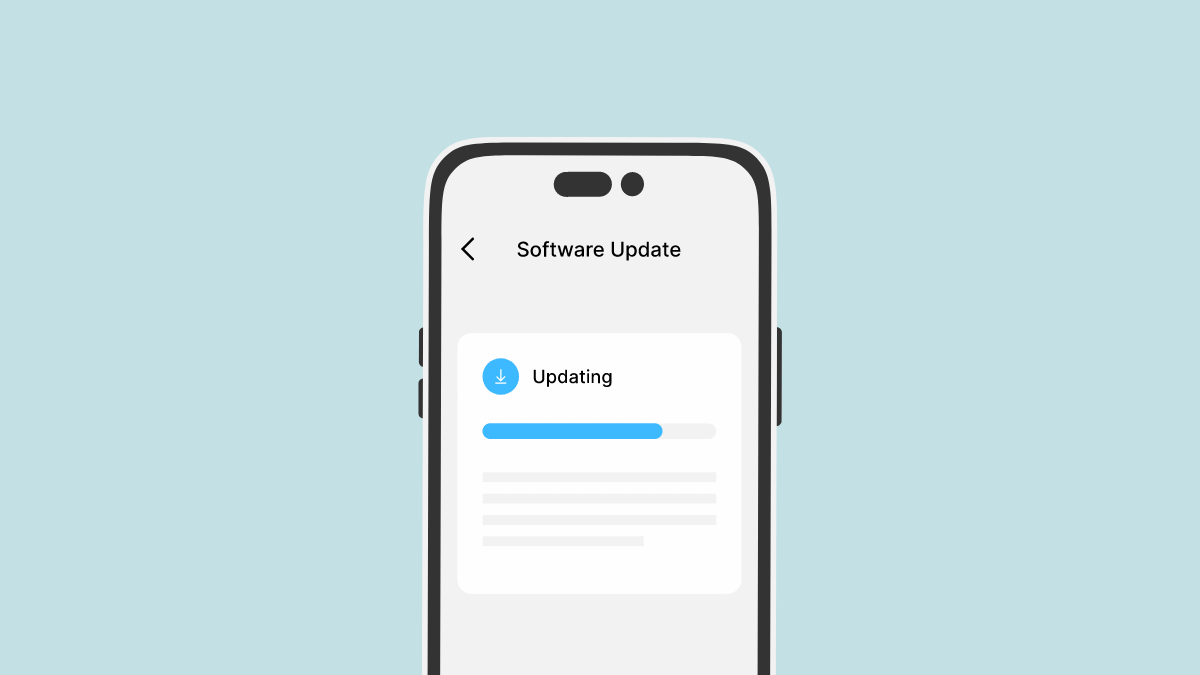
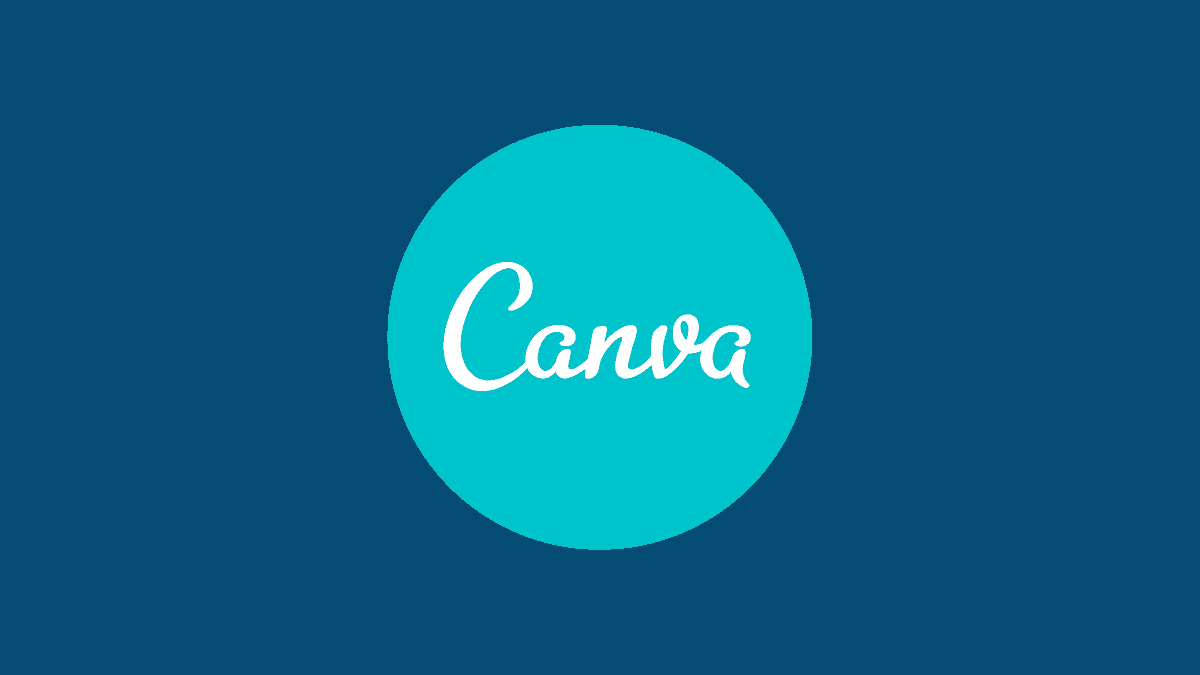
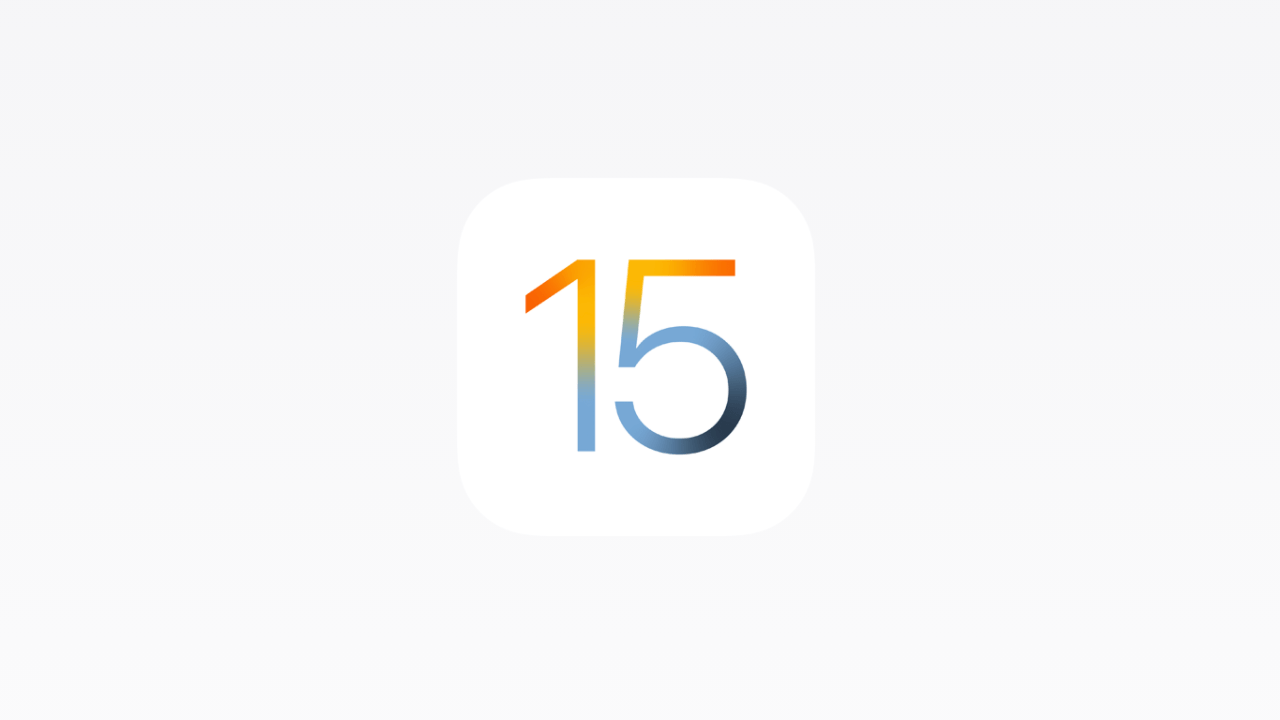

Member discussion