The iMessage group chat is different from other group chats in the sense that it includes only iMessage users. One of the prime reasons behind the popularity of iMessage is that it is an inbuilt app, thus negating the need for a third-party app.
People wonder as to how many participants can be added to the iMessage group chat. Users have reported having added up to 32 members in a group chat, but with some network providers, the limit is 25. It is recommended that you check with your network provider if there is a limit on the number of participants.
Now that we know how many people can be in an iMessage group chat, we must also understand how to set one.
Setting Up iMessage Group Chat
To set up a group chat, tap on the ‘Pencil’ option at the top of the screen.
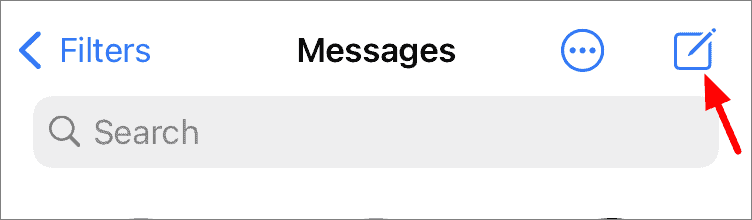
You can start adding people to the chat by typing their names in the recipient’s box at the top. Also, you can tap on the ‘+’ sign at the top-right to open your contacts, and select people from the list to add.
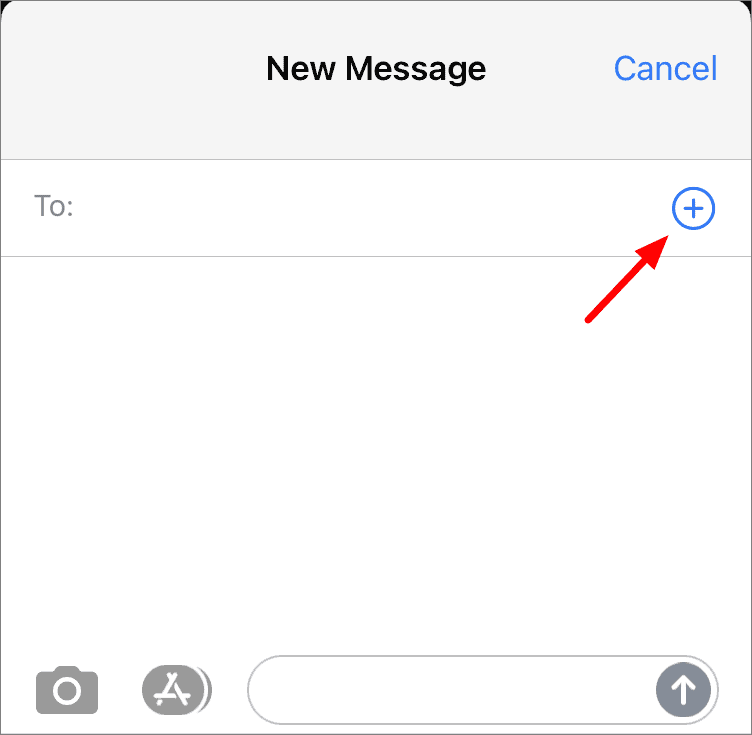
You can only add people who have iMessage to the group chat. If you add someone with iMessage, their names will appear in blue, as shown below.
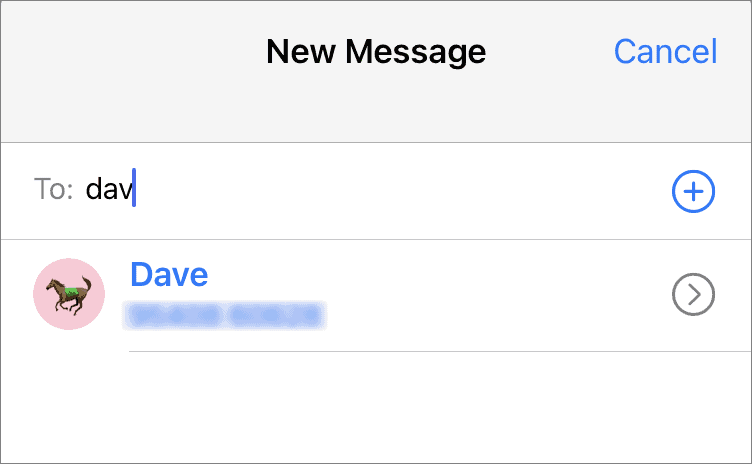
Your contacts who don’t have access to iMessage appear in green, as shown below.
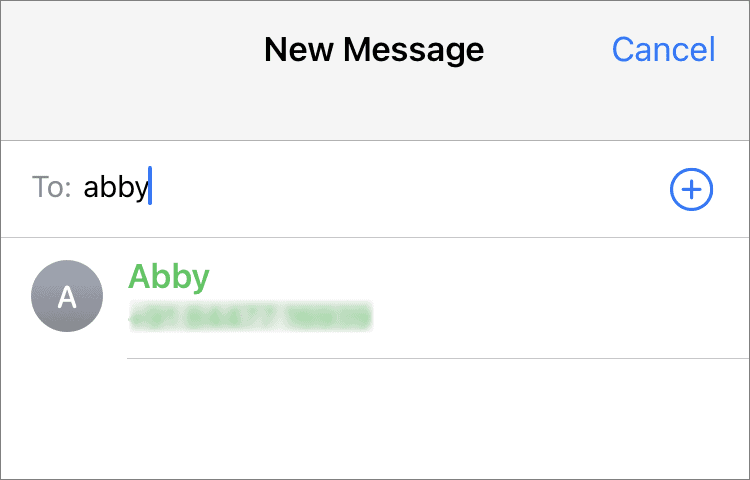
Now, add those with iMessage to the recipient list, send a message, and you just created a group on iMessage. You can also add a group name and picture to personalize it.










Member discussion