When your iPhone sends messages as green bubbles instead of blue ones, it means iMessage isn't working properly.
If you need to enable iMessage, refer to our guide below:
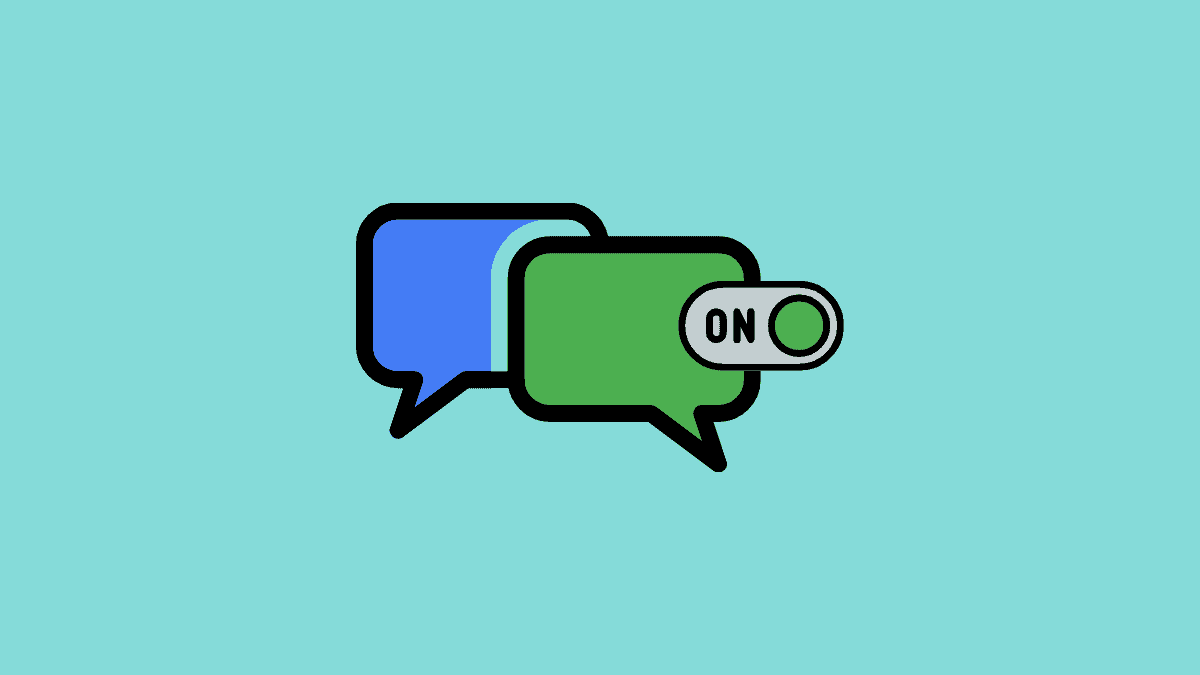
Restart iMessage
Sometimes, restarting iMessage can resolve issues where messages are sent as SMS instead of iMessage. This can happen due to corrupted files or settings glitches.
Step 1: Close the Messages app completely. On iPhones without a Home button, swipe up from the bottom of the screen and slightly pause in the middle to open the app switcher. Then, swipe up on the Messages app to quit it. On iPhones with a Home button, double-press the Home button and swipe up on the Messages app.
Step 2: Open the Settings app and scroll down to select Messages.
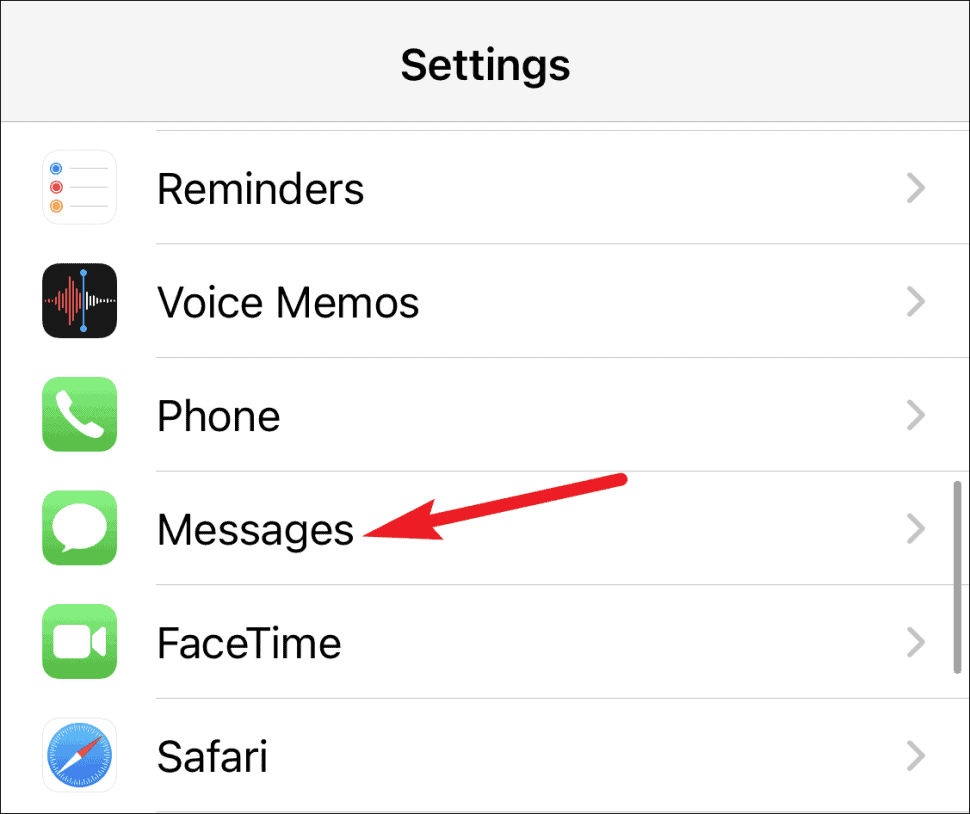
Step 3: If the iMessage toggle is off, turn it on. If it's already on, toggle it off.
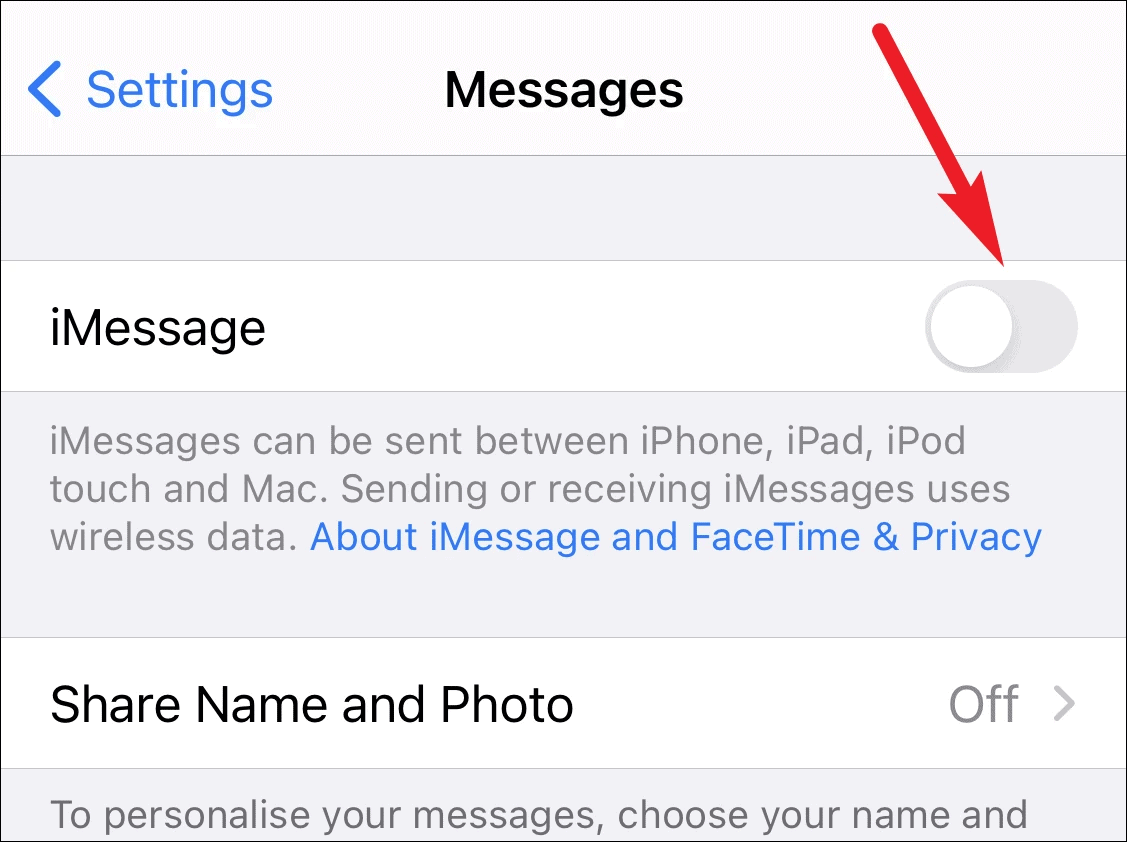
Step 4: Wait a few seconds, then toggle iMessage back on.
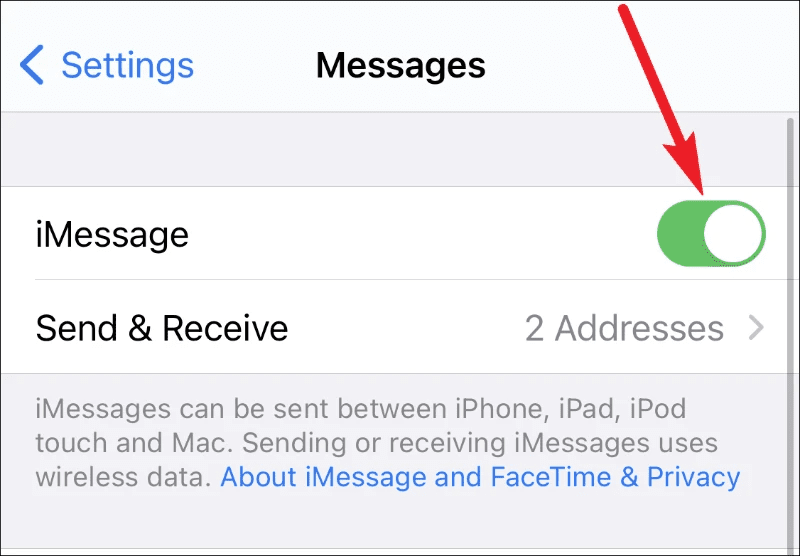
Note: Ensure that your iPhone is connected to cellular data or Wi-Fi to activate iMessage. You may need to send an SMS to Apple's servers, so make sure your plan supports SMS messaging.
Step 5: Once iMessage is activated, open the Messages app. Instead of selecting an existing conversation, tap the New Message icon in the top-right corner.
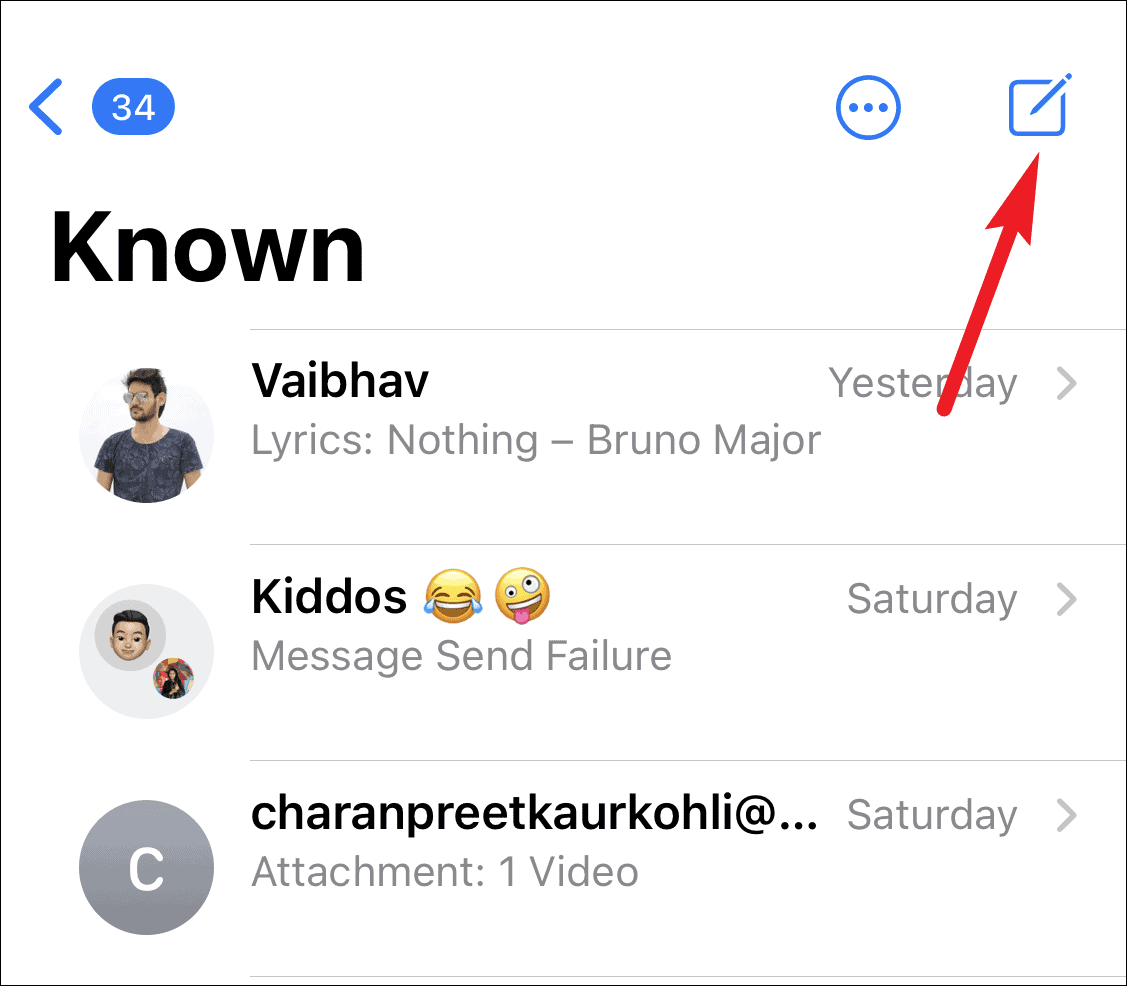
Step 6: Enter the contact's name or number in the To: field and compose your message. The contact's name should appear in blue, indicating that iMessage is active.
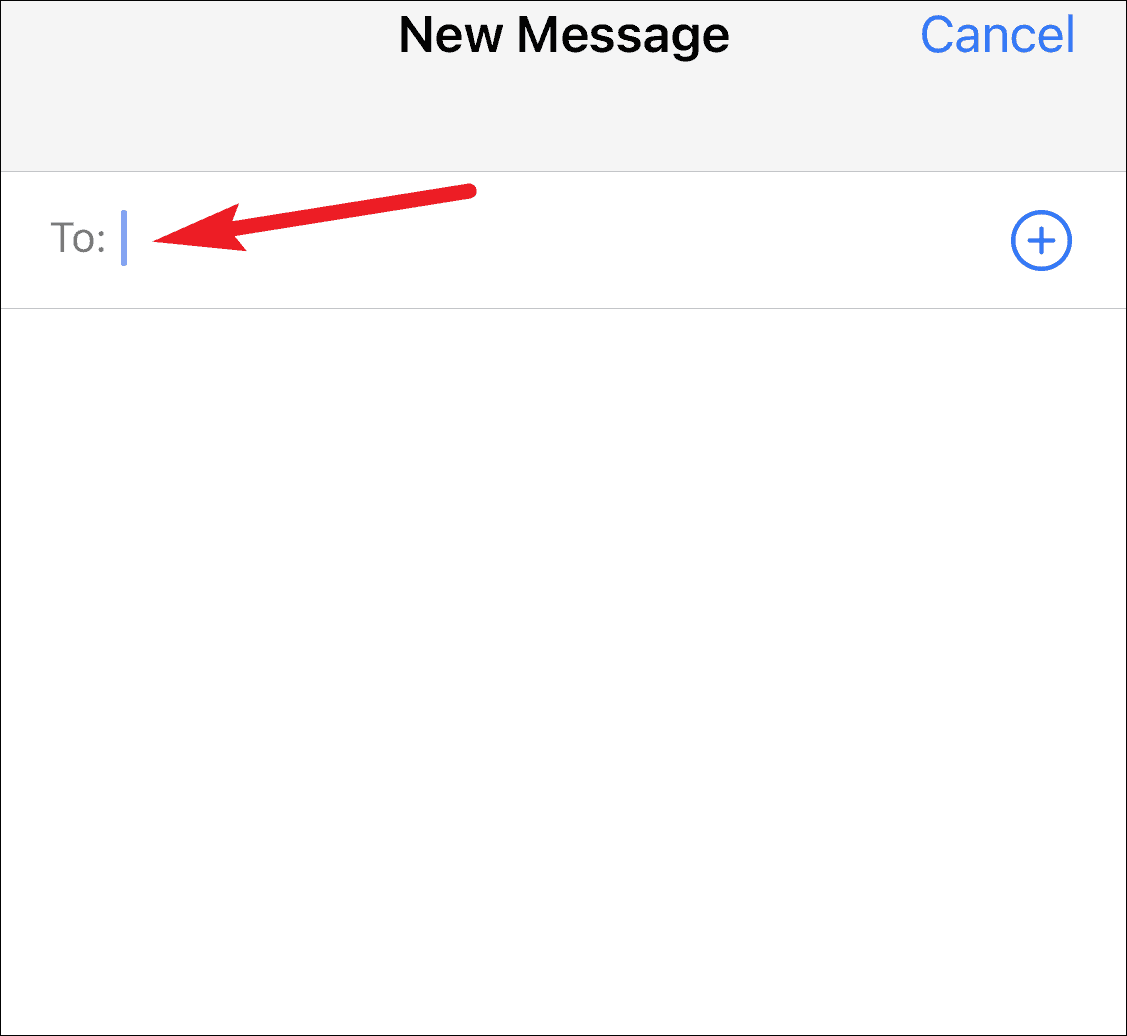
The message should send as an iMessage, appearing in a blue bubble.
Force Restart Your iPhone
If restarting iMessage doesn't work, force restarting your iPhone might resolve the issue.
Step 1: For iPhone 8, X, and later models, quickly press and release the Volume Up button, then the Volume Down button. Press and hold the Side button until the Apple logo appears.
Step 2: For iPhone 7 and 7 Plus, press and hold both the Volume Down button and the Sleep/Wake button until the Apple logo appears.
Step 3: For iPhone 6s and earlier, press and hold both the Home button and the Sleep/Wake button until the Apple logo appears.
After your iPhone restarts, try sending an iMessage to one of your contacts by starting a new conversation.
Delete the Conversation Thread
If a specific conversation is still sending messages as SMS, deleting the conversation thread can help.
Step 1: Open the Messages app and locate the conversation.
Step 2: Swipe left on the conversation and tap Delete.
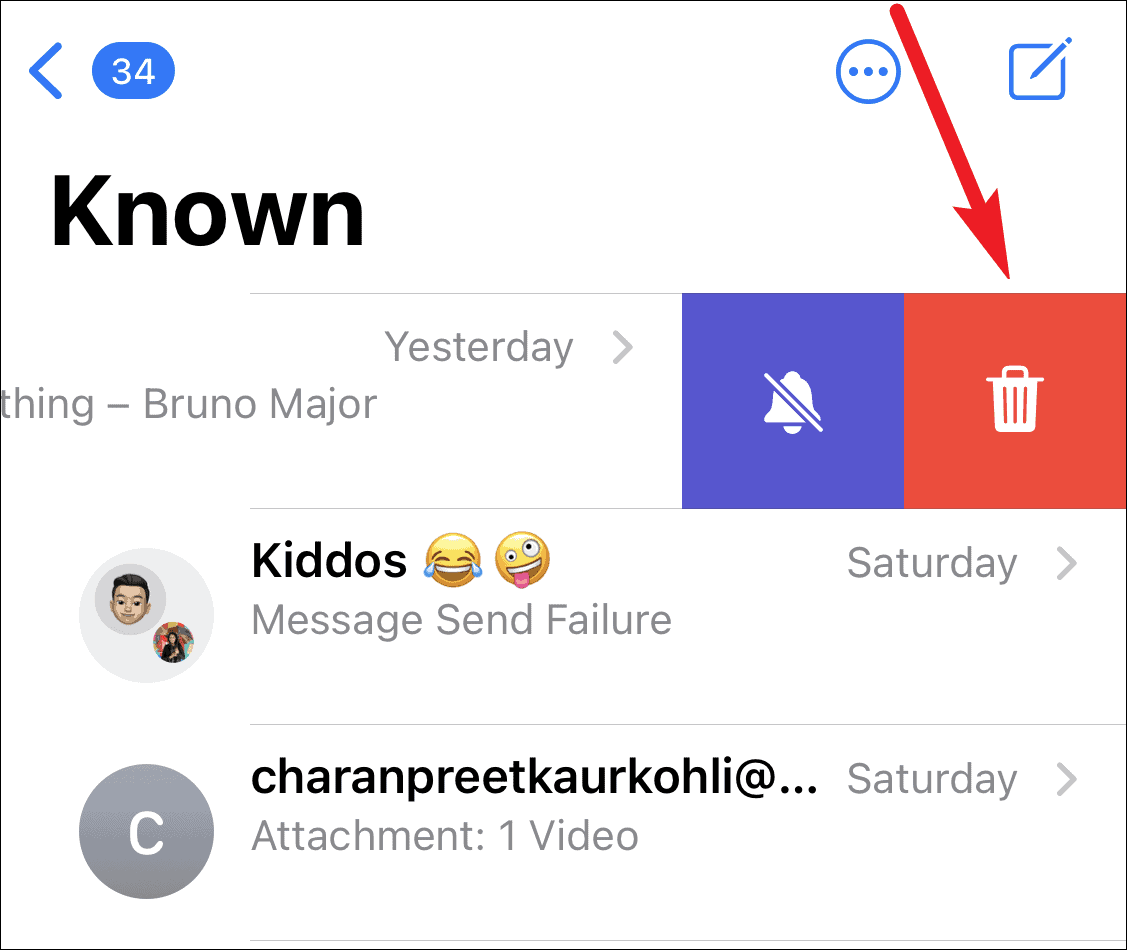
Step 3: Confirm by tapping Delete in the prompt.
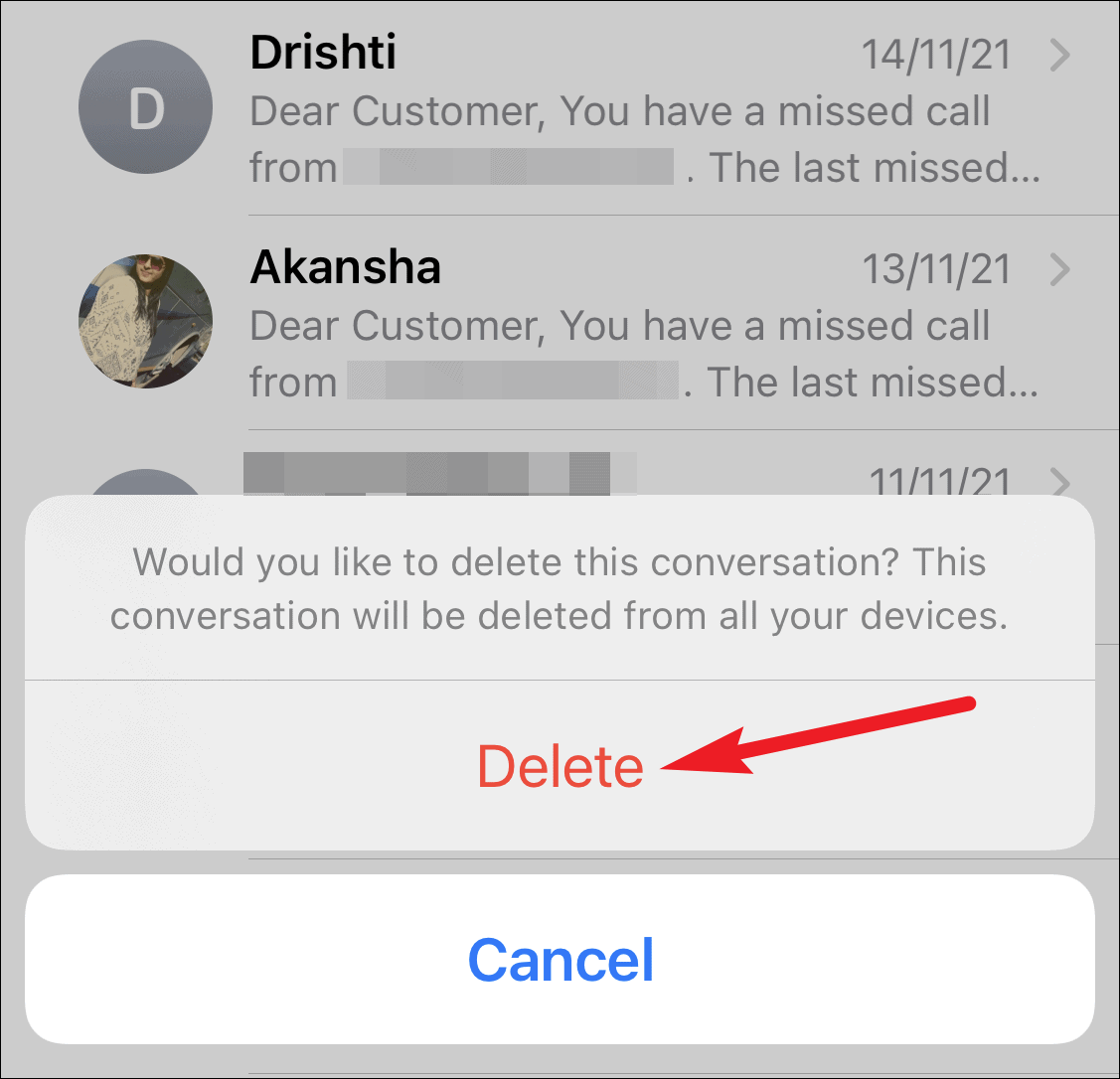
Step 4: Start a new conversation with the contact. The messages should now send as iMessages.
Before deleting the conversation, confirm that the contact has iMessage enabled. If they don't, messages will continue to send as SMS.
Send a Photo or Attachment
Sending a photo or any other attachment can sometimes refresh iMessage and switch the conversation from SMS to iMessage.
Step 1: Open the conversation in the Messages app.
Step 2: Tap the Camera icon or the App icon to select a photo or attachment.
Step 3: Send the attachment. If successful, the message should appear in a blue bubble, indicating iMessage is active.
If iMessage is still not working after trying these methods, consider contacting Apple Support for further assistance.

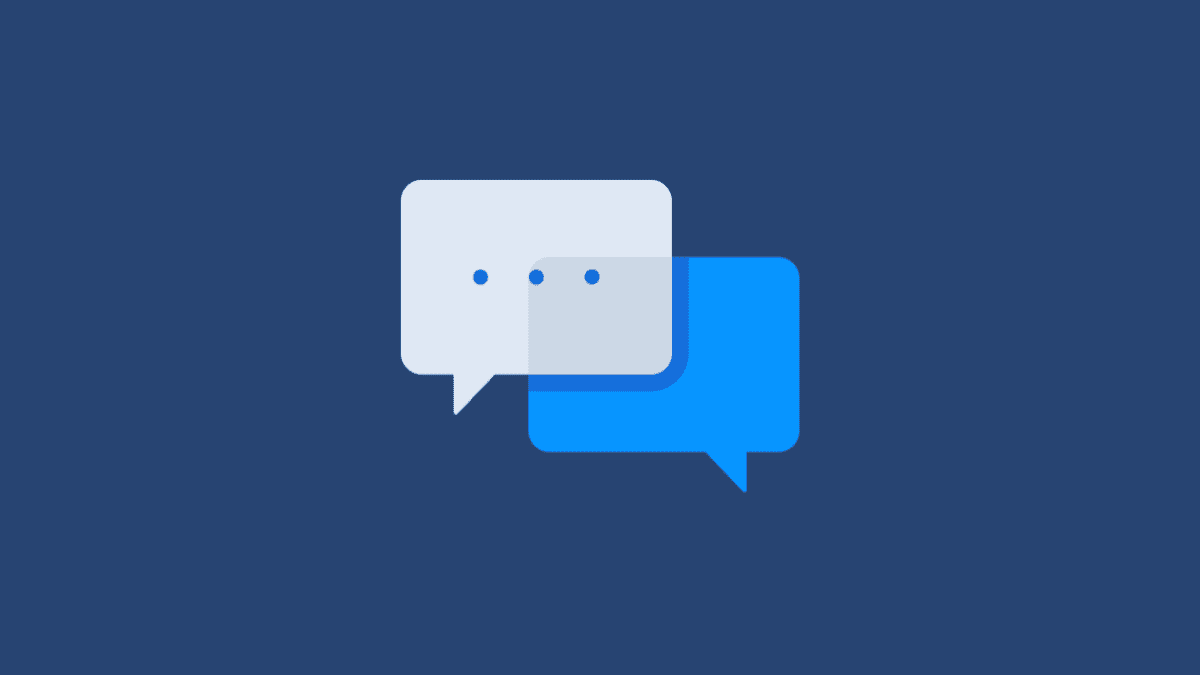









Member discussion