Notepad++ is a widely favored text and source code editor known for its ease of use and support for numerous programming languages. One of its handy features is the ability to copy code or text along with its syntax highlighting, which retains the color formatting when pasted elsewhere. This is particularly useful for documentation or sharing code snippets.
In this guide, we'll explore how to use the NppExport plugin to copy text with color in Notepad++. We'll cover how to install the plugin and how to utilize it to copy your code or text while preserving its syntax highlighting.
Install NppExport Plugin in Notepad++
The NppExport plugin enables users to copy text with syntax highlighting. Since Notepad++ version 7.8.6, this plugin comes bundled with the installer. If you don't have it installed yet, you can easily add it to your Notepad++ installation.
Method 1: Install NppExport via Notepad++ Installer
If you're installing or updating Notepad++, you can include the NppExport plugin during the installation process. Start by running the Notepad++ installer. Proceed through the setup until you reach the Choose Components window.
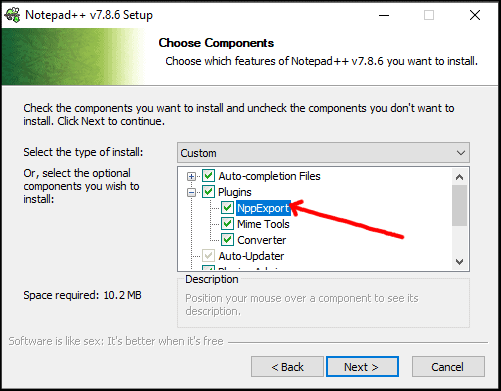
In this window, ensure that the NppExport plugin is selected (it should be selected by default). Continue with the installation by clicking 'Next' and complete the setup as you normally would.
Method 2: Install NppExport via Plugins Admin in Notepad++
If you already have Notepad++ installed and want to add the NppExport plugin, you can do so directly through the application.
Open Notepad++ and navigate to the menu bar at the top. Click on 'Plugins' and then select 'Plugins Admin' from the dropdown list.
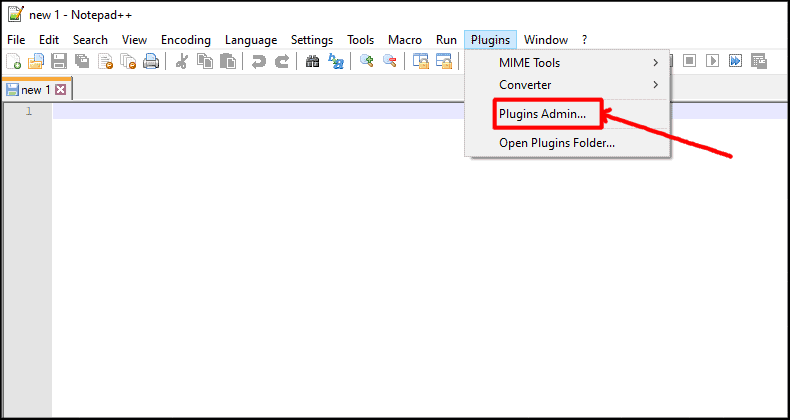
The 'Plugins Admin' window will open. In the search bar, type NppExport and press Enter. Once you see the plugin in the list, check the box next to it and click the 'Install' button.
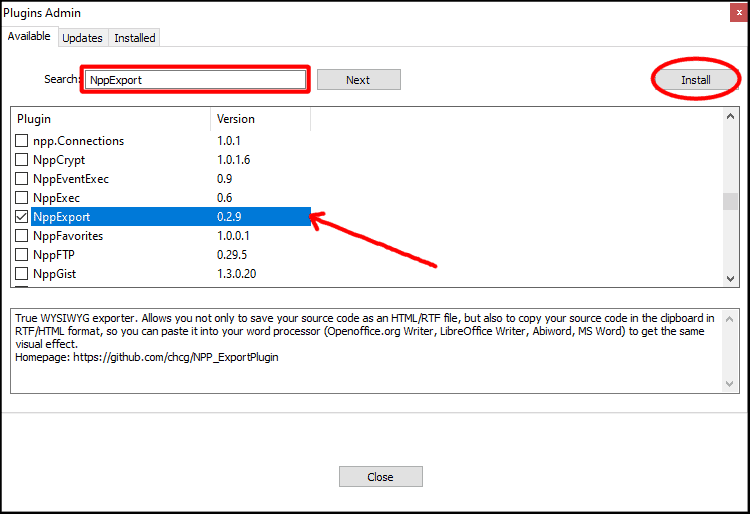
Notepad++ will prompt you to restart the application to complete the installation. Save any open files, allow it to restart, and the plugin will be ready to use when Notepad++ reopens.
How to Copy Code/Text with Color Using NppExport
With the NppExport plugin installed, you can easily copy your code or text while retaining its syntax highlighting. This is especially useful when you need to paste code snippets into documents or emails with the formatting intact.
Step 1: Open the file containing the code or text you want to copy in Notepad++. Highlight the portion of text you wish to copy with syntax highlighting.
Step 2: Right-click on the selected text. From the context menu, hover over 'Plugins Commands' and then click on Copy HTML to clipboard or Copy RTF to clipboard depending on where you intend to paste it.
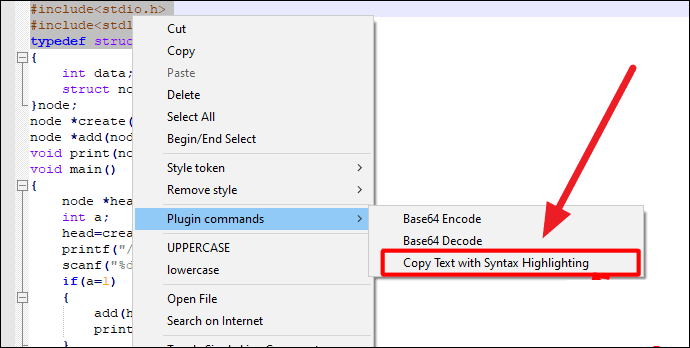
You can now paste the copied text into any application that supports rich text formatting, such as Microsoft Word or an email client. The syntax highlighting will be preserved, and your code or text will retain its colorful formatting.
By using the NppExport plugin, you can enhance your code sharing and documentation efforts by retaining the syntax highlighting that makes your code more readable and professional.

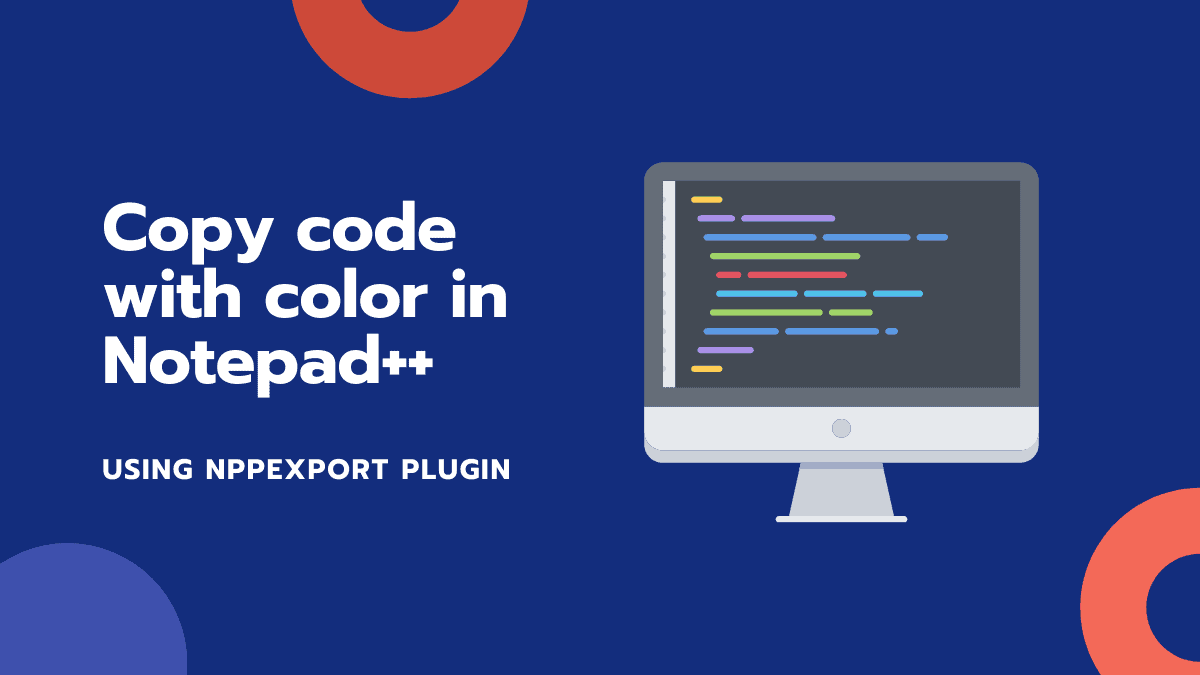








Member discussion