Emojis are fun, there are no two ways about it. These days we use emojis in texts more than we type. Some of us even have a few favorites. And with iOS 16, you can create a lock screen wallpaper with a mix of your favorite emoticons. How fun is that!
And as crazy as that may sound, don’t discard this idea without trying it out. With the right combination, you can get wallpapers that look pretty rad! If you want to try out filling your lock screen with crazy and funny emoticons, this guide is exactly what you need.
Create a Custom Emoji Wallpaper
The beauty of iOS 16 is that you can create and set any custom lock screen right from the lock screen of your device. and the emoji lock screen is no exception. The whole process is rather efficient.
First, unlock your iPhone using your preferred method of authentication (Face ID or Touch ID), but do not head to the home screen yet. Tap and hold on to the lock screen to bring up the lock screen selector.
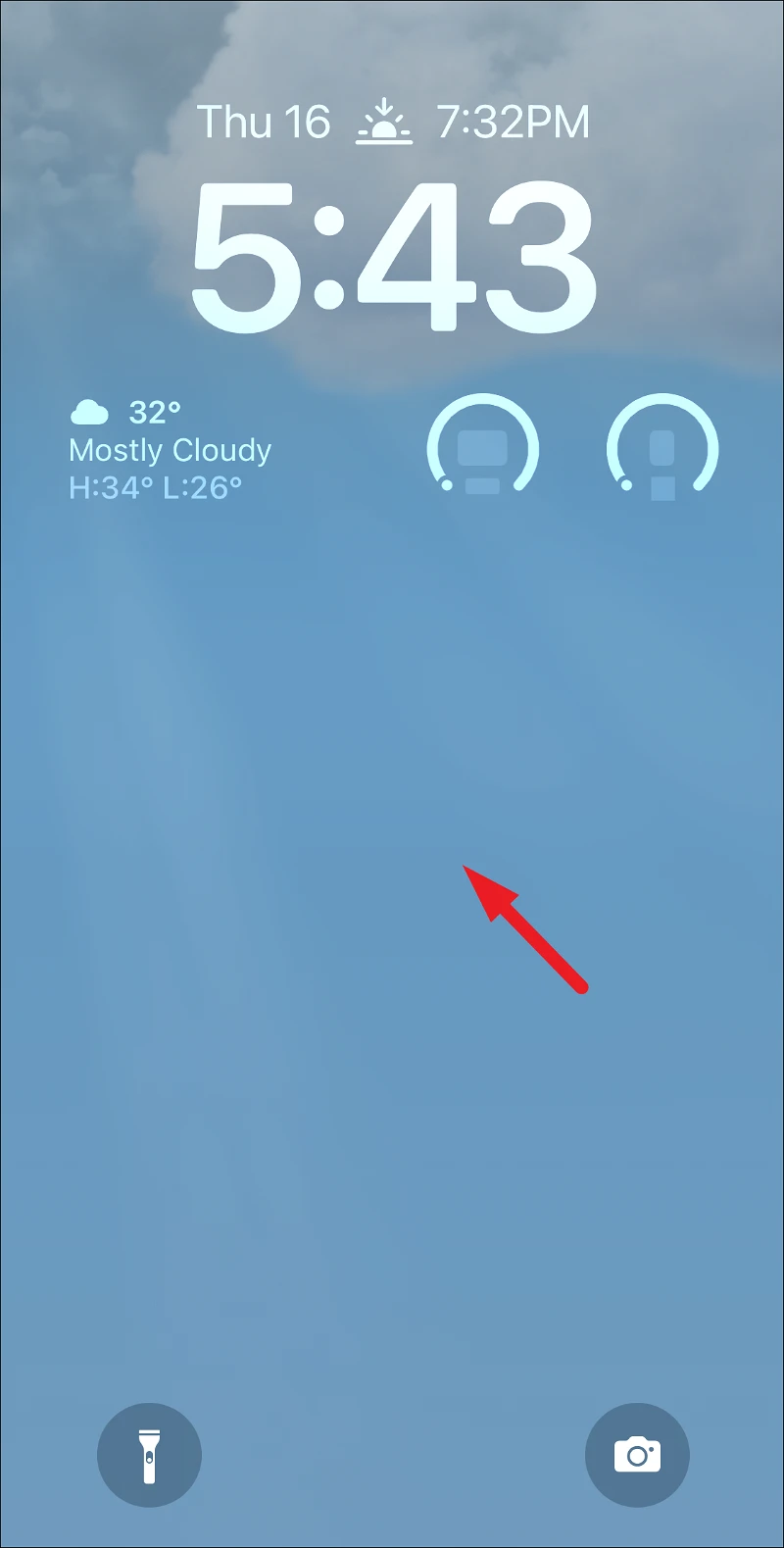
If you are on the home screen already, there’s no need to lock your phone again. You can head to the Notification Centre and press and hold the lock screen wallpaper visible there to bring up the lock screen selector.
Then, tap on the ‘+’ button present in the bottom right corner to proceed. This will bring an overlay window to your screen.
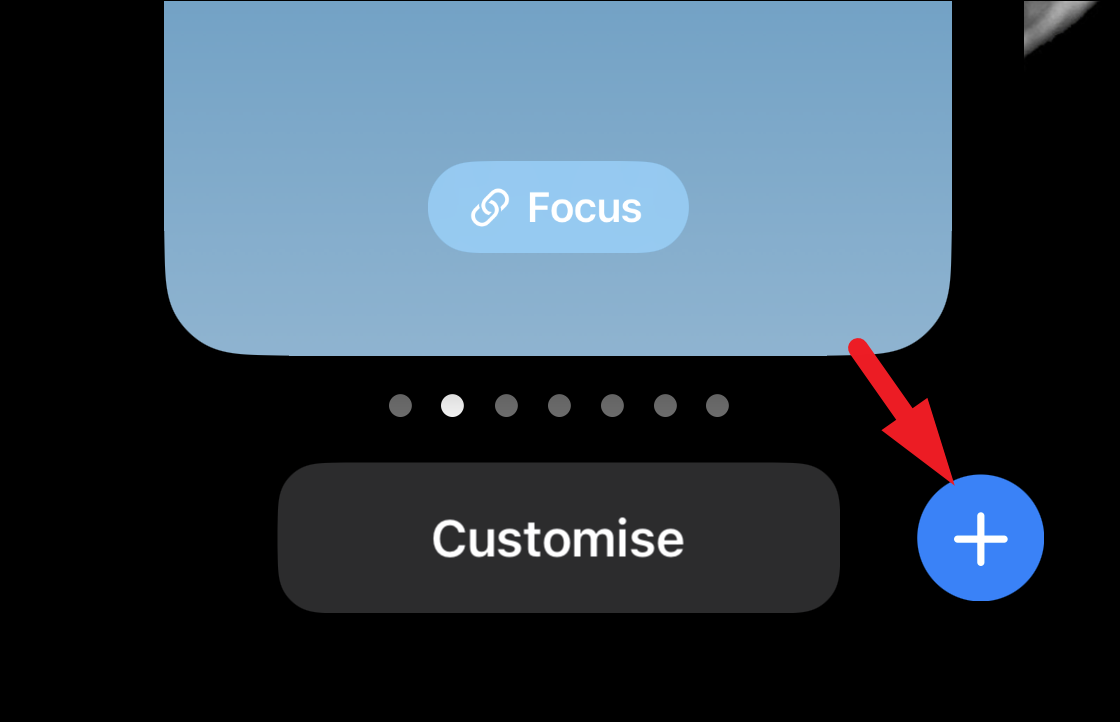
After that, tap on the ‘Emoji’ thumbnail to proceed. You can also one of the available Emoji wallpapers from Apple itself. If you choose it, you can still customize everything else – appearance and background color –except for the choice of emojis.
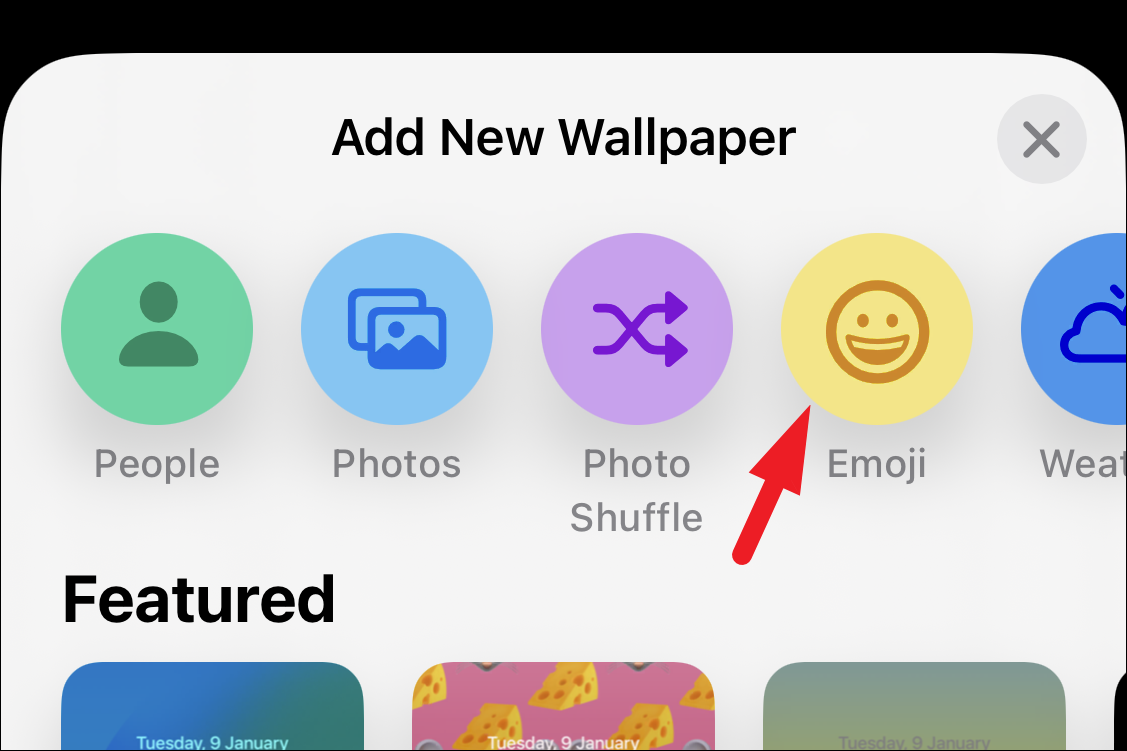
Now, select the emojis by tapping on them to feature on the wallpaper. You can select up to 6 emoticons of your choice, but you can also use only one. Once selected, tap on the ‘X’ button to proceed.
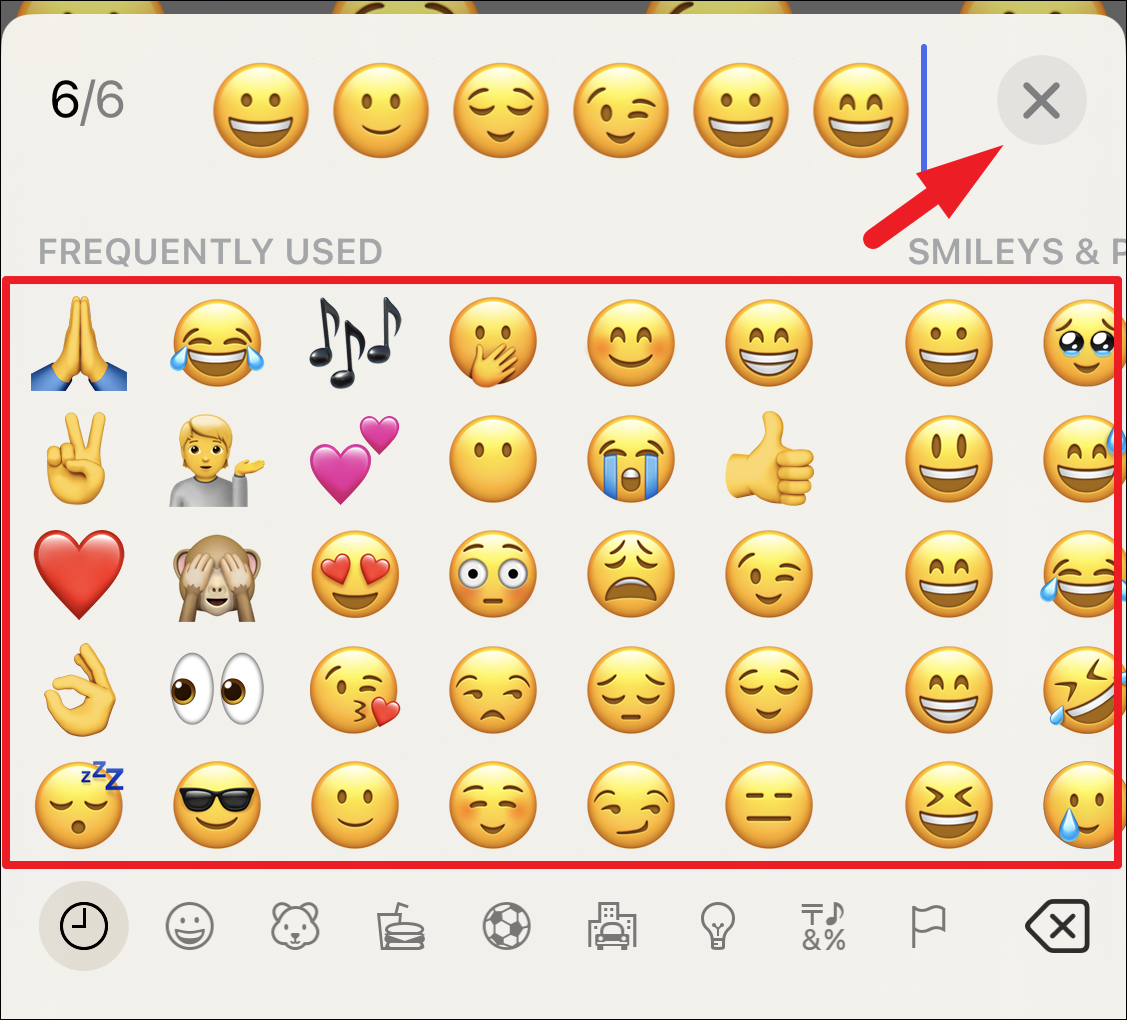
Now swipe from right to left to change the arrangement of emojis on the wallpaper. You can either select a grid of small icons, a grid of medium icons, or large icons in terms of size. Otherwise, you can also choose a ring or a spiral formation of emoticon.
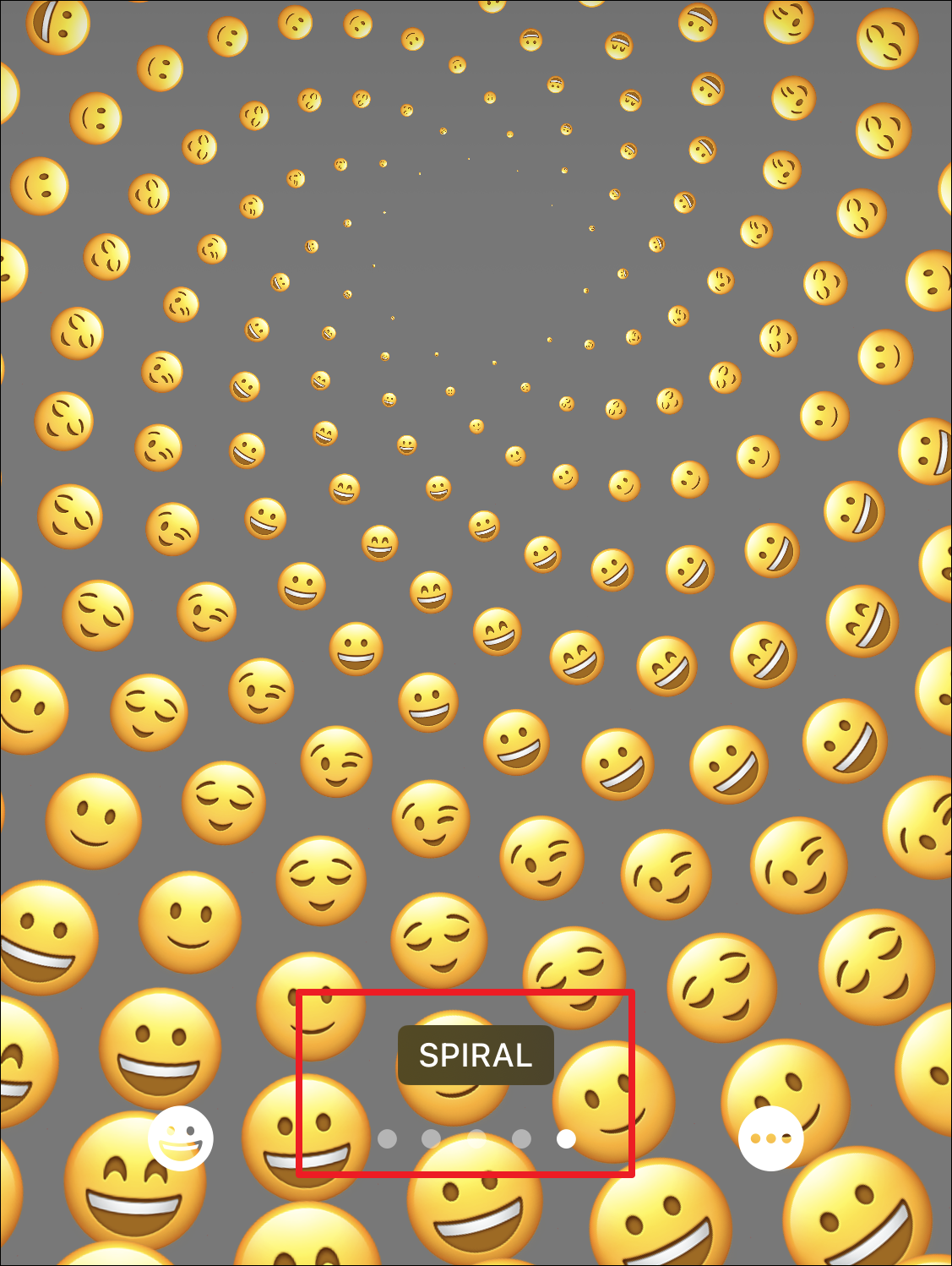
If you wish to change the background of the wallpaper, tap on the ‘ellipsis’ (three horizontal dots) and then tap on the ‘Background’ option to continue.
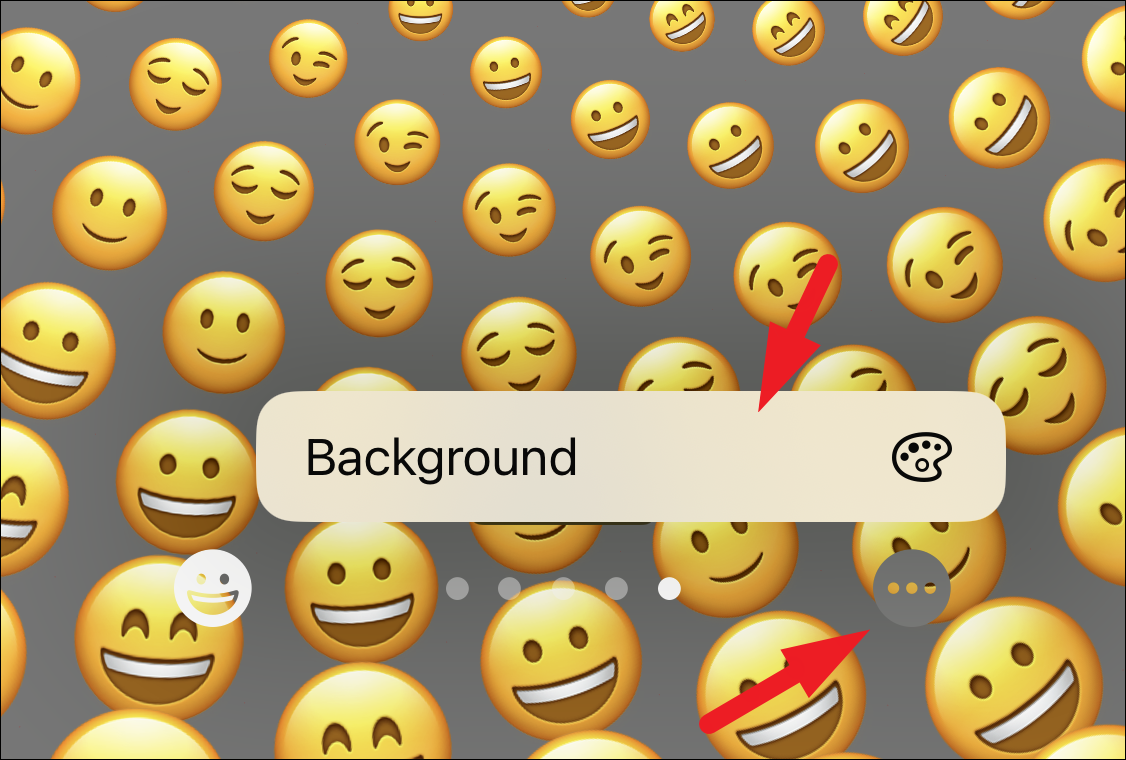
Then tap on the color thumbnail you wish to choose as your background. You can also adjust the saturation of the color from the slider at the bottom after selecting the particular color.
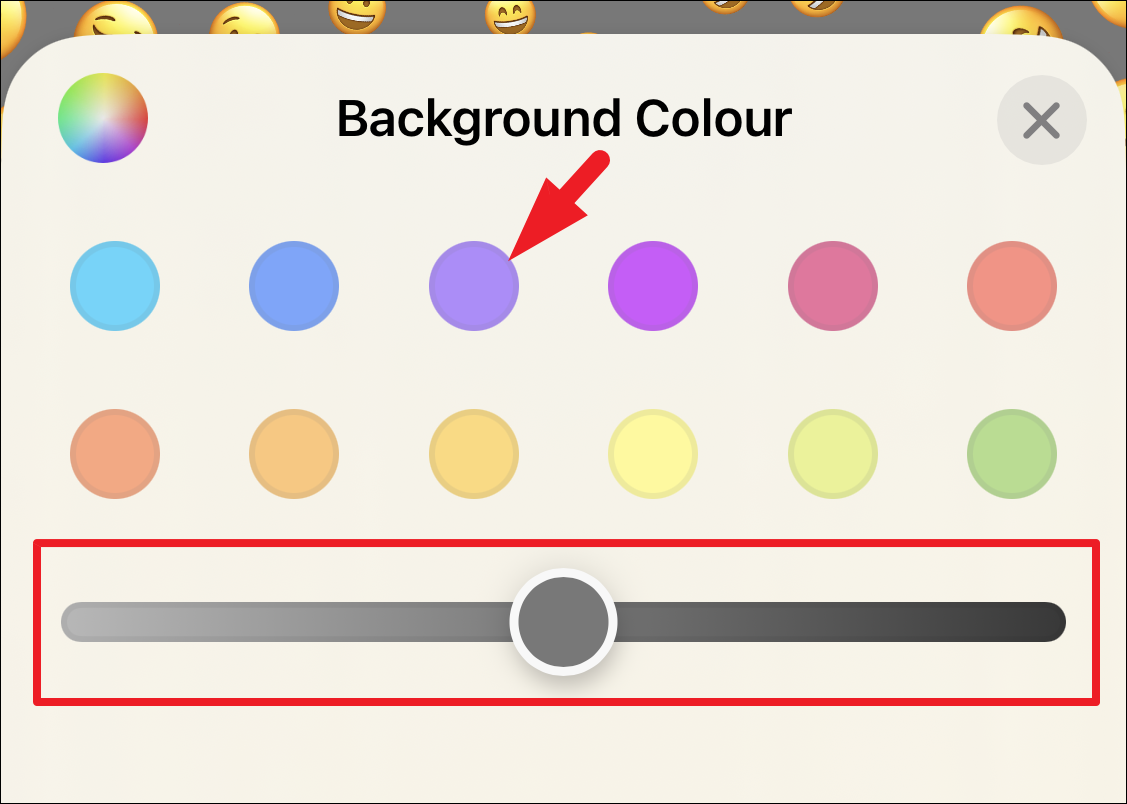
In case you wish to have more color options, tap on the color selector thumbnail in the top left corner of the overlay window.
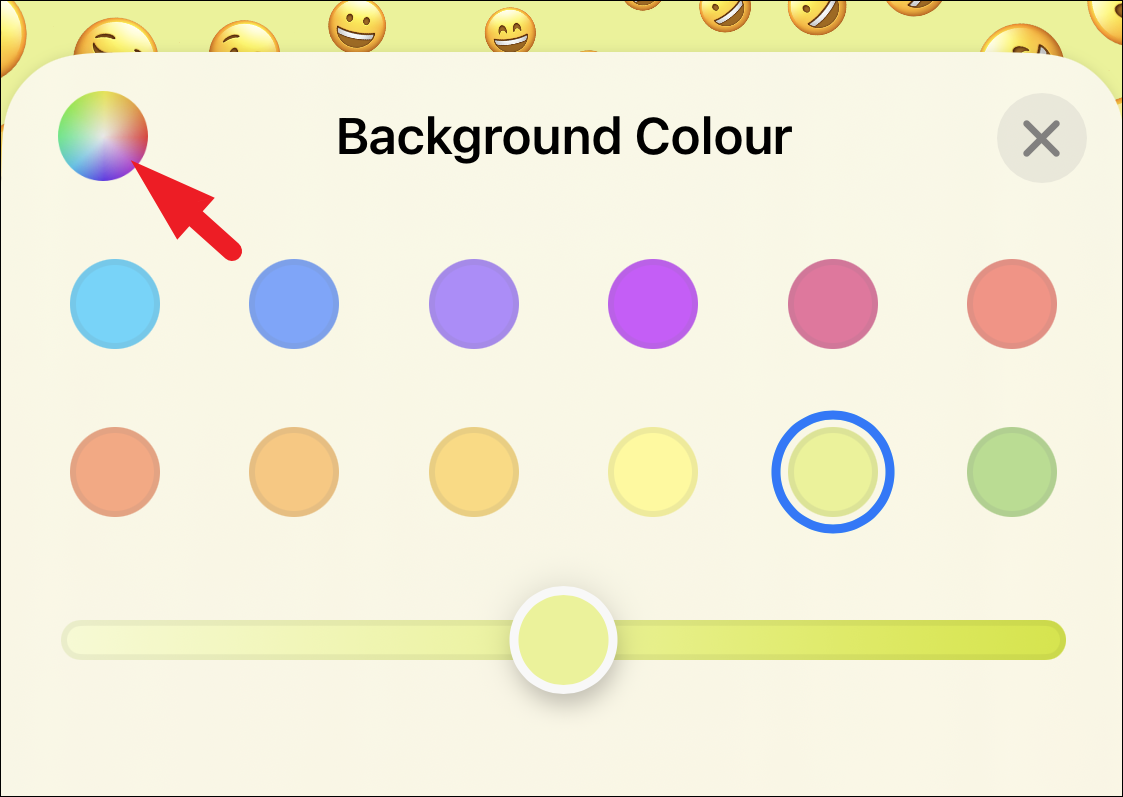
Once you have configured all the things according to your preference, tap on the ‘Done’ button to confirm.
That’s it, you have successfully created the Emoji wallpaper on your iOS device.
Alternatively, you can also create the custom Emoji wallpaper from the Settings app, if creating one right from the lock screen is too untraditional for you and you’re taking some time getting used to it. Open the Settings app on your iPhone.
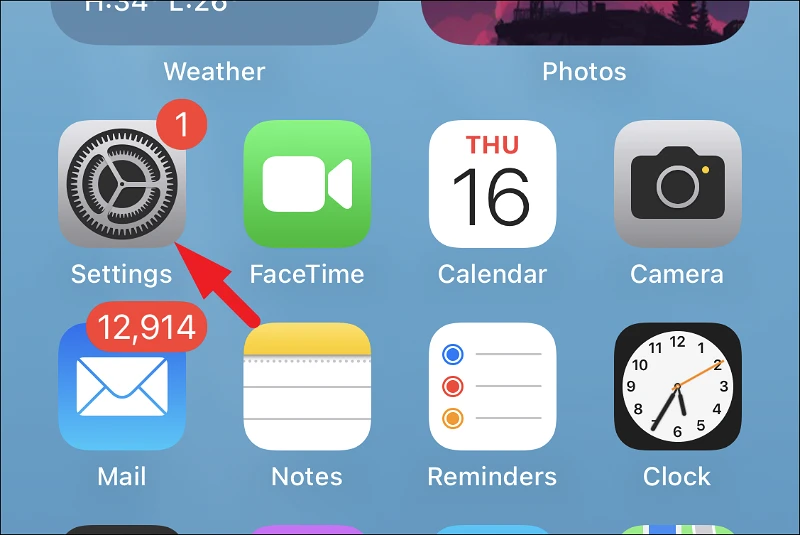
Then, locate and tap on the ‘Wallpaper’ tile from the list.
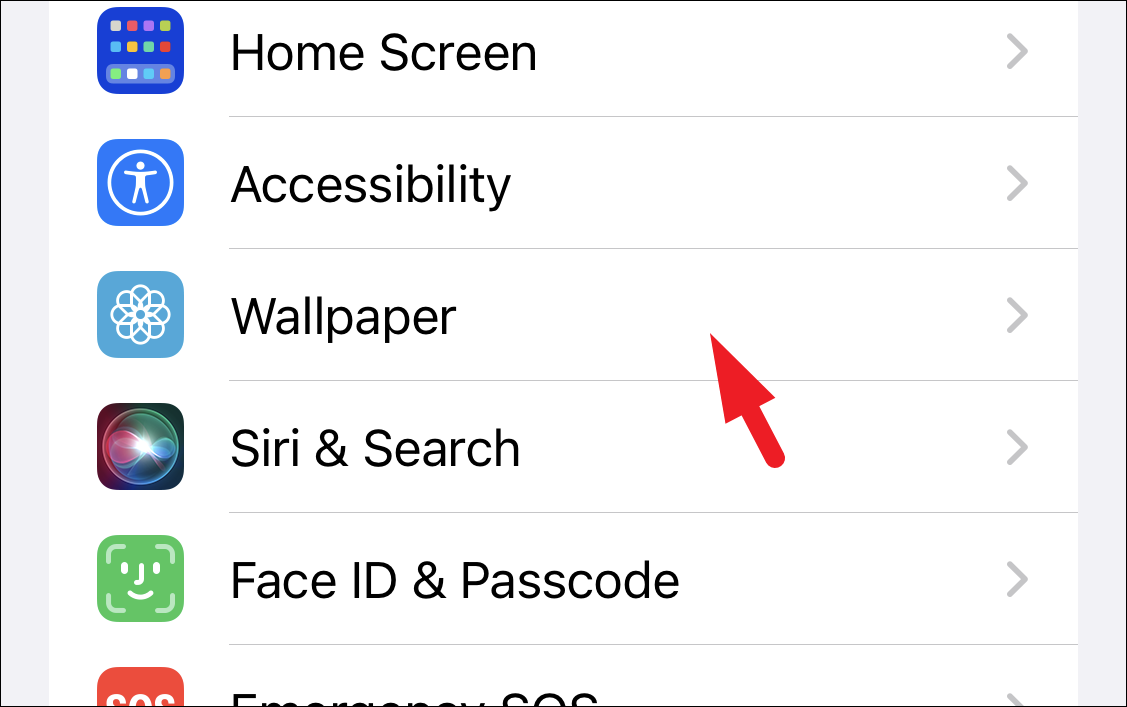
After that, tap on the ‘Add new wallpaper’ button to continue. This will bring an overlay window to your screen.
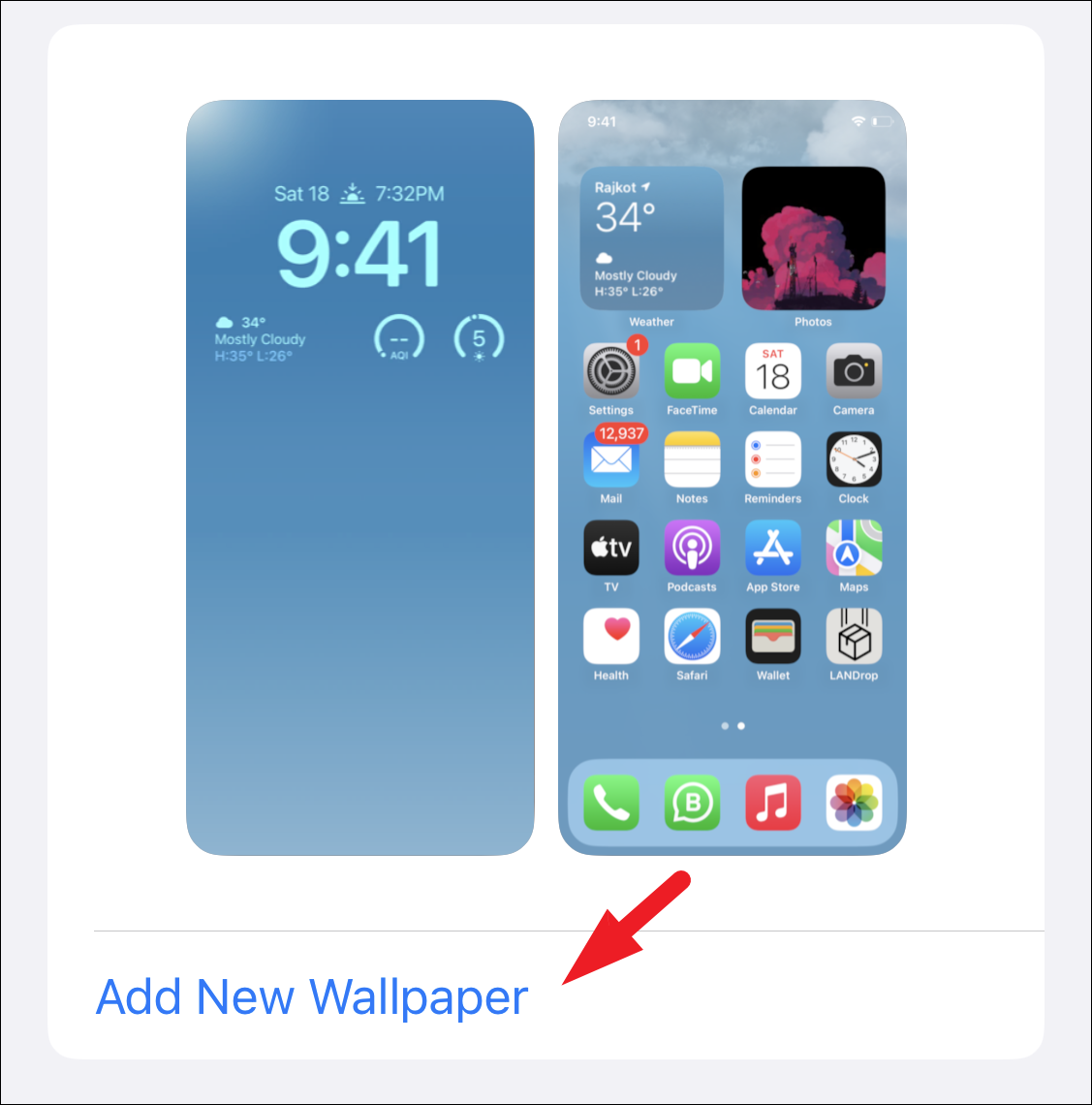
You’ll reach the same ‘Add New Wallpaper’ screen as above. Now, since the process is exactly similar, follow the steps mentioned in the above section to create and set a custom emoji wallpaper on your device.
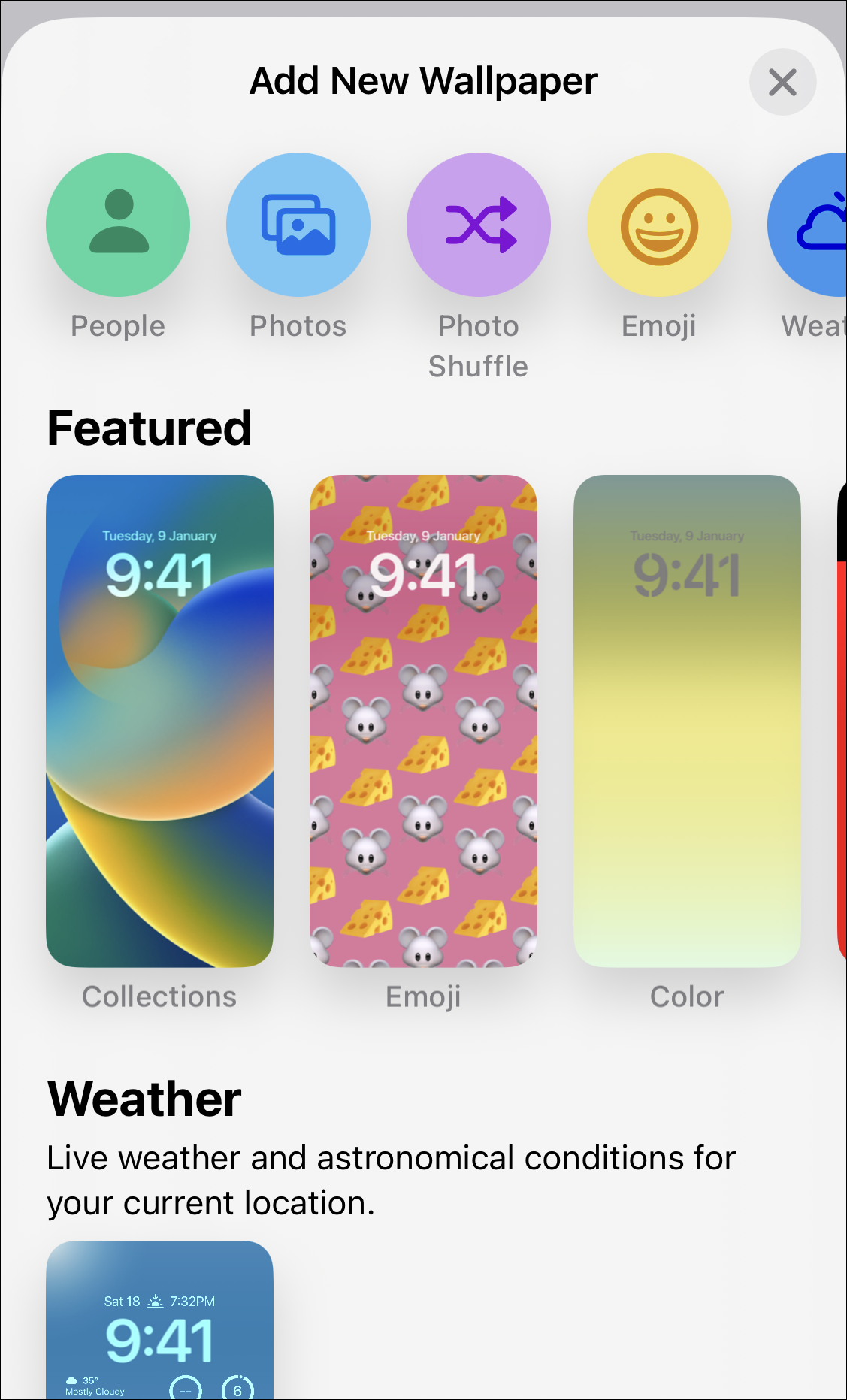
That’s all about it. Using the above-mentioned steps, you can easily create fun emoji wallpapers on your iPhone. Go have some fun!


