While it's easy to delete apps on your iPhone's home screen, removing iMessage apps requires a different approach. iMessage apps are integrated within the Messages app, and their removal isn't immediately obvious. If you want to declutter your iMessage app drawer, follow these steps to delete unwanted iMessage apps from your iPhone.
Step 1: Open the Messages app on your iPhone. Start a new conversation by tapping the compose icon or select an existing conversation—either option works for accessing the iMessage app drawer.
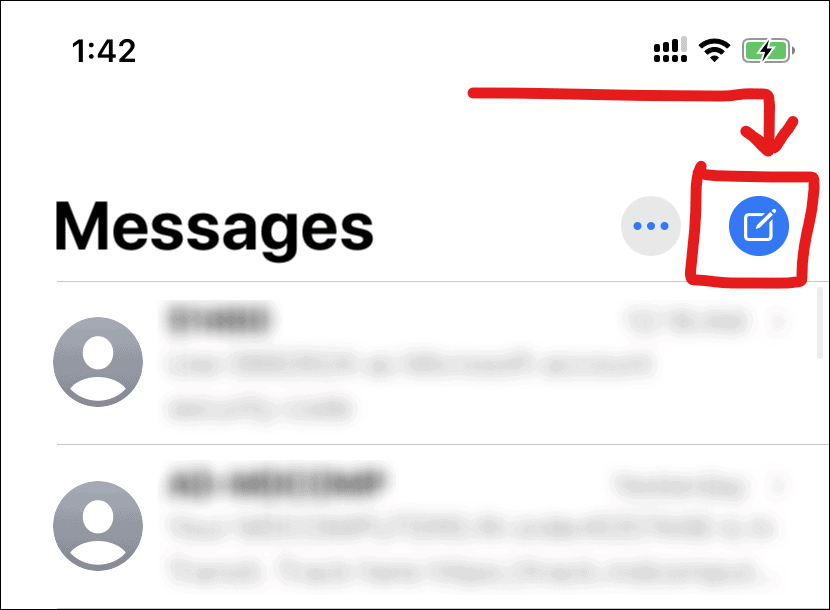
Step 2: Within the conversation view, look for the app icons bar located above the keyboard. Swipe left across this bar to scroll through the available apps. Continue swiping until you reach the end of the bar, where you'll find the three-dot "More" icon. Tap on this icon to access the list of all your installed iMessage apps.
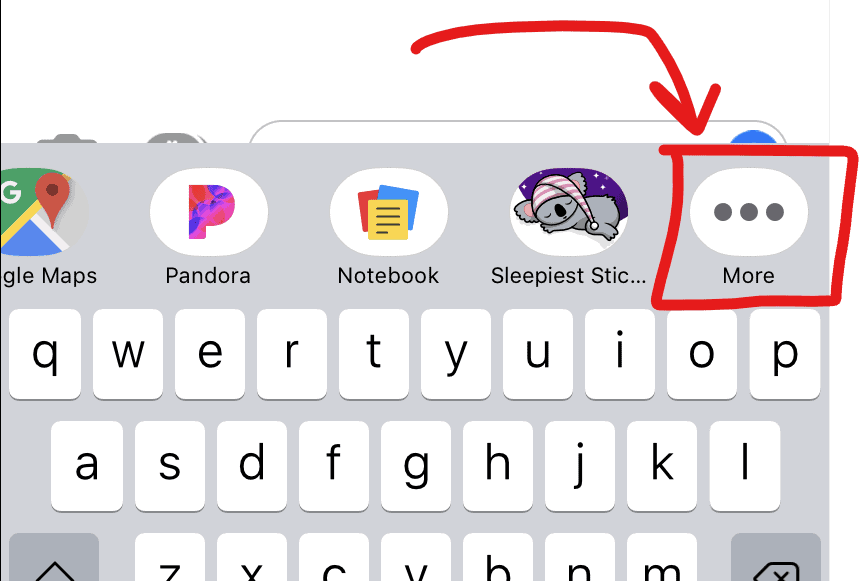
Step 3: In the iMessage apps list, scroll to locate the app you wish to delete. Once you find it, swipe left on the app's name to reveal the Delete option. Tap on Delete to remove the app from your iMessage app drawer.
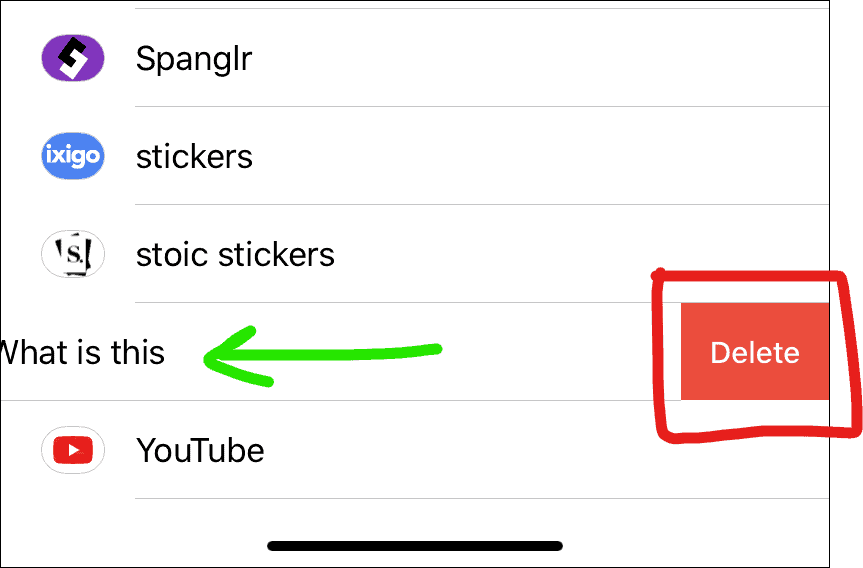
Please note that if the iMessage app you're trying to delete is bundled with a standard app installed on your home screen, you might need to uninstall the main app from your device to completely remove it from Messages.
By following these steps, you can easily manage and remove iMessage apps, keeping your Messages app organized and clutter-free.

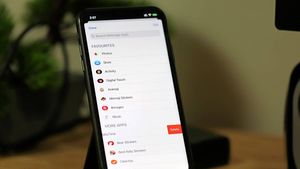








Member discussion