Some users may find the Windows 11 startup sound unnecessary or disruptive, especially in quiet environments. Fortunately, you can easily disable this startup sound. In this guide, we'll show you two methods to turn off the startup sound on your Windows 11 device.
Disable Windows 11 startup sound via System settings
You can quickly disable the startup sound through the System settings. Follow these steps:
- Open the Settings app by clicking the Start button and selecting Settings. Alternatively, right-click the Windows icon on the taskbar and choose Settings from the menu.
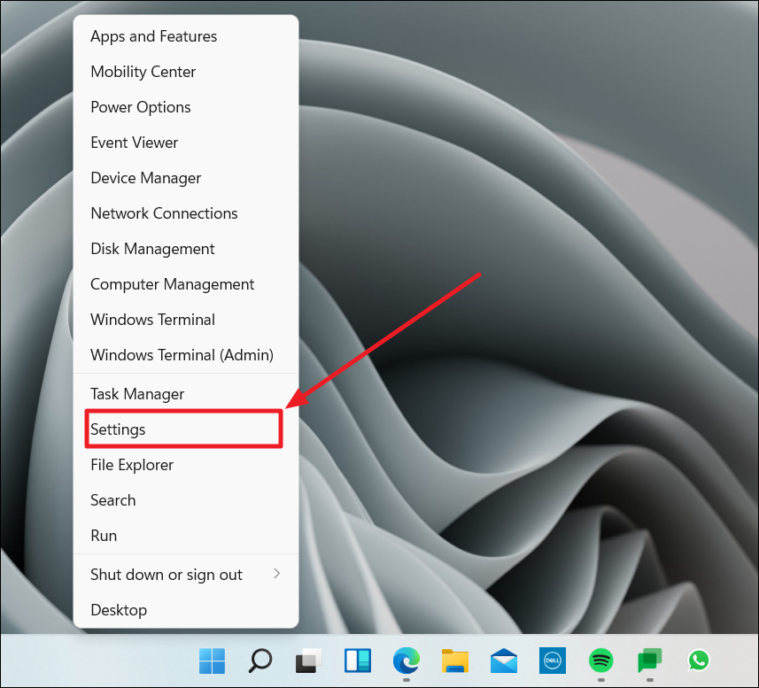
- In the Settings window, select System from the left-hand menu.
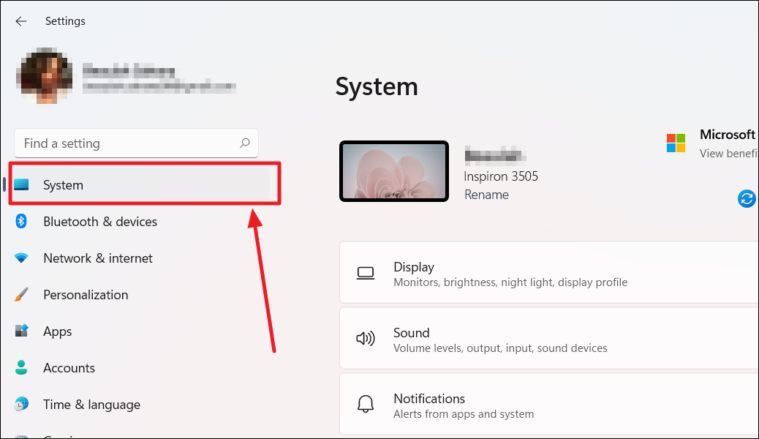
- Click on Sound in the System settings.
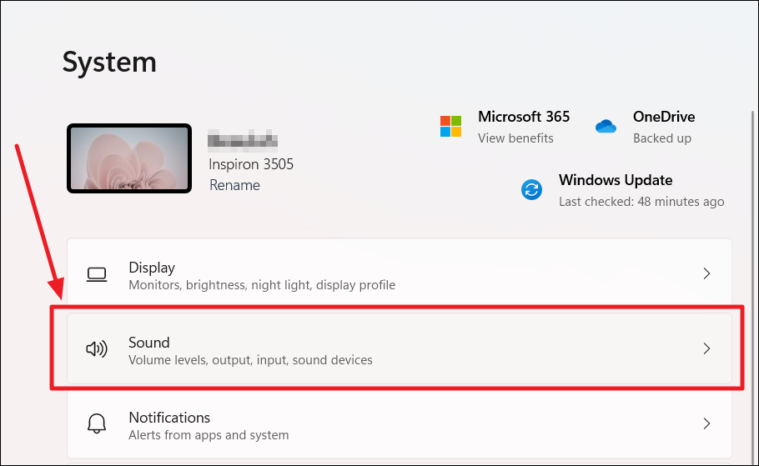
- Scroll down to the Advanced section and click on More sound settings.
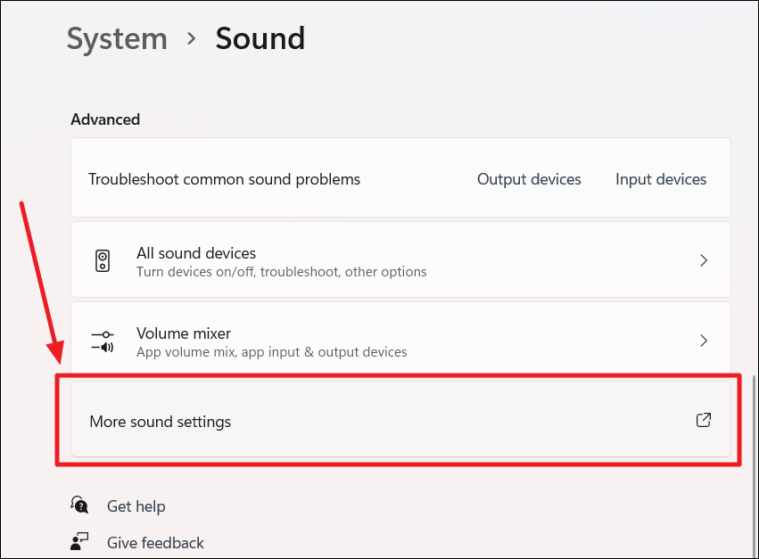
- In the Sound dialog box, navigate to the Sounds tab.
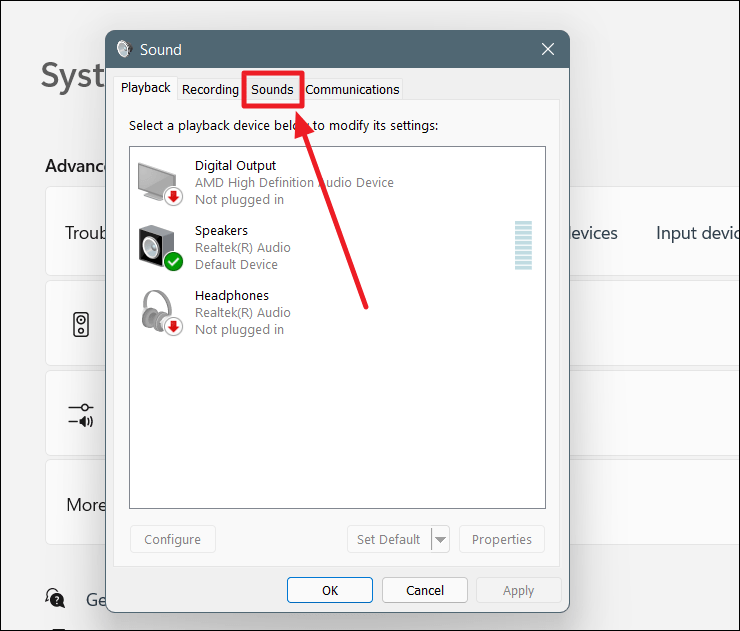
- Uncheck the box next to Play Windows Startup sound.
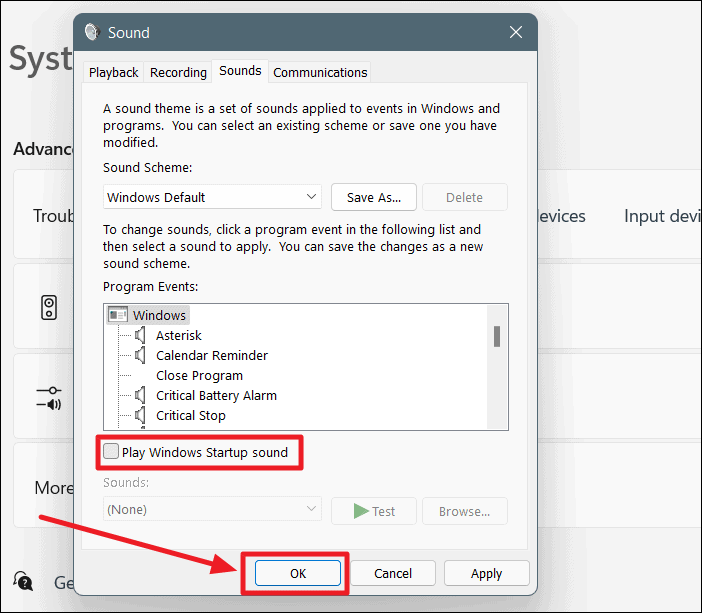
- Click OK to apply the changes.
Disable Windows 11 startup sound via Personalization settings
You can also disable the startup sound through the Personalization settings. Here's how:
- Open the Settings app by clicking the Start button and selecting Settings.
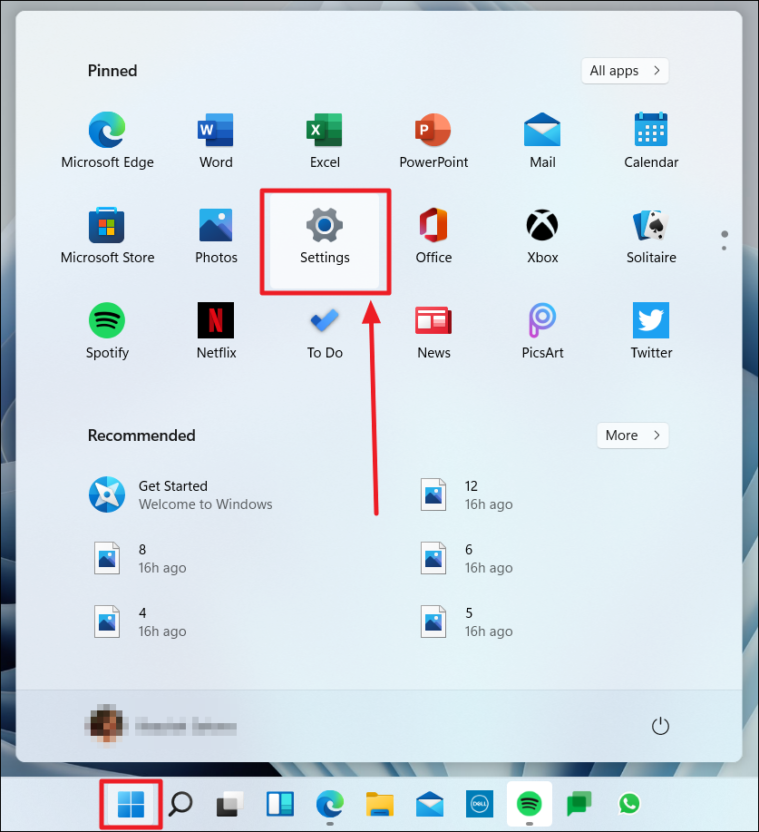
- In the Settings window, select Personalization from the left-hand menu.
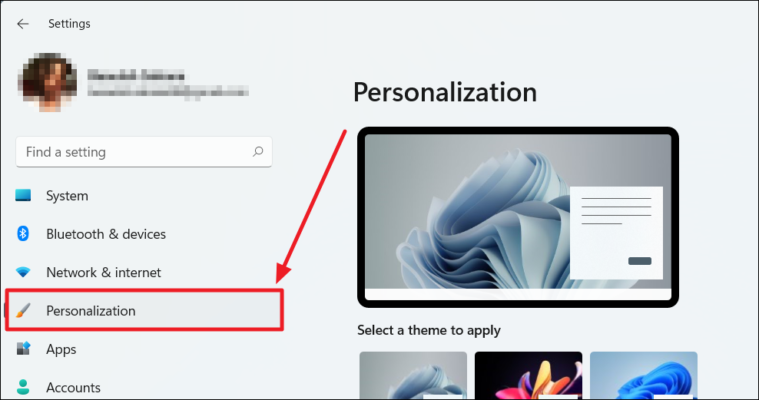
- Scroll down and click on Themes.
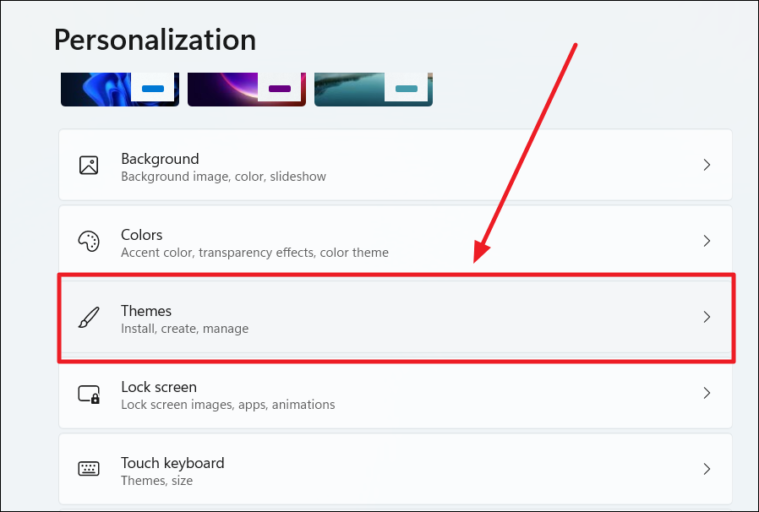
- Under the theme preview, click on Sounds.
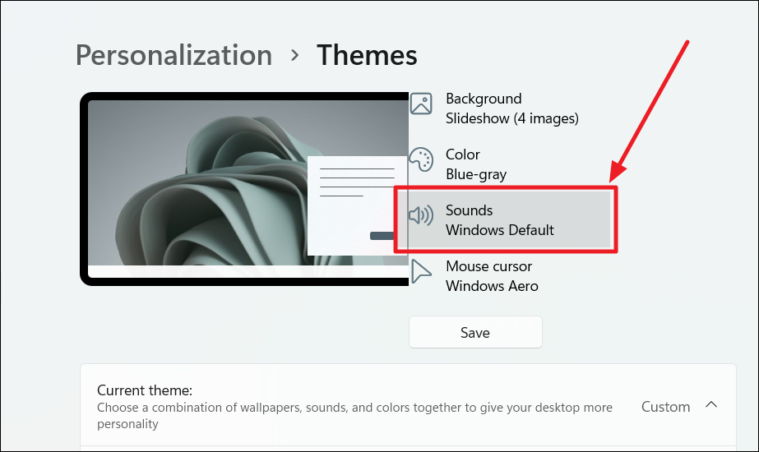
- In the Sound dialog box, go to the Sounds tab.
- Uncheck the box next to Play Windows Startup sound.
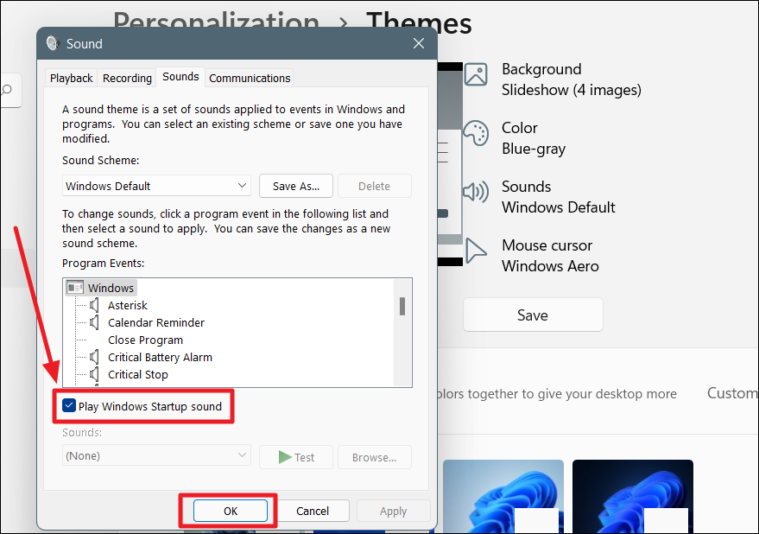
- Click OK to save the changes.
By following either of these methods, you have successfully disabled the Windows 11 startup sound on your device.

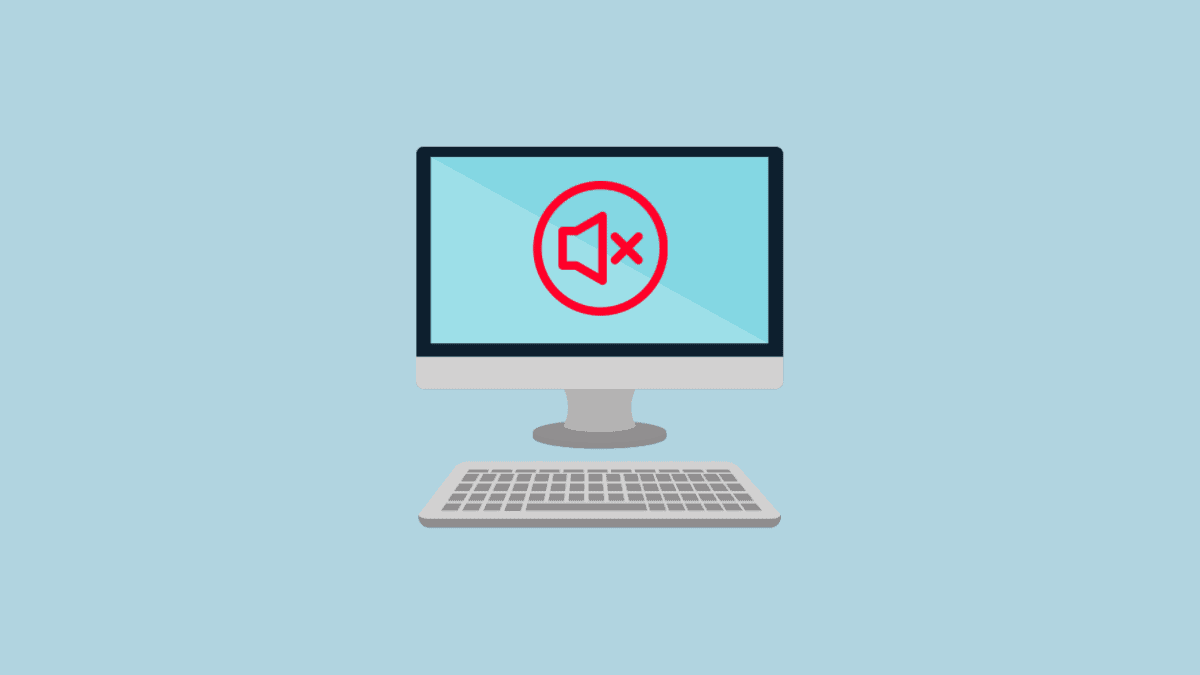




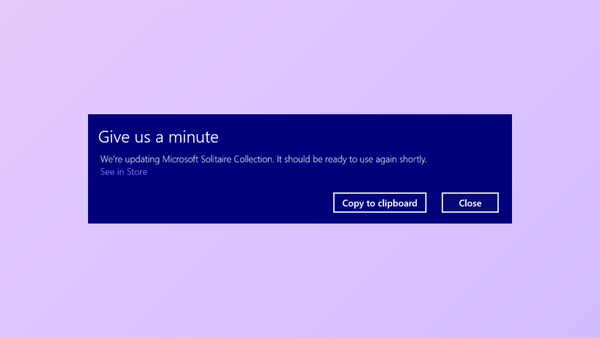
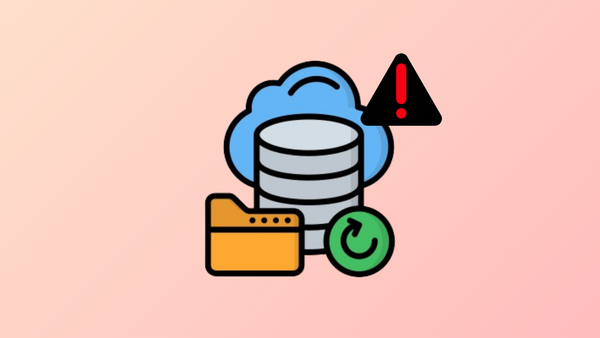
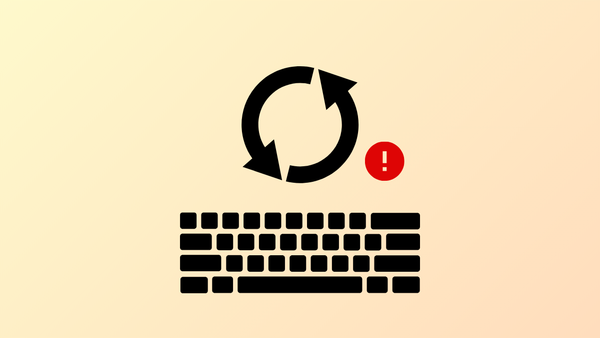

Member discussion