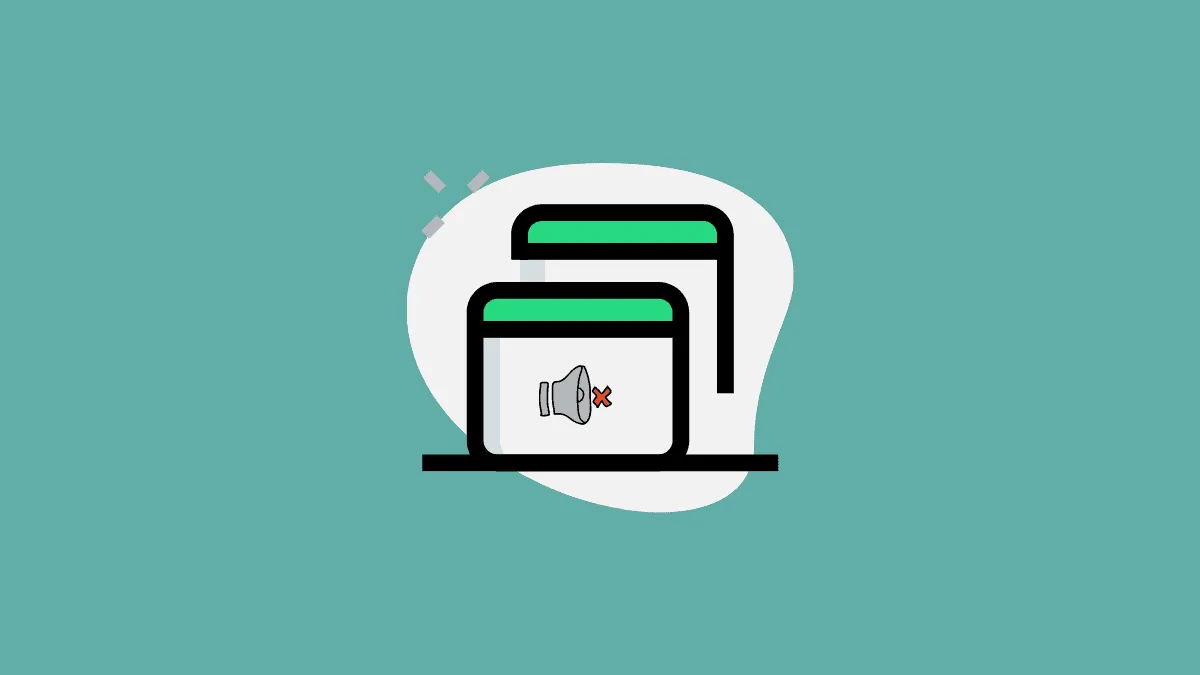Sometimes you have multiple meetings going on simultaneously, like when you are part of a Breakout Room or moderating them. Breakout Rooms are very popular in the video conferencing ecosystem as they allow users to mimic the real-world group assignments and discussions quite closely.
But despite their popularity, Google Meet does not have an official Breakout Rooms feature yet. That hasn’t discouraged people from using the functionality in their Google Meet meetings though. Whether you use an extension to facilitate Breakout Rooms or prefer to do them manually, the bottom line is you can have Breakout Room like meetings on Google Meet easily.
But when you do have multiple meetings running in separate tabs, managing them can be a headache. Especially the sound from all these different tabs. Previously, Chrome used to have a ‘Mute tab’ button that allowed you to mute a tab with a single click. But it has since then been replaced by the new ‘Mute Site’ option. This option can be useful in many instances, but not right now as it mutes all the tabs of a particular site. So all your Google Meet tabs will either be on mute or unmute with this option. There’s no in-between.
Thankfully, there is a Chrome extension that can get you out of this pickle. The Tab Muter extension returns the highly coveted ‘Mute Tab’ button to your Chrome tabs.
Using the Tab Muter Extension to mute a Google Meet Tab in Chrome
All you need to get the mute tab button back in the Chrome browser is install the extension. Go to the Chrome web store and search for the ‘Tab Muter’ extension. You could also click here and let the link take you to the install page in a single click.
Now, click the ‘Add to Chrome’ button on the right side of the screen.
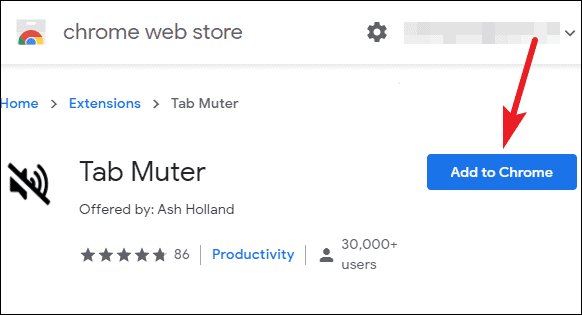
A confirmation dialog box will appear. Click on the ‘Add extension’ button on the dialog box, and the extension will successfully install.
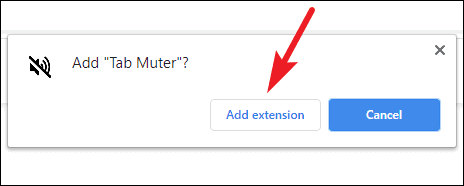
The icon for the extension will appear on your address bar. When the tab is not on mute, you’ll see a simple speaker icon.
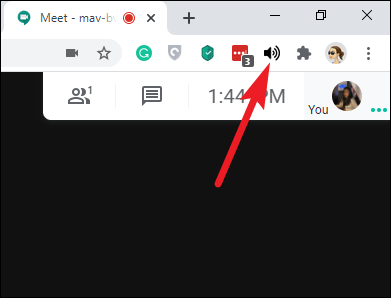
When you mute the tab, the icon will change into a speaker icon with a diagonal line across it. Click on the icon to mute the tab, and click again to unmute it. Repeat for each tab you want to mute.
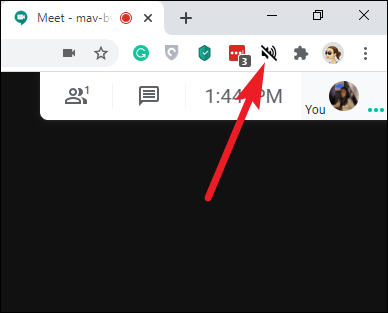
The Tab Muter extension keeps it simple without any bells and whistles. It will not only come to your aid when you need to mute a Google Meet tab but whenever you need to mute any and all other tabs. Although it can’t add the mute button on the tab itself, the way it used to be with Chrome’s native ‘Mute Tab’ button, but this is still the next best thing.