Google Meet, the video conferencing service from Google, is one of the most popular video conferencing software right now. A part of the app’s popularity stems from how easily you can connect with a large number of participants (up to 250). Google Meet officially offers its users’ the capability to view 16 active participants on the screen at a time with their newly introduced Tile view. You can even increase that number using a Chrome extension such as the Google Meet Grid View extension.
But the tiled view is not everyone’s forte. Additionally, those small screens become impractical if you trying to focus on a single person in the meeting, be it your teacher in the lecture or a presenter in the meeting. Google Meet does have the Spotlight layout for such situations. But still, it can get tricky. The spotlight layout displays the video of the person who was most recently active. So if there’s someone in the group who does not have their audio on mute, even the slightest of background noise on their end will turn them into the active speaker making their video takeover the spotlight.
But you can easily solve this problem by using the pin option on Google Meet. You can pin anyone’s video in a meeting and that participant’s video feed will dominate your screen, and not even the active participant will be able to take over. Pinning a participant only affects your view and does not disrupt the meeting for anyone else.
Pinning someone in Google Meet is easy. Go to their video on your screen and few options will appear. Click on the ‘Pin’ icon to pin their video. You can unpin them at any time the same way.
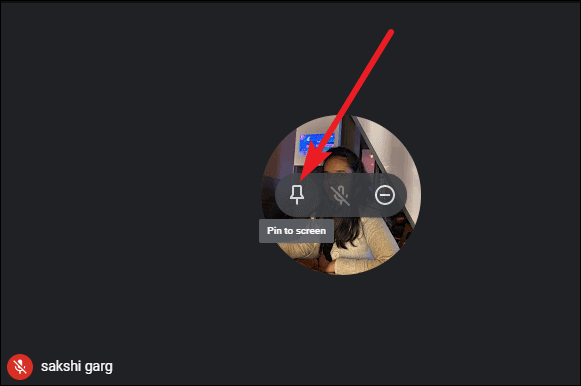
If the participant’s video is not on your screen, because maybe the spotlight view is on or there are more than 16 participants in the meeting, then you can pin their video from the participant list.
Click on the ‘People’ icon on the top right corner of the screen to open the list of participants.
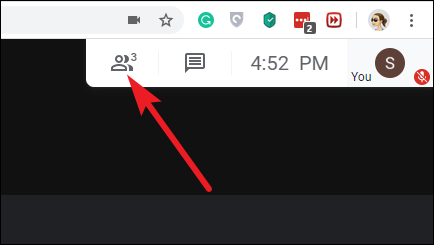
Then, click on the name of the participant whose video you want to pin. Some options will expand underneath their name. Click on the ‘Pin’ icon (first icon from the left) from these options.
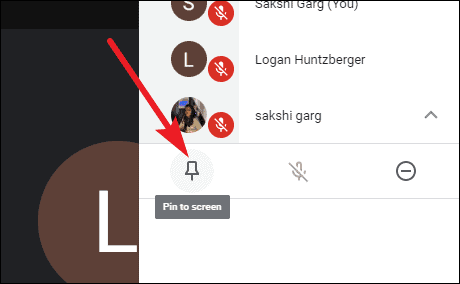
Pinning someone in Google Meet is a piece of cake and the feature can come in handy in many situations. The video of the pinned participant will stay on your screen as long as you don’t unpin them. So the next time you need to focus on a single meeting participant, be sure to use the pin option.

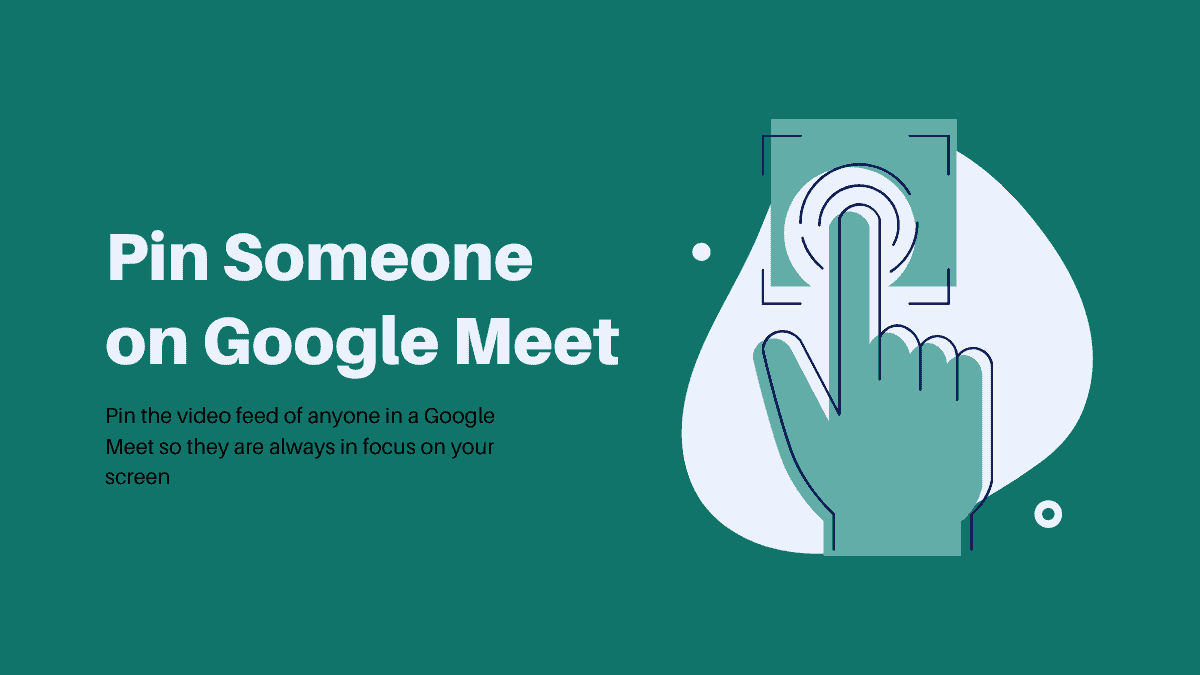



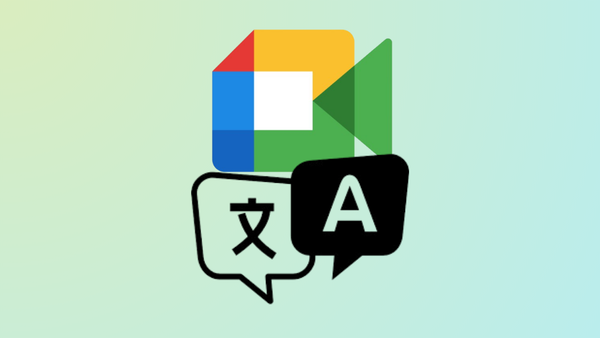




Member discussion