To engage in a strategic and entertaining game of Filler with your friends via iMessage, you'll need to utilize the GamePigeon app, as Filler isn't directly available on the iMessage App Store. GamePigeon offers a collection of games, including Filler, allowing you to enjoy friendly competition right within your Messages app.
In Filler, the objective is to dominate the board by capturing as many colored tiles as possible. By strategically selecting colors, you merge adjacent tiles of the same hue, expanding your territory. The player who occupies the most tiles by the end of the game emerges victorious.
Downloading GamePigeon from the iMessage App Store
Since Filler isn't standalone on the iMessage App Store, the first step is to download GamePigeon. Here's how you can get it on your iPhone:
Step 1: Open the Messages app from your home screen or app library.
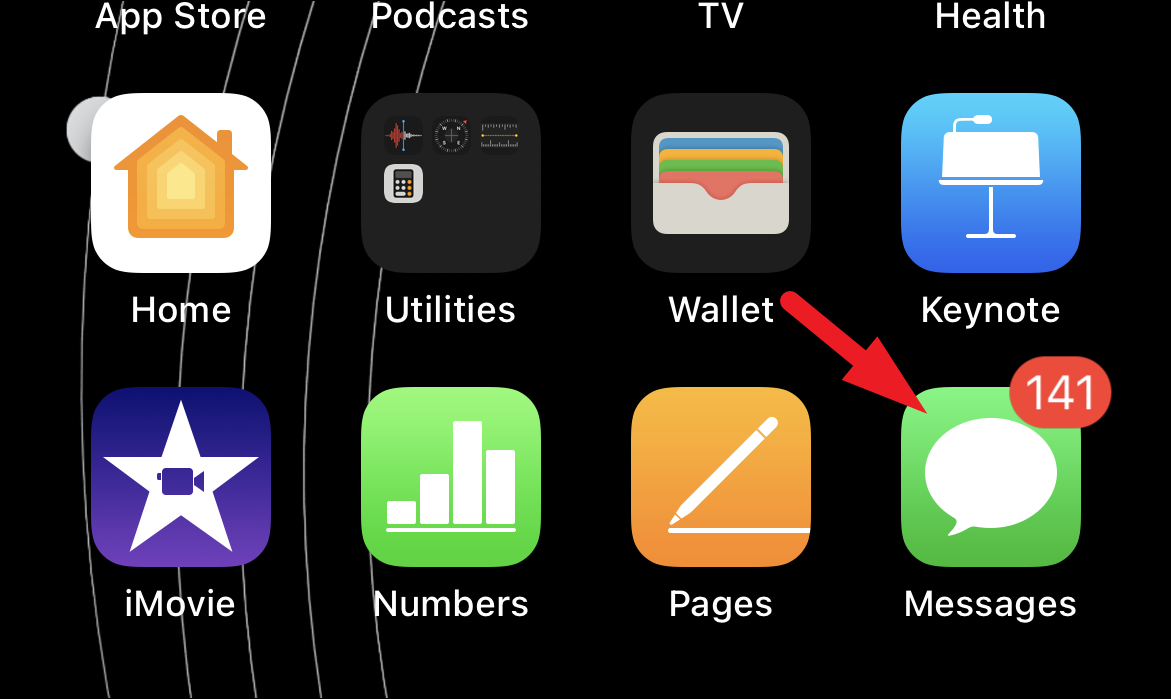
Step 2: Select an existing conversation or start a new one by tapping the compose icon.
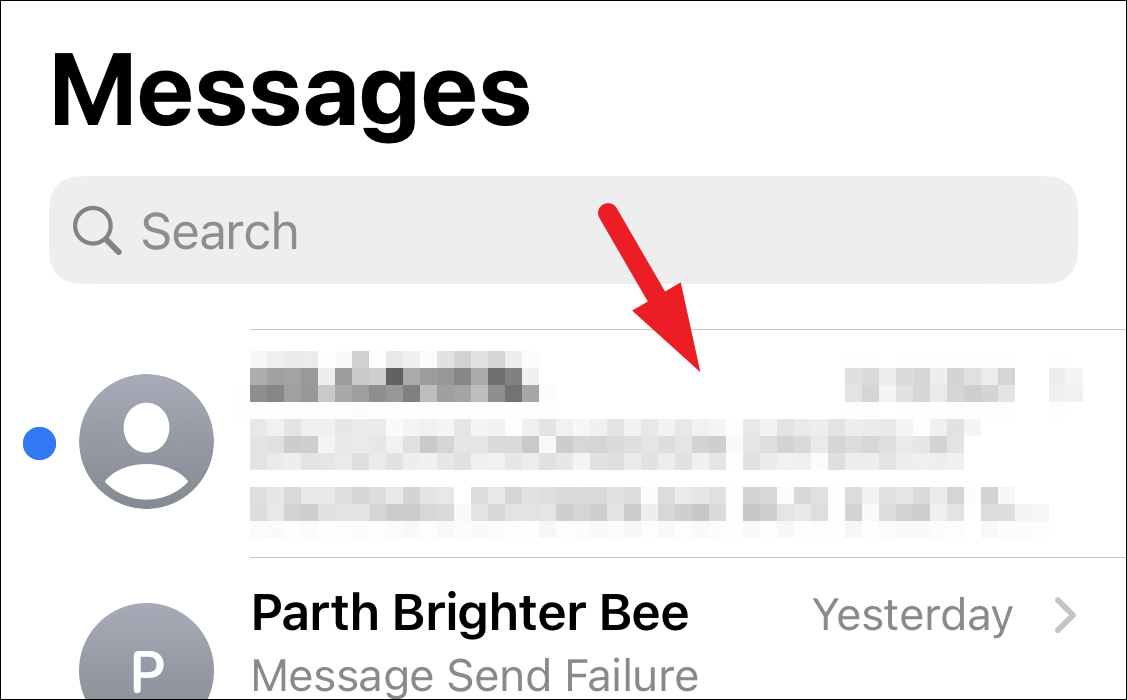
Step 3: Tap the gray App Store icon located next to the text input field to reveal your iMessage apps.
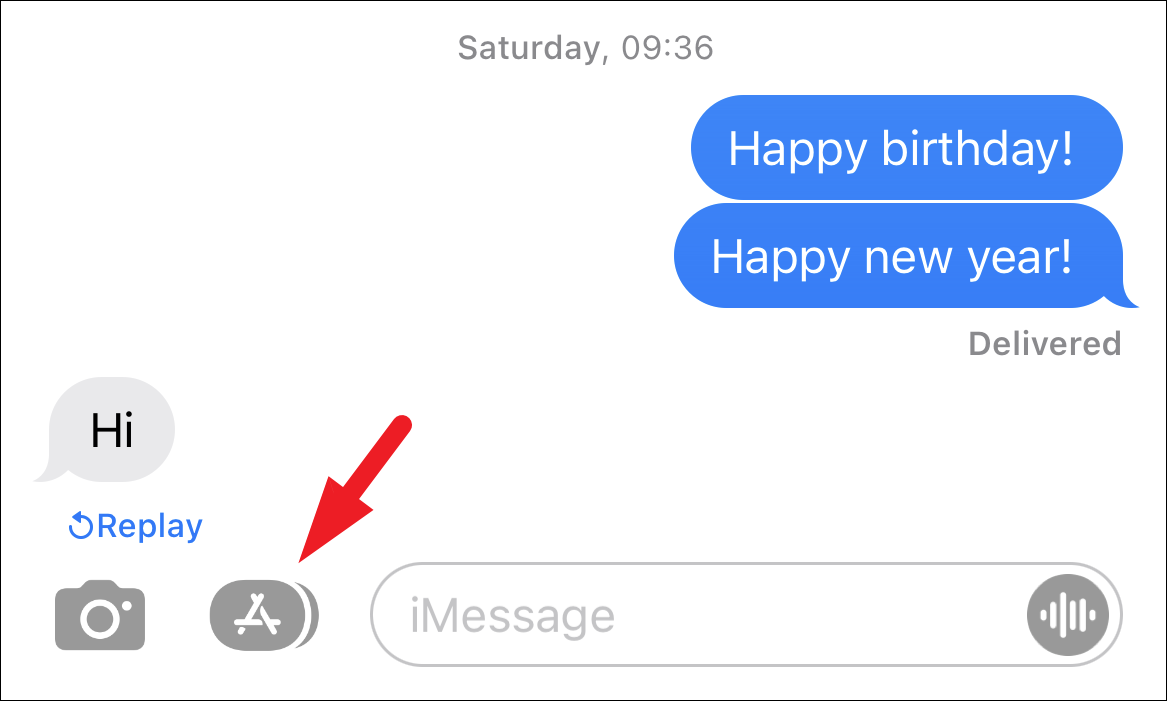
Step 4: Tap the blue App Store icon to open the iMessage App Store.
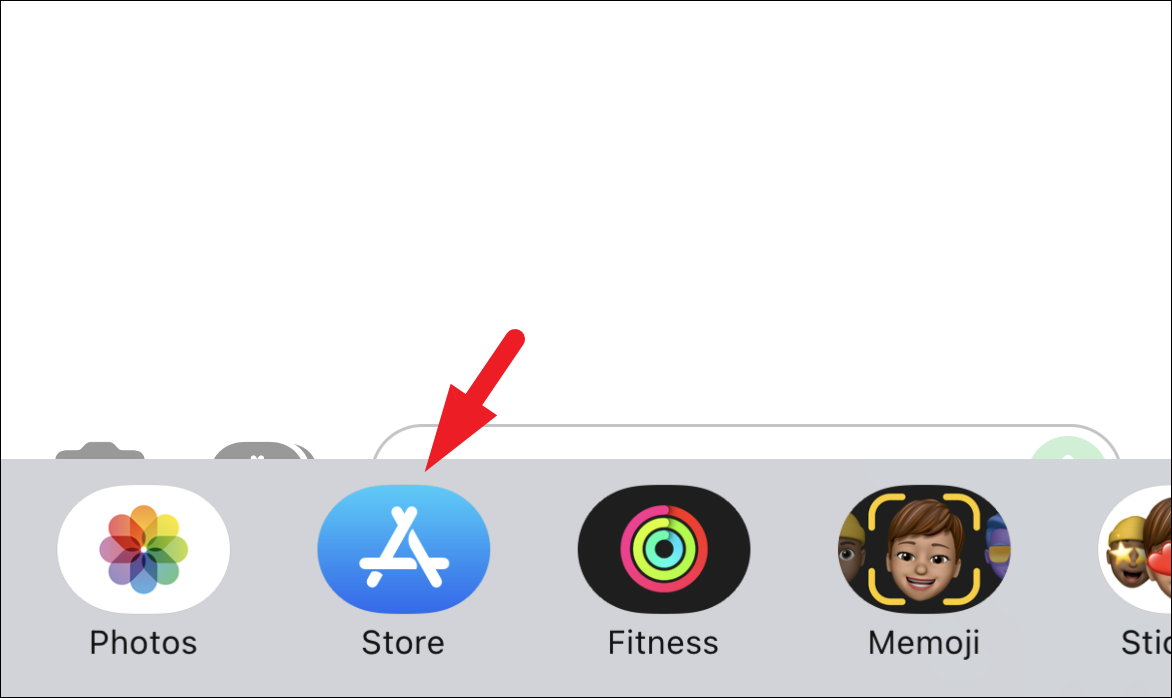
Step 5: In the search bar, type "GamePigeon" and tap the Search button on the keyboard.
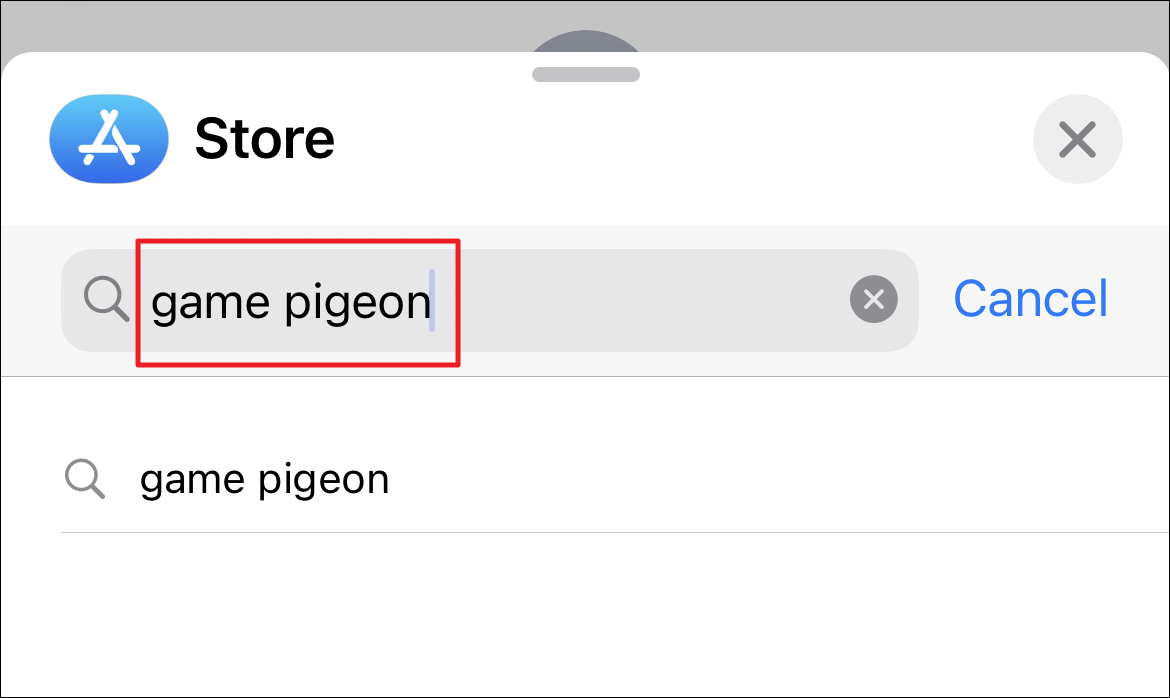
Step 6: Find GamePigeon in the search results and tap the Get or cloud icon to download and install it.
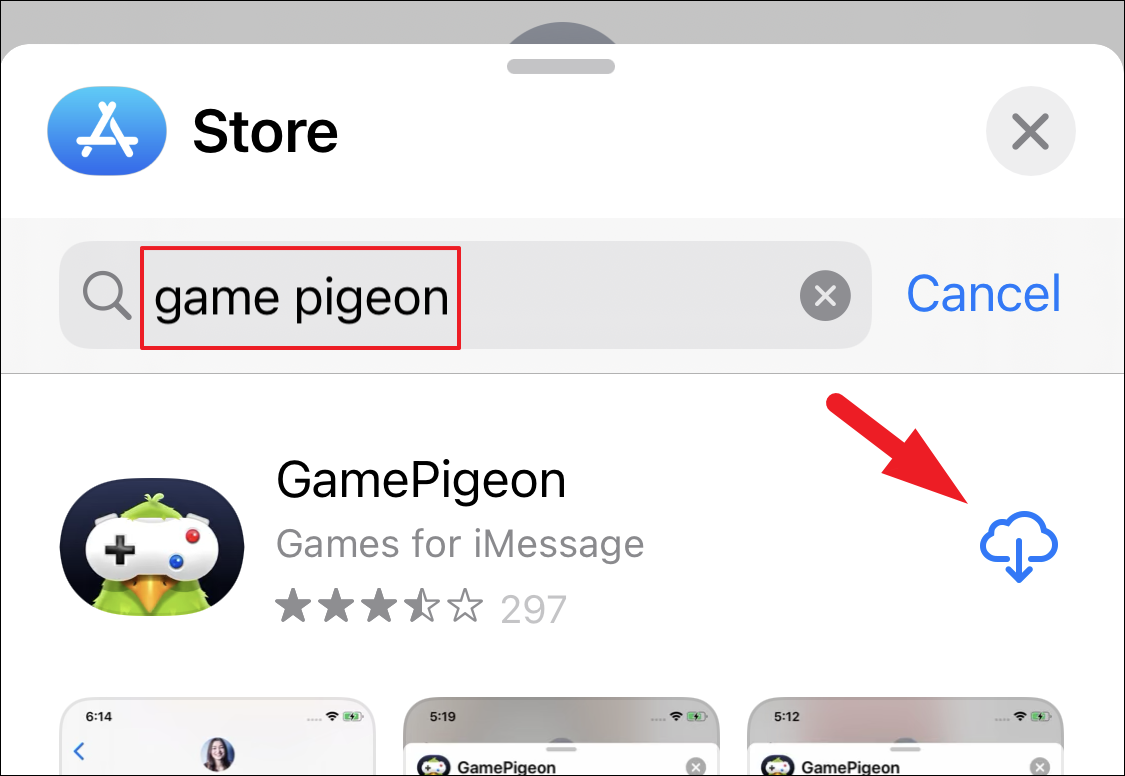
Starting a Game of Filler with a Contact on Your iPhone
After installing GamePigeon, you and your friend can start playing Filler together. Here's how to initiate a game:
Step 1: Open the Messages app from your home screen or app library.
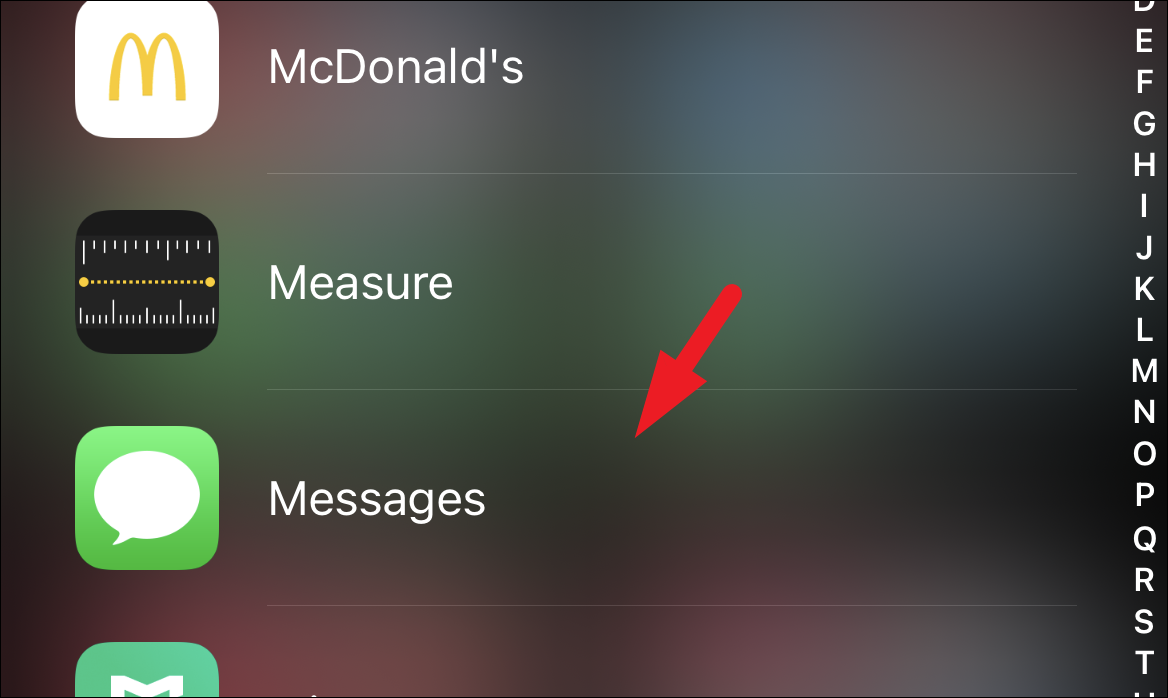
Step 2: Open a conversation with the person you want to play with, or start a new message by tapping the compose icon.
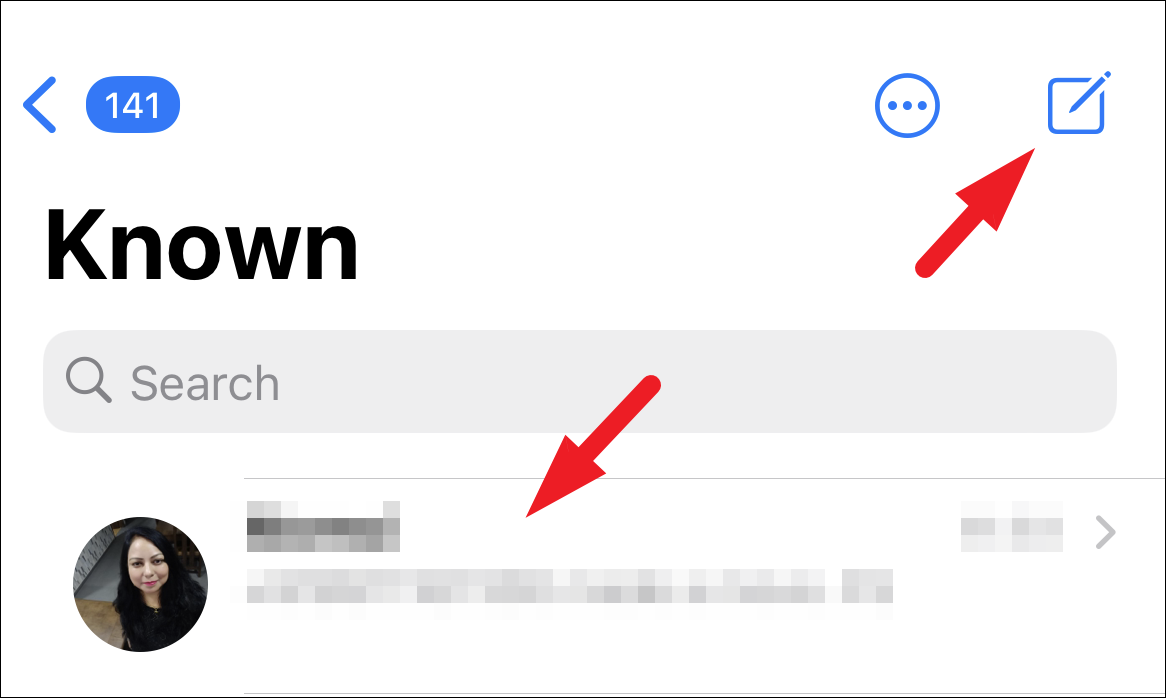
Step 3: In the app bar at the bottom of the screen, scroll to find the GamePigeon icon and tap it. A list of games will appear.
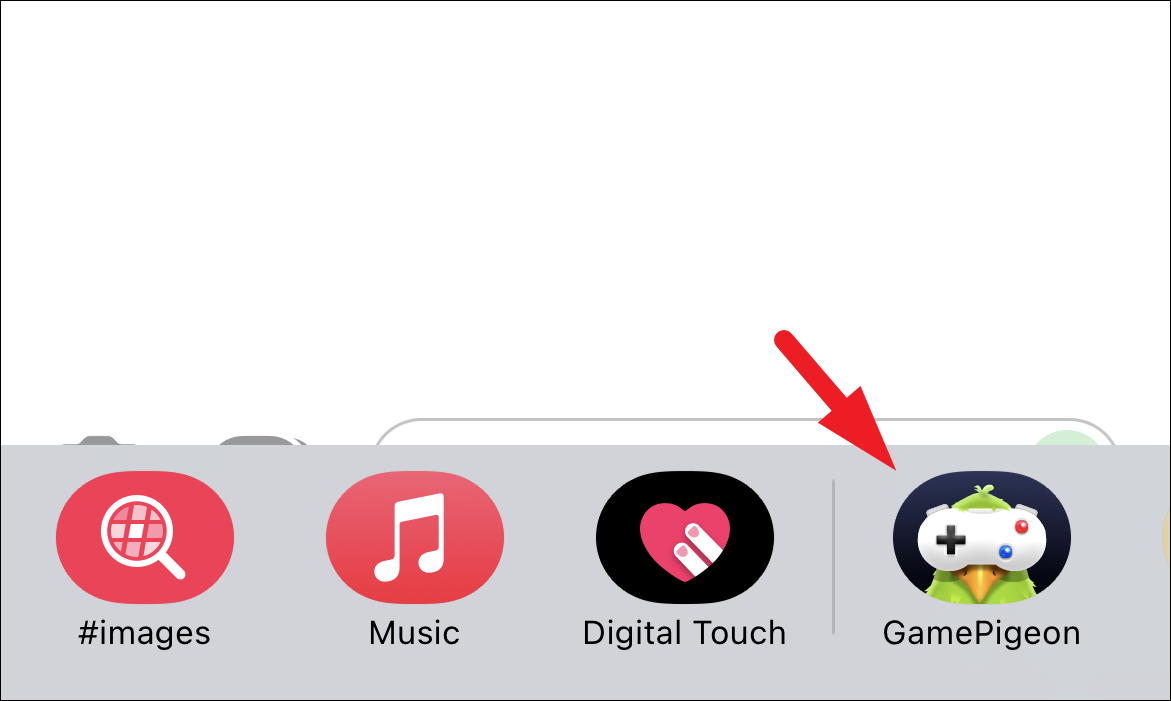
Step 4: Locate the Filler game tile and tap on it to select the game.
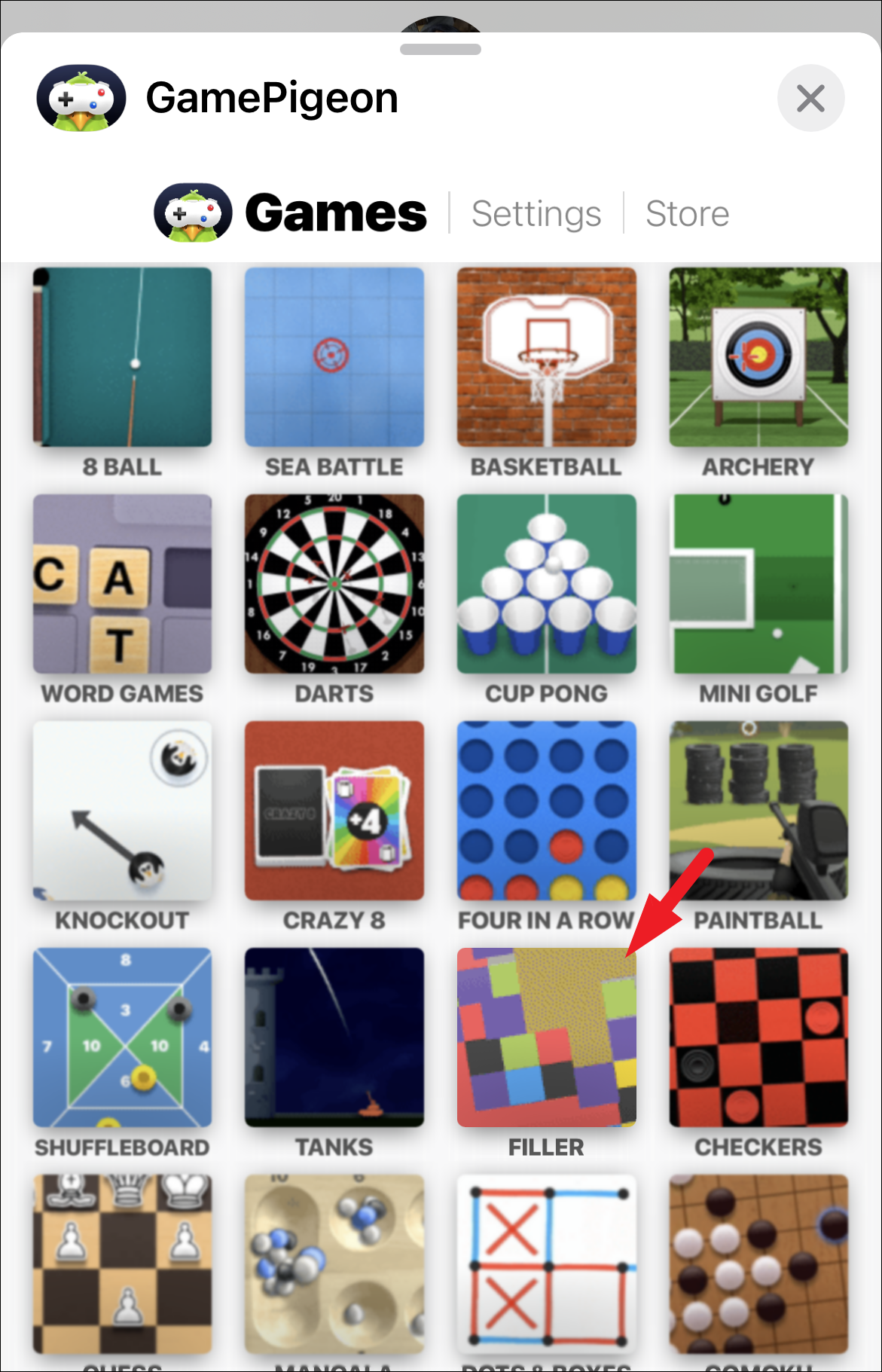
Step 5: Tap the send button to invite your friend to play. The game will be sent as a message, and your opponent will take the first turn.
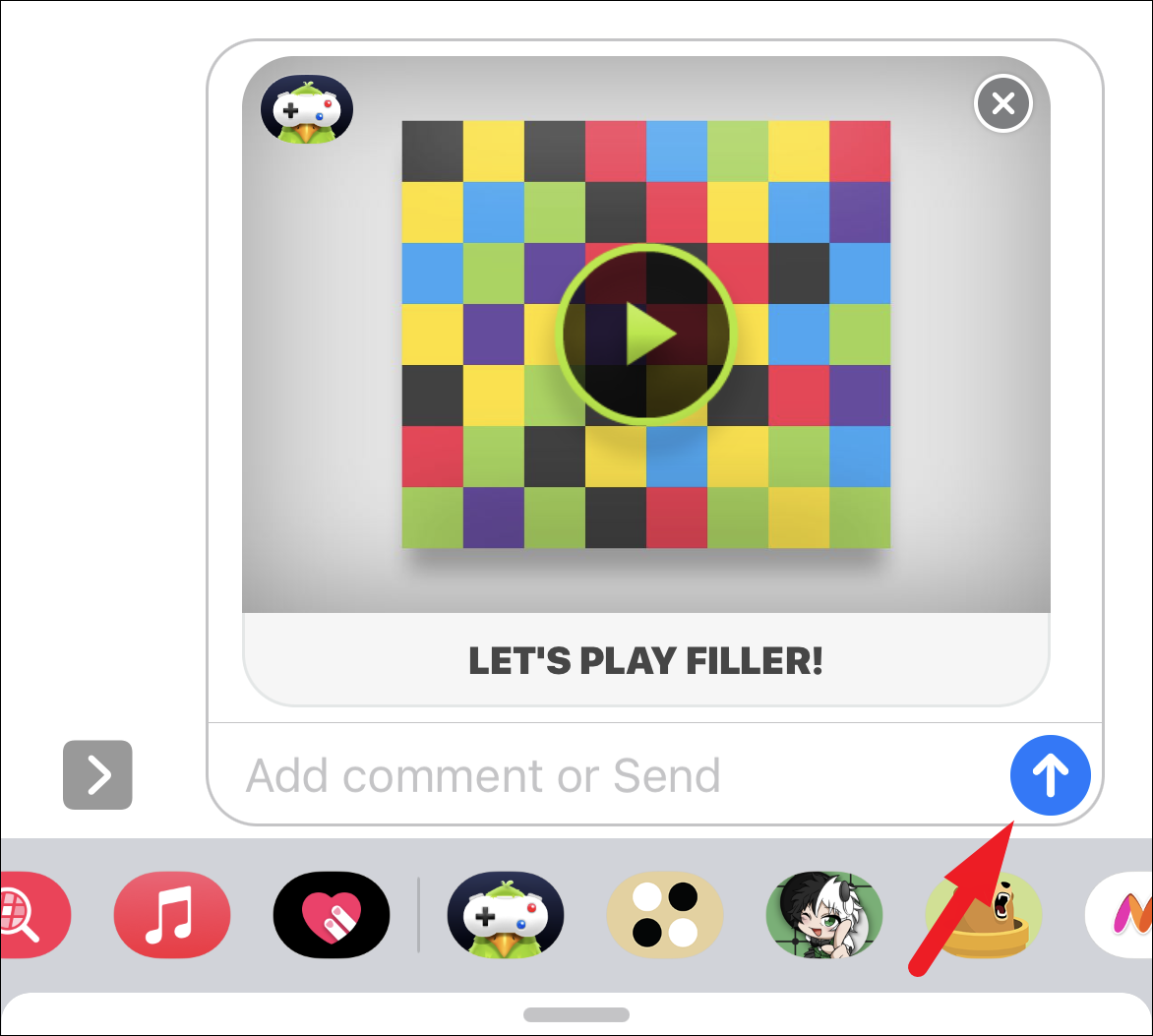
The game begins with both players starting from opposite corners of the board. You expand your territory by selecting colors from the palette at the bottom of the screen. Choosing a color will merge any adjacent tiles of that color with your existing tiles.
Note: You cannot select the same color as your opponent or choose your current color.
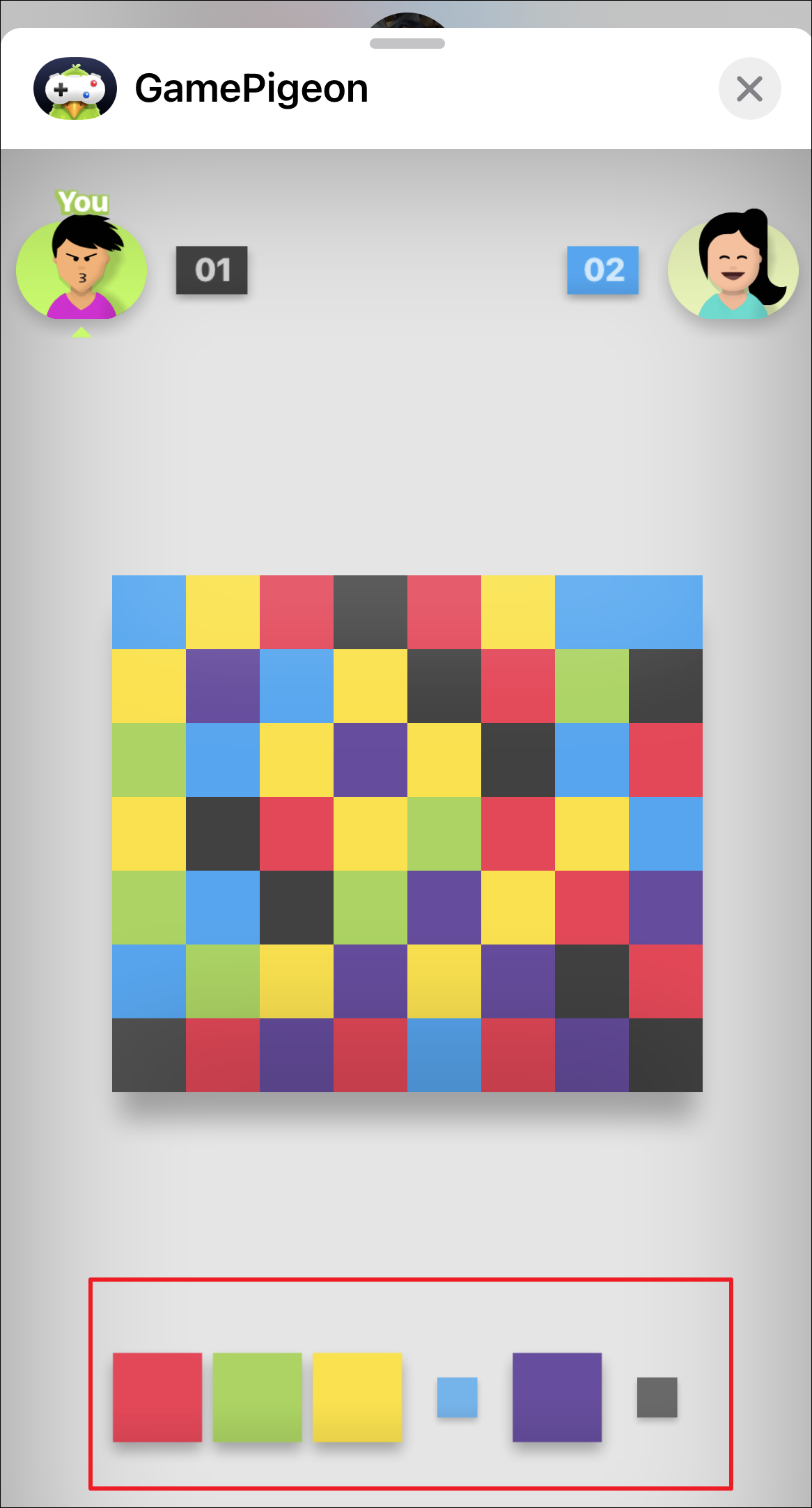
Strategize your moves to capture more tiles and block your opponent's progress. The player who controls the majority of the board at the end wins the game.
Tip: Anticipate your opponent's next move and select colors that limit their options.
Adjusting Sound and Music Settings in Filler
If you prefer to play without sound or music, you can easily adjust these settings within the game:
Step 1: During the game, tap the gear icon located at the bottom left corner of the screen to access the settings menu.
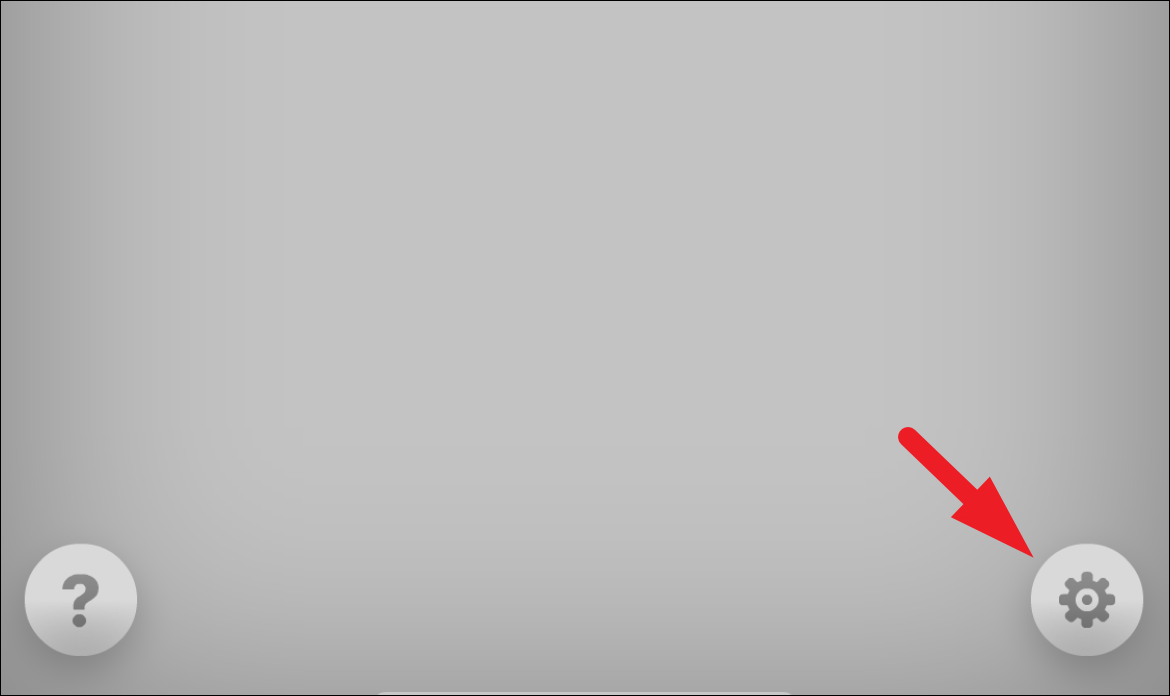
Step 2: To turn off the music, tap the Music button. To disable sound effects, tap the Sound button.
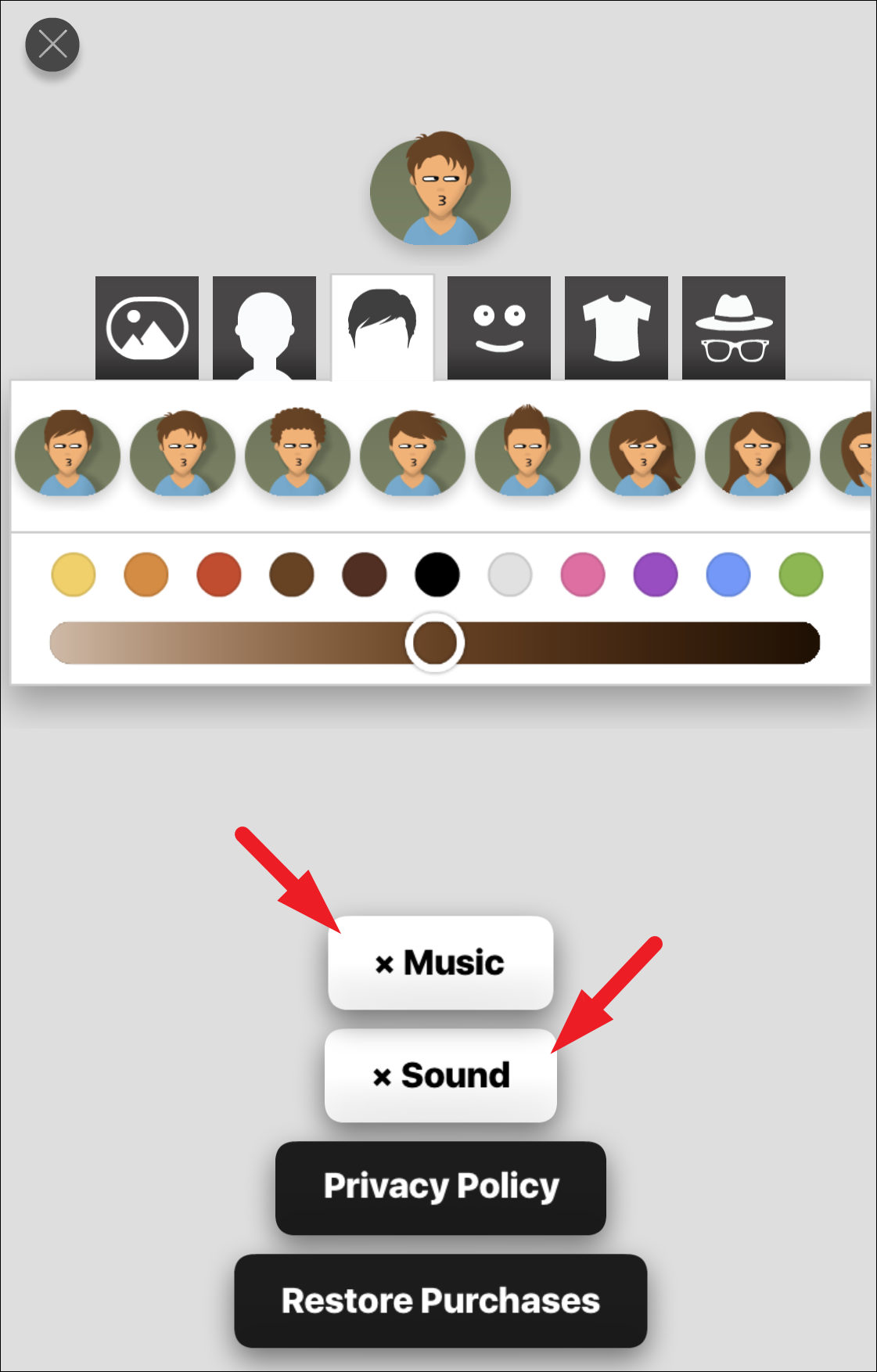
You can also customize your in-game avatar's appearance by adjusting options such as hairstyle, facial expressions, eyewear, and clothing. These customization options are available above the sound and music settings.
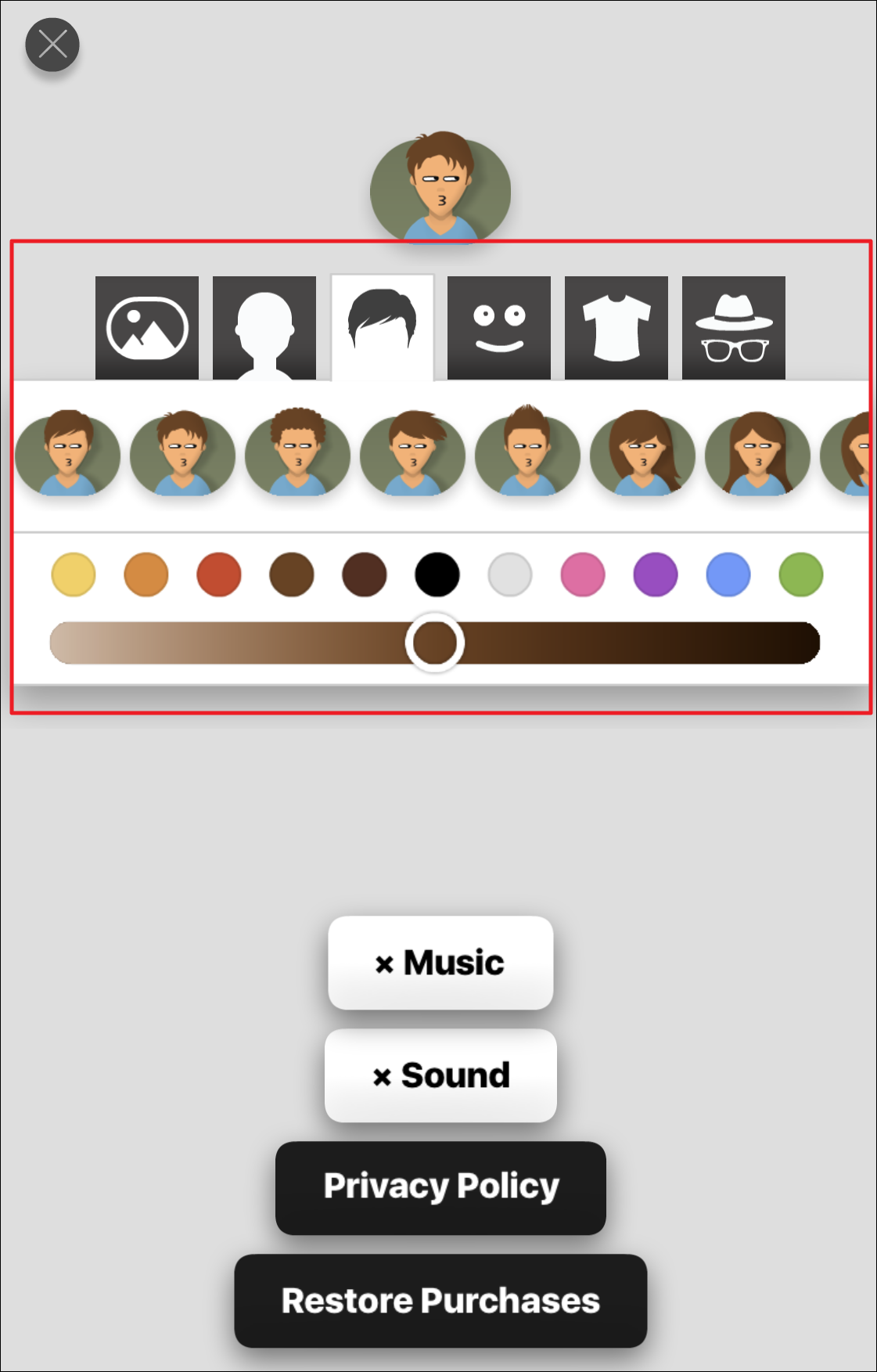
Now you're ready to enjoy Filler on iMessage and add some excitement to your conversations with friends.

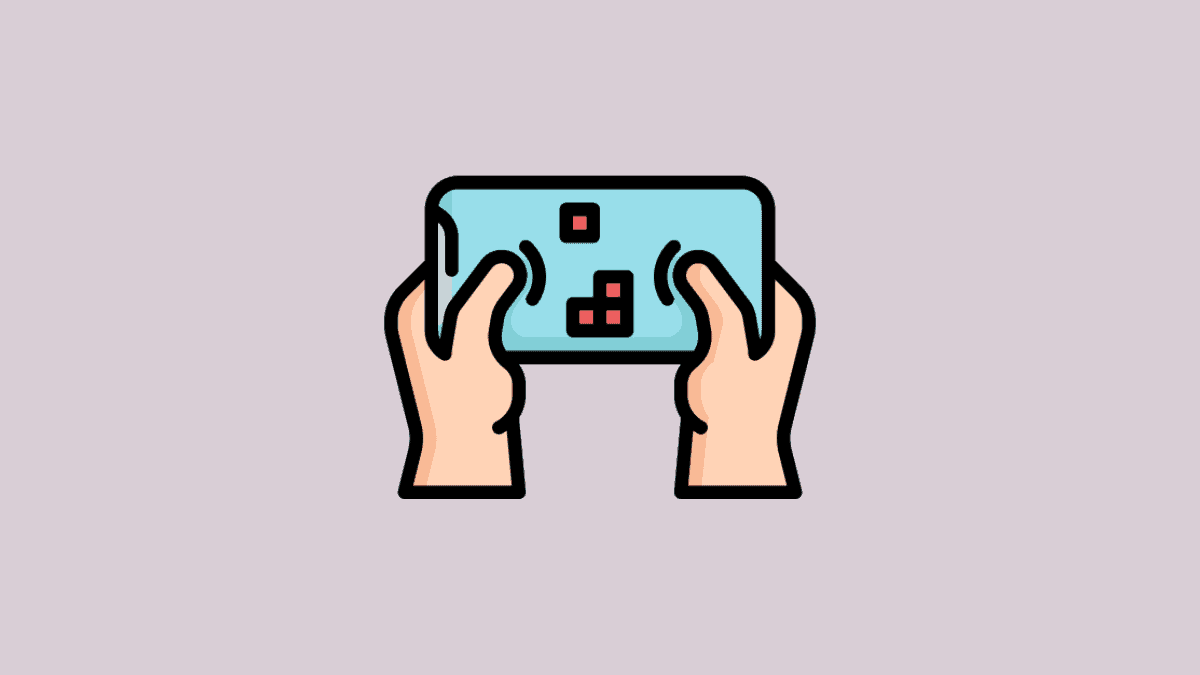









Member discussion