Apex Legends has had phenomenal success as far as a game can get. It has only been a month since its release and we already have 50 million users playing the game on PC, Xbox One, and PS4. However, the game released without a beta run, and that is why we have been seeing a lot of issues in Apex Legends.
One of the issues which is annoying a lot of players is the input lag in Apex Legends. Many PC users have complained of an input lag from their mouse to the game in a way that completely destroys their aim in Apex Legends. According to pro players, there’s a mouse input delay of over 5ms in Apex Legends compared to other FPS games like CS:GO.
Yeah, I can 100% confirm this. For me there’s over 5ms more input latency compared to CS:GO, which I always use as my baseline.
With my setup (1000Hz mouse polling, 240Hz monitor) CS:GO has a total input lag of 7.9ms while running around 400fps (between mouse movement and first change on screen), which is also close to what I get in other fps games. Testing Apex Legends shows an input lag of 13.5ms, while also running at around 400fps (Google how to unlock it). That difference is easily felt if you’re a decent player with good reflexes.
u/adam10603
Every game has an input lag, be it on PC or a console, but when you’re playing with the best equipment like a very low latency mouse, 144 Hz refresh rate monitor and a high-end graphics card capable of running the game at 180+ FPS, you expect the input lag to be as minimal as possible. If it’s not, then it’s probably an issue within the game.
Respawn, the team behind the development of Apex Legends at EA, hasn’t yet commented on the input lag issue in Apex Legends. But thanks to the wonderful community of players that Apex Legends has managed to build in a very short time, we have a workaround that has reportedly fixed the lag in Apex Legends for many users.
Apparently, locking the maximum FPS the game can reach reduces the input lag issues in the game. Users have suggested locking the frame rate to 60 FPS if you have a 60 Hz monitor, or 77 FPS if you have a 75 Hz monitor. If you’ve got a monitor capable of 144 Hz, we recommend you lock down the frame rate to 80 FPS in the game to reduce the input lag.
How to set maximum FPS in Apex Legends
- Open Origin on your PC.
- Go to My Game Library from the left panel.
- Right-click on Apex Legends and select Game properties from the context menu.
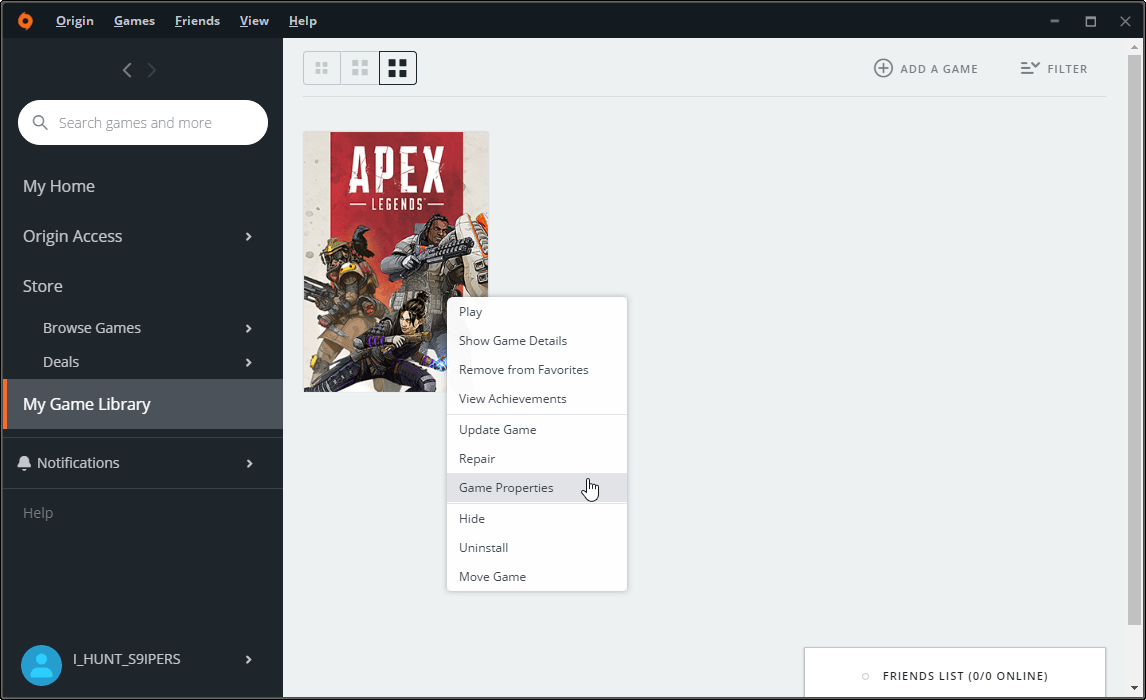
- Now select Advanced Launch Options tab, then put +fps_max 60 in the Command line arguments field.
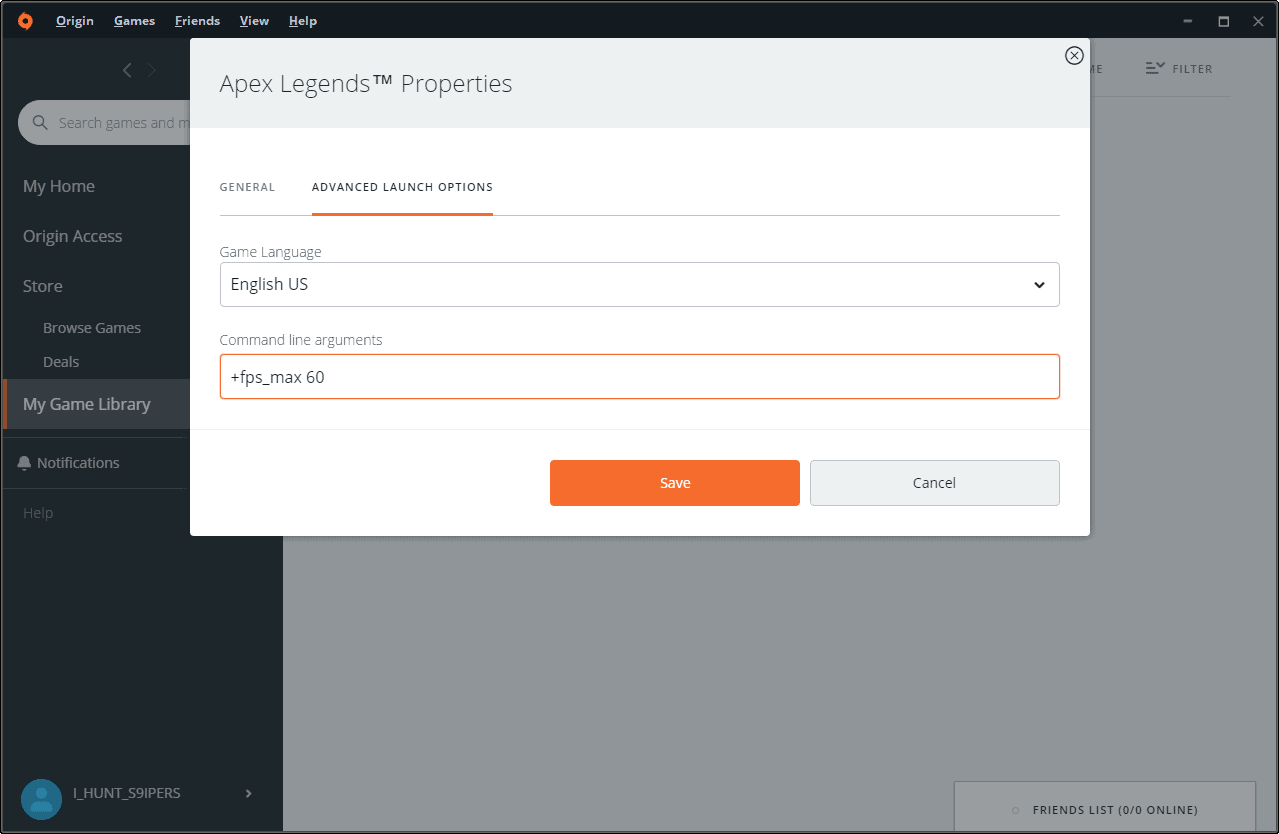
- Hit the Save button.
Once you have saved the maximum FPS rate in Apex Legends, launch the game to see if the excessive input lag issue in Apex Legends has been resolved.
Happy Gaming!









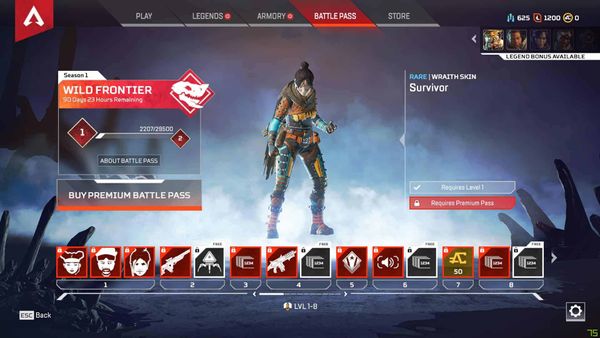
Member discussion